How to recover deleted songs from iTunes is a common concern for many music enthusiasts. With our increasing reliance on digital libraries, accidental deletion of songs can be frustrating. However, the process of recovery is not as daunting as it may seem. This guide provides a step-by-step approach to retrieving your lost music, ensuring that your favorite tunes are not gone forever. Understanding the intricacies of iTunes and its backup features is key to successful recovery. Let’s delve into the methods that can help you restore your cherished music collection with ease.
How to Recover Deleted Purchased Songs from iTunes
Losing purchased songs from iTunes can be a cause of concern for many users. However, how to retrieve deleted iTunes songs is simpler than it might appear. Whether you’re using a Mac or PC, the steps to recover your purchased music are straightforward.
On Mac/PC
For how to recover deleted songs from iTunes on Mac you need to first, download iTunes or, if you’re using a newer MacOS version, open Finder. Once the program is open, navigate to the ‘Account’ section and then select ‘Purchased’. This will display all the songs you have previously bought. Here, you can easily find the specific songs that were accidentally deleted. Finally, simply click on the download icon next to each song to re-download them, effectively addressing the process of how to recover deleted songs from iTunes on PC as well.
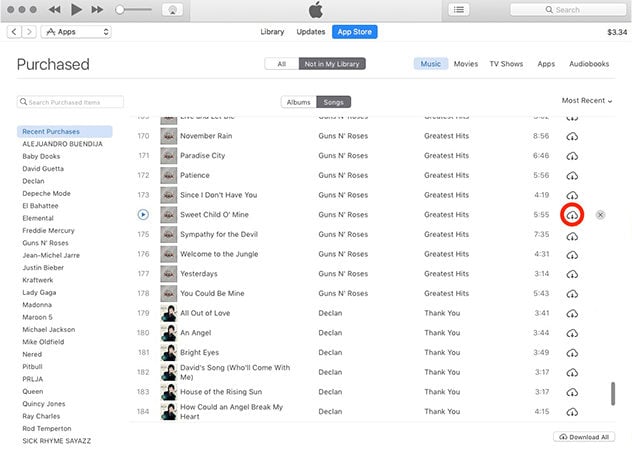
On iPhone/iPad
To address how to recover deleted songs from iTunes on iPad and how to recover deleted songs from iTunes on iPhone, follow these steps:
- Open the iTunes Store app on your iPhone or iPad.
- Tap on ‘More’ (represented by three dots) at the bottom of the screen, then select ‘Purchased’.
- Choose ‘Music’, and then tap on ‘Not on This [Device]’ to see the list of songs you’ve purchased but are not currently on your device.
- Find the songs you want to recover and tap the download icon (a cloud with a downward arrow) beside each song to re-download them to your device.
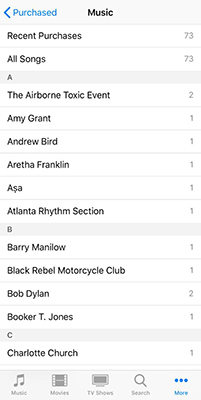
How to Recover Deleted Hidden Songs From iTunes
Recovering deleted hidden songs from iTunes can be slightly more complex than retrieving visible purchases. Sometimes, songs are not immediately apparent on your purchased page because they might be hidden. Unhiding and recovering these songs is a simple process once you know the steps to follow.
On Mac/PC
- Open iTunes on your Mac or PC. If using a Mac with a newer version of macOS, open the Music app.
- Sign in with your Apple ID if you’re not already signed in.
- From the menu bar at the top of your computer screen or the top of the iTunes window, choose Account > View My Account.
- Scroll to the iTunes in the Cloud section, then click “Manage” next to Hidden Purchases.
- Find the music that you want to unhide. Click “Unhide” under the song.
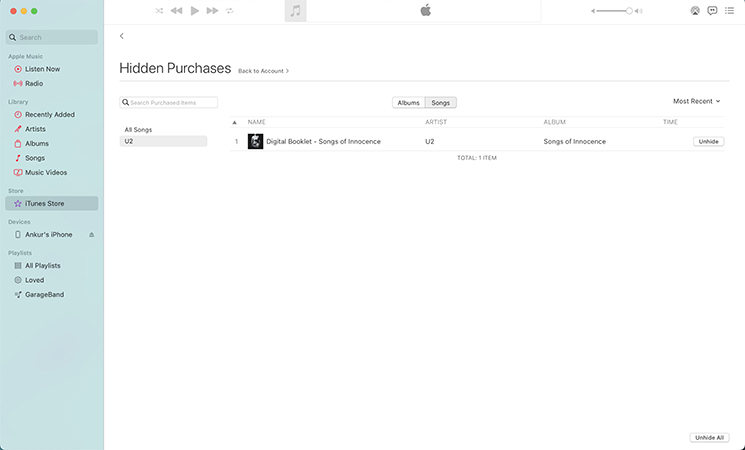
On iPhone/iPad
- Open the Apple Music app on your iPhone or iPad.
- Tap the Reading Now tab at the bottom of the screen, then tap your profile icon.
- Under My Purchases, tap “Manage Hidden Purchases.”
- Find the music you want to unhide and tap the download button (cloud icon with a downward arrow).
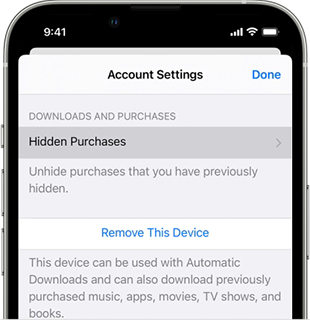
How to Recover Deleted Songs from iTunes on iPhone
When it comes to re deleted songs from your iPhone’s iTunes, there are a few effective methods at your disposal. One way is to first recover these songs on your Mac or PC and then sync them back to your device using iTunes. Another method involves using an iTunes backup to restore your lost music. For those seeking a more straightforward approach, iToolab RecoverGo (iOS) presents an efficient solution. This tool specializes in extracting deleted songs from iTunes backups, making it an ideal option for anyone puzzled about how to retrieve deleted songs from iTunes.
✔️ Recovers deleted songs from iTunes backups.
✔️ Provides a preview option to see the songs before restoring.
✔️ Ensures current data on your iPhone remains unaltered during recovery.
✔️ Compatible with various iOS versions and iPhone models.
Step 1 Download and install RecoverGo (iOS). Open the program and select “Recover Data from iTunes Backup”.
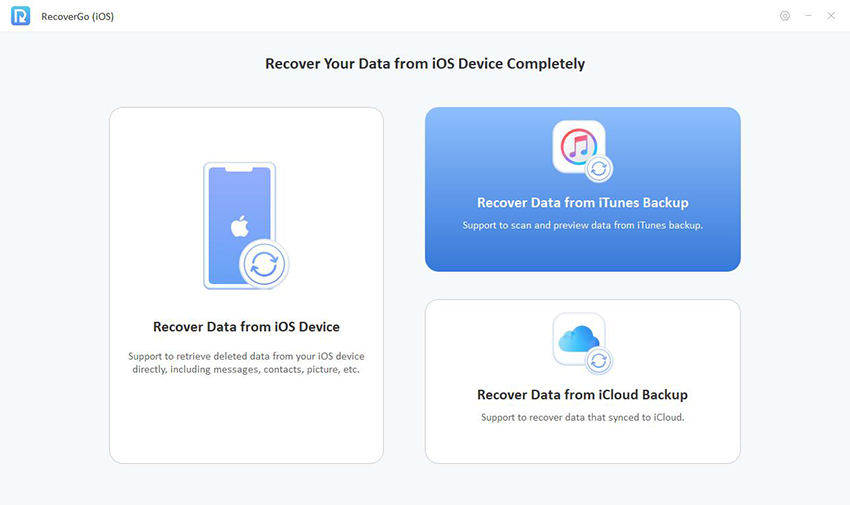
Step 2 Choose the appropriate iTunes backup file from the displayed list.

Step 3 After scanning, review and select the songs you want to recover. Hit ‘Recover’ to save the chosen songs back to your computer.
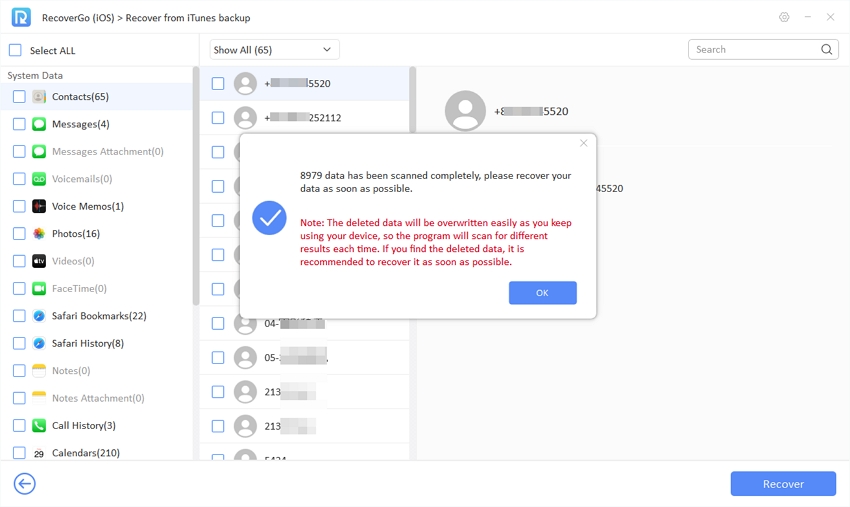
FAQ about iTunes Music
Here are some common questions about iTunes music.
Q1: Is Apple Music and iTunes the same thing?
No, Apple Music and iTunes are not the same. Apple Music is a streaming service that allows you to stream and download millions of songs with a subscription, while iTunes is a media player and library used to manage digital music and video files. iTunes allows you to purchase and own your music, whereas Apple Music operates on a subscription model.
Q2: What happens when you delete a song from iTunes library?
When you delete a song from your iTunes library, it is removed from your library and will no longer be accessible from your device. However, if you’ve purchased the song, you can typically re-download it from your purchase history, depending on the licensing and availability of the track.
Q3: Where are Apple iTunes files stored?
By default, iTunes stores its media files in the iTunes Media folder. This folder is usually located in the iTunes folder within the User’s Music directory. The typical path is User > Music > iTunes > iTunes Media. This location can be different if you have changed the default settings or if you are using a different operating system version.
Bottom Line
In conclusion, recovering deleted songs from iTunes, whether on Mac, PC, iPhone, or iPad, is feasible with several methods, including re-downloading purchases and using backups. For a more comprehensive solution, especially for those wondering how to recover deleted songs from iTunes, RecoverGo (iOS) by iToolab stands out as a reliable tool. It offers a user-friendly interface to recover songs from iTunes backups without overwriting current data, supporting various iOS versions and iPhone models. I recommend using RecoverGo (iOS) for its ease and efficiency in restoring your cherished music collection.

