While using incognito or private browsing mode on an iPhone, it’s important to note that your search and website visit history is not saved. This is a deliberate design choice to protect privacy and security. As a result, traditionally, it is impossible to recover the incognito history directly from the iPhone, as Apple prioritizes user privacy and frequently updates its iOS to safeguard personal information. Nevertheless, if you’ve accidentally closed an incognito window or need to access previous incognito searches, there are third-party tools and methods that claim to offer solutions to recover this history. Let’s explore the solution for how to recover incognito history on iPhone.
Can You Be Tracked in Incognito Mode on iPhone?
Yes, tracking is possible in incognito mode on an iPhone. This mode mainly prevents cookie-based tracking, but your online presence can still be detected through other means. Activities like logging into personal accounts or having your IP address identified can compromise anonymity. Additionally, any bookmarks or downloads made during a session remain on the device. While incognito mode offers a degree of privacy by concealing your how to recover private browsing history on iPhone activities from superficial scrutiny, it’s not a complete solution against all forms of tracking. It’s important to use it with a clear understanding of its limitations and the additional steps necessary for more robust privacy.
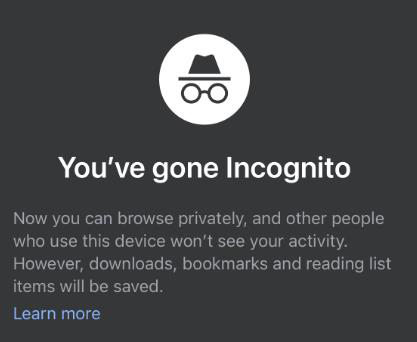
How to Recover Incognito history on iPhone
Recovering incognito history on an iPhone is a complex task due to the nature of private browsing, designed to leave no trace. While the device itself doesn’t store this information, specialized third-party tools or methods may claim to assist in retrieving such data. However, it’s important to approach these methods with caution, understanding both the privacy implications and the technical limitations inherent in the iOS system, which prioritizes user security and data protection.
- Method 1: Recover Incognito History via RecoverGo
- Method 2: Recover Incognito History via iPhone Settings
- Method 3: Recover Incognito History via Recently Deleted Folder
Method 1: Recover Incognito History via RecoverGo
When trying to understand how to recover private browsing history on iPhone, RecoverGo (iOS) emerges as a potential solution. It’s a tool tailored for retrieving what seems gone, delving into the hidden corners of your device to possibly bring back incognito history. While privacy and security are paramount in iOS design, RecoverGo aims to mitigate accidental losses, offering hope in what might seem like a digital dead-end. Its specialized features cater to a range of recovery needs, making it a noteworthy option for such challenging tasks.
✨ Never Need Your iPhone Handy: Access and recover data without having your iPhone present.
✨ Show All iTunes Backups in List: Displays all your iTunes backups in a single list for easy access.
✨ Select Any iTunes Backup to Restore: Choose and restore from any available iTunes backup.
✨ View All Data in iTunes Backup: Allows viewing and recovering all data like photos and messages from iTunes backups.
Step-by-Step Guide
Step 1 Download and Install RecoverGo (iOS). From the main interface, select “Recover Data from iOS Device”.

Step 2 Connect your iPhone to the computer. Tap “Trust” if prompted on device.

Step 3 Scan the iPhone for lost data and preview the recoverable files.

Step 4 Preview the retrieve data and recover the desired incognito history.

Method 2: Recover Incognito History via iPhone Settings
Recovering incognito history via iPhone settings typically involves checking for any loopholes or remnants left behind by the private browsing session. It’s a more manual and less certain method, as incognito mode is designed to leave no trace.
- Open iPhone Settings, go to Safari > Advanced > Website Data.
- Investigate any website data or information that might have been unintentionally retained.
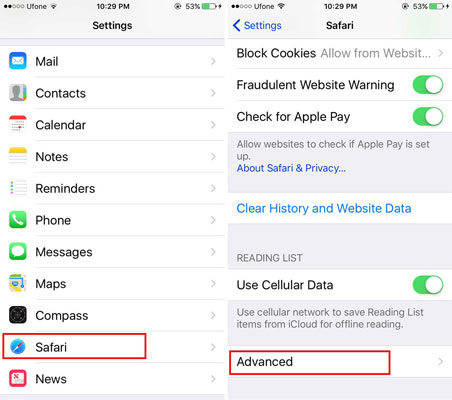
Method 3: Recover Incognito History via Recently Deleted Folder
The Recently Deleted Folder method involves checking for any data related to incognito browsing that might have been moved to the ‘Recently Deleted’ section. This method might work because sometimes, certain data types aren’t immediately permanently deleted and are instead moved to this folder for a temporary period.
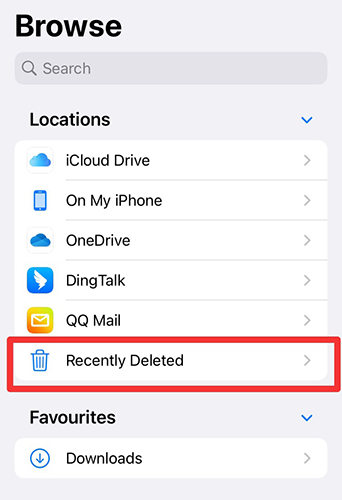
- Open ‘Photos’ or ‘Files’ App. Access the Recently Deleted album/folder.
- Browse through the items to see if any relevant incognito history data is present.
- Restore any found data relevant to your incognito session.
Conclusion
In conclusion, while how to recover incognito history on iPhone is a complex endeavor due to the nature of private browsing, options like iPhone settings adjustments, checking the Recently Deleted folder, and especially tools like RecoverGo (iOS) offer some potential solutions. For a reliable and robust method, RecoverGo (iOS) stands out with its specialized features and easy-to-follow steps, making it the recommended tool to attempt the recovery of your incognito browsing history.

