We’ve all been there – the dread that sinks in when you realize you’ve accidentally deleted an important photo, message, or document from your iPhone. We’re living in an era where our lives are so intertwined with our digital devices that losing data feels like losing a piece of ourselves. Whether it’s a precious memory captured in a photo, crucial work documents, or an important conversation, these deletions can have a significant impact. That’s why understanding how to recover permanently deleted files on iPhone becomes crucial. It’s about regaining control and restoring peace of mind, as you navigate your digital life in 2026.
Is it Possible to Recover Permanently Delete Files?
Yes, it is absolutely possible to recover permanently deleted files from your iPhone. The key is to act quickly. iPhones are designed to retain deleted files in the ‘Recently Deleted’ folder for 30 days. However, if it has been more than 30 days or you have emptied this folder, the path to recovery might require a bit more effort. Having a recent backup of your iPhone, either on iCloud or iTunes, dramatically increases the chances of file recovery. But don’t worry, even without a backup, there are still methods to recover your files. How do I recover permanently deleted files on my iPhone? The process can be a bit complex, but the results are often worth it.
| Photo Deleted Scenario | Best Method to Recover |
|---|---|
| The files were deleted less than 30 days ago. | Recover deleted files from the Recently Deleted folder or iCloud website. (Method 1/Method 2) |
| The files were not in the Recently Deleted folder and you have a backup copy of your iPhone data. | Recover deleted files from iCloud or iTunes backup. (Method 3/Method 4) |
| The files were not in the Recently Deleted folder and you don’t have any backup. | Recover deleted files with data recovery software. (Method 5) |
How to Recover Permanently Deleted Files on iPhone?
Permanently deleted files from your iPhone may not be as “gone” as you think. Often, they can be recovered with a few simple steps. Before you panic or resort to third-party solutions, one of the first things you should do is check the ‘Recently Deleted’ folder on your iPhone.
- Method 1: Check Recently Deleted Folder
- Method 2: Recover Permanently Deleted Files via iCloud.com
- Method 3: Recover Permanently Deleted Files from iCloud Backup
- Method 4: Recover Permanently Deleted Files from iTunes Backup
- Method 5: Recover Deleted Files From iPhone Without Backup
Method 1: Check Recently Deleted Folder
Apple has thoughtfully designed its system to accommodate accidental deletions. Many of its apps, like Photos, Notes, and the Files app, have a ‘Recently Deleted’ folder. This is where your deleted files reside for 30 days before they are permanently erased.
To recover from the Recently Deleted folder of the Files app:
- Open the ‘Files’ app on your iPhone.
- Browse to the ‘Recently Deleted’ folder. It’s usually located in the ‘Locations’ or ‘On My iPhone’ section.
- If your file is there, simply select it and choose ‘Recover’ to restore the file back to its original location.
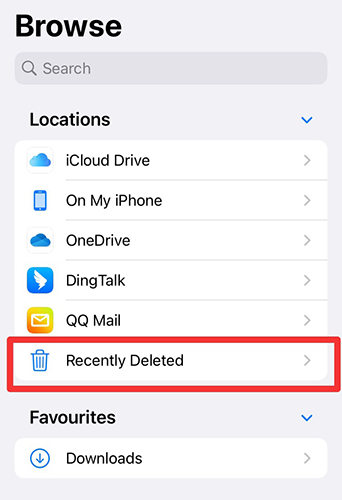
Method 2: Recover Permanently Deleted Files via iCloud.com
Recovering permanently deleted files via iCloud is super easy and convenient. Here’s a condensed guide to recovering permanently deleted files via iCloud.com in just a few steps:
- Go to iCloud.com and sign in with your Apple ID and password.
- Once signed in, click on the menu button on the toolbar, select Data Recovery and choose Restore Files.
- You’ll be presented with a list of files deleted within the last 30 days. Select the ones you want to recover and click on ‘Restore‘ to initiate the recovery process.
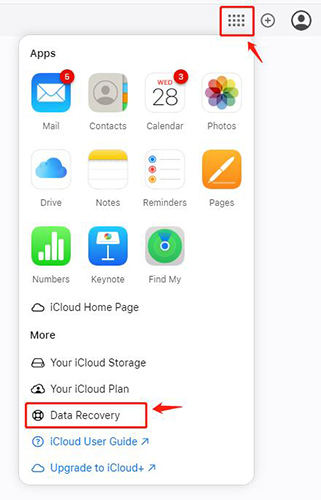
Method 3: Recover Permanently Deleted Files from iCloud Backup
Recovering permanently deleted files from an iCloud backup works on the basis that when you use Apple devices, your information like photos, documents, and app data is automatically stored and updated in iCloud. This information is periodically backed up, meaning you can access and restore your data from these backups if it’s accidentally deleted or lost.
To recover permanently deleted files from iCloud backup:
- On your iPhone or iPad, go to Settings > [your name] > iCloud > iCloud Backup. Make sure that iCloud Backup is turned on.
- Go to Settings > General > Transer or Reset iPhone > Erase All Content and Settings. This will reset your device to its factory settings.
- After your device has been erased and has restarted, you’ll see the “Hello” screen. Follow the onscreen setup until you reach the “Apps & Data” screen, then tap on “Restore from iCloud Backup“.
- Enter your Apple ID and password to sign in to your iCloud account.
- Look at the date and size of each backup and pick the most relevant one. Once selected, the data from the iCloud backup will begin restoring to your device.
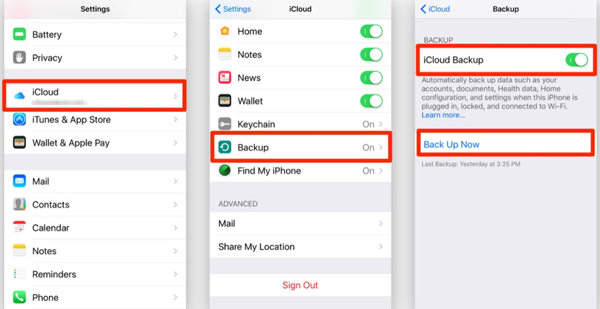


Method 4: Recover Permanently Deleted Files from iTunes Backup
Recovering permanently deleted files from an iTunes backup operates on the idea that if you’ve been backing up your Apple device to your computer using iTunes, you can restore this data if you’ve lost or accidentally deleted it. These backups can contain your images, messages, app data, and more, which can be restored back onto your device.
To recover permanently deleted files from iTunes backup:
- Connect your iPhone, iPad, or iPod touch to the computer you used to back it up.
- Launch the iTunes software on your computer.
- In iTunes, look for the small device icon to appear in the menu bar when your device is connected. Click on it.
- Under the “Summary” section, click on “Restore Backup…” button.
- Choose the backup that contains the deleted files and click “Restore“. Wait for the restore time to finish. If asked, enter the password for your encrypted backup.



Method 5: Recover Deleted Files From iPhone Without Backup
iToolab RecoverGo (iOS) is a powerful and intuitive tool that is designed to assist iPhone users in retrieving permanently deleted files directly from their devices, even without a backup. This software is comprehensive and can restore a variety of file types including photos, messages, contacts, and more. The benefit of using RecoverGo (iOS) is that it employs advanced technology to deep scan your device for any deleted files and provides a preview feature so you can choose exactly what to restore. This greatly increases your chances of successful recovery, making it a reliable choice for how to recover permanently deleted files from iPhone.
✨ Easy to use with a user-friendly interface
✨ Compatible with all iOS versions and iPhone models
✨ Recover major data types, including photos, videos, messages, and more
✨ Selective recovery to save time and space
✨ No overriding of current data
Step-by-Step Guide:
Step 1 Download and Install RecoverGo (iOS)
Visit the iToolab website and download the RecoverGo software. Once downloaded, proceed to install it on your computer. Choose “Recover Data iOS Device” from the main interface.

Step 2 Connect Your iPhone
Connect your iPhone to your computer using a USB cable. Make sure your device is unlocked and tap “Trust This Computer” when prompted.

Step 3 Scan Your iPhone
Select the data types you want to recover. Click “Start Scan”, and the software will begin to deeply scan your iPhone for deleted files.

Step 4 Preview and Recover Files
Once the scan is completed, you will see a list of files that can be recovered. Preview and select the files you want to restore, then click “Recover” to retrieve the files and save them on your computer.

FAQs About Permanently Deleted Files on iPhone
Q1: Are deleted files on iPhone gone forever?
Not necessarily. Deleted files may be recoverable from the “Recently Deleted” album, a backup, or using recovery tools like RecoverGo (iOS).
Q2: Where do permanently deleted files go on iPhone?
They don’t go anywhere specific. The system marks their space as available for new data. Specialized software can potentially recover these files.
Q3: How to recover permanently deleted files on iPhone without iCloud?
You can recover from an iTunes backup or use a tool like RecoverGo (iOS) that can recover files without a backup.
Wrapping Up
We’ve discussed various methods for how to recover permanently deleted files on iPhone. Even if files seem lost, they can often be recovered, especially with tools like RecoverGo (iOS) from iToolab. It’s advisable to regularly backup your data, but for situations without a backup, RecoverGo (iOS) is a reliable solution.

