Have you ever accidentally deleted precious photos from your iPhone/ iPad? And you’ve no clue how to retrieve them back? Well, what if we tell you that even if the photos were permanently erased from your device, there are still ways to recover them? Amazing, right? In this article, we will tell you exactly how to recover permanently deleted photos from iPhone without computer and with a computer too. With a few simple steps, you can retrieve cherished memories that could have been lost forever. So don’t despair and read on to find out how to restore those missing pictures.
Can I Recover Permanently Deleted Photos from My iPhone?
The simple answer to the question “Can I recover permanently deleted photos from my iPhone” is yes. Here, you will find the solution to get back the permanently deleted photos from the iPhone. With the help of the solutions mentioned in the next part, you will be able to recover your lost photos without a computer.
But honestly, the best and most recommended method for data recovery is via a computer. So, for your convenience, we will also be sharing the solution to regain lost photos with the computer.
How to Recover Permanently Deleted Photos from iPhone without Computer?
Wondering how to recover permanently deleted photos without computer? It is easy and hassle-free. All you need is an iCloud account and access to the internet. Also, ensure that you have an iCloud backup of your data on your Apple account. Let’s know how it’s done:
Step 1: Follow “Settings” > “General” > “Reset” > “Erase All Content and Settings”. Type passcode and erase your iPhone.
Step 2: Then set up your iPhone as usual. Now, when you reach App & Data screen, opt for “Restore from iCloud Backup” option, click on “Restore”, then enter Apple ID and password. Select the backup that contains the deleted photos. The tool will restore the photos.
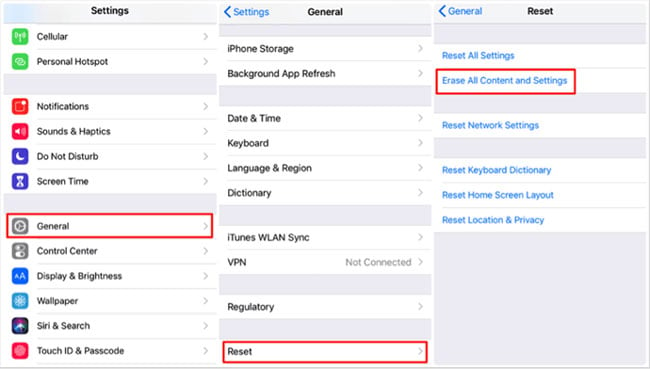
👍 Pros:
1. Relatively easy and straightforward process.
2. Quick and secure approach to restoring photos.
📛 Cons:
1. You need to have a backup of photos on iCloud to restore.
2. The recovered photos can take up storage space in the device, which may lead to performance issues.
3. It is important to ensure that you have enough iPhone storage (more than the backup size on iCloud) before initiating a photo recovery via this method.
Well that was all about how you can recover permanently deleted photos on iPhone without a computer. But at times, this method is not 100% efficient as you may have lost your photos after the last backup. Worry not, the next section will certainly help you to deal with such a situation.
Best Way to Recover Permanently Deleted Photos from iPhone 🔥
When searching for a way to recover photos that have been permanently deleted from an iPhone, look no further than RecoverGo (iOS) by iToolab . This powerful program can quickly and easily scan your device for lost or accidentally deleted data and restore them back to its original condition. It easily recovers deleted photos from your iPhone in just a few simple steps. The software reliably supports different formats and works with any iOS device. With advanced scanning technology and a user-friendly interface, iToolab RecoverGo (iOS) is a must-have tool for recovering precious memories from the iPhone.
Key Features:
1. The tool provides the highest recovery rate.
2. It allows selective recovery.
3. The tool allows users to preview the result before actual restoration.
4. Compatible with all iOS and iPhone versions.
Is This iPhone Data Recovery Software Safe?
With its 100% safe and secure guarantees, millions of users trust iToolab RecoverGo (iOS) as their go-to software for recovering lost data from their iPhones. The intuitive user interface makes it easy to browse through lost files and recover them with just a few clicks. Plus, with iToolab’s advanced algorithms, there is no risk of overwriting existing data on your device. In case you get any issues using the tool, their support team is always and ever ready to help you out.
Step by Step Tutorial: Recover Lost Data from iOS Device
Step 1 Connect iOS Device with Computer
Take a USB cable and connect your iPhone/iPad to the computer. Launch the tool on the computer and hit the “Recover Data from iOS Device” button.

Step 2 Select the Recover Data Type
You will get the below window, as soon as the tool detects your device. Select the data types and click on the “Start Scan” option. The tool will scan your device and retrieves the deleted data .

Step 3 Preview and Recover
Now, simply preview the scanned data. Also, keep selecting the data that you wish to be recovered. Finally tap “Recover” and you’re done.

Amazing, isn’t it? In just a few simple steps you’ve successfully recovered your permanently lost data and that too without any backup.
Bonus Tips: Never Loss iPhone Data Again
Nobody wishes to go through the pain of data loss again and again. And therefore, here we bring you a few tips that can help you to avoid data loss in future.
1. Regularly back up the data stored on your iPhone using iCloud or iTunes.
2. Ensure you have antivirus software installed to protect your device from malicious attacks.
3. Avoid connecting your iPhone to unfamiliar networks as this can increase the risk of data loss.
4. Be mindful of what apps you download and where you download them from.
5. Regularly check for system updates to ensure all security patches and bug fixes are up to date.
Frequently Asked Question about iPhone Photos Recovery
Some of the FAQs related to iPhone photos recovery are:
1. What If I Accidentally Deleted A Photos or Video?
If you have accidentally deleted photos, don’t worry, as you can get them back by simply going to the Recently Deleted Album of your iOS device. The deleted images are available there for 30 days after that they are deleted permanently.
2. How Do I Recover Deleted Photos from A Recently Deleted Album?
It is very easy to get deleted photos from a recently deleted album. Open the Photos app on your iPhone, get into the Albums section, scroll down to the bottom and you will find the Recently Deleted Album there. Hit on it and then you can select the images that you wish to restore.
3. How to Recover Permanently Deleted Photos from Gallery without Backup?
Now, this is where you may panic as once the photos are permanently deleted from gallery and you don’t have a backup, things may get real tough. But worry not, using a third-party tool such as iToolab RecoverGo (iOS) is the best solution. The tool helps to get even the permanently deleted photos with so much ease without asking for a backup.
Final Words
So, this is a complete guide on how to recover permanently deleted photos from iphone without computer. There are a variety of solutions that can help. The best among them is the use of iToolab RecoverGo (iOS). This advanced tool offers an easy-to-use and secure way of recovering your iPhone/iPad photos. With its powerful recovery features and user-friendly interface, iToolab RecoverGo (iOS) ensures your photos will be thoroughly scanned and recovered in their original quality with just a few clicks.

