Losing important photos on your iPhone can be devastating, especially when those pictures capture once-in-a-lifetime memories. While you may think those permanently deleted photos are gone forever, there are certain ways to recover them.
Follow our guide on how to recover permanently deleted photos on iPhone to get your precious memories back with ease!
Are Permanently Deleted Photos Gone Forever From an iPhone?
When you delete an image from your iPhone, it doesn’t necessarily mean that it’s gone forever. Recently deleted photos will be stored in a “Recently Deleted” folder for 30 days before being permanently removed from your device. So, if you accidentally deleted a photo and it’s been less than 30 days, you can quickly and easily recover it from this folder.
However, if it’s been more than 30 days since you deleted the photo or you’ve emptied the “Recently Deleted” folder, it may seem like the photo is gone forever. But, in reality, this data is still stored on your iPhone, and its space is marked as available for new data. So, until that space is overwritten by the new data, there’s still a chance to recover the deleted photos.
How to Recover Permanently Deleted Photos from iPhone Directly [Recommend]👍
As we mentioned before, even after deleting a photo from your phone and its 30-day grace period ends, it’s still in your iPhone’s memory. Therefore, the best solution is to use a powerful data recovery tool to scan your iPhone memory and find those photos back.
iToolab RecoverGo (iOS) works perfect in this case, it offers a reliable and easy-to-use solution to recover permanently deleted photos directly from your iPhone. This software supports various types of data, including photos, videos, contacts, messages, and more. It has a user-friendly interface that makes the recovery process simple and straightforward.
✨ It can scan your iPhone for the deleted photos and recover them without backup.
✨ You can choose a specific photo to recover or recover them all from iPhone, iPad, or iPod touch.
✨ It can recover deleted pictures without restoring, and it won’t affect your current data on the iPhone.
✨ You can use iToolab RecoverGo (iOS) to scan and preview the deleted photos for free.
✨ Quite easy to use, it just takes simple steps to retrieve deleted photos.
Here’s a step-by-step guide on how to recover permanently deleted photos on iPhone 11/12/13/14 using iToolab RecoverGo (iOS):
Step 1 Download and install iToolab RecoverGo (iOS) on your computer. Launch the software and connect your iPhone to your computer using the USB cable. Click on “Recover Data from iOS Device”.

Step 2 Select “Photos” as the type of data you want to recover and click on “Start Scan” button. Wait for the software to scan your iPhone for deleted photos. This may take a few minutes depending on the amount of data on your device.

Step 3 Once the scan is complete, you can preview the deleted photos and select the ones you want to recover. Also, there is a search box on the top right of the window to search for a specific photo by typing a keyword in the search box.

Step 4 Click on “Recover” and choose a location on your computer to save the recovered photos.

With these easy steps, you can recover permanently deleted photos directly.
How to Recover Permanently Deleted Photos on iPhone from iCloud Backup
If you have an iCloud backup of your iPhone that includes the photos you have deleted, you may be able to recover them. However, there are some limitations to this method.
⚠ Before you start, you should know that to restore iCloud backup need to erase all content and settings on your iPhone. Moreover, restoring a backup will replace all photos on your iPhone with the data from the backup. Therefore, any photos added after the backup was created will be lost.
Here’s how to recover permanently deleted photos from iPhone without computer:
Step 1: First, make sure that you have an iCloud backup that contains the photos you want to recover. You can check this by going to Settings > [Your Name] > iCloud > Manage Storage > Backups.
Step 2: Next, you will need to erase your iPhone and restore it from the iCloud backup. To do this, go to Settings > General > Reset > Erase All Content and Settings.
Step 3: Follow the setup process until you reach the “Apps & Data” screen, then select “Restore from iCloud Backup”.
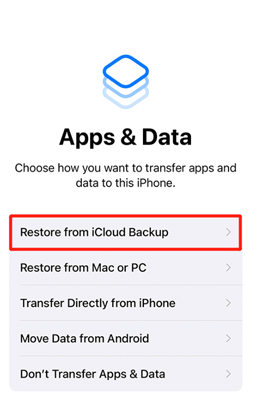
Step 4: Sign in to your iCloud account and select the backup that contains the photos you want to recover. Wait for the restore process to complete. This may take a while depending on the size of the backup and the speed of your internet.
After the restore process is complete, your iPhone will restart and your photos should be restored.
How to Get Permanently Deleted Photos Back on iPhone via Finder
Apple always tries to protect users’ data. So if you have a backup of your iPhone stored on your Mac using Finder, please try this method to restore the permanently deleted photo.
⚠ Note: During the restoring process, all data will be removed. And the old files in the backup file will replace the current data.
Follow the steps to get permanently deleted photos back on iPhone via Finder:
Step 1: Connect your iPhone to your Mac using a Lightning cable.
Step 2: Open Finder and select your iPhone under the “Locations” section in the left-hand sidebar.
Step 3: Click on “Restore iPhone…” in the “General” tab. Select the photos you want to recover and click on “Restore”.

Step 4: Enter your password if prompted and wait for the restore process to complete. This may take some time depending on the size of the backup and the speed of your Mac.
Step 5: After the restore process is complete, your iPhone will restart and your photos should be restored.
By following our instructions, you’ll be able to get your pictures back with just a few clicks. Please ensure you have backed up your iPhone before proceeding with the restore process via Finder to avoid any data loss issues.
How to Restore Permanently Deleted Photos on iPhone with iTunes Backup
If you have backed up these deleted photos in your iTunes, then you can follow the below guide steps to get them back.
⚠ If the photos you want to recover were not included in the iTunes backup, then they will not be recoverable using this method. Again, recovering photos from iTunes backup will overwrite all the data you have on your iPhone. So, any data pictures after the backup was created will be lost.
To recover permanently deleted photos from iTunes backup, you can follow these steps:
Step 1: Connect your iPhone to your computer and launch iTunes.
Step 2: iTunes should automatically detect the Apple device which will appear in the summary section. Click on the iPhone icon that appears in the upper left corner of iTunes.
Step 3: In the Summary tab, click on “Restore Backup”. Select the backup that contains the photos you want to recover and click on “Restore”.
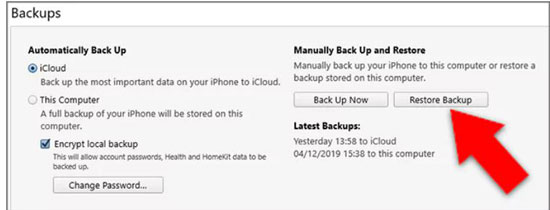
Step 4: Wait for the restore process to complete. This may take some time depending on the size of the backup and the speed of your computer.
After the restore process is complete, your iPhone will restart and your photos should be restored on the device.
Summary
So, if you’re feeling like your precious memories are gone forever, don’t despair. By following our guide, you can learn how to recover permanently deleted photos on iPhone. It will let you retrieve those photos and relive those unforgettable moments once again. If you don’t have a backup, you can also use a data recovery solution like RecoverGo – Photo Recovery Software to recover deleted photos.


