Ever been caught in the frustrating swirl of losing your precious voice memos? You are not alone. Accidental deletion or a simple slip of the finger can leave us stranded, missing those critical voice notes. But there’s good news! This guide dives deep into how to recover permanently deleted voice memos, bringing those absent audio files back to life. Through three effective methods, we’ll journey from despair to delight, rekindling the lost echoes of your important conversations.
Is It Possible to Recover Permanently Deleted Voice Memos?
Can you really dig up those permanently deleted voice memos? The answer is a resounding yes. On iOS devices like iPhones, you can check the “Recently Deleted” folder to determine whether the voice memos are permanently deleted or not. This folder acts as a temporary holding area for deleted items before they are permanently removed. To recover a deleted voice memo:
- Open the “Voice Memos” app on your iOS device.
- Scroll down and tap on the “Recently Deleted” folder.
- Locate the deleted voice memo you wish to recover, then tap on it and select “Recover” to restore it to its original location in the Voice Memos app.
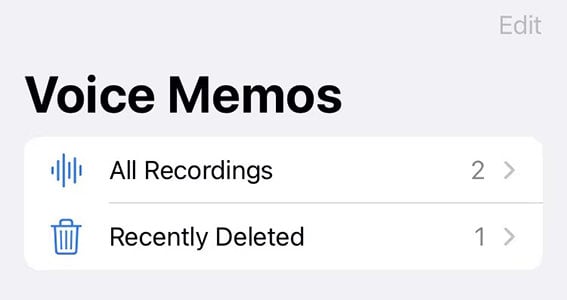
How to Recover Permanently Deleted Voice Memos on iPhone?
Here’s where the real magic happens. Even when those voice memos seem lost in the digital abyss, there’s a way to pull them back into existence. Let’s have a look over the methods:
- Method 1: Recover Permanently Deleted Voice Memos from iPhone without Backup
- Method 2: Recover Permanently Deleted Voice Memos from iPhone with iCloud Backup
- Method 3: Recover Permanently Deleted Voice Memos from iPhone with iTunes Backup
Method 1: Recover Permanently Deleted Voice Memos from iPhone without Backup
Meet RecoverGo (iOS) from iToolab, the ultimate tool for reclaiming lost treasures. This nifty app expertly recovers permanently deleted voice memos, even without a backup. No more missing audios as now you can say hello to seamless recovery. RecoverGo steps in to restore those absent sounds effortlessly. Regain what you once thought was gone forever and bid farewell to lost memories. With RecoverGo by your side, precious moments are never truly lost. Embrace the power of recovery and cherish your memories with ease.
✨ Direct Recovery: Brings back your lost data directly from your iPhone without any backups.
✨ User-friendly: A clear, intuitive interface makes the recovery process a breeze.
✨ Comprehensive Recovery: Restores more than just voice memos – think photos, messages, contacts, and more.
✨ Selective Restoration: Choose what you want to recover, avoiding unnecessary data flooding back.
Now, let’s dive into how to use RecoverGo:
Step 1 Download and install RecoverGo on your computer. From the main interface, choose “Recover Data from iOS Device”.

Step 2 Connect your iPhone to your computer via USB.

Step 3 Choose ‘Voice Memos’ from the file types and click ‘Start Scan’.

Step 4 Once the scan is done, preview and select the voice memos you want to recover, then hit ‘Recover’.

Method 2: Recover Permanently Deleted Voice Memos from iPhone with iCloud Backup
If you’ve been diligent about backing up your iPhone to iCloud, there’s another road to recovery for your missing voice memos. This approach leans on the iCloud backup, diving into your previously saved data to find those seemingly vanished voice notes. iCloud maintains snapshots of your device’s data, and with the right steps, you can extract those lost voice memos from these archives.
Here’s the steps to voice memo recovery using iCloud Backup:
- First, ensure that you’re connected to a reliable Wi-Fi network.
- On your iPhone, go to Settings, then reset the device by going to General > Transfer or Reset iPhone > Erase All Content and Settings.
- When reach the Apps & Data screen, tap on ‘Restore from iCloud Backup‘.
- Here, choose the most relevant backup that should contain the deleted voice memos.
- Click ‘Restore’ and wait for the process to complete.


Method 3: Recover Permanently Deleted Voice Memos from iPhone with iTunes Backup
If iCloud isn’t your cup of tea, or you prefer keeping your backups closer to home, iTunes can be your lifeline. It holds onto your data like a loyal guardian, ready to swoop in when disaster strikes. Just like iCloud, iTunes keeps a running tally of your iPhone’s data and can provide a safe haven for your deleted voice memos.
Let’s navigate through the steps to recover your voice memos using iTunes Backup:
- Connect your iPhone to your computer, the one you use for iTunes backups.
- Open iTunes and select your iPhone when it appears on the screen.
- Navigate to the ‘Summary‘ tab, and under the ‘Backups‘ section, click on ‘Restore Backup‘.
- Choose the most appropriate backup that would contain the lost voice memos.
- Click ‘Restore‘ and wait for the process to finish.



Overview of the Methods
| Features | RecoverGo iOS | iCloud Backup | iTunes Backup |
|---|---|---|---|
| Easy to use | ✔ | ✔ | ✔ |
| Can recover without backup | ✔ | ❌ | ❌ |
| Preview voice memos before recovery | ✔ | ❌ | ❌ |
| Selectively restore voice memos | ✔ | ❌ | ❌ |
| No risk of overwritting | ✔ | ❌ | ❌ |
| Recover voice memos without restoring | ✔ | ❌ | ❌ |
RecoverGo (iOS) surpasses both iCloud Backup and iTunes Backup as the leading data recovery method for iOS devices. Its standout feature lies in its user-friendly interface, catering to all users, regardless of technical expertise. Unlike iCloud Backup and iTunes Backup, RecoverGo (iOS) can recover data without the need for a previous backup, proving invaluable in cases of unexpected data loss.
Moreover, it allows users to preview and selectively recover files, saving time and storage space. The software enables selective restoration, granting users the freedom to recover specific files or folders without restoring the entire device. Additionally, RecoverGo (iOS) ensures a risk-free recovery process without overwriting existing data, providing a secure retrieval of lost files. Notably, it excels in recovering notes without requiring a full device restore, offering an efficient solution for users seeking to retrieve lost notes.
By safeguarding against data loss and providing a seamless recovery experience, RecoverGo (iOS) stands as an indispensable tool for anyone seeking to restore lost data on their iOS devices, setting itself apart from iCloud Backup and iTunes Backup.
Bottom Line
In the pursuit of how to recover permanently deleted voice memos, we’ve navigated various routes. Each offers some relief, yet they have limitations. In contrast, iToolab RecoverGo (iOS) outshines with direct recovery, user-friendliness, and selective restoration, regardless of backups. So, for missing voice memos, fret not. With RecoverGo (iOS), recovery is just a few steps away. Trust in it to turn the silence back into sound.

