Mobile phones typically contain multiple important business and personal documents these days. However, it becomes difficult to restore all the data in case the phone gets damaged in a random accident, especially when you haven’t created any backup of your data. Many people encounter such situations and ask – how to recover photos from broken iPhones without backup.
Are you also looking for ways to recover photos and other data from a broken/dead iOS device? Well, you are at the right place. In this article, we have listed an effective method of recovering lost pictures from a broken iPhone. Read till the end to get a bonus tip that will save you from future damages.
Is It Possible to Recover Photos from Broken iPhone without Backup
Apple generally provides the option to create an online or offline backup of all the data stored on your device. Creating a backup of all the data makes it easy to recover and restore in case of accidental loss of data. However, some instances occur when you might have forgotten to create the backup.
Fortunately, multiple third-party software companies understand you and your problem. These software companies have created data recovery tools that can help you restore all your pictures and other data from a broken iPhone without any backup. These third-party tools continue to work as long as your PC can detect your iOS device.
Basic Troubleshooting Before You Start to Recover
Troubleshooting a broken or damaged iPhone depends on the extent and type of damage. Some minor damages can be fixed easily, while others require professional assistance and a higher cost of fixing. Here are some basic troubleshooting tips that you can follow before starting the data recovery procedure:
✔ Perform a hard reset to recover your device against any software glitch or system crash.
✔ If the problem is as basic as “iPhone not turning on”, try to charge or change the battery of your device.
✔ Minor hardware damage like scratches on the screen can be fixed by getting the device repaired from the service center.
✔ If you accidentally dropped your iPhone in water or any other liquid, put it in the rice container for a few hours. Minor water damage can easily be cured this way.
Now you know a few things about troubleshooting your device. We tried to keep it as simple as possible. It’s time to know about the photo recovery from a broken iPhone. Let’s extend the discussion with this.
How to Recover Photos from Broken iPhone without Backup
Are you struggling to find the answer to how to recover photos from a dead iPhone without backup? A broken iPhone doesn’t necessarily mean that it has stopped working. Sometimes, internal damage can cause the screen to turn black. For such scenarios, you require a PC and a trusted third-party tool to recover all your lost data. RecoverGo (iOS) by iToolab has come up with one of the best solutions to your problem. This tool will help recover all your lost data within a couple of minutes. You just need to follow the three simple steps and all your lost data will get restored on your PC.
Key Features:
💎 You can easily download any of the versions out of Windows and Mac versions.
💎 It works well with all versions of iOS devices, including iOS 16.
💎 You can recover all your media files, documents, notes, messages, call logs, and contact numbers.
💎 The tool works effectively irrespective of the reason for iPhone damage.
💎 Compatible to work with multiple iOS devices like iPhone, iPod, and iPad.
Step-by-Step Tutorial: Recover Lost Data from iOS Device
The following steps will help you to recover lost data from your iOS device without any backup through iToolab RecoverGo (iOS):
Step 1 Connect iOS Device with Computer
First of all, you need to download the iToolab RecoverGo (iOS) tool from the official website of iToolab and launch it on your PC. Connect your damaged iOS device to your computer using a data cable.
On the homepage of iToolab RecoverGo (iOS), click the “Recover Data from iOS Device” option.

Step 2 Select The Recover Data Type
After this, iToolab RecoverGo (iOS) will detect all the media files and documents saved on your iOS device. Select the data type and click on the “Start Scan” option available at the bottom right corner of the screen to start scanning.

Step 3 Scan Your Device for Lost Data on It
The scanning process will take some time depending on the number of files and their sizes. However, you can pause the scanning at any time.

Step 4 Recover the Scanned Data
You can easily preview and select the required files, once the scanning procedure is completed. Then click on the “Recover” button available at the bottom right corner of the screen to recover all the required files effortlessly.

Also Know: Minimize iPhone Data Loss in the Future
Many problems result in data loss with electronic devices. Such problems include the touch screen not working, damage through water or any other fluid, accidental screen breakage, etc. Accidents are often unexpected, so you need to be prepared for every situation. So, you should always ensure to create a backup of all your data to avoid getting stuck in such situations.
Apart from all this, data in iPhones is very difficult to recover due to enhanced safety measures. Keeping a backup helps you to handle such situations easily and efficiently. And one of the most efficient ways to backup iPhone is via iCloud. Here is how you can do that:
1. Ensure the device is connected to Wi-Fi and the iCloud has enough space.
2. Open “Settings” and head to “iCloud”.
3. Go to “iCloud Backup”.
4. Tap “Back Up Now” and you are good to go!
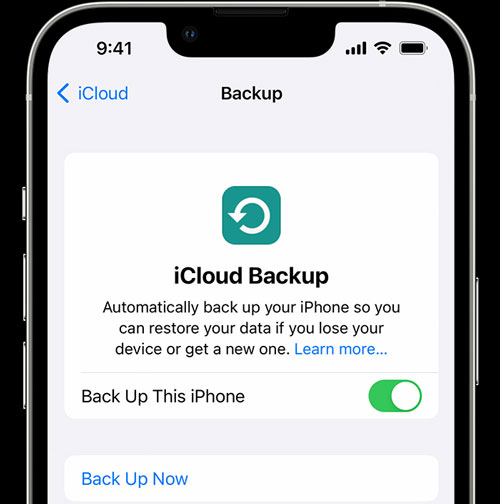
Final Words
While reading this article, you might have figured out how to recover photos from a broken iPhone without backup. RecoverGo (iOS) is one of the most trustworthy and effective tools that you can use to recover all your lost data. It provides an effective and hassle-free solution that only requires a few simple steps without any technical knowledge.

