Losing an iPhone can be distressing, especially when you have precious photos stored on it. But fret not! This common plea for help echoes the anguish of countless individuals who have experienced the loss or theft of their precious iPhones. If you find yourself in a similar predicament, this article will explore the methods and techniques for how to recover photos from lost iPhone without backups. Discover the steps and tools to help you retrieve those cherished memories and turn despair into hope.
Is It Possible to Recover Photos from Lost iPhone without Backup?
Unfortunately, retrieving photos from your lost iPhone without backup is an insurmountable challenge. However, there is still a glimmer of hope if you act swiftly. The key lies in leveraging the “Find My iPhone” feature, which can aid in locating your device and potentially salvaging your photos. It is nearly impossible to recover photos from a lost iPhone. Nonetheless, follow these steps to maximize your chances of recovery:
● Visit the iCloud website using any internet-connected device.
● Sign in to your iCloud account with your Apple ID and password.
● Choose the “Find iPhone” option from the menu.
● Select your lost iPhone from the device list displayed on the map.
● The “Find My iPhone” feature tracks its location, plays a sound if it’s nearby, or enables Lost Mode to secure it. Additionally, inform local authorities if your iPhone has been stolen.
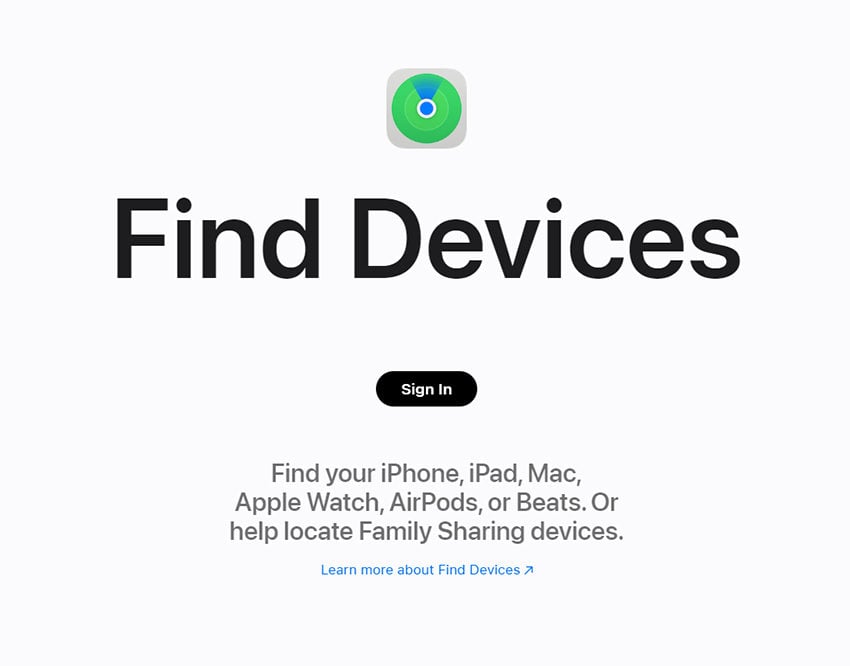
Remember, time is of the essence. The sooner you activate the “Find My iPhone” feature, the better your chances of recovering your lost iPhone and the precious photos it holds.
How to Recover Photos from Lost iPhone with Backup
If, by luck, you have backups of the lost iPhone, there are two ways to get your precious photos back.
Method 1: How to Get Lost iPhone Photos Back via iCloud.com
If you’ve accidentally lost your iPhone photos, you can retrieve them using iCloud.com. Whether you accidentally deleted them or experienced a device malfunction, iCloud.com offers a simple solution. This method provides a convenient way to recover your cherished memories. By following the steps outlined below, you’ll be able to navigate through your iCloud account and retrieve your lost photos with ease.
1. Open a web browser on any device, go to iCloud.com, and sign in to your iCloud account using your Apple ID and password. If prompted, enter the verification code from your trusted device.
2. Locate and click on the “Photos” icon.
3. Browse your iCloud Photo Library to find the backed-up photos you want to recover.
4. Once the photos are downloaded, you can either restore them to a new iPhone or save them on your computer for safekeeping.
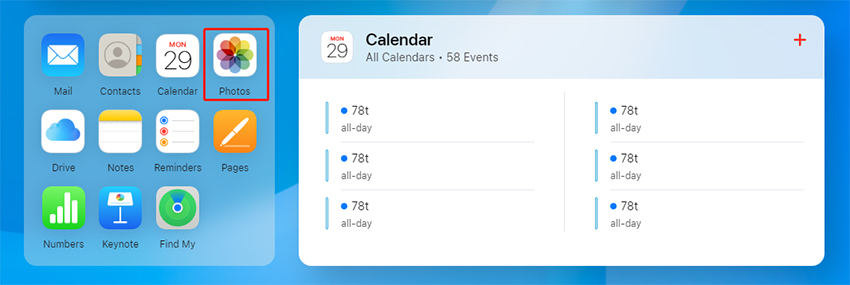
Method 2: How to Recover Photos from Lost iPhone without iCloud
While iCloud offers a convenient backup solution, not everyone had enabled it or created a backup before their iPhone went missing. Fortunately, an alternative method can help you recover those precious photos without relying on iCloud, introducing iToolab RecoverGo (iOS), the ultimate data recovery solution designed specifically for iOS users. It lets you preview and selectively recover photos from iTunes backup, ensuring you never lose precious photos and vital information.
✨ Most Data Types: You can recover most data types, including photos, videos, call logs, and so on.
✨ Preview Function: You can preview the recoverable photos before performing the recovery, ensuring you only retrieve the desired ones.
✨ Selective Recovery: With RecoverGo iOS, you can selectively recover specific photos instead of restoring the entire Backup.
✨ User-Friendly Interface: The software provides a straightforward and intuitive interface, making it easy for anyone to navigate and recover their lost iPhone photos.
Step-by-Step Guide to Using RecoverGo (iOS):
Here is a Step-by-Step Guide to Using RecoverGo iOS for Photo Recovery:
Step 1 Download and Install RecoverGo iOS Software
Visit the official website of RecoverGo (iOS) and download the software and follow the instructions.
Step 2 Connect your iPhone and Launch RecoverGo iOS
Launch RecoverGo iOS and connect your iPhone to the computer using a USB cable. The software will detect your device automatically.
Step 3 Select “Recover from iTunes Backup”
On the main interface of RecoverGo iOS, click on the “Recover from iTunes Backup” option from the left sidebar.
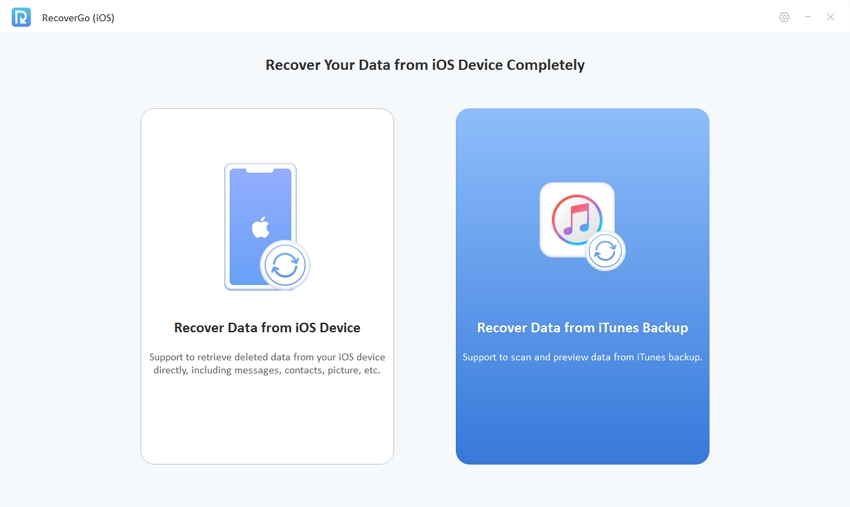
Step 4 Scan iTunes Backup
RecoverGo iOS will present a list of available iTunes backups. Select the most relevant backup and click “Next”. Select the data types you want to recover and then click “Start Scan”.

Step 5 Preview and Select Lost Photos for Recovery
Review the scanned data and selectively choose the photos you wish to recover.
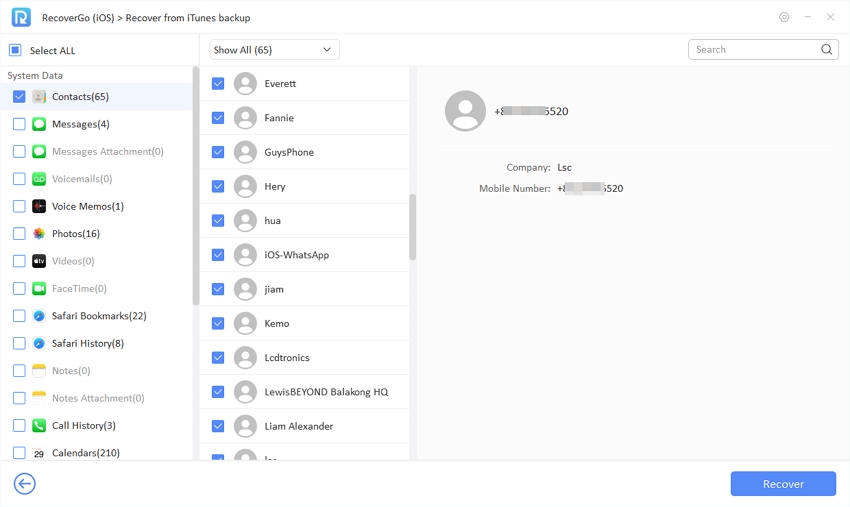
Step 6 Recover Your Lost Photos:
Click on the “Recover” button to begin the recovery process.
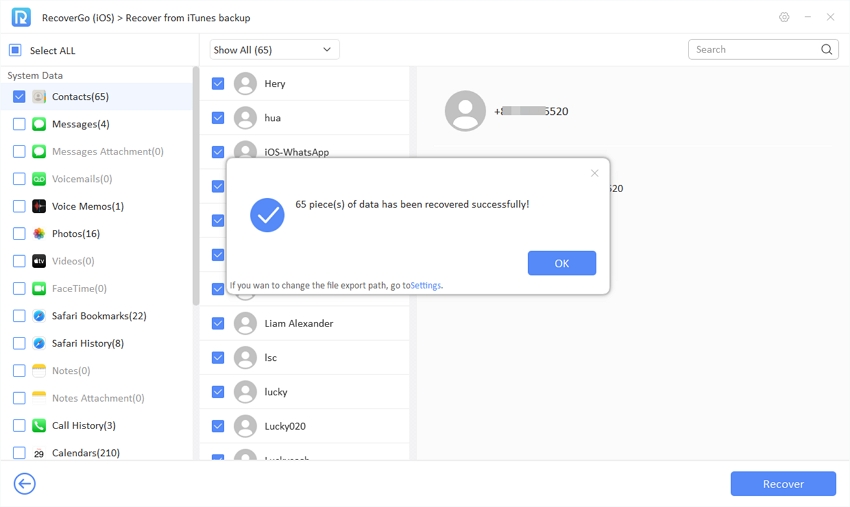
Extra Tips: How to Keep Your Data Safe with Lost/Stolen iPhone
When faced with a lost or stolen iPhone, taking immediate steps to protect your valuable data is crucial. By following these extra tips, you can safeguard your personal information and enhance the security of your digital assets.
Enable Lost Mode
Activate Lost Mode immediately to safeguard your device. This feature lets you remotely lock your iPhone and helps protect your data from unauthorized access.
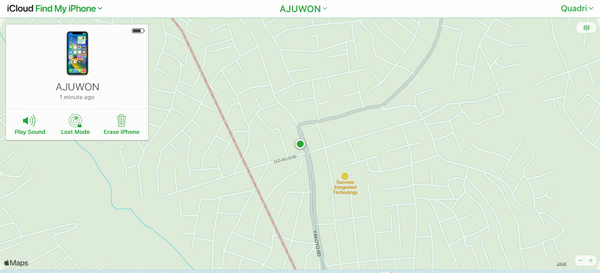
Change Your Apple ID Password
Changing your Apple ID password is crucial if your iPhone is lost or stolen. It prevents potential intruders from accessing your iCloud account and associated services, enhancing the security of your personal information.
Back-Up Your iPhone Regularly
Make it a habit to back up your iPhone regularly. It ensures that your important data, including photos, contacts, and documents, is securely stored. Consider using cloud services like Microsoft OneDrive in addition to traditional backups for added protection and accessibility.
Taking proactive measures is key to securing your data in the face of a lost or stolen iPhone. With these tips, you can enhance the security of your device and protect your personal information from unauthorized access or loss. As a result, you will be able to uphold the security of your personal information, even in the unfortunate event of a lost or stolen iPhone.
Wrap Up
In conclusion, recovering photos from a lost iPhone can be achieved through two methods: One involves using iCloud.com to retrieve photos from a previously backed-up iPhone, which is ideal if you have an iCloud backup readily available. The other one using RecoverGo (iOS) by iToolab, allows you to recover photos without relying on iCloud, making it suitable for situations where an iCloud backup is not accessible. When considering methods for recovering lost iPhone photos, it’s worth recommending RecoverGo (iOS).
By utilizing RecoverGo (iOS), you can preview and selectively retrieve your lost data while taking into account your specific circumstances and available resources. Whether you opt for iCloud.com or RecoverGo (iOS), both approaches can effectively help you recover your precious iPhone photos and bring back those cherished memories.


