Various methods are available to solve the issue of how to recover Snapchat pictures on iPhone without computer. Whether you’re a tech-savvy person, these methods are easy to follow. So, read on to find out how.
Part 1: FAQs about Deleted Snapchat Pictures
Let’s start by addressing some frequently asked questions about recovering deleted Snapchat photos before we proceed with the solutions.
1. Are Snapchat Pictures Stored Anywhere on iPhone?
When you save Snap in Chat, it is saved to Snapchat’s servers, not on your device. Snapchat’s servers allows you to view it even if you’re offline or if the sender deletes it. However, Snapchat is programmed to automatically delete these saved Snaps from your phone’s storage after 31 days.
2. Can I Find the Deleted Snapchat Picture via iPhone Recently Deleted Folder?
The recently deleted folder only works for photos and videos deleted from the Camera Roll, not third-party apps like Snapchat. If you have saved Snapchat pictures to the Photos app, they can still be accessed even after deletion and found in the Recently Deleted folder.
To recover a deleted Snapchat picture on your iPhone, follow these steps:
1. Open the Photos app on your iPhone.
2. Scroll to the bottom of the screen and tap on “Recently Deleted”.
3. Look for the Snapchat picture that you want to recover.
4. Select the picture and tap on “Recover” to restore it to your iPhone’s camera roll.
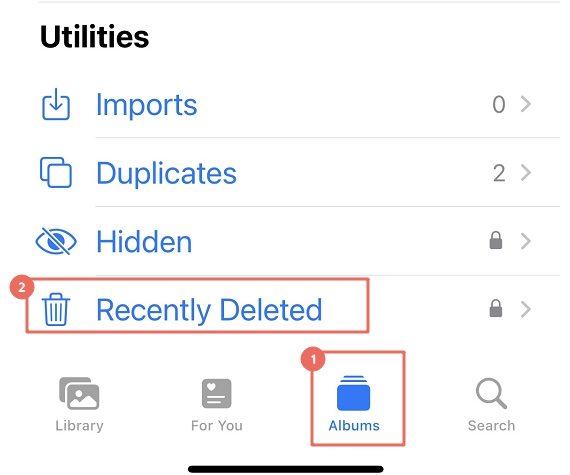
If the picture is not visible in the Recently Deleted folder, it means it has already been permanently deleted.
3. Will Memories Store Deleted Snapchat Photos?
To retrieve Snapchat photos using Memories, it’s necessary for them to have been saved there previously. The feature is unable to recover photos that were not previously saved to Memories. Follow the below steps to retrieve photos from memories.
1. Tap the Memories icon at the bottom center of the screen.
2. Click the Memories tab at the top of the screen.
3. Select the desired time frame by tapping the month and year.
4. Swipe through the saved snaps to browse photos.
5. Use the search icon to find specific photos.
6. Tap on a photo and then the share icon to save or share it with friends.
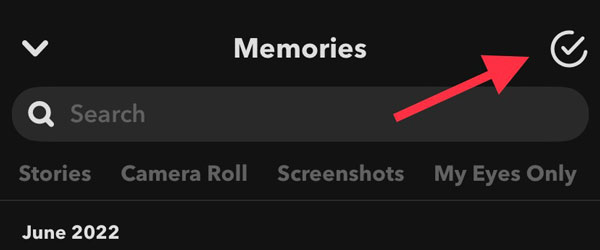
Part 2: How to Recover Snapchat Pictures on iPhone via Snapchat Server?
You can request to download your Snapchat data, which includes your Snap history, Snap photos, saved chat history, memories, account history, and other information.
📛Note: All video, photo, and message content is deleted from servers after it has been viewed by all recipients or after 30 days. So this method only works when the deleted photos are not viewed by everyone and are within 30 Days.
To Recover Photos from Your Snapchat Data:
Step 1: Firstly, you need to open the Snapchat app on your iPhone,look for the gear icon or Settings icon at the screen’s top right corner and tap on it to access your account settings.
Step 2: After accessing your account settings, scroll down to the bottom of the page and select the “My Data” option. This will allow you to view and manage all your data on Snapchat.
Step 3: If you haven’t already logged in, you must enter your Snapchat login credentials to access your data.
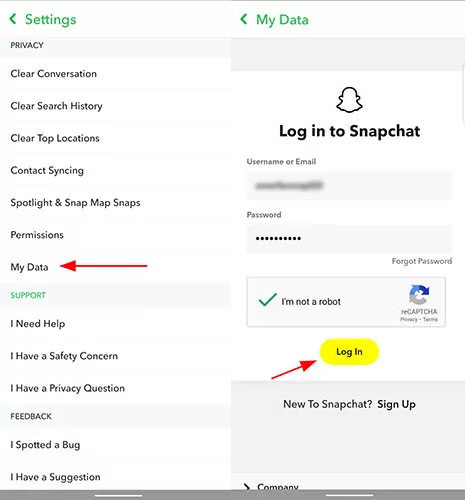
Step 4: After accessing your data, scroll down to the bottom of the page and tap “Submit Request” to request a copy of your Snapchat data.
Step 5: Snapchat takes 1-2 days to process your data request, after which you’ll receive an email with a download link to your Snapchat data, including saved photos, which you can then view and download on your device.
If you didn’t find the deleted Snapchat photos this way, don’t worry, we will introduce the highest recovery success rate method in the next section, keep reading.
Part 3: Use a Professional Data Recover Software to Recover Snapchat Pictures
If you’re searching for a method to retrieve lost Snapchat pictures on your iPhone, you’re in the right place.
iToolab RecoverGo (iOS)
RecoverGo for iPhone Data Recovery is a powerful software that can scan your iPhone’s storage to find deleted photos, including Snapchat pictures. It’s equipped with advanced algorithms that can recover lost data from various scenarios, such as accidental deletion or device damage. iToolab RecoverGo (iOS) supports the latest iOS system, currently iOS 16, and the latest iPhone model, iPhone 14. With iToolab RecoverGo (iOS), you can easily retrieve not only your deleted Snapchat pictures but also other data such as contacts, call logs, messages, and more.
Why Use iToolab RecoverGo (iOS)?
✅ Recovers various data types: Photos, videos, messages, call logs, contacts, notes.
✅ 3 recovery modes: From iPhone, iTunes backup, and iCloud backup.
✅ Preview the recoverable data before restoring it.
✅ Selective data recover, giving you more control over the recovery process.
✅ The software ensures the safety and security of your data.
✅ Compatible with the latest iOS versions, including iOS 16.
How to Recover Snapchat Pictures on iPhone Using iToolab RecoverGo (iOS)
Step 1 Connect iOS Device with Computer
To start the process, download and install the iToolab RecoverGo (iOS) software on your computer. After installation, launch the software and connect your iPhone to your computer using a USB cable. Once the software recognizes your device, select the “Recover Data from iOS Device” option.

Step 2 Select the Recover Data Type
Select the “App Photos” click “Start Scan” to initiate the scanning process. The software will scan your iPhone for deleted Snapchat pictures, which may take several minutes.

Step 3 Scan Your Device for Lost Data on It
Once the scan is complete, preview the recoverable Snapchat pictures and select the ones you want to recover. Click the “Recover” button to save the recovered Snapchat pictures.

Step 4 Recover the Scanned Data
After completing these steps, you should be able to recover your deleted Snapchat pictures on iPhone using iToolab RecoverGo (iOS).

Final Words
In conclusion, if you want to know how to recover Snapchat pictures on iPhone without computer, you can try submitting a request to Snapchat or restoring them from your Memories or Snapchat backup. However, a tool like RecoverGo for iPhone Data Recovery is highly recommended for more reliable and efficient recovery. With its user-friendly interface and advanced features, you can easily recover lost data, including Snapchat pictures.

