Have you finally decided to change your brand and want to shift from Android to iOS? Then, the first thing you need to take care of is to migrate your data. Migrating media is simpler, while doing it for apps like LINE can be cumbersome.
If you want to restore LINE chat from Google Drive to iPhone, we have a few solutions in the article. Let’s discuss these methods in detail so you can do it hassle-free.
Part 1. Is It Possible to Restore LINE Chat from Google Drive to iPhone?
Yes, it is possible to restore LINE chat from Google Drive to iPhone, but most of the methods are not direct. Backup your LINE conversation data to Google Drive on your Android smartphone first, then install the LINE and Google Drive apps on your iPhone afterward is a way to do this. iPhone cannot recover LINE conversation data straight from Google Drive, but you may do so by following a few simple steps.
So, without further ado, let us go over these numerous ways one by one in the articles below.
Part 2. Restore LINE Chat from Google Drive to iPhone via Google Drive App
This method requires you to download the Google Drive app on iPhone. The premise is that iCloud and Google Drive don’t talk to each other natively, and you have to add an extra step to enhance the process. So, to restore this process, please follow these steps.
- On your Android phone, open the LINE app, go to the Settings menu, and choose Friends.
- Select the chats you want to migrate and select “Backup and Restore Chat History”.
- Now, the app will back up to Google Drive, which might take some time.
- Install the Google Drive mobile app on your iPhone and restore a backup from the Drive you made above. Remember that your data will be overwritten, so choose which chats you want to convert.
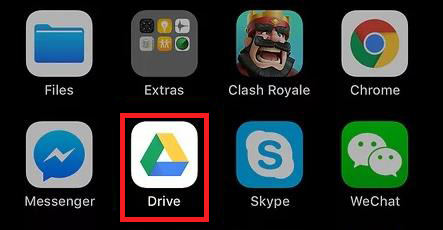
Part 3. Restore LINE Chat from Google Drive to iPhone via Email
In this method, we will discuss how to restore LINE chat from Google Drive to iPhoneusing an email account. You don’t need to intall the Google Drive app on iPhone for this method.
- Open any chat you want to migrate and tap on Settings, where you will choose “Export Chat History”.
- From there, choose Email as the option.
- Install LINE on your iPhone, download the chat history from Email, and restore chat from the LINE app using this backup.
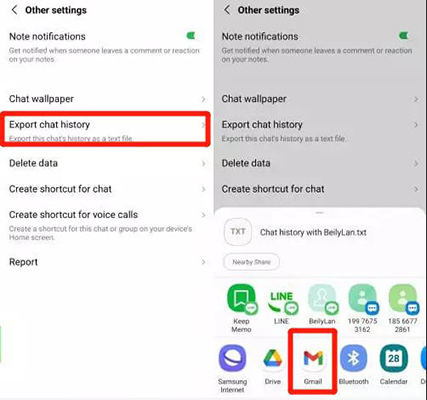
Part 4. Restore LINE Chat from Google Drive to iPhone
RecoverGo (iOS) is famous for its powerful feature that can recover deleted or lost data even without backup. You can also use it to restore LINE chat from Google Drive to iPhone easily with a few simple steps.
- Recover most data you deleted from iOS devices even if you haven’t backed them before.
- It allows the recovery of selected data from iTunes backup.
- Preview any data you want to use, allowing you to pick and choose.
- Compatible with all iPhone models and iOS versions, including iOS 15.
Step 1 Download RecoverGo (iOS) on your computer and connect your iPhone using a USB cable. Select “Recover Data from iOS Device” from the main interface.

Step 2 Before you can scan, the tool gives you many categories you want to recover. You must choose LINE here with other selected categories. Let the app scan the device for the data.
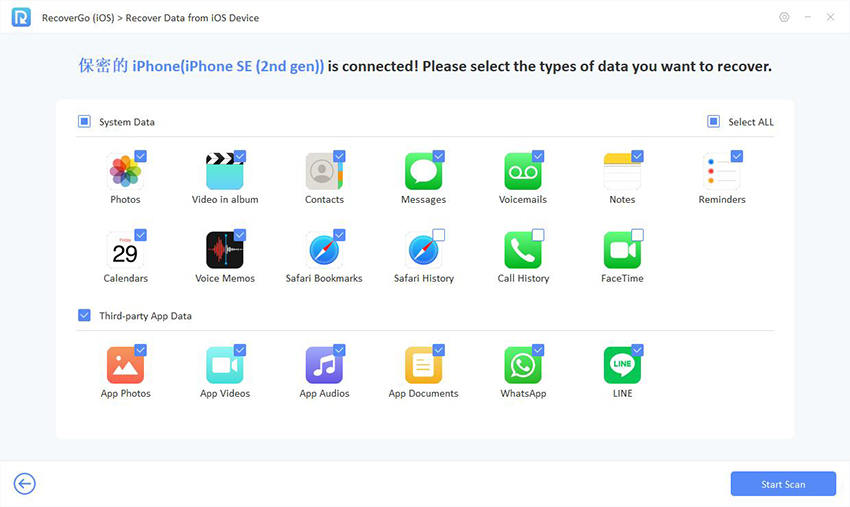
Step 3 Once the scan is finished, choose which data or chats you want to restore.

Step 4 After selection and preview, select “Recover” to restore deleted LINE chat.

Part 5. FAQs on LINE Chat and Google Drive
Here are some common questions about LINE chat and Google Drive.
Q1: Can you back up LINE chat iPhone to Google Drive?
If you want to backup LINE chat iPhone to Google Drive, unfortunately, there isn’t a solution because you can only do this with iCloud. What you can do with Google Drive is only upload media or contact details, not the complete chats.
Q2: Where is LINE backup stored on Google Drive?
The backup is placed in a hidden application data folder, which you can only use to back up or restore through your app. You cannot see what the data holds or interact in other ways.
Final Words
This article discussed how to restore LINE chat from Google Drive to iPhone using various methods. The problem arises when you cannot simply migrate chat data from a different OS. If you want a solution, RecoverGo (iOS) is the app to do so. It migrates the chat and can help you recover your lost data. Try the app today and see the best results.

