Have you ever accidentally deleted important conversations on Line? Don’t worry, we’ve got you covered. In this comprehensive guide, we’ll walk you through the process of how to restore line chat history effortlessly. From simple steps to advanced techniques, you’ll regain access to your cherished messages in no time. Whether you’re using iOS or Android, follow our instructions for a seamless restoration.
Part 1: Is It Possible to Restore Line Chat History?
Yes, you can restore the Line chat history. Through the app’s built-in backup and restoration feature, users can effortlessly retrieve their conversations. This ensures that important dialogues are never lost, providing a sense of security and peace of mind for Line users. With this functionality, you can confidently navigate their chat history, knowing that their valuable conversations are safeguarded and easily accessible when needed.
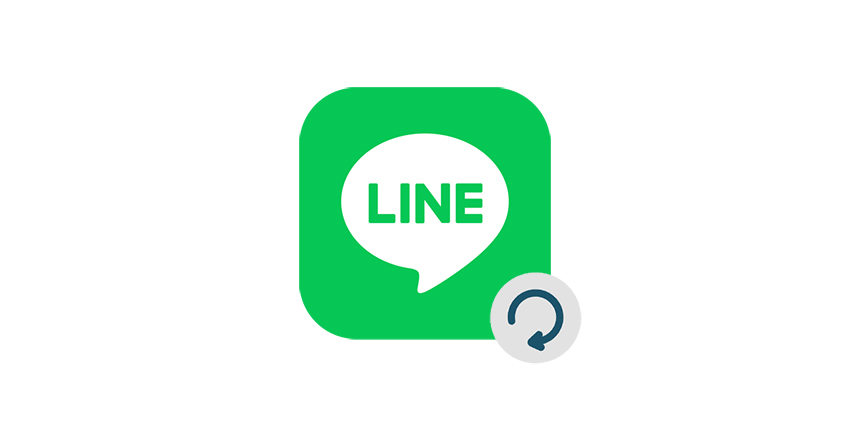
Part 2: How to Back Up Line Chat History
Whether you’re using an Android device or an iPhone, having a reliable backup system in place is imperative. In the following section, you will get step-by-step instructions on how to back up your Line chat history on both Android devices and iPhone . These methods range from utilizing Line’s built-in backup feature to manual backups, providing you with options that cater to your preferences and needs.
On Android:
- Open Line and go to the Home tab.
- Tap "Settings" > "Back up and restore chat history" under "Backup and transfer".
- Choose between manual backup by tapping "Back up now" or "Back up to Google Drive", or set up automatic backups by toggling on "Enable auto-backup" and selecting the frequency of backups.
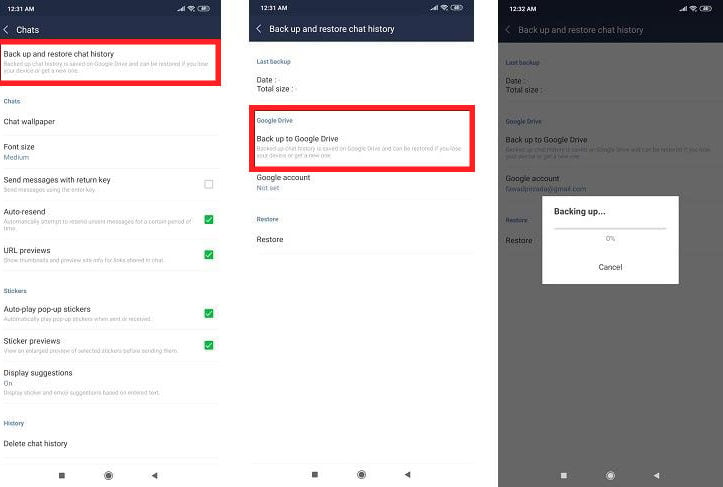
On iPhone:
- Open Line and go to the Home tab. Tap "Settings" and select "Chat history backup" under "Backup and transfer".
- To manually back up, tap "Back up now". If you haven’t set a backup PIN, tap "Create backup PIN" before proceeding.
- For automatic backups, tap "Back up how often" and select your preferred frequency for automatic chat history backups.

Part 3: How to Restore Line Chat History on Android
Restoring Line chat history on Android from Google Drive is a straightforward process that ensures your important conversations are never lost. By utilizing the backup feature integrated with Google Drive, you can retrieve your Line chat history in no time. This safeguarding mechanism provides a sense of security and peace of mind for Line users, knowing that their valuable dialogues are securely stored and accessible whenever needed. Follow these steps to seamlessly restore your chat history and keep your conversations intact.
Here’s how to restore chat history in line:
- Go to the Home tab, then tap "Settings" > "Back up and restore chat history" under "Backup and transfer”.
- Tap "Restore" to retrieve your previously backed-up chat history.
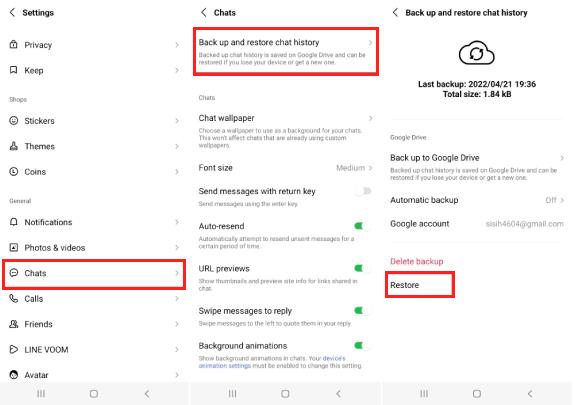
Part 4: How to Restore Line Chat History on iPhone
When it comes to recovery of the Line chat history on iPhone, you never need to panic, as the procedure is quite easy and reliable. You can restore your important conversations in no time. Here below, are three different methods to help you out. Follow along to reclaim your Line chat recovery with ease.
- Method 1: Restore Line Chat History from iCloud Drive
- Method 2: Restore Line Chat History from iTunes Backup
- Method 3: Restore Line Chat History without Backup
Method 1: Restore Line Chat History from iCloud Drive
One effective method to restore your line chat history involves utilizing iCloud Drive for seamless restoration. By following a few straightforward steps, you can effortlessly retrieve your cherished conversations. Here’s how this method works:
- Activate iCloud Drive in your device settings.
- Transfer your LINE account to your new device.
- When prompted to restore chat history, tap "Restore chat history" on the screen.
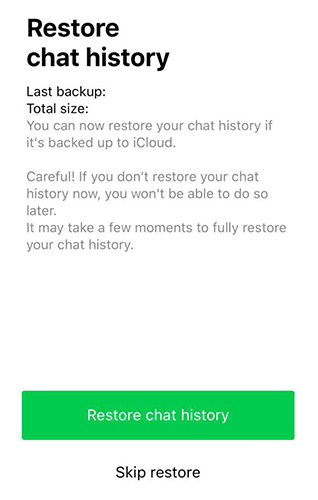
Method 2: Restore Line Chat History from iTunes Backup
Unlocking your lost Line chat history is a breeze with iTunes backup. By connecting your device to a computer and selecting the right backup, you’ll swiftly recover your conversations. This section outlines the simple steps to ensure you regain access to your important Line messages effortlessly. To recover Line chat history from an iTunes backup:
- Connect your device to the computer and open iTunes.
- Select your device and click "Restore Backup."
- Choose the relevant backup containing your Line chat history.
- Click "Restore" and wait for the process to complete.
- Open Line to access your recovered chat history.


Method 3: Restore Line Chat History without Backup
In the ever-evolving digital landscape, losing Line chat history can be distressing. Enter RecoverGo (iOS) by iToolab, a groundbreaking tool that defies convention. It enables the recovery of deleted LINE chats directly from iOS devices, even in the absence of a backup. This unique capability sets RecoverGo apart. With its intuitive interface and selective recovery options, it offers a lifeline to users seeking to regain their cherished Line conversations. Follow this guide to discover how to effortlessly retrieve your Line chat history without a backup using RecoverGo.
✨ Exclusive iOS Data Recovery: Specifically designed for iOS devices, RecoverGo specializes in retrieving lost data, including Line chat history.
✨ No Backup Required: Unlike traditional methods, RecoverGo works its magic even without an existing backup, offering a lifeline for those without prior precautions.
✨ Precise Data Selection: Users have the power to select specific data types for recovery, ensuring only the desired information is retrieved.
✨ Intuitive Interface: With a user-friendly design, RecoverGo ensures a seamless experience for individuals of all technical proficiencies.
Now, let’s walk through the steps to recover your Line chat history using RecoverGo:
Step 1 Open RecoverGo and choose “Recover Data from iOS Device” to initiate the process.

Step 2 Connect your iOS device to the computer.

Step 3 Pick the data types you wish to recover, including Line chat history.

Step 4 Preview the recoverable content, then click “Recover” to retrieve your cherished Line chat history without a backup.

Final Verdict
In this comprehensive guide on how to restore Line chat history, one standout solution emerges RecoverGo (iOS) by iToolab. Unlike conventional methods, RecoverGo defies the need for a prior backup, offering a lifeline to those who’ve lost their cherished conversations. Its intuitive interface, advanced scanning technology, and selective recovery options make it a standout choice. For a seamless and hassle-free Line chat history retrieval experience, RecoverGo (iOS) is the ultimate recommendation. Say goodbye to lost chats and hello to effortless recovery with this exceptional tool.

