Restoring music from iCloud to an iPhone can seem a tough task, but in reality, it is a pretty simple process once you know the steps. This guide will walk you through five effective methods to retrieve your favorite tunes from iCloud, ensuring your music library is always accessible. Whether you’re setting up a new device or recovering lost tracks, understanding how to restore music from iCloud is essential for any Apple user. Let’s dive into these methods and keep your playlists up to date-and ready to play.
Method 1: How to Restore Music from iCloud Music Library
Restoring music from the iCloud Music Library is a reliable method for users who may have lost their music due to deleting the Music app or other reasons. This method leverages iCloud’s capability to store all music, including songs, albums, and playlists.
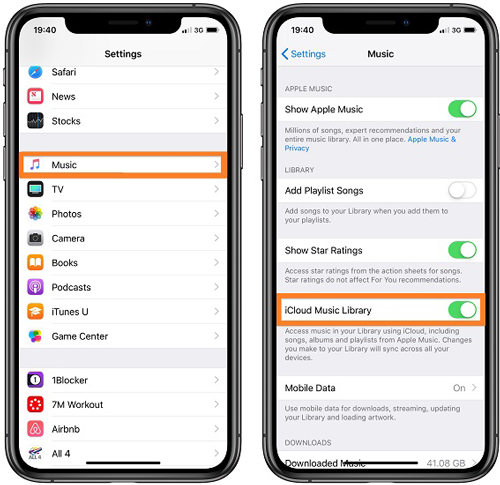
Steps:
- Open Settings: On your iPhone, navigate to the Settings app.
- Access Music Settings: Scroll down to find the Music option and tap to enter it.
- Enable iCloud Music Library: Locate the iCloud Music Library option and swipe to turn on this function. Once enabled, your music data, including songs, albums, and playlists stored in iCloud, will automatically appear in the Library on the Music app
Method 2: How Do I Restore Music from iCloud via Apple Music
Using Apple Music to restore music from iCloud is a straightforward process, especially beneficial for Apple Music subscribers. With iCloud Music Library enabled, all the songs are saved with the same Apple ID. This method is particularly useful for those who frequently update their music collection and need a consistent way to how to restore music on iPhone from iCloud.
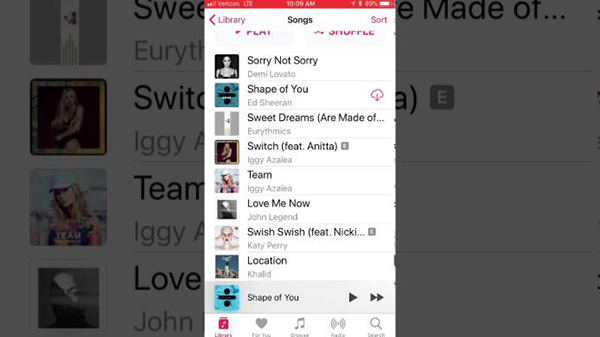
Steps to restore music via Apple Music:
- Subscribe to Apple Music: Ensure that you have an active Apple Music subscription.
- Go to iPhone Music Library: Go to iPhone Music > Library. You can see a list of songs you can restore and download.
Method 3: How to Retrieve Music from iCloud Backup
Retrieving music from an iCloud backup is a viable option if your music is included in the backup data. Your iCloud backup will not include the Music from the Apple Music app but will include the information of your purchase. This method is particularly useful when the music is stored in apps that are part of the iCloud backup. By restoring from an iCloud backup, your music, along with other data, is automatically retrieved, making it a convenient solution for those wondering how to retrieve music from iCloud on iPhone.
Steps to restore music from iCloud backup:
- Reset iPhone: Go to Settings > General > Transfer or Reset iPhone, and choose ‘Erase All Content and Settings‘.
- Begin iPhone Setup: Follow the on-screen instructions to start setting up your iPhone. When you reach the ‘Apps & Data‘ screen, select ‘Restore from iCloud Backup‘.
- Choose Backup: Log in with your Apple ID and password. Select the backup that contains your music and wait for the restoration process to complete.


Method 4: How to Recover Music from iCloud through iTunes
For those who have purchased music via iTunes, or like to download music from iCloud to iTunes, recovering it from iCloud to an iPhone using iTunes is an effective solution. This method is particularly useful for users who prefer to manage their music library through iTunes, as it involves downloading the music to iTunes on a computer, and then syncing it back to the iPhone, iPad, or iPod. It’s a straightforward approach for how to retrieve music from iCloud on iPhone, ensuring that your purchased tracks are always accessible on your Apple devices.
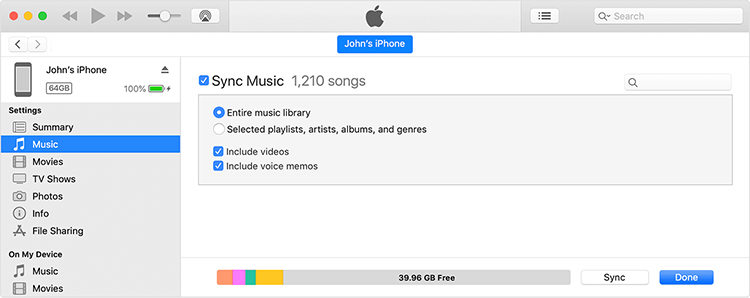
Steps:
- Open iTunes on your computer and navigate to the iTunes Store. Log in with your Apple ID used for purchasing songs.
- Click on ‘Purchased‘ and then select ‘Music‘.
- Choose ‘Not in My Library‘ to view songs not currently on your device. Select the songs you want and click the download arrow next to each song. You can opt for ‘Download All‘ to download all songs.
- Connect your iOS device to your computer and open iTunes. Select your device, then go to the ‘Music‘ section under ‘Settings‘. Check the ‘Sync Music‘ option and choose the songs you want to transfer. Finally, click ‘Apply‘ to sync the music from iCloud to your device
Method 5: How Do I Get My Music Back from iCloud via RecoverGo (iOS)
RecoverGo (iOS) by iToolab offers a specialized solution for those seeking to retrieve music from their iCloud backup. Unlike standard recovery methods, RecoverGo allows for selective recovery, giving users the flexibility to choose specific tracks or albums they wish to restore. This is especially beneficial for individuals who have extensive music libraries and need to recover only certain pieces. With its user-friendly interface, RecoverGo simplifies the process of retrieving music, making it accessible even to those who are not tech-savvy. Here are its standout features and method to use:
✨ Selective Data Recovery: RecoverGo allows users to choose specific music files from iCloud backups for recovery, offering a targeted approach.
✨ Preview Function: Before recovering, users can preview their music files, ensuring the right files are chosen for recovery.
✨ Broad Compatibility: Compatible with a wide range of iOS devices, including the latest models, this tool caters to a diverse user base.
✨ Safe and Non-Destructive: The recovery process is designed to be non-destructive, ensuring no loss or alteration of existing data on your device.
Step-by-Step Guide:
Step 1 Download and open RecoverGo (iOS) on your computer. On the main interface, select ‘Recover Data from iCloud Backup’.
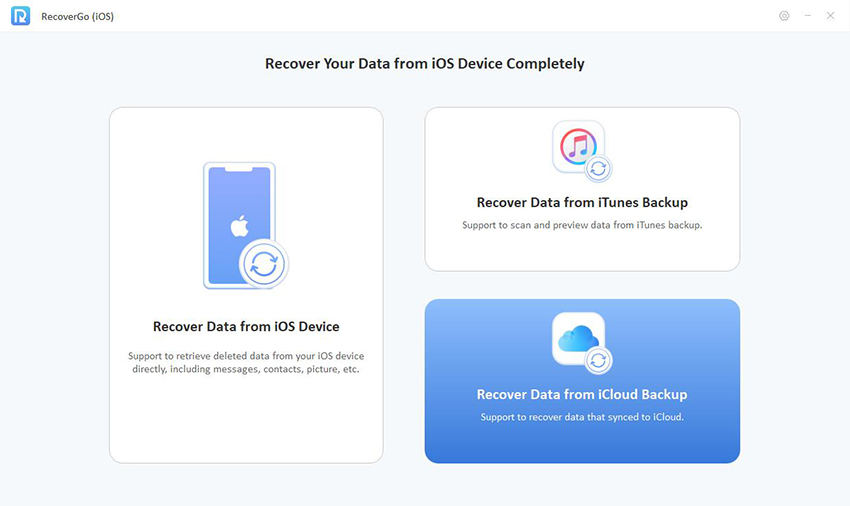
Step 2 Log in with your Apple ID and password to access your iCloud backups. Choose the type of data (music) you wish to recover from the list of options.
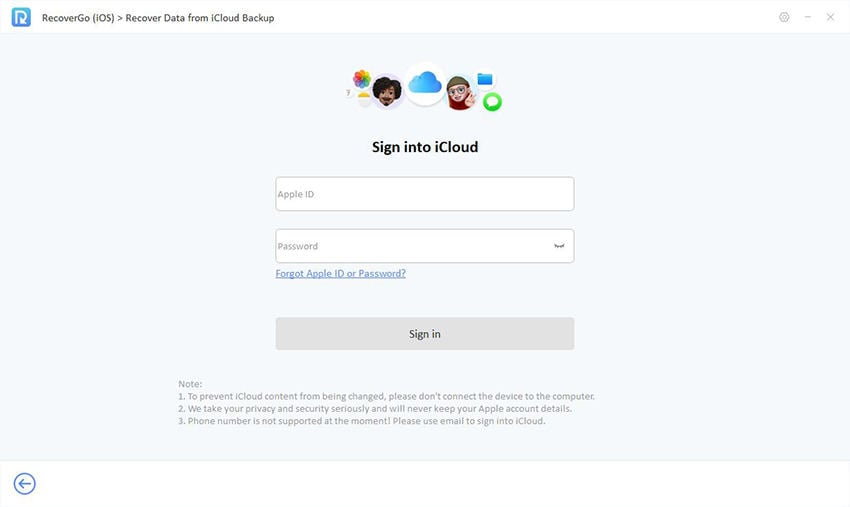
Step 3 Preview the available music files and select the ones you want to restore. Finally, click ‘Recover’ to complete the process.
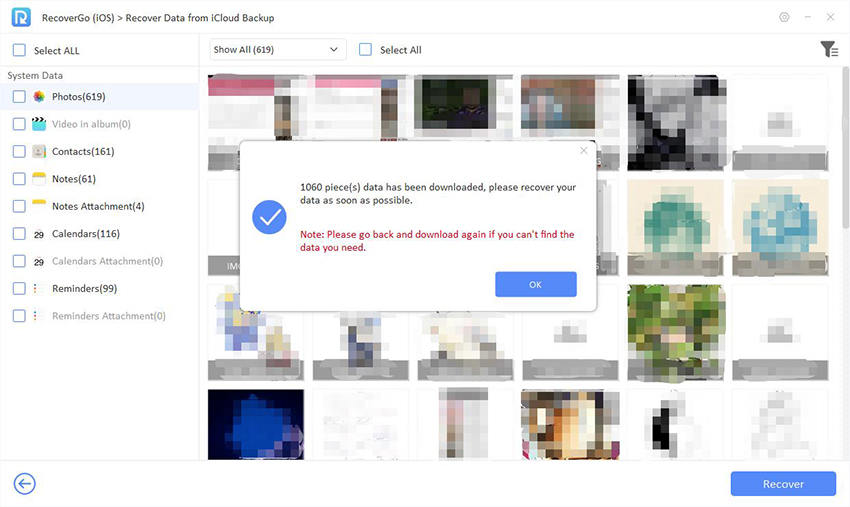
Conclusion
In summary, this article has explored various effective methods on how to restore music from iCloud to your iPhone, including using iCloud Music Library, Apple Music, iCloud Backup, iTunes, and RecoverGo (iOS). While each method has its own merits, RecoverGo (iOS) stands out for its ability to selectively recover music, offering a tailored approach to data recovery. With its user-friendly interface and compatibility with multiple iOS versions, RecoverGo is a highly recommended tool for anyone looking to efficiently recover their cherished music collection from iCloud.

