For many iPhone users, recovering purchases—whether it’s app purchases or in-app purchases—is an essential task. Whether you’ve deleted an app or need to restore a previous purchase, knowing how to restore purchases on your iPhone can save you time and hassle. In this guide, we’ll walk you through the different types of purchases, how to fix them, and what to do if you encounter any issues.
App Purchases vs In-app Purchases
Before diving into the steps to restore the purchases on iPhone, it’s important to understand that there are two main types of purchases on an iPhone: app purchases and in-app purchases.
App Purchases: Some apps on the App Store need to be purchased to download and install on the phone. Once the app is purchased, you can download it on any device linked with your Apple ID.
In-app Purchases: Extra material or subscriptions that you buy inside an app are known as in-app purchases. Some applications do not support in-app purchases. To check if an app offers in-app purchases before you buy or download it, find it in the App Store. Then look for In-App Purchases near the app’s price or the Get button.
In-App Purchases Sorts on iPhone
In-App purchases are further divided into three categories; Subscriptions, Non-Consumable In-App Purchases, and Consumable In-App Purchases.
Subscription
A subscription is where you pay to get access to content from an app or a service for a specific time. For instance, you could get a subscription to Apple Music every month. Subscriptions are services that are subscribed to through an app, such as a video or music streaming service. Most subscriptions are renewed automatically unless you tell them to stop. Some apps and services allow you to select the frequency of the subscription. For example, you may be given the option of a weekly, monthly, quarterly, or yearly subscription.
Non-consumable In-app Purchase
Non-Consumable In-app Purchases are not actually consumed by the user, these are to enhance the experience with the app. Here are some of the examples:
- Remove ads
- Full game unlocks
- Upgrade to pro edition
- Bonus game levels
You buy these items one time, and you can transfer them to other devices that are associated with your Apple ID. If you lose a non-consumable purchase, you might be able to restore it for free.
Consumable In-app Purchase
Consumable In-app purchases are consumed by user in the application, here are some examples of consumable purchases:
- Game Currency; Unreal Cash
- Points or Credits in apps and games
- A package of export to a new file format
These products aren’t free to download again; you have to purchase them each time you need them. You may lose your consumable purchases if you uninstall and reinstall an app or if you install an app on a different device.
How to Restore App Purchases on iPhone
You might have deleted apps you previously purchased from the App Store. As you purchased an app from the App Store, here are steps to restore your main purchases:
- Open the App Store on your iPhone.
- Tap the profile icon or your photo.
- Then tap the Purchased button.
- If you are using Family Sharing then tap on My Purchases.
- Then tap on Not on this device.
- Find your purchased app and download it again.
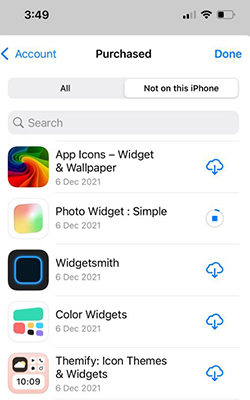
How to Restore In-App Purchases on iPhone
Consumable in-app purchases include things like game cash and suggestions, which finish as you use them. Consumable purchases cannot be returned. A non-consumable purchase, such as an upgrade to a pro edition, an extra feature in a game, or a subscription, could be restored.
You will be able to restore a non-consumable purchase like an upgrade to a pro version, an extra feature in a game, or a subscription:
- Open the app that you use to buy the item.
- Try looking for a restore option. It can be found in the app’s store, main menu, Settings menu, or Options menu.
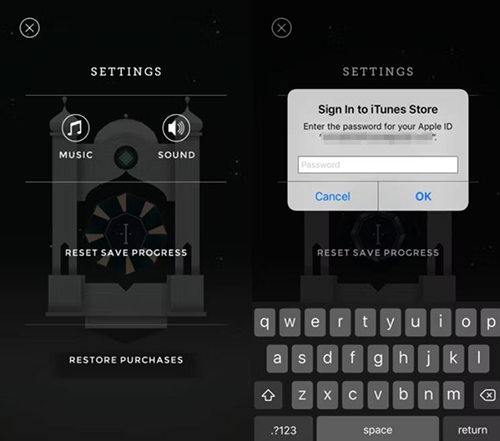
If you try to restore but nothing happens or you get an error:
- Ensure that you’re signed in with the same Apple ID that you used to make the purchase.
- Make sure that on your device in-app purchases are allowed.
- Restart your device.
In case you were charged for the purchase and you still can’t restore it, contact the app developer for support. You can also report a problem to Apple.
FAQs About Restoring Purchases on iPhone
What Is the Restore Purchases Button?
The Restore Purchases button allows you to recover any in-app purchases or subscriptions that are associated with your Apple ID. This is particularly useful if you’ve switched your iPhone, reinstalled or updated an app, or performed a factory reset on your iPhone and need to get back the content you’ve already paid for.
How Do I Undo Purchases on My iPhone?
If you accidentally made a purchase or no longer want it, you can request a refund through Apple’s support. Visit Apple’s refund request page and follow the instructions to undo purchases. Here are the steps to request a refund:
- Sign in to problem report website.
- Tap or click I’d like to, then choose Request a refund.
- Choose the reason why you want a refund, then choose Next.
- Choose the app, subscription, or other item, then choose Submit. If you were charged for a subscription that you no longer want, you can also cancel the subscription.
Tips: How to Restore Deleted Data on iPhone Without Backup
If you’ve accidentally deleted your data on your iPhone and don’t have a backup, you can recover your data using a recovery tool like RecoverGo (iOS) to retrieve it. This recovery software is especially designed to help you recover photos, messages, contacts, and more from your iPhone, even if they’ve been deleted.
Features of RecoverGo iOS
- Easily recover deleted data from all of your Apple devices.
- Recover various types of data including photos, videos, messages, contacts, files, etc.
- Provides a user-friendly interface and is compatible with iPhone 16 and iOS 18.
How to Use RecoverGo iOS
Step 1 Download and launch the RecoverGo iOS on your computer. Select Recover Data from iOS Device.

Step 2 Connect your iPhone to the computer via a USB cable. Then you can choose file types you wanna recover. Click Start Scan and it will scan data in your device.

Step 3 It will need some time to scan. Then you can preview the data of your phone.
Step 4 Select the data you want to restore and click Recover to recover data from your device.

Summary
Knowing how to restore purchases on your iPhone can save you from losing valuable apps and content. Whether it’s an app purchase or an in-app purchase, following these steps will help you regain access to what you’ve bought. And if you ever need to recover deleted data without a backup, tools like RecoverGo (iOS) are there to assist you.

