As iPhone users, we have all experienced that sinking feeling when we accidentally delete important text messages or conversations. Whether it was a crucial piece of information, a heartfelt message from a loved one, or an essential business communication, losing these messages can be distressing. However, don’t fret! There are ways to recover deleted messages on your iPhone, and in this guide, we will explore six quick solutions to help you in how to see deleted messages on iPhone.
Can You Restore Deleted Messages on iPhone?
Yes, it is possible to restore accidentally deleted messages on iPhone under certain conditions. When messages are deleted from an iPhone, they are moved to the “Recently Deleted” folder, where they remain for a limited time (usually 30 days) before being permanently deleted. If you accidentally deleted iMessages on conversation, you can retrieve it from this folder within the specified time frame. However, once the messages are permanently deleted from the “Recently Deleted” folder, restoring them becomes more challenging. In such cases, using backups or third-party data recovery tools may offer a potential solution.
How to Recover Deleted Messages/iMessages on iPhone
Accidentally deleting important messages or iMessages on your iPhone can be a distressing experience. However, there’s good news! If you have deleted iMessages or messages on your iPhone and wish to recover them, there are methods to do so. In this guide, we will explore how to see old messages on iPhone that were deleted, providing you with step-by-step solutions to retrieve your deleted messages and iMessages. Whether you have backups or not, these techniques will help you recover those precious conversations and information that seemed lost forever.
- Way 1: How to Recover Deleted Texts on iPhone via Recently Deleted Folder
- Way 2: How to See Deleted Messages on iPhone via iCloud Sync
- Way 3: How to Restore iPhone Messages from iCloud Backup
- Way 4: How to Restore Messages on iPhone from iTunes Backup
- Way 5: How to Get Deleted Messages Back on iPhone via RecoverGo
- Way 6: How to Find Deleted Text Messages iPhone by Contacting Your Carrier
Way 1: How to Recover Deleted Texts on iPhone via Recently Deleted Folder
Learn how to undelete text messages on iPhone using the Recently Deleted messages iPhone feature introduced in iOS 16 and iPadOS 16.1 or later. Retrieve discarded messages from the temporary folder before they are permanently deleted. Simple steps to recover deleted messages on your iPhone. Here are the steps you can follow:
- Open the Message app.
- Click ‘Edit‘ on the conversation list. Choose ‘Show Recently Deleted‘ to visit the recently deleted folder.
- Scroll down to find your deleted messages and click ‘Recover‘ to restore them.

Way 2: How to See Deleted Messages on iPhone via iCloud Sync
Learn how to view deleted messages on your iPhone using iCloud Sync. Messages deleted from one device might still be accessible on another connected to the same iCloud account, making this feature useful for message recovery. Here’s how to retrieve those messages:
- Use another Apple device that’s synced to your iCloud account.
- Open the Messages app.
- Look for the conversation you deleted on your iPhone.
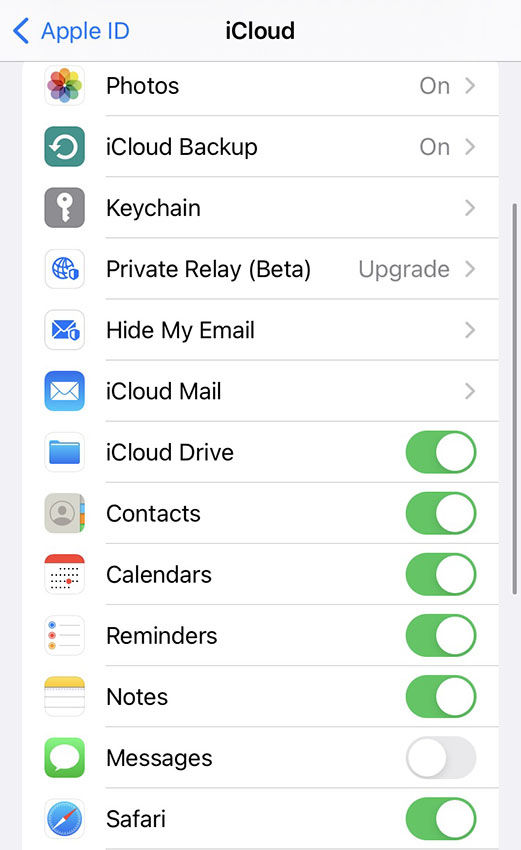
Way 3: How to Restore iPhone Messages from iCloud Backup
A practical method to restore deleted text messages iPhone is by utilizing iCloud backup. If you have previously backed up your iPhone to iCloud, this backup can serve as a means to recover lost messages. However, it’s important to be aware that enabling iCloud sync for notifications may prevent them from being included in the backup. Let’s dive into the steps:
- First, ensure you have a recent iCloud backup before the messages were deleted.
- Head over to ‘Settings‘ on your iPhone and tap on your name at the top. Then, select iCloud > Manage Storage > Backups.
- Check your most recent backup and confirm it precedes the deletion of your messages.
- Now, go to Settings > General > Transfer or Reset iPhone, then tap ‘Erase All Content and Settings‘.
- On the Apps & Data screen during the restart process, tap ‘Restore from iCloud Backup‘. Choose the iCloud backup that contains the deleted messages and wait for the restoring process completes.



Way 4: How to Restore Messages on iPhone from iTunes Backup
Another effective method to restore messages on your iPhone is by utilizing iTunes. Similar to iCloud, iTunes also backs up your data, including messages. If you have been regularly syncing your iPhone with iTunes, there is a possibility that you have a backup containing your lost messages, making it a valuable option for message recovery. Let’s go through the steps:
- Connect your iPhone to your computer, where you have iTunes installed.
- Open iTunes and click on the iPhone icon.
- Select ‘Restore Backup‘.
- Choose the backup that you believe contains the deleted messages.
- Click ‘Restore‘ and wait for the process to complete.



Way 5: How to Get Deleted Messages Back on iPhone via RecoverGo
Introducing iToolab RecoverGo (iOS), a powerful third-party tool that serves as a wildcard solution to recover deleted messages on your iPhone. This specially designed tool is capable of retrieving lost data on iOS devices, even in the absence of a backup. With the ability to rescue not only text messages but also iMessages, contacts, call history, photos, and more, RecoverGo provides a comprehensive range of recovery options. Its two recovery modes, ‘Recover from iOS Device’ and ‘Recover from iTunes Backup,’ offer flexibility and make it a robust tool for retrieving lost messages effectively.
- Recover various data types, including messages, photos, and more, even without backup.
- Preview and selectively restore data without data loss.
- User-friendly Interface for an easy and effective recovery process.
- Wide Compatibility of all iOS versions and devices.
Here’s your step-by-step guide to use RecoverGo (iOS):
Step 1 Download and install RecoverGo on your computer. Launch the program and select ‘Recover from iOS Device’.

Step 2 Connect your iPhone to the computer.

Step 3 Select the data types you want to recover. Click ‘Start Scan’ to let the program scan your iPhone for deleted data.

Step 4 Once the scan is complete, you’ll see a list of deleted data. Navigate to ‘Messages’ and preview the deleted texts.

Step 5 Check the messages you want to recover and hit ‘Recover’.

Way 6: How to Find Deleted Text Messages iPhone by Contacting Your Carrier
If all other methods fail to retrieve your deleted text messages on the iPhone, there’s one last option worth considering—contacting your mobile service provider. Some carriers maintain records of text messages, and they might be able to assist in recovering deleted messages that were erased from your iPhone. However, it’s essential to note that policies vary among carriers, and not all may offer this service.
How to Protect Your Messages/iMessages on iPhone
Let’s talk about how you can protect your messages or iMessages on your iPhone to avoid future losses:
• ✔Double check before delete: Always be sure before hitting that ‘delete’ button. It can save you a world of trouble!
• 🔄Backup regularly: Regular backups to iCloud or iTunes can save your day if you lose any important messages.
• 🗄Keep an eye on your iPhone’s storage: Full storage might lead to unexpected data loss, including messages. Regularly clean up unnecessary files to ensure ample space.
• 🔍Use third-party recovery tools: Tools like RecoverGo can be handy not just for recovering lost messages, but also for creating additional backups of your important data.
Bottom Line
In conclusion, this article provides six different methods of how to see deleted messages on iPhone, ranging from checking the Recently Deleted folder to using iCloud and iTunes backups. Among these options, RecoverGo (iOS) by iToolab stands out as a reliable and versatile third-party tool. It excels in recovering text messages even without a backup, offering a user-friendly interface, efficient scanning, and excellent results. Whether you lost messages accidentally or due to other reasons, RecoverGo can be your go-to solution for safeguarding important data and conveniently recovering deleted messages on your iPhone.

