There is a rising curiosity about how to see deleted messages on Signal. As a secure messaging app, Signal does not store messages on its servers, making recovery challenging. However, there are several methods that can be explored to potentially retrieve deleted messages. Whether due to accidental deletion or a change in device, understanding these recovery techniques can be crucial for users needing to access lost information. Let’s explore it all in here on Signal app recover deleted messages.
Part 1. How long do messages stay on Signal?
Signal is designed with privacy in mind, meaning it does not store messages on its servers once they are delivered to the recipient. Messages stay on the user’s device until they are deleted either manually by the user or automatically through Signal’s disappearing messages feature. This feature allows users to set a timer for how long messages will stay visible after being seen, ranging from five seconds to one week.
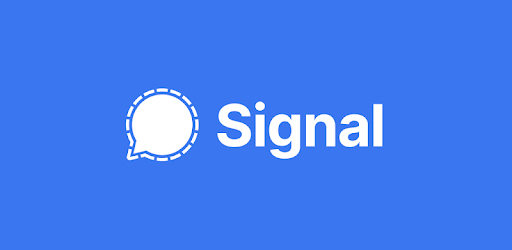
Part 2. How to See Deleted Messages on Signal
If you’re looking to recover deleted Signal messages iPhone, it may seem daunting due to Signal’s strong privacy features. However, there are a few approaches you can try to retrieve these messages. Understanding these methods can help iPhone users potentially regain access to lost conversations.
- Method 1: Recover Signal Messages Directly via RecoverGo
- Method 2: Recover Signal Messages from Backup
- Method 3: Recover Signal Messages from Another Device
- Method 4: Recover Signal Messages via Notification History Log
- Method 5: Recover Signal Messages by Asking the Recipients
Method 1: Recover Signal Messages Directly via RecoverGo
Using some tools like RecoverGo (iOS) can significantly streamline the process of retrieving deleted Signal messages on iPhones. This software is engineered specifically for iOS data recovery, tapping into system files where deleted data may still reside temporarily. RecoverGo allows for a detailed scan of an iPhone to recover various types of data including messages, providing a direct route to restore what was thought to be lost, making it a valuable resource for anyone needing to recover important information.
✨ Recover without Backup – Can recover your important app data even without a backup.
✨ Restores Various Data Types – Can restore various types of data, from images and videos to more.
✨ Preview and Selectively Recover – Once the tool recovers all your data, you can preview and select only the app data that you want to recover.
✨ High Success Rate – The turnover for RecoverGo iOS is highly successful, and you won’t be disappointed with its workings.
Step 1 Open RecoverGo on your computer and connect your iPhone using a USB cable. Then select “Recover Data from iOS Device”.

Step 2 Choose the types of data you want to recover. In this case, ensure that you select the option for messages.

Step 3 The software will scan your device and display a preview of recoverable data, allowing you to verify and select the specific messages you need.

Step 4 Once you have selected the messages, click on the recover button to save them back to your device or create a backup on your computer.

For Android users, deleted Signal messages can be retrieved using RecoverGo for Android with similar steps.
Method 2: Recover Signal Messages from Backup
Signal allows users to backup their messages, but it’s important to note that Signal only maintains two backup files. These backups rotate daily, so if messages were deleted more than two days ago, they will not be present in a backup. This method is effective if you promptly realize the need to recover deleted messages.
⭐ On iPhone:
iPhone does not support in-app backup and restore functionality for messages like on Android. Users must rely on iTunes or iCloud backup to restore their entire device to a previous state.
- Choose a time when you won’t need to use either device for several minutes to ensure the transfer is uninterrupted.
- Install and open Signal on your new device and complete the registration if prompted. Then select “Transfer from iOS Device” and tap “Next” to display a QR code.
- On your old device, tap “Next” and physically move it to scan the QR code displayed on the new device.
- Once the transfer completes, verify by sending a message from your new device. Note, your message history will be deleted from your old device after the transfer.
⭐ On Android:
Android supports encrypted backups locally on the device or any chosen storage which can be used to restore messages.
- On the device with your Signal message history, enable a backup within Signal and record the 30-digit passphrase.
- Manually move the Signal folder that contains the backup file. If using the same phone, first move the backup to a computer before resetting the phone. If using a new phone, transfer the backup file from your old phone to your new phone.
- On the new device, install Signal, select “Transfer or restore account”, then choose “restore from backup”.
- Enter the 30-digit passphrase to how to restore signal backup before submitting your phone number for registration.
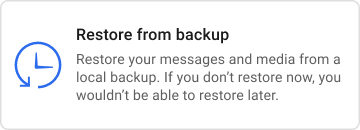
Method 3: Recover Signal Messages from Another Device
This method involves using another device where your Signal account is or was active, assuming that device still contains the message history. It leverages the feature of Signal that syncs messages across multiple devices, but only for as long as the devices are linked and the messages have not been deleted from the server after delivery.
⭐ On iPhone:
- Ensure you have access to another iOS device where your Signal account was active and still contains the message history.
- Check if the messages are still present on this other device. If they are, you can view them directly.
- If needed, use iOS data management tools or take screenshots to preserve the messages externally since direct message export isn’t supported by Signal on iOS.
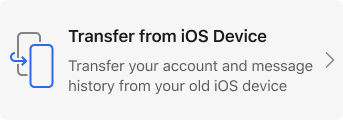
⭐ On Android:
- Find another Android device where your Signal account was active and the messages are still available.
- Confirm that the message history is intact and can be accessed on the device.
- Unlike iOS, Android devices allow exporting of messages directly from Signal. Go to Signal Settings > Chats > Chat backups to create a backup file, which you can then transfer if needed.
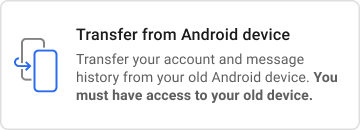
Method 4: Recover Signal Messages via Notification History Log
Sometimes, when trying to figure out how to recover deleted Signal messages, the Notification History Log app can be a valuable tool. This app captures notifications received on your Android device, including messages from apps like Signal. If you had notifications enabled for Signal, the app could potentially display the content of received messages even if they were later deleted from the Signal app itself.
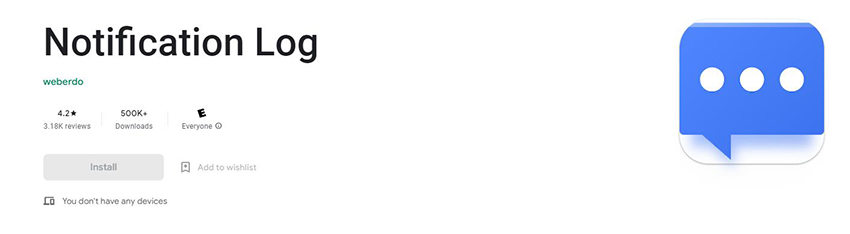
Method 5: Recover Signal Messages by Asking the Recipients
Even after a message has been deleted by the sender, it might still exist on the recipient’s device. This method involves simply asking the recipients if they still have the messages and if they can share them back with you. Recipients may be able to provide screenshots or forward the content, making it a straightforward way to recover messages without technical intervention.
Part 3. Regularly Save Signal Backup Files to Keep Your Data Safe
Safety should always be a priority when handling sensitive data, and for Signal users, this means maintaining regular backups. It’s advisable to save Signal backup files to a reliable cloud service, as well as on physical storage devices like external drives, SD cards, or flash drives. Establishing a routine for backing up important app files can protect your data. Importantly, the 30-digit Signal decryption key should be stored securely write it down and verify its accuracy. Unlike other services, Signal does not retain this key to ensure user privacy and security, so losing it means losing access to your backups.
Part 4. FAQs about Deleted Messages on Signal
Here are some common questions about lost messages on the Siganl app.
Q1: Does deleting a conversation on Signal delete it for the other person?
No, deleting a conversation on Signal from your device does not delete it for the other person. Each user controls their own message data, so when you delete a conversation, it only removes it from your device.
Q2: Does Signal automatically save photos?
No, Signal does not automatically save photos to your device. Photos and other media must be manually downloaded and saved by the user. Signal focuses on privacy and security, hence it doesn’t store media automatically to avoid unauthorized access.
Conclusion
You’ve discovered several strategies for how to see deleted messages on Signal, such as using backups and querying recipients. For iPhone users seeking an effective recovery solution, iToolab RecoverGo (iOS) and RecoverGo (Android) stand out. This tool provides a simple approach to retrieving lost Signal messages, making it an invaluable resource for restoring essential communications swiftly and securely.

