In our digital age, communication happens at lightning speed, with messages sent, read, and sometimes forgotten within minutes. For some, the ability to review old conversations is not just a convenience, it’s a necessity. Whether it’s recalling shared memories, revisiting important details, or keeping a record for sentimental reasons, understanding how to see iMessage history becomes crucial. Learning how to navigate your iPhone’s settings allows you to access this wealth of information and relive those conversations that matter the most.
Does iPhone Keep iMessage History?
Indeed, by default, your iPhone is set to keep your iMessage history indefinitely. This means unless you manually delete a conversation, it should remain accessible in your device.
To manage how long your iPhone keeps messages:
- Open the “Settings” app on your iPhone.
- Scroll down and tap on “Messages“.
- In the “Message History” section, tap “Keep Messages“, and choose either “30 Days“, “1 Year“, or “Forever“, according to your preference.
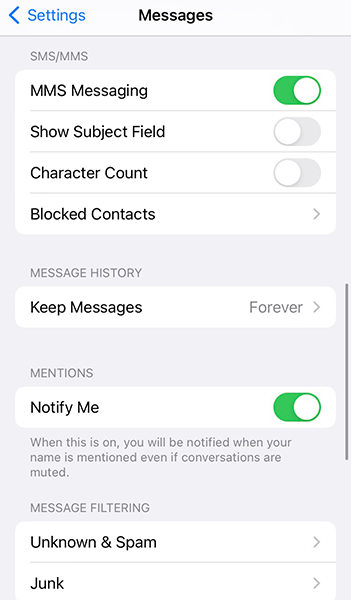
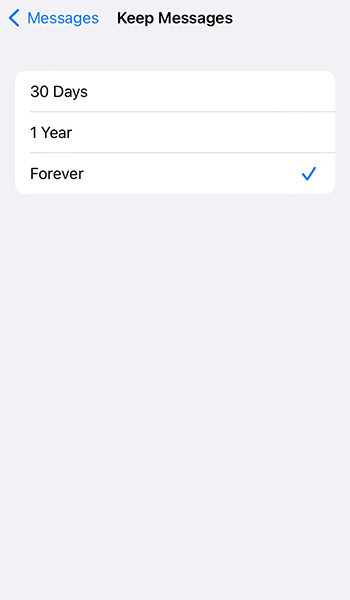
How Can I See iMessage History on iPhone?
If keep all messages on iPhone, then can easily view iMessage history with the following methods.
- Option 1: See iMessage History using the Search Function
- Option 2: See iMessage History by Scrolling
Option 1: See iMessage History using the Search Function
The search function is a quick and easy way to locate specific conversations without having to scroll through your entire message history. All you have to do is type a keyword related to the message you’re looking for, and the search function will bring up all the relevant results.
How to see iMessage history:
- Open the “Messages” app on your iPhone.
- Swipe down on the screen to reveal the search bar.
- Enter the keyword related to the message you’re looking for, and the search results will populate below.
Option 2: See iMessage History by Scrolling
Scrolling through your iMessage history is the most straightforward way to view old messages. However, it can be time-consuming, especially if you have a large message history.
How it works:
- Open the “Messages” app on your iPhone.
- Select the conversation you wish to view.
- Scroll up to view older messages in the conversation. The further you scroll, the older the messages will be.
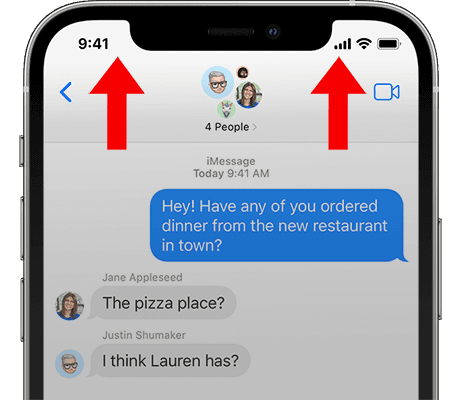
How to See Deleted iMessage History?
At times, you may accidentally delete an iMessage or conversation that you intended to keep. Luckily, the iPhone provides methods to recover deleted iMessages.
- Way 1: Find Deleted iMessage History from the Recently Deleted Folder
- Way 2: Best Way to See Deleted iMessage History without Backup
- Way 3: How to Check iMessage History from iCloud Backup
- Way 4: How to View iMessage History from iTunes Backup
Way 1: Find Deleted iMessage History from the Recently Deleted Folder
The Recently Deleted folder is a feature that temporarily stores deleted items, giving you a chance to restore them.
Steps:
- Open the Messages app on your iOS device.
- Tap the “Edit” button on the conversations page or, if Message Filtering is turned on, tap “Filters” first, then select “Show Recently Deleted.”
- Choose the conversation containing the messages you want to restore, and then tap “Recover Message” or “Recover [Number] Messages” to retrieve the deleted iMessage history.

Way 2: Best Way to See Deleted iMessage History without Backup
When it comes to data recovery on iOS devices, one of the most effective tools available is RecoverGo (iOS). This powerful program has the ability to recover both deleted and existing iMessage history without requiring any backup. Beyond iMessages, RecoverGo can also recover a range of other data types like contacts, photos, notes, and much more, making it a comprehensive tool for iOS data recovery. It’s designed to be user-friendly, so even if you’re not tech-savvy, you’ll be able to navigate the recovery process with ease.
- Can view both existing and deleted iMessage history
- Recover data selectively without data overwrite
- User-friendly Interface that is extremely easy to use
- Recover various data types, including iMessage history, Safari history, and more
Here’s a how to use RecoverGo (iOS) to view deleted iMessage history:
Step 1 First, download and install RecoverGo (iOS) onto your computer from the iToolab website. Launch the software and choose “Recover Data from iOS Device” option.

Step 2 Connect your iPhone to the computer using a USB cable. Ensure your device is unlocked and select “Trust this Computer” if prompted.

Step 3 Select “Messages” as the data type you need to recover, then click on the “Start Scan” button to begin scanning your device.

Step 4 After the scan, the program will display both the existing and deleted iMessage history. You can choose to view only the deleted items by toggling the “Show only deleted” switch.

Step 5 If you wish to restore any iMessages, select the relevant conversations and click “Recover” to save them onto your computer.

Way 3: How to Check iMessage History from iCloud Backup
If you’ve been regularly backing up your iPhone data to iCloud, you can recover your iMessage history from an iCloud backup. This method requires you to restore your iPhone with the backup, so all the current data on your device will be replaced with the data in the backup. Please note that if iCloud sync for messages is on, messages will not be included in the iCloud backup as they already exist on the iCloud server. Make sure messages are included in the iCloud backup before using this method.
Here are the steps:
- Before you begin, ensure iCloud sync for messages is turned off. Go to Settings > [Your Name] > iCloud, then check if the option “Messages” is off.
- Navigate to Settings > General > Transfer or Reset iPhone > Erase All Content and Settings to reset your iPhone.
- After erasing your iPhone, you’ll see the setup screen. Follow the prompts until you get to the “Apps & Data” screen.
- Choose “Restore from iCloud Backup“, then sign in with your Apple ID.
- Choose the backup that contains your iMessage history. Once the restore process is finished, you’ll be able to access your iMessage history on your device.


Remember to back up any important data before erasing your iPhone, as this process will delete all data and settings.
Way 4: How to View iMessage History from iTunes Backup
If you have been backing up your iPhone using iTunes, you can restore your iMessage history from an iTunes backup. Similar to iCloud restore, this method also replaces all the current data on your iPhone with the data in the backup.
Here are the steps:
- Connect your iPhone to your computer where the iTunes backup is stored.
- Open iTunes if it doesn’t automatically launch.
- Select your iPhone icon when it appears on iTunes.
- In the “Summary” panel, click on “Restore Backup…” option.
- Select the backup that contains the deleted data and click “Recover“.



FAQs
Q1: Do iMessages show up on phone bill?
No, iMessages do not show up on your phone bill. iMessages are sent over the internet rather than through your cellular provider, which means they don’t appear as text messages on your bill.
Q2: Can you look at your iMessage online?
Yes, you can view your iMessages online if you have iCloud Messages turned on. This feature syncs your iMessages across all your Apple devices, meaning you can view and respond to iMessages on your Mac, iPad, or iPod touch, as well as your iPhone.
Q3: Does iMessage have archives?
No, iMessage does not have a specific archive feature like some messaging platforms. However, unless deleted by the user, iMessages are kept indefinitely on your device. To “archive” a message, you’d simply leave the conversation in your iMessage app without deleting it. It’s also worth noting that you can keep a backup of your iMessages by using iCloud or iTunes, which could serve as an ‘archive’ of sorts.
Conclusion
In summary, understanding how to see iMessage history offers a wealth of benefits, from recalling fond memories to retrieving crucial details. While several methods exist, ranging from direct scrolling and search functions to restoring deleted messages from the Recently Deleted folder, tools like RecoverGo (iOS) stand out for their ability to recover both current and deleted iMessages without a backup. Nevertheless, the importance of regular backups to iCloud or iTunes can’t be overstated. By mastering these techniques, you can ensure that your iMessage history is always at your fingertips when you need it.

