In 2026, accessing older call history on an iPhone remains a common concern for many users. Whether for business, personal, or security reasons, reviewing past calls can be crucial. However, the iPhone’s default call log has limitations, often displaying only recent calls. This guide addresses this issue by providing effective methods on how to see older call history on iPhone. We’ll explore various approaches, including the use of default settings, third-party applications, and potential backup solutions, ensuring you can easily retrieve and review calls from the past.
Why Does iPhone Not Show All Call History?
iPhones are designed to store up to 1,000 of the most recent calls, but only the last 100 calls are visible on the phone. This is a fixed limit set by Apple and cannot be altered. For users with a high call volume, this means older calls may not appear in the visible call history. If you’re looking to access calls beyond the most recent 100, removing some of the newer entries might help. Additionally, if you opt out of using iCloud, be aware that your call log history, along with other data, is stored for 180 days before deletion. This means you can see your call history on an iPhone, but with certain limitations and considerations to keep in mind.
How to See Older Call History on iPhone?
Accessing older call history on an iPhone can be crucial for various reasons. While the device itself limits visible call logs, there are alternative ways to retrieve this information. Here are four methods to check call history on iPhone, each with its unique steps and considerations.
- Way 1: Check Call History from the Phone App
- Way 2: See Call History through Your Carrier
- Way 3: Check Call Logs from iCloud Backup
- Way 4: Get Call history from iTunes Backup
Way 1: Check Call History from the Phone App
Check call history on iPhone using the Phone app is easy and allows you to view the most recent calls made, received, or missed. This method is limited to the last 100 calls due to the iPhone’s storage restrictions. The process can be done in a few simple steps:
- Tap on the ‘Phone’ icon on your iPhone’s home screen.
- In the Phone app, find and tap on the ‘Recents’ tab at the bottom.
- Here, you’ll see a list of your most recent calls. You can identify missed calls, received calls, and dialed numbers.
- Tap on any number or contact name to see more details, like the call time and duration.
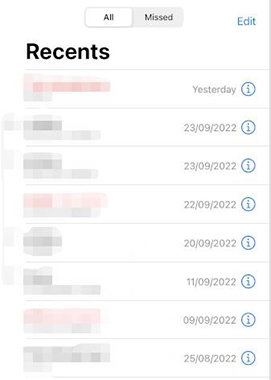
Way 2: See Call History through Your Carrier
Seeing call history through your carrier, like AT&T, involves accessing detailed call records via the carrier’s online services. This method can provide a more extensive call history than what’s available on your iPhone, especially for older calls.
Here are the steps:
- Access Your Carrier’s Website or App: Open the website or mobile app of your carrier (e.g., AT&T). Enter your account credentials to log in.
- Navigate to Call History: Look for a section labeled as ‘Call Logs’, ‘Call History’, or something similar.
- Select Time Period: Choose the specific time frame for which you want to view the call history.
- View Details: The detailed call history for the selected period will be displayed, which you can review or download for your records.
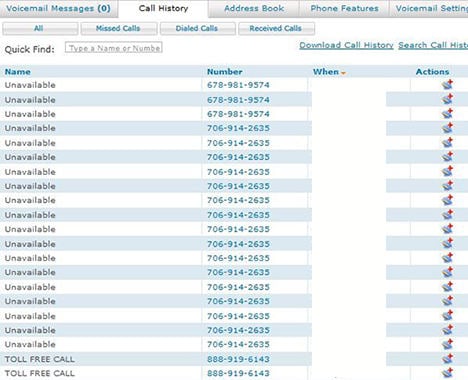
Way 3: Check Call Logs from iCloud Backup
Check call logs in iPhone from an iCloud backup involves restoring your iPhone to a previous state using a backup that contains your desired call history. It’s important to note that this method is an all-or-nothing process: restoring from a backup will replace all current data on your iPhone with the data from the backup, potentially resulting in the loss of any data created after the backup date.
- Go to Settings > General > Reset Transfer or Reset iPhone and select ‘Erase All Content and Settings‘. This prepares your iPhone for the restoration process.
- After erasing, follow the on-screen instructions to set up your iPhone. When you reach the ‘Apps & Data‘ screen, choose ‘Restore from iCloud Backup‘.
- Log in to iCloud and select the backup you wish to restore from. Ensure it’s the one that contains your desired call logs. The restoration process will begin, and your iPhone will be loaded with the data from the selected backup.


Way 4: Get Call history from iTunes Backup
Retrieving call history from an iTunes backup involves using a previous backup of your iPhone that is stored on a computer. This method will overwrite your current iPhone data with the data from the backup, which means any data or changes made to your iPhone after the date of the backup will be lost. Here’s how it works:
- Connect your iPhone to the computer where the backup is stored and open iTunes. In iTunes, choose your device from the list of available devices.
- Go to the ‘Summary‘ tab, click on ‘Restore Backup‘, and select the backup that contains the call history you want to retrieve. The process will begin, and once completed, your iPhone will have the call logs from the chosen backup.


How to Get Old/Deleted Call History on iPhone?
RecoverGo (iOS) is a powerful tool designed to help users recover deleted call history on their iPhones, even without a backup. It offers a seamless way to retrieve lost call records and provides an option to view call history from iCloud and iTunes backups without overwriting current data on the device. This versatility makes it an ideal solution for those wondering how to get call history on iPhone, especially when dealing with deleted or older call logs.
-
✨ Allows recovery of deleted call history directly from the iPhone, even without a backup.
✨ Enables viewing and recovering specific call logs from an iCloud backup without restoring the entire backup.
✨ Offers the ability to preview call history before recovering, ensuring you retrieve the exact data you need.
✨ Facilitates access to call history from iTunes backups, allowing for selective recovery without data overwrite.
- Way 1: See Older Call History on iPhone Directly
- Way 2: See Older Call History on iPhone via iCloud Backup
- Way 3: See Older Call History on iPhone via iTunes Backup
Way 1: See Older Call History on iPhone Directly
RecoverGo (iOS) can directly extract older call history from your iPhone.
Step 1 Open RecoverGo (iOS), and connect your iPhone to the computer and choose “Recover Data from iOS Device”.

Step 2 Select the type of data you wish to recover.

Step 3 Let the software scan your iPhone for recoverable data.

Step 4 Preview the call history and select the logs you want to recover.

Way 2: See Older Call History on iPhone via iCloud Backup
This method allows you to access and recover call history stored in your iCloud backup.
Step 1 In RecoverGo, select “Recover Data from iCloud Backup”.
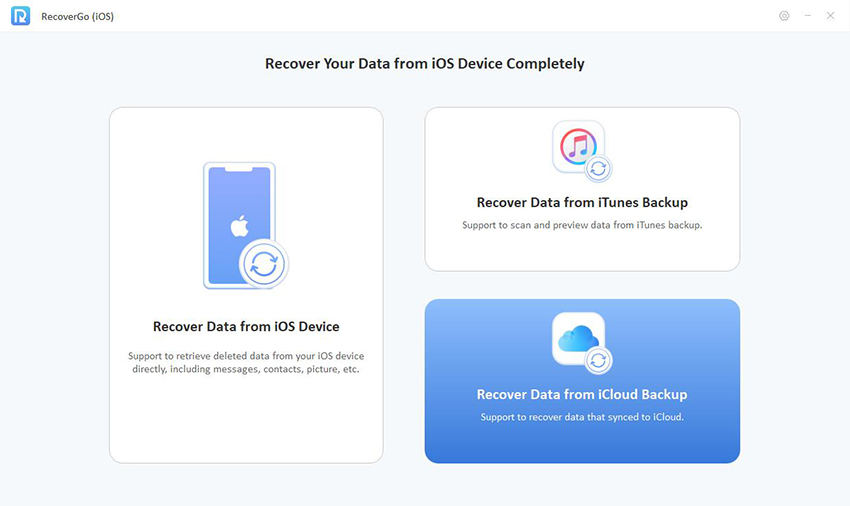
Step 2 Enter your iCloud account credentials and choose the specific data types you want to recover.
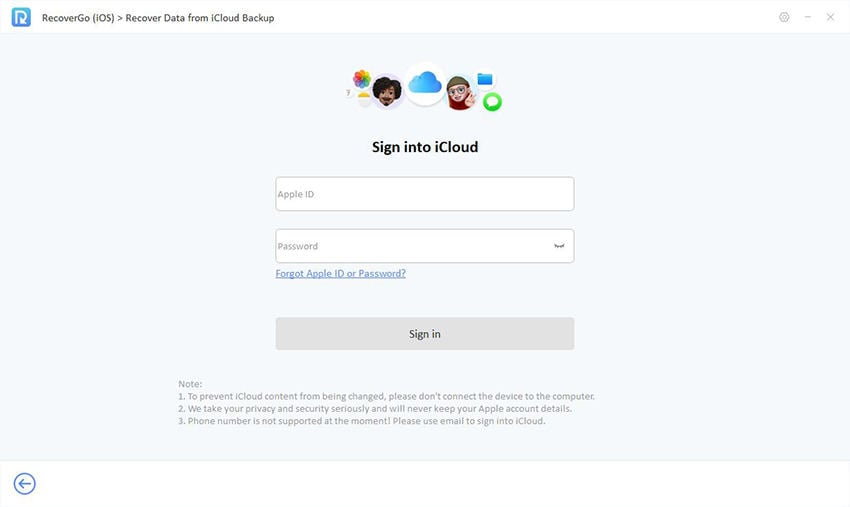
Step 3 Preview the available call history and proceed with recovery.
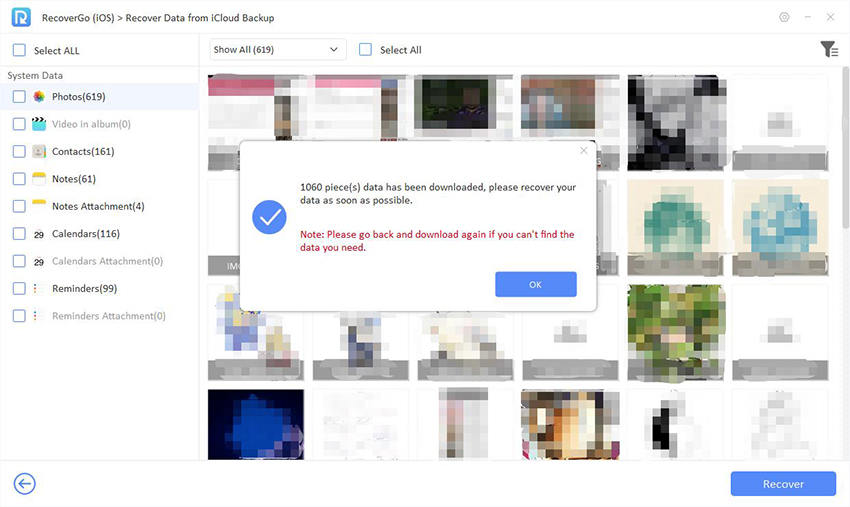
Way 3: See Older Call History on iPhone via iTunes Backup
Access older call history from an iTunes backup without overwriting your current iPhone data.
Step 1 Choose “Recover Data from iTunes Backup” in the software.
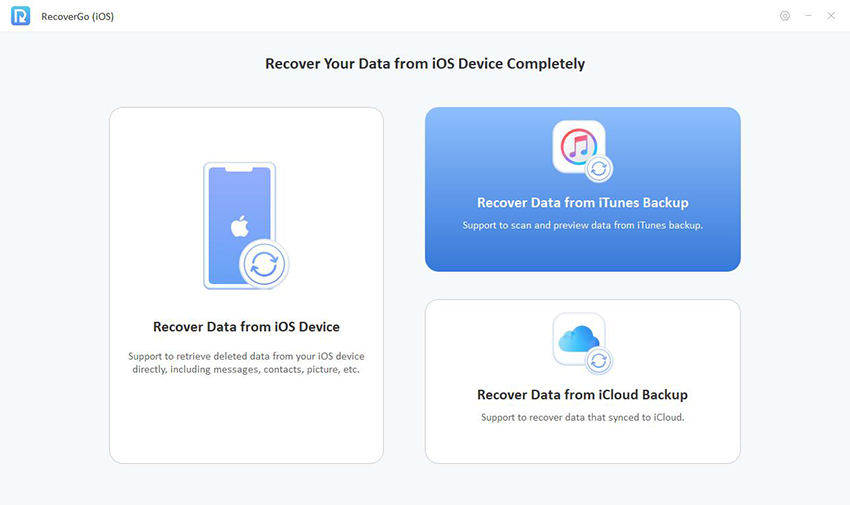
Step 2 Select the relevant iTunes backup file.

Step 3 Preview the call logs in the backup. Choose the specific call history to recover.
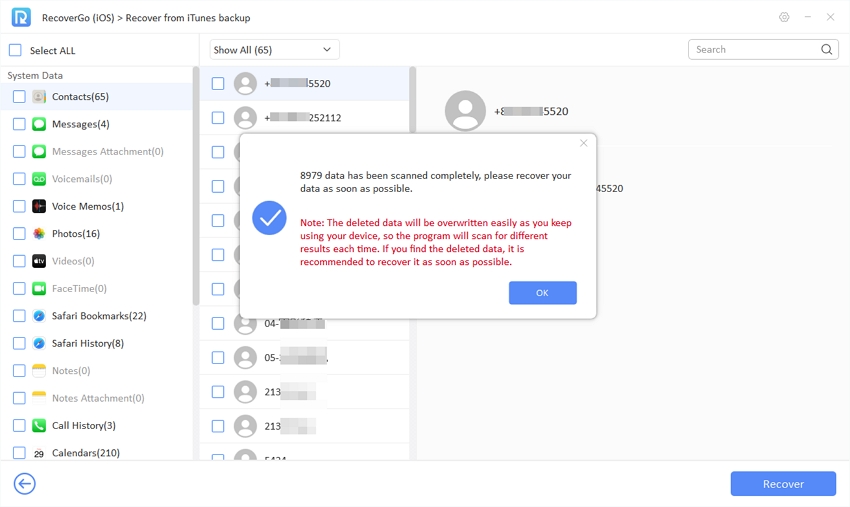
Wrapping Up
For anyone looking for answer to how to see older call history on iPhone, you have several options: directly from the Phone app, via your carrier, or through iCloud and iTunes backups. However, for ease and efficiency, RecoverGo (iOS) is highly recommended. It effortlessly recovers deleted call history and enables selective access to backups, all without overwriting existing data, making it an ideal solution.

