his guide provides a comprehensive overview of the latest methods for iPhone battery sharing, ensuring that you can easily lend a helping charge to friends or receive power in times of need, enhancing connectivity and convenience for iPhone users everywhere.
What Is Battery Sharing Between Phones?
Battery sharing between phones is a cutting-edge technology that allows the transfer of power from one mobile device to another. This innovative feature is particularly useful when one phone’s battery is running low and needs a quick boost to stay operational. It’s achieved through wireless charging capabilities or via a connecting cable, depending on the phone models and their compatibility. This form of power exchange is not just convenient but also a lifesaver in situations where access to traditional charging methods is limited or unavailable.

Can You Share Battery from iPhone?
The iPhone 15 series introduced a significant advancement in Apple’s smartphone technology, allowing users to share their iPhone’s battery power with other devices for the first time. However, it’s important to note that this battery sharing is not conducted wirelessly. The feature enables iPhone 15 users to charge devices such as AirPods, Apple Watch, and other small gadgets that support USB Power Delivery, with a power output of up to 4.5 watts.
For effective charging, users can utilize a USB-C cable to connect to another device with a USB-C connector. This includes the cable typically provided with the iPhone. Additionally, devices with a Lightning connector can be charged by connecting to the iPhone using an Apple USB-C to Lightning cable. The Apple Watch can also be charged by connecting an Apple Watch Magnetic Fast Charger to USB-C Cable directly to the iPhone, or a Magnetic Charging Cable can be connected via the Apple USB-C to USB Adapter.
How to Share Battery on iPhone?
Sharing battery on an iPhone, particularly with the latest models like the iPhone 15 series, is a convenient feature that allows users to charge other devices using their iPhone’s battery. This capability is especially useful in situations where traditional charging options are not available. By utilizing specific cables and connectors, iPhone users can easily transfer power from their phone to other gadgets, such as AirPods, Apple Watches, or another iPhone, ensuring continued connectivity and device usage. The process involves simple steps and the right accessories, making it a user-friendly and practical solution for power sharing on the go.
⭐1: How to Share Battery from iPhone to iPhone
For how to pass battery to another iPhone, users can utilize the charging capabilities of their iPhone to transfer power directly to another iPhone. This is particularly useful when one of the iPhones is running low on battery and needs an urgent boost.
Here are the steps:
- If the other iPhone has a USB-C connector, use a USB-C cable to connect it to your iPhone. This can be the cable that came with your iPhone.
- For an iPhone with a Lightning connector, connect it using an Apple USB-C to Lightning cable to transfer the power from one iPhone to the other.

⭐2: How to Share Battery from iPhone to Android
Sharing battery from an iPhone to an Android device is feasible as long as the Android device supports either a USB-C or Lightning cable. This feature bridges the gap between different operating systems, allowing iPhone users to provide a quick charge to Android phones in need, enhancing the flexibility and utility of the iPhone’s battery sharing capabilities.
Here are the steps:
- Determine the type of connector the Android device uses (USB-C or Lightning).
- If the Android device has a USB-C port, use a USB-C to USB-C cable to connect it to your iPhone.
- For Android devices with a Lightning port, use an Apple USB-C to Lightning cable to connect the devices and begin charging.
⭐3: How to Share Battery from Android to iPhone
If you want to share battery from a Samsung or other Android device to an iPhone, it’s important to ensure that the Android phone is Qi-certified and has enough battery power to share. This method utilizes the wireless charging capability of the Android phone, turning it into a temporary wireless charger for the iPhone. It’s a convenient feature for situations where an iPhone user needs a battery boost and a compatible Android device is available.
Here are the steps:
- Swipe up on your Android phone to access the Settings app.
- Navigate to the ‘Battery’ settings within the app.
- In the Battery settings, locate and tap on ‘Battery Share’ or a similar option.
- Toggle the ‘Allow Battery Share’ option to the ‘On’ position to activate wireless battery sharing.
- Place the two phones back to back for wireless charging to commence. It may be necessary to remove any phone cases to improve charging efficiency and connectivity.
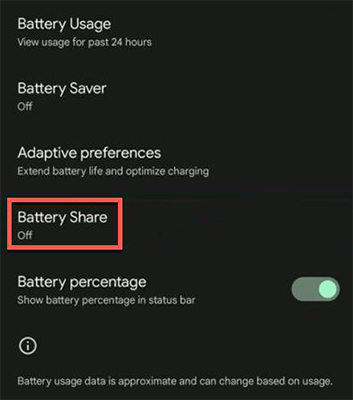
🔘 List of iPhone Models that Support Wireless Charging
- iPhone 15, Pro, Pro Max, Plus
- iPhone 14, Pro, Pro Max, Plus
- iPhone 13, Pro, Pro Max, Mini
- iPhone 12, Pro, Pro Max, Mini
- iPhone SE (2nd/3rd generation)
- iPhone 11, Pro, Pro Max
- iPhone X, XR, XX, XS Max
- iPhone 8 and 8 Plus
Extra Tips: How to Retrieve Lost Files on iPhone
For those concerned about losing important files while charging or transferring data between devices, there’s a powerful solution: RecoverGo (iOS). This software offers a reliable way to retrieve lost or accidentally deleted files from your iPhone, ensuring that your valuable data is never permanently lost. The software is designed with user-friendliness and efficiency in mind, making it a go-to resource for data recovery. Now, no more hustle for recovery as this perfect tool is here to solve it all.
✨ High Success Rate: Recovers lost data with up to a 90% success rate.
✨ Recovery Without Backup: Retrieves deleted data directly from the device without needing a backup.
✨ Preview Before Recovery: You can preview the recoverable data, ensuring that you only restore what you need, which adds an extra layer of user control and precision.
✨ Easy to Use for Newbies: The interface and process are designed to be user-friendly, making it accessible even for those who are not tech-savvy.
Step 1 Start the RecoverGo (iOS) software on your computer and connect your iPhone using a USB cable. Choose “Recover Data from iOS Device” on the interface.

Step 2 Select the types of data you want to recover, such as messages, contacts, photos, etc.
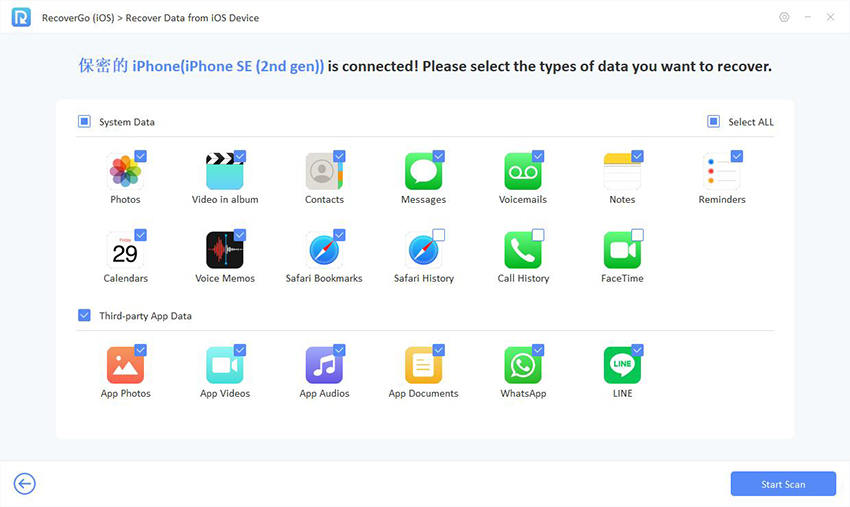
Step 3 After the scan is complete, the software allows you to preview the data, ensuring that you are recovering the correct files.

Step 4 After selection and preview, proceed with the recovery process to either restore the data to your iPhone or save it to your computer.

Bottom Line
Now that you’ve got the know-how on how to share battery on iPhone and other devices, it’s clear that staying connected and powered up is easier than ever in 2026. In addition to mastering battery sharing techniques, it’s also crucial to safeguard your data. Here, RecoverGo (iOS) emerges as a highly recommended tool. Whether it’s recovering lost files from various scenarios or ensuring data safety while charging, RecoverGo (iOS) stands out as a reliable ally for every iPhone user.

