Sometimes, reposting a video on TikTok might lead to second thoughts or a change of preference. Whether it’s a concern for privacy, aesthetics, or simply an accidental repost, the need to understand how to un-repost on TikTok becomes crucial. Users often look for simple and straightforward ways to remove reposts, preserving their content curation and personal taste on the platform. This guide aims to provide an easy solution to this common issue.
What Happens When You Repost a TikTok?
Reposting a TikTok video is a feature that allows users to share content with their followers easily. When you repost a TikTok, it uses the “Repost” button and works like a retweet on Twitter or a share on Facebook.
The “Repost” button on TikTok is used to share a video directly to your friends’ “For You” feeds. This means the content will appear in the feeds of your followers, making it more accessible and enhancing the video’s reach. It can be a helpful tool for promoting content you enjoy or want to support.
Reposting is different from simply downloading and re-uploading a video. It maintains a connection to the original post and creator, giving them proper credit. It’s vital to note that reposting a video might lead to various copyright issues if the original content does not belong to you or if you don’t have permission to share it. Always make sure to follow TikTok’s community guidelines and terms of service when using the repost feature.
How to Repost on TikTok?
Reposting on TikTok allows you to share videos with your followers, enhancing visibility and engagement. It’s a simple process that helps in promoting content you like within the community.
Steps to Repost on TikTok:
- Find the Video: Open the TikTok app and find the video you want to repost.
- Tap the Share Button: Look for the share icon, usually an arrow, on the right side of the video screen.
- Tap ‘Repost’: In the share options that appear, tap the ‘Repost’ button. The video will then be shared with your followers.
- Optional Customization: You may have options to add comments or other customization before finalizing the repost. Follow the on-screen instructions if you want to make additional adjustments.
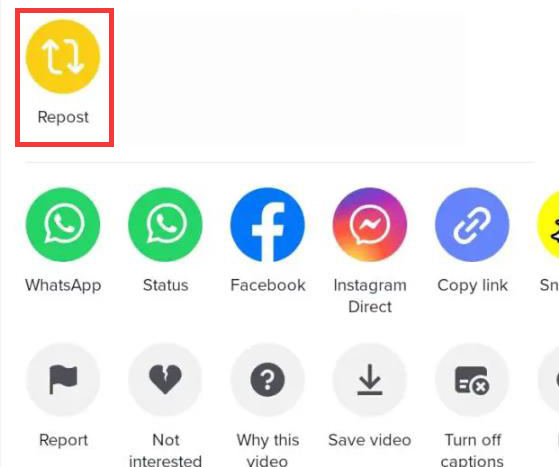
How to Undo/Delete a Repost on TikTok?
Undoing or deleting a repost on TikTok is quite similar to the reposting process itself. Based on user experiences and discussions, it appears that TikTok currently doesn’t offer a dedicated feature to un-repost a video directly. However, to know how to un repost on TikTok, you can follow these steps:
- Open the TikTok app and navigate to your profile where the reposted video is shown.
- Find the reposted video you want to remove and tap on it to open.
- Tap on the share option and then tap the ‘Remove repost’ button.
- The video will then be removed from your reposted videos.
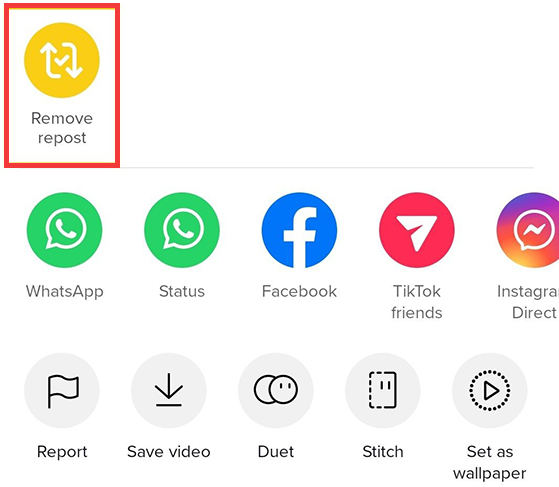
How to Find Your Own Reposts on TikTok?
Finding your own reposts on TikTok can indeed be a bit tricky, given the abundance of content on the platform. To locate your reposted videos, simply navigate to your profile by tapping on the profile icon. Here, you’ll find all the videos you’ve reposted along with your own uploads. Scrolling through this section should allow you to easily identify and access the reposted content you’re looking to manage, whether to view, share further, or delete.
Option 1: Check the Repost Tab from Your Profile Page
With the possible rollout of new features by TikTok, you might be able to see your own reposts directly from a dedicated repost tab on your profile page. Here’s how you can access it:
- Navigate to Your Profile: Open the TikTok app and tap on the profile icon to go to your personal profile page.
- Access the Repost Tab: Look for the repost tab, which should be located near the top of your profile page along with other tabs like videos, likes, etc.
- View Your Reposts: Tap on the repost tab, and you will see a collection of all the videos you’ve reposted. You can then interact with them as you would with your other videos.
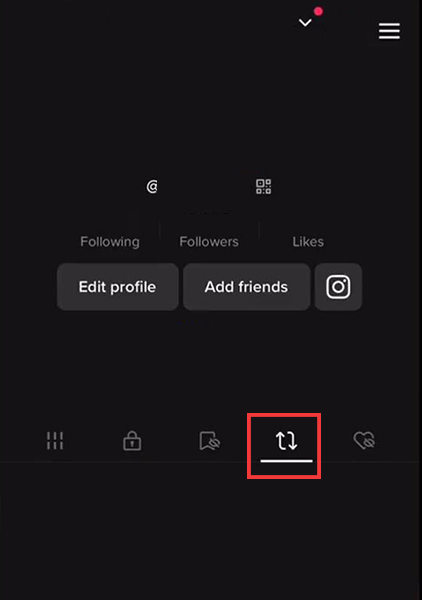
Option 2: Check Your Favorites on TikTok
If you’ve added a reposted video to your favorites on TikTok, you can easily find it by following these steps:
- Go to Your Profile: Open the TikTok app and tap your profile icon to access your personal page.
- Access the Favorites Section: Look for the “Favorites” or “Bookmarks” tab, usually represented by a bookmark icon, and tap on it.
- View Your Favorited Videos: Within this section, you’ll find all the videos you’ve marked as favorites, including any reposted content you’ve saved. You can tap on the video to view, share, or manage it further.
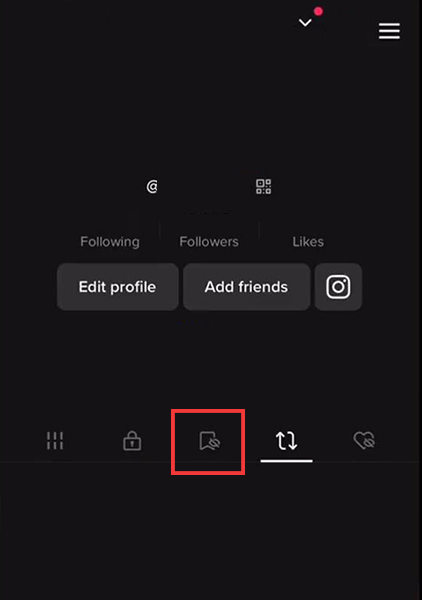
Option 3: Check Your Watch History
Finding a reposted video in your TikTok watch history can be another effective way to locate it, especially if you’ve recently viewed the repost. Here’s how to do it:
- Launch the TikTok app on your device. Tap on your profile icon to access your personal page.
- Tap on the three dots (or similar menu symbol) usually found in the top-right corner of your profile page to open your account settings.
- Look for the “Watch History” option within the settings. The exact navigation path might vary slightly depending on the app version and device, so explore related sections like “Privacy” or “Activity” if you don’t see it immediately.
- Scroll through your watch history to find the reposted video you’re looking for. Since this shows the videos you’ve recently watched, it may be easier to locate the repost if you’ve viewed it not long ago.
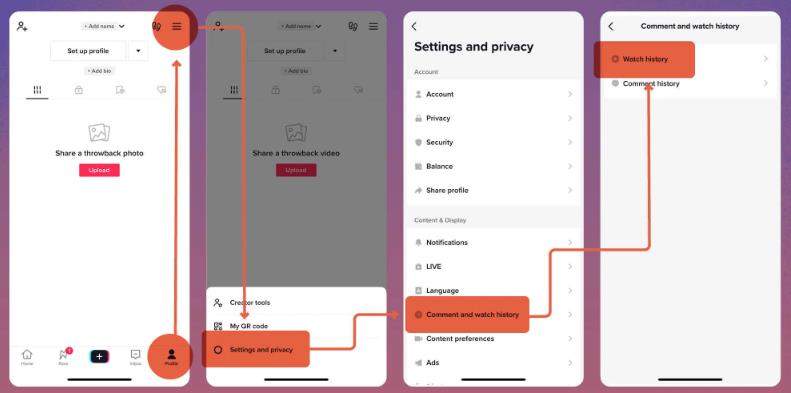
Option 4: Ask Your Friend
To locate your reposts on TikTok, you may enlist the help of a friend who follows you. They will be able to see your reposted videos on their feed. Simply ask them to identify the video and send it to you, and you’ll have access to the reposted content.
Extra Tips: How to Recover Deleted Videos without Backup
Accidental deletion of cherished videos can be a distressing situation for many users, especially when there’s no backup available. Thankfully, there’s a lifeline for those who find themselves in this predicament. iToolab RecoverGo (iOS) is designed to recover deleted videos even without a backup. This powerful tool can be a lifesaver for iOS users, offering an intuitive way to retrieve lost content. Whether it’s a memorable TikTok video or a precious family moment, RecoverGo makes the recovery process accessible and stress-free. With just a few simple steps, videos that seemed lost forever can be restored, providing peace of mind, and preserving valuable memories for users who need it most.
✨ Compatibility: Works seamlessly with various iOS devices, ensuring broad accessibility.
✨ Selective Recovery: Allows users to choose specific files to recover, making the process more controlled.
✨ Preview Option: Offers a preview function to ensure the right files are being recovered.
✨ No Backup Required: Enables recovery without the need for a prior backup, adding convenience.
Step-by-Step Guide
Step 1 Download and open RecoverGo, connect your iOS device, and choose the option “Recover Data from iOS Device”.

Step 2 Choose the types of data you wish to recover, such as videos, photos, etc. Select “Start Scan” to start the scanning process.

Step 3 Browse through the available files to preview them, ensuring you’re selecting the correct items for recovery.

Step 4 Click on the “Recover” option, and the selected files will be restored to your device.

FAQs about Repost on TikTok
Q1: How to mute reposts from people you follow on For You Page?
Unfortunately, as of the current app version and available information, there is no way to mute or filter out reposts specifically from people you follow on the For You Page. You will continue to see reposted content alongside other videos in your feed.
Q2: Can you turn off TikTok repost?
Yes, you can take steps to turn off the repost feature to avoid accidental reposts in the future. Here’s a brief guide on how to do this:
Open your TikTok profile. Tap the three dots or similar menu icon to open your settings. Find and select the “Privacy” option. Look for a setting related to reposting (the exact option might vary based on updates) and toggle it off.
Bottom Line
Navigating the world of TikTok reposts can be both exciting and challenging. From understanding how to repost and un-repost to finding specific reposted content on your profile, this article has covered various aspects to enhance your TikTok experience. For those who have accidentally deleted videos, including reposts, the innovative tool RecoverGo (iOS) offers an invaluable solution. Whether you’re seeking guidance on “how to un repost on TikTok” or ways to recover lost content, tools and methods are available to assist you. With its user-friendly design and efficient recovery process, RecoverGo (iOS) comes highly recommended for anyone looking to safeguard their digital memories and enjoy a seamless TikTok experience.

