In today’s tech-savvy world, being able to view iPhone text messages on your computer is a game-changer. Whether for archiving cherished conversations or managing work-related chats, it’s a crucial skill. In this guide, we’ll walk you through four highly effective methods on how to view iPhone text messages on a computer. By following these steps, you’ll seamlessly bridge the gap between your iPhone and computer, ensuring you never miss an important message.
How to View Messages on Mac
View Messages on Mac is straightforward. Syncing iMessages to your Mac allows seamless communication across devices. This process ensures you never miss a message, even when your iPhone isn’t at hand. Follow these steps to effortlessly integrate your iMessages onto your Mac:
- On your iPhone, navigate to “Settings” and tap “Messages“.
- Scroll down and select “Text Message Forwarding“. You’ll see a list of available devices.
- Toggle the switch next to your Mac to allow message forwarding. Confirm the process by entering the provided code on your iPhone.
Is Mac Required for Viewing Messages on Computer?
No, a Mac is not required for viewing messages on a computer. While the official method primarily supports viewing text messages on Mac, there are alternative ways to view them on a PC as well. These methods provide flexibility and allow users to access their messages regardless of their operating system. Discovering how to view iMessages on PC opens up a world of options for users who prefer or rely on Windows-based systems.
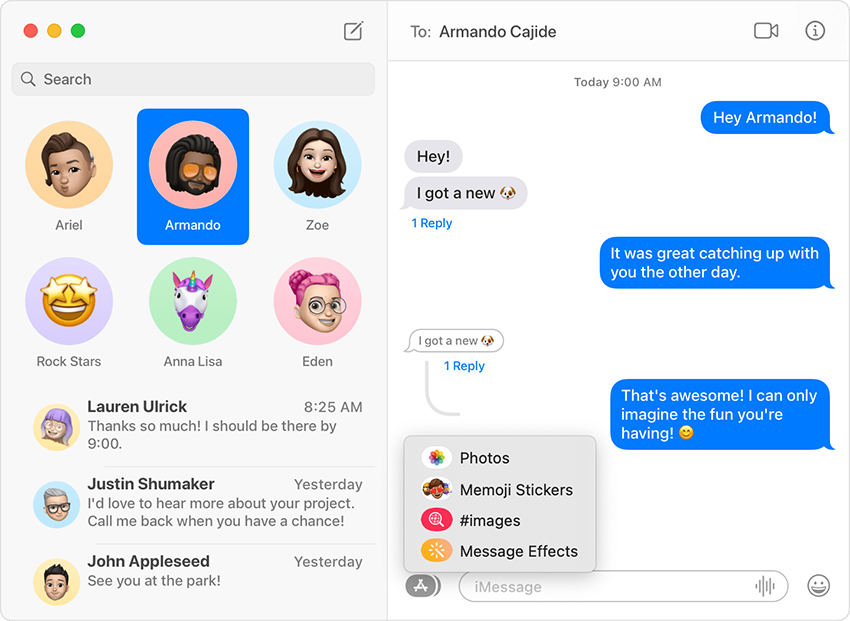
How to View iPhone Text Messages on Computer
Viewing iPhone text messages on a computer, especially for PC users, can greatly enhance convenience and accessibility. Fortunately, there are effective methods available that facilitate this seamless integration. In this method, we’ll explore techniques tailored specifically for PC users, allowing you to effortlessly access and manage your text messages directly from your computer. Say goodbye to the hassle of constantly switching between devices, and say hello to a more streamlined messaging experience. Let’s dive in!
Method 1: View iPhone Messages on Computer with iCloud
RecoverGo (iOS) by iToolab is a robust iPhone data recovery tool developed by iToolab, designed to facilitate the seamless extraction of various data types, including text messages, from iCloud backups. This reliable software is known for its efficiency and user-friendly interface, making it an ideal choice for those seeking to view iPhone messages on their computer. Its standout features, such as selective recovery and message preview, provide users with precision and confidence in their data retrieval. In this guide, we will walk you through the step-by-step process of using RecoverGo (iOS) to effortlessly access and manage your iPhone text messages on your computer.
✨ Various Data Types: RecoverGo (iOS) can retrieve diverse data types, from cherished messages to precious photos and contacts.
✨ Selective Recovery: This tool offers a bespoke approach, allowing users to select specific items for recovery, ensuring a personalized data recovery process.
✨ Data Preview: Before recovery, users can preview their retrieved messages, making sure they can recover their desired data.
✨ Intuitive Interface: With an interface that speaks the language of simplicity, even those with limited technical virtuosity can conduct their recovery symphony with ease.
Step-by-Step Guide
Step 1 Open RecoverGo (iOS) and choose the option “Recover Data from iCloud” from the main interface.
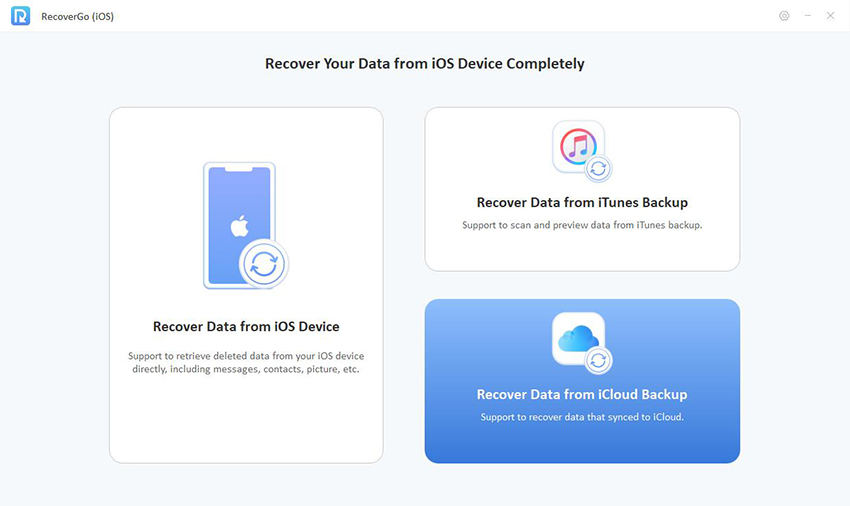
Step 2 Enter your iCloud account credentials to log in securely.
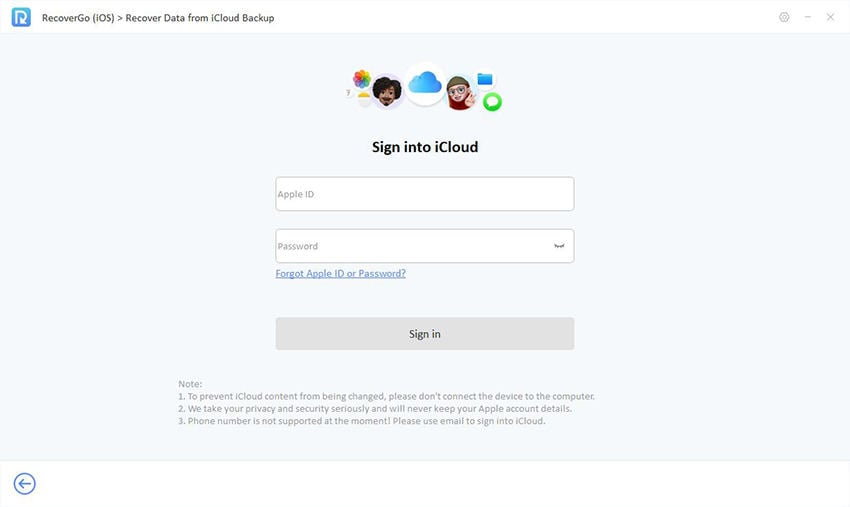
Step 3 From the list of available data types, select “Messages” and click on “Next” to proceed.
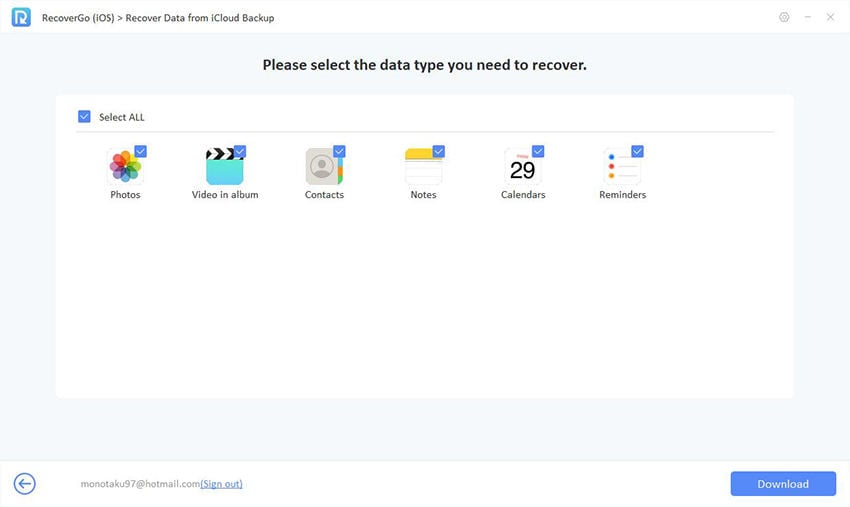
Step 4 Once the messages are scanned, preview them to verify their content.
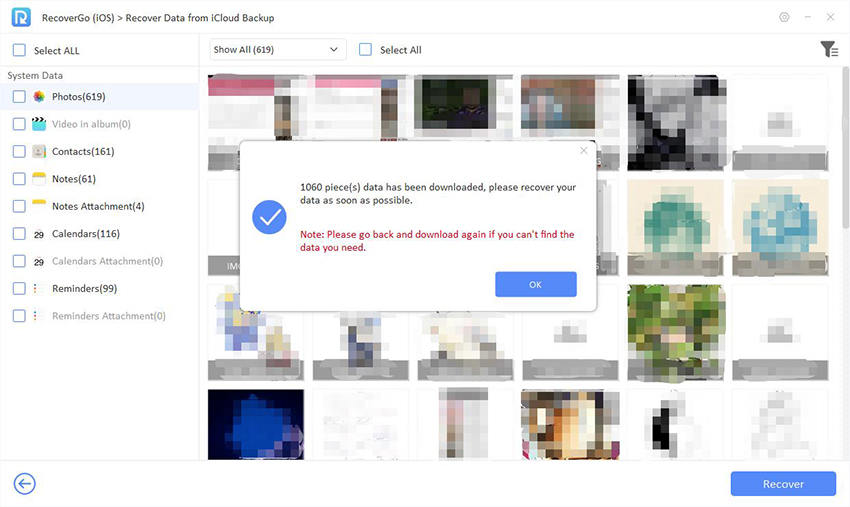
Step 5 After confirming the selection, click “Recover” to export the messages to your computer.
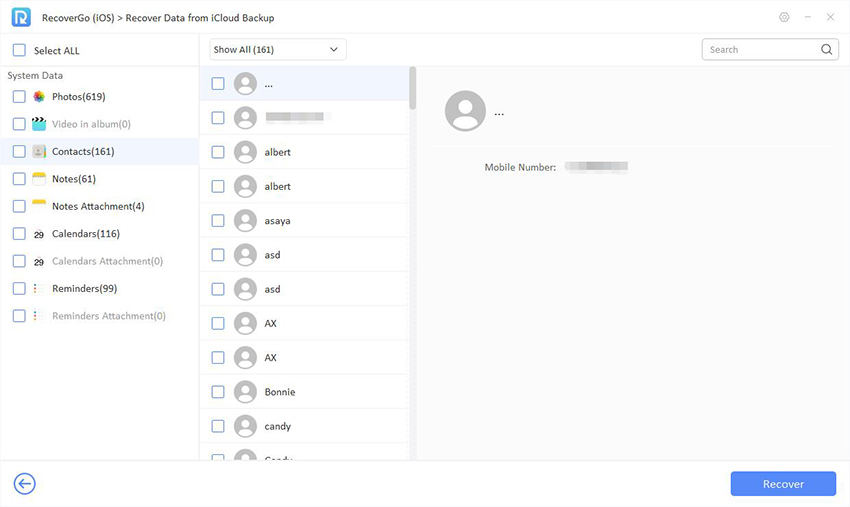
Method 2: View iPhone Messages on Computer with iTunes Backup
This method leverages iTunes backups, which store a snapshot of your iPhone’s data. RecoverGo (iOS) can extract messages from these backups, allowing you to view them on your computer.
Step-by-Step Guide
Step 1Launch RecoverGo (iOS) and choose “Recover Data from iTunes Backup” mode.
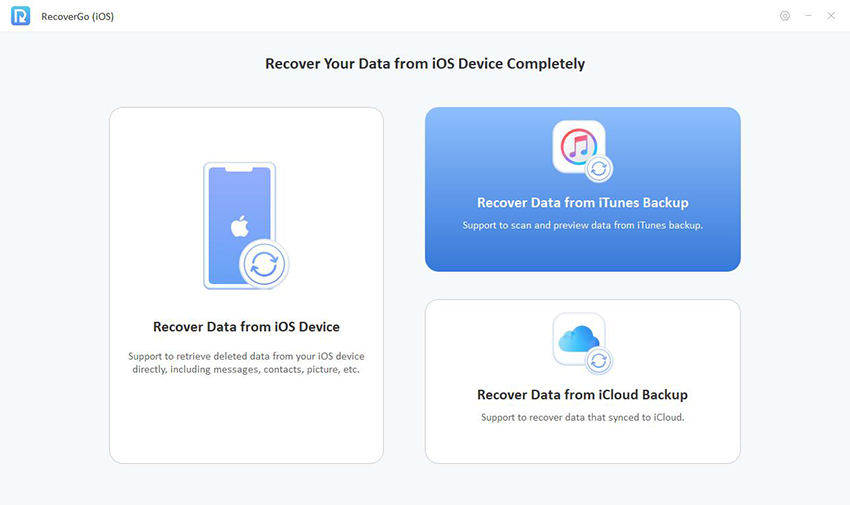
Step 2Select the desired iTunes backup from the list provided.

Step 3Choose “Messages” from the list of available data types.
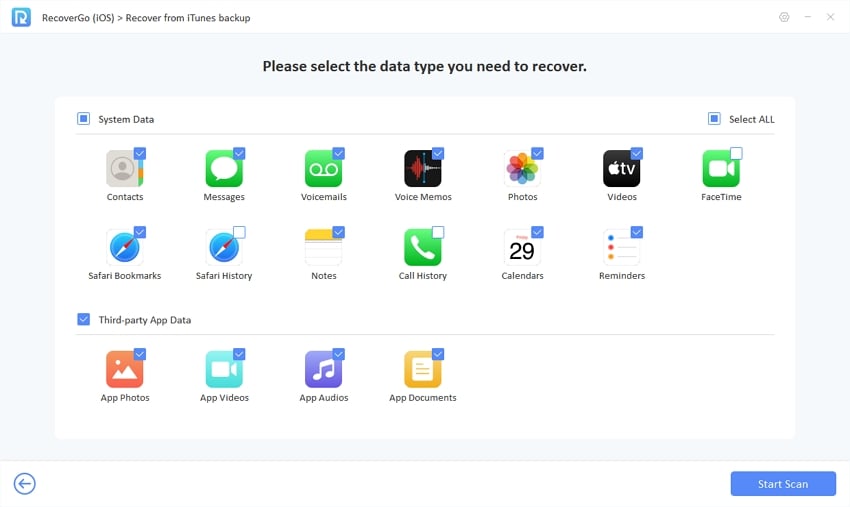
Step 4Preview the recovered messages to ensure they are the ones you need.
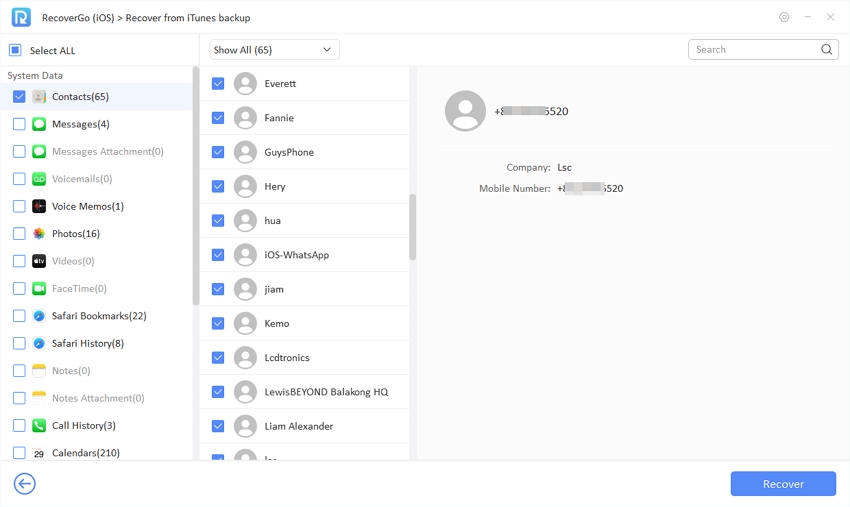
Step 5Click “Recover” to export the messages to your computer for convenient viewing.
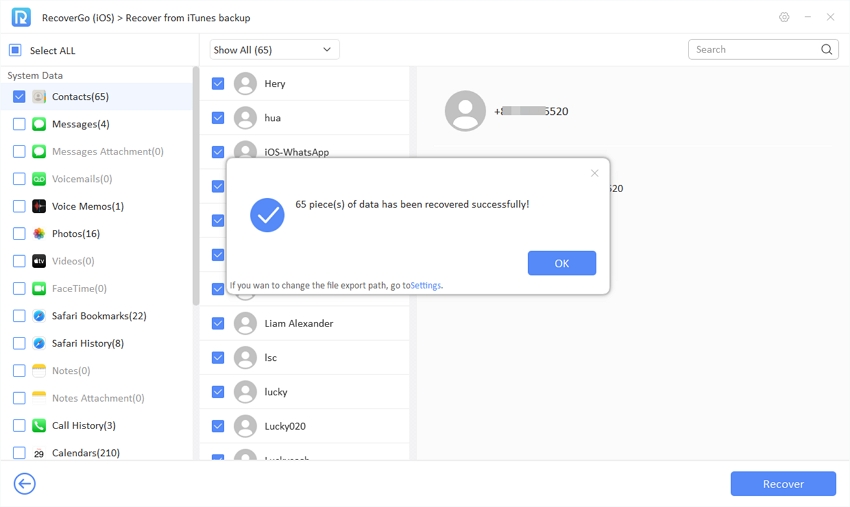
Method 3: Directly View iPhone Messages on Computer
RecoverGo can also let you view iPhone messages, even deleted ones, on computer without any backup. The software establishes a secure connection via USB, enabling the extraction and viewing of messages on your computer. This direct approach ensures that you can access the latest messages without delay or reliance on previous backups. It’s a convenient solution for those who want immediate access to their messages without the need for additional steps. This method is especially useful in scenarios where recent messages hold crucial information.
Step 1Launch RecoverGo (iOS) and select “Recover Data from iOS Device” mode.

Step 2Connect your iPhone to the computer using a USB cable.

Step 3In the software interface, choose “Messages” from the list of available data types.

Step 4Preview the retrieved messages to ensure they are the ones you need.

Step 5Click “Recover” to export the messages to your computer for convenient access.

Step 6Once the process is complete, you can now view your iPhone messages directly on your computer.
Method 4: View iPhone Messages on Computer with Phone Carrier
This method involves obtaining your messages directly from your phone carrier. You can request them to send a copy of your messages via email, allowing you to view them on your computer. Additionally, some carriers may offer the option to retrieve deleted text messages, providing a comprehensive record of your communication history. This method is especially useful for users who prefer to work with their carrier or require official documentation of their messages.
Note: Please note that the availability of this service may vary depending on your carrier and their specific policies. Contact your carrier’s customer service for more information on how to request and receive your text messages via email.
Wrap Up
For a hassle-free and efficient way on how to view iPhone text messages on computer, iToolab RecoverGo (iOS) emerges as the top choice. This versatile tool offers multiple methods, including iCloud and iTunes backups, as well as direct device connection, ensuring you have various options to suit your preferences. With features like selective recovery and message preview, RecoverGo (iOS) provides a seamless experience. Its user-friendly interface and proven track record make it a standout solution for anyone seeking to manage their iPhone messages effortlessly. Say goodbye to the complexities of message retrieval and hello to the convenience of RecoverGo (iOS).

