Encountering issues with iMessage photos not showing can be real tough, especially when trying to share important moments with friends and family. This problem may arise due to various reasons, ranging from network issues to software glitches in your iOS device. Understanding why this happens is key to finding the right solution. In this guide, we’ll explore the top 8 solutions to effectively tackle the issue of iMessage photos not showing, ensuring a smooth and uninterrupted experience in your digital communication.
Why are Images Not Loading in iMessage?
When you find your iPhone photos not loading in messages, it can be due to a variety of reasons. Here are five common reasons why images might not be loading in iMessage:
8 Ways to Fix iMessage Photos Not Showing
When faced with the issue of iMessage photos not showing, it’s must to have effective troubleshooting methods at hand. Here are 8 practical ways to fix the problem, ensuring that your iMessage photos load properly.
- 1: Reload Messages from iCloud
- 2: Free Up iPhone’s Storage
- 3: Reset Network Settings
- 4: Check iMessage Settings
- 5: Re-Sign Your Apple ID
- 6: Check iMessage’s #images Option
- 7: Enable Automatic Sharing Option
- 8: Recover iMessage Photos Not Loading on iPhone
1: Reload Messages from iCloud
Reloading Messages from iCloud can often resolve issues with iMessage photos not showing. This process involves re-syncing your messages with iCloud, which can refresh the connection and potentially fix any glitches preventing photos from loading. Here’s a brief guide on how to do it:
- On your iOS device, open the ‘Settings’ app.
- Navigate to iCloud, then select “App Using iCloud” and tap on “Show All”.
- Find “Messages” in the list and toggle off “Sync This iPhone”. Wait for a moment and then toggle it back on to re-enable synchronization with iCloud.
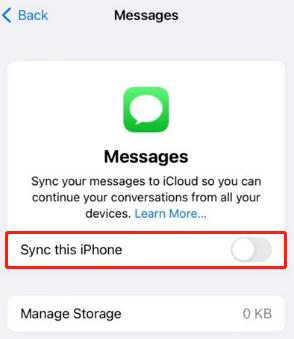
2: Free Up iPhone’s Storage
Freeing up your iPhone’s storage can be essential for ensuring that iMessage functions properly, especially for photo sharing. When your phone’s storage is full or nearly full, it can affect the ability of apps like iMessage to download and display new photos. Here’s how to free up storage:
- Start by selecting the Settings app on your phone.
- Within Settings, locate and tap on ‘General’, then select ‘iPhone Storage’ to check the available space.
- If you find that your available storage is low, consider deleting unnecessary files, such as old photos, videos, apps, or data from specific apps.
- To specifically target photos, you can delete them directly from the Photos app.
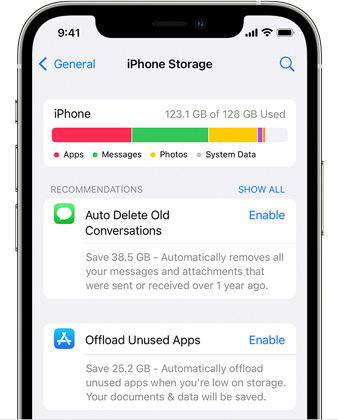
3: Reset Network Settings
Next comes the option of resetting network settings. This method works by clearing all existing network configurations including Wi-Fi passwords, cellular settings, and VPN settings, which can often resolve issues related to iMessage, such as photos not showing.
- Open the Settings app on your iPhone.
- Use the search bar at the top of the Settings menu to type in “Network Settings”.
- Tap on “Reset Network Settings”, usually the second option, to initiate the reset process. This will erase all current network settings and restore them to factory defaults.
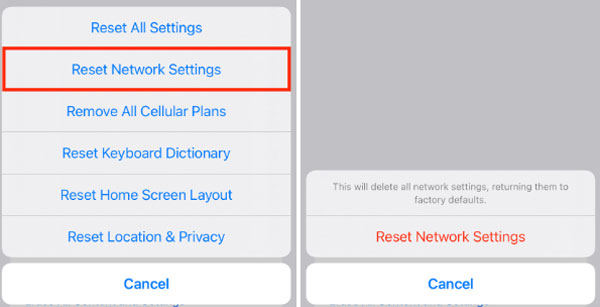
4: Check iMessage Settings
This process involves ensuring that MMS Messaging, which is necessary for sending and receiving photos and other media, is enabled. Sometimes, this setting may be accidentally turned off, leading to problems with media in iMessages.
- Open the Settings app on your iPhone.
- Scroll down to find “Messages”. Within the Messages settings, look for the option labeled “MMS Messaging” and make sure it is turned on. If it’s not, simply tap the toggle switch to enable it.
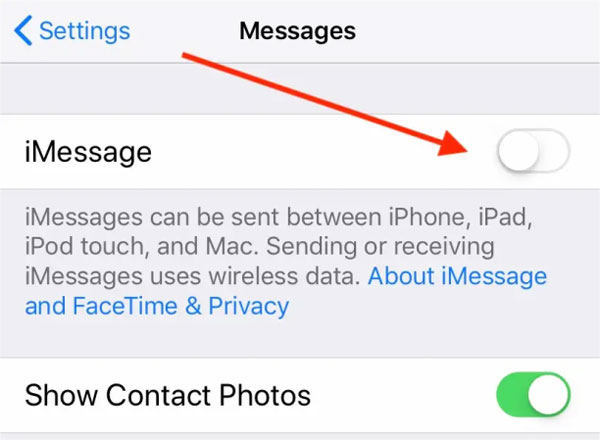
5: Re-Sign Your Apple ID
Why pictures are not downloading in iMessage may sometimes be linked to an issue with your Apple ID. As a troubleshooting measure, signing out and then back into your Apple ID can refresh your account’s connection with Apple’s services. Here’s how to do it:
- Go to Settings, select Messages, and then tap on Send & Receive.
- Press and hold your Apple ID, then from the pop-up menu, choose “Sign Out”.
- After a moment, tap “Use Your Apple ID for iMessage” to sign back in with your Apple ID.
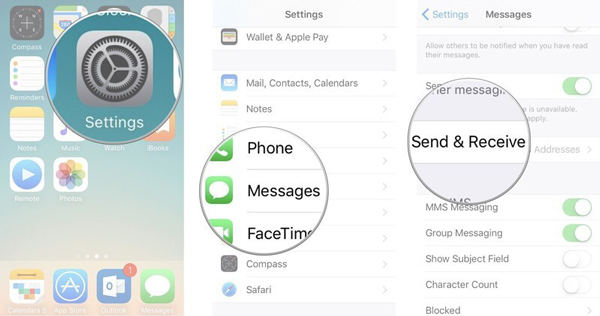
6: Check iMessage’s #images Option
If you’re having trouble with photos not showing in iMessage, the issue might be with the #images feature. This function allows users to find and send GIFs and images directly in iMessage. Ensuring it’s properly enabled and functioning can help resolve image-related issues.
- Verify Region Compatibility: Start by confirming that your iPhone’s region supports the #images feature. Access this through Settings > General > Language & Region, and adjust if necessary to a region where #images is available.
- Refresh the #images Feature: If the feature is available but not working, you can refresh it. In an iMessage conversation, tap the ‘Apps’ icon and then find the #images icon. If it’s not there, add it via the ‘+’ icon. To refresh, remove the #images feature and then add it back again. This can be done by editing the available apps in your iMessage app drawer.
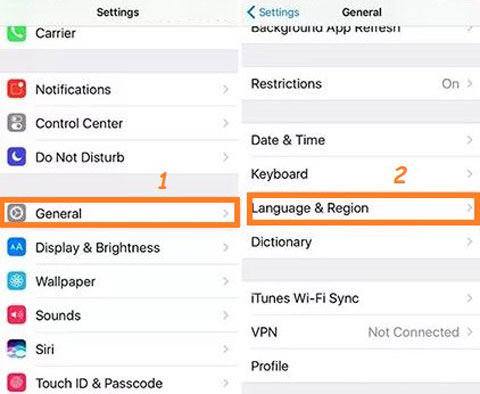
7: Enable Automatic Sharing Option
Automatic sharing turned off can be another reason why photos may not be loading in your iMessage conversations. Enabling the Automatic Sharing option allows photos and other content to be seamlessly shared and displayed within iMessage. This feature is designed to enhance the media-sharing experience in your messaging.
- Open the Settings app on your iPhone and scroll down to tap on “Messages”.
- In the Messages settings, find and tap on the “Shared with You” section. Here, toggle on the “Automatic Sharing” option, and ensure that “Photos” is also enabled under this setting.
8: Recover iMessage Photos Not Loading on iPhone
Dealing with the issue of iMessage photos not loading can be particularly challenging, especially if those photos hold sentimental or important value. In such cases, a tool like RecoverGo (iOS) can be a lifesaver. This software offers a solution for recovering iMessage photos that aren’t loading, even when you don’t have a backup. It’s designed to retrieve lost or inaccessible data directly from your iOS device, making it an invaluable resource for those unexpected moments when technology fails.
✨ Direct Recovery from iOS Device: Allows you to recover lost data directly from your iPhone, without the need for a backup.
✨ Selective Recovery: Offers the option to preview and selectively recover the data you need, ensuring you get back exactly what you’re looking for.
✨ Wide Range of Data Types: Capable of recovering various types of data including photos, messages, contacts, and more.
✨ Super Easy to Use: Designed with simplicity in mind, making it accessible for users of all technical skill levels.
Step 1 Download and install RecoverGo (iOS) on your computer. Use a USB cable to connect your iPhone to the computer. Once connected, select the “Recover Data from iOS Device” option on the software’s main interface.

Step 2 Select the data types you want to recover and click “Start Scan” to allow the software to scan your device for lost data.

Step 3 Once the scan is complete, preview the found data to check their content and ensure they are the files you need.

Step 4 Select the photos you want to recover, and click ‘Recover’ to save them to your computer.

Frequently Asked Questions about iMessage Photos
Here are some common questions about Photos on iMessage.
Q1: Why can’t I receive pictures on my iPhone?
The inability to receive pictures can be due to network issues, disabled iMessage or MMS settings, or insufficient storage space on your iPhone.
Q2: Does iMessage show saved pictures?
Yes, iMessage displays saved pictures. When you save photos from an iMessage conversation to your iPhone, they appear in your Photos app. Additionally, iMessage keeps a history of the photos shared in the conversation.
Q3: Can I delete photos from my iPhone but keep them on iCloud?
Yes, you can delete photos from your iPhone and keep them on iCloud. To do this, you need to disable iCloud Photos temporarily or choose to “Remove from iPhone” for individual photos.
How to Avoid iMessage Photos Not Loading on iPhone?
To prevent iMessage photos from not loading on your iPhone:
Conclusion
Addressing the issue of iMessage photos not showing involves a combination of ensuring proper settings and staying updated with the latest iOS. Despite these preventive measures, sometimes problems persist. In such cases, tools like RecoverGo (iOS) can be extremely helpful. It offers a reliable solution for recovering lost iMessage photo. So, if you’re facing persistent issues with iMessage photos not showing, consider using RecoverGo (iOS) as a dependable method to retrieve your important memories and data.

