Interestingly, when it comes to personalizing your iPhone, ringtones play a key role. They not only reflect your taste but also enhance your overall experience with the device. However, there are times when you might lose these custom tones due to various reasons like updates or device resets. In this comprehensive guide on iTunes Com Restore Ringtones, we delve into the seamless process of retrieving your favorite ringtones. Whether you’re a techy individual or new to the iOS world, this guide promises to be an invaluable resource for restoring your beloved sounds effortlessly.
Part 1. How to Recover Ringtones on iPhone from iTunes
iTunes makes it relatively straightforward to restore ringtones to your iPhone. This process involves syncing your device with the iTunes library where your original ringtones are stored. It’s an efficient method to retrieve lost or deleted ringtones, especially those that you’ve purchased or created. Here’s how to restore ringtones on iPhone using iTunes:
- Start by opening iTunes on your computer. Ensure you’re using the latest version of iTunes for compatibility.
- Use a USB cable to connect your iPhone to the computer. Wait for iTunes to recognize your device.
- Once your iPhone appears in iTunes, click on the device icon at the top of the iTunes window.
- Go to the ‘Tones’ section under your device settings in iTunes. Here, you can choose which ringtones to sync to your iPhone. If the ringtones were previously purchased, you might need to download them again from the iTunes Store.
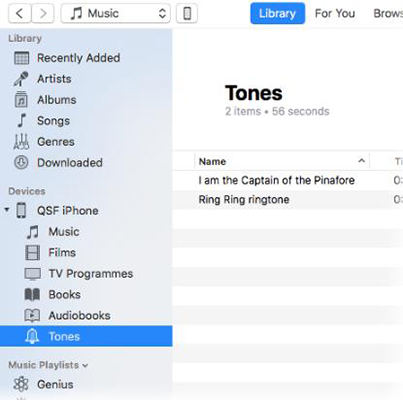
Part 2. How to Find Purchased Ringtones on iPhone from iTunes Store
Sometimes, you may need to find and restore purchased ringtones on your iPhone directly from the iTunes Store. This can be useful if you’ve changed devices or need to redownload previously purchased tones. Here’s how you can do this:
- Go to the Settings app on your iPhone.
- Navigate to ‘Sounds & Haptics’ and then to ‘Ringtones’.
- At the top of the Ringtones section, you’ll find the option to visit the Tone Store.
- In the Tone Store, your purchased tones and ringtones are listed at the top.
- If your previous purchases are not showing, look for the option to ‘Download All Purchased Tones’. This option might be unavailable if you have already downloaded all your purchased tones or if you haven’t purchased any.
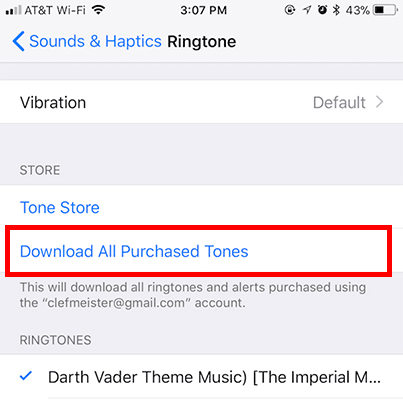
Part 3. How to Restore Lost Ringtones using RecoverGo
The most straightforward and effective method for restoring lost ringtones, along with other important data, is using a tool like RecoverGo (iOS). Designed to cater to the diverse data recovery needs of iOS devices, RecoverGo stands out for its efficiency and support for the latest iPhone models and iOS versions. It’s particularly beneficial for users who have encountered data loss scenarios and require a reliable solution. Beyond its core functionality, RecoverGo offers an intuitive user interface, making it accessible to individuals regardless of their technical expertise. These attributes make RecoverGo a top choice for iOS data recovery.
✨ Diverse Data Recovery: RecoverGo can retrieve a wide range of data, including messages, photos, videos, contacts, and more, even without backups.
✨ Latest Device Compatibility: It’s fully compatible with the newest iPhone 15 and iOS 17, ensuring up-to-date support.
✨ iTunes Backup Extraction: Allows for the extraction and selective restoration of data from iTunes backups.
✨ Simplified Data Recovery: Designed for easy use, it enables users to recover deleted data from various iOS devices without requiring technical expertise.
Step 1 Install and open RecoverGo (iOS) on your computer. Connect your iPhone to the computer using a USB cable and select “Recover Data from iOS Device” to initiate the process.

Step 2 Choose the types of data you wish to recover, such as ringtones, photos, contacts, etc.

Step 3 Preview the recoverable data and select the items you wish to restore. Then, click on the “Recover” button to proceed with the recovery process.

Conclusion
To restore ringtones and manage various iOS data recovery needs, this article has explored different methods including using iTunes and the iTunes Store. For a more comprehensive solution, RecoverGo for iOS is highly recommended. It offers incredible functionality, suitable for recovering a wide array of data types, and is compatible with the latest iOS devices and versions. In summary, for those seeking a reliable method to iTunes Com Restore Ringtones, RecoverGo (iOS) emerges as a standout choice.

