Whether you’ve accidentally deleted your photo vault app on your iPhone or encountered other issues, fear not. This guide introduces the top 5 methods for retrieving your invaluable memories securely and efficiently. Emphasizing user-friendly solutions, these methods cater to both technical and non-technical users, ensuring everyone can navigate the process of photo vault recovery after an accidental deletion.
Part 1. Can You Recover Photos from Photo Vault App?
If you have deleted your photo vault app by accident, it’s natural to worry about the fate of your stored photos. Fortunately, there is hope for recovery. Photo vault apps typically store images in a secure, encrypted format on your device or cloud storage, depending on the app’s settings. If the app was deleted but not the data, you can often reinstall the app and regain access to your photos. Additionally, some photo vault apps have a backup feature or sync with cloud services, providing another recovery route. It’s crucial to act quickly, as the longer you wait, the higher the risk of data being overwritten, especially on devices with limited storage. The key is to avoid installing new apps or files that could overwrite the deleted data.
Part 2. Official Ways for Photo Vault Recovery
Exploring official methods to retrieve photos from photo vault is a secure and reliable approach. These methods often involve built-in recovery features or support from the app’s customer service. They are designed to ensure your digital memories are safely recovered with minimal risk of data loss.
- Method 1: Retrieve Photos from Recently Deleted Album
- Method 2: Retrieve Photos from Hidden Album
- Method 3: Retrieve Photos from iCloud Backup
- Method 4: Retrieve Photos from iTunes Backup
Method 1: Retrieve Photos from Recently Deleted Album
Using the Recently Deleted album is a straightforward method to recover photos from a photo vault. When photos are deleted from a vault app, they often move to this temporary album before permanent deletion. This feature is particularly helpful as it offers a grace period for recovery.
- Open the Photos app on your device.
- Navigate to the ‘Albums’ tab and find the ‘Recently Deleted’ album.
- Select the photos you wish to recover and tap ‘Recover’.
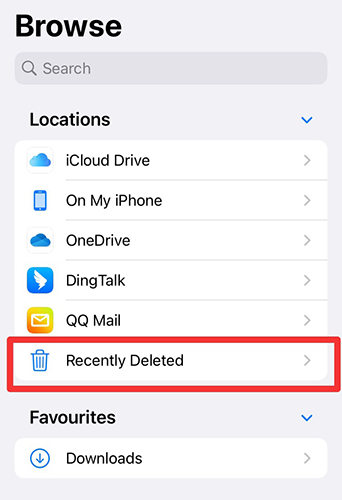
Method 2: Retrieve Photos from Hidden Album
For photo vault app recovery, retrieving photos from the Hidden Album is another useful technique. This method is applicable when photos are moved to the Hidden Album instead of being completely deleted. The Hidden Album is a feature on iOS devices allowing users to keep certain photos out of the main gallery view. This method is beneficial for those who have hidden their photos for privacy but now wish to restore them to their original place.
- Open the Photos app on your iPhone or iPad.
- Navigate to the ‘Albums’ tab and scroll down to find the ‘Hidden’ album.
- Open the ‘Hidden’ album and select the photos you want to recover.
- Tap on the ‘Share’ button and choose ‘Unhide’ to restore them back to your main gallery.
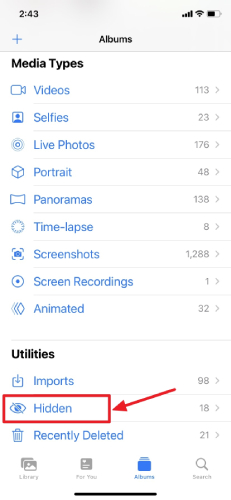
Method 3: Retrieve Photos from iCloud Backup
Sometimes, photos stored in a photo vault app can be recovered through an iCloud backup, if the backup was created before the photos were deleted. This method relies on the fact that iCloud automatically backs up your iPhone data regularly, including photos. Restoring from an iCloud backup can bring back the photos that were present at the time of the last backup, making it a viable option for photo vault app recovery.
- Tap on the Settings icon on your iPhone, then go to General, and select the ‘Transfer or Reset iPhone’ option.
- Choose ‘Erase All Content and Settings’ and follow the on-screen instructions to reset your device.
- Once the device restarts, proceed to the ‘Transfer Your Apps & Data’ screen and select ‘Restore from iCloud Backup’.
- Log in with your iCloud credentials, choose the appropriate backup, and wait for the recovery process to complete.

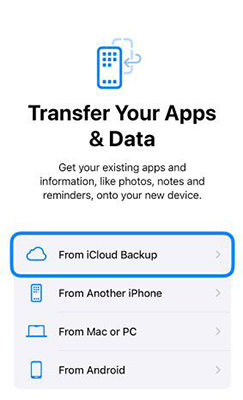
Method 4: Retrieve Photos from iTunes Backup
For those who regularly sync their iPhone with iTunes, retrieving photos from an iTunes backup can be a practical solution for photo vault app recovery. This method is useful if you have created backups of your iPhone data, including photos, on your computer using iTunes. Restoring from an iTunes backup reinstalls the data as it was at the time of the backup, potentially recovering lost photos from the photo vault. It’s important to note that this process will replace the existing data on your iPhone with the data from the backup.
- Connect your iPhone to the computer using a USB cable.
- Open iTunes and click on the iPhone symbol.
- Navigate to the ‘Summary’ section and look for the backup options.
- Click on ‘Restore Backup’ and choose the most relevant backup record.
- Click on ‘Restore’ to begin the restoration process and wait for it to complete.


Part 3. How to Retrieve Photos from Photo Vault without Backup
If traditional recovery methods fail, advanced software like RecoverGo (iOS) provides a robust solution for photo vault app recovery without requiring backups. This specialized tool is designed for complex recovery scenarios where photos are not backed up or have been permanently deleted. It effectively retrieves lost photos from various scenarios, ensuring a higher success rate in data recovery. Its features cater to a wide range of data loss situations, offering a reliable alternative when standard methods are insufficient.
✨ Effortless Recovery of Deleted Photos: Easily recover deleted photos from your iPhone, streamlining the restoration process.
✨ Versatile File Restoration: Restore lost or deleted files from your iOS device, as well as from iTunes and iCloud backups, offering a comprehensive recovery solution.
✨ Selective File Recovery: This feature allows you to recover specific files rather than the entire backup, saving time and storage space.
✨ Safe Data Recovery: Ensures the original file format and quality are preserved, guaranteeing the integrity of your recovered data.
Step 1 Launch the RecoverGo software and connect your iOS device to the computer. Select “Recover Data from iOS Device” from the options presented.

Step 2 Choose the data types you wish to recover and allow the software to scan your device.

Step 3 Preview the recoverable data and select the photos you want to recover, then click on the ‘Recover’ button to start the process.

Part 4. FAQs about Photo Vault Recovery
Common questions about Photo Vault Recovery.
Q1: Where are Photo Vault pictures stored?
Photo Vault pictures are typically stored in the app’s private folder on your device, encrypted for security. Some apps may also offer cloud storage options, saving photos either on their servers or in linked cloud services like iCloud or Google Drive, depending on the app’s features.
Q2: Can you recover photos from Photo Vault after deleting the app?
Yes, it’s possible to recover photos from Photo Vault even after the app is deleted, as long as the app’s data hasn’t been erased. Reinstalling the app can often restore access to the photos. Additionally, if the app was synced with cloud backup or if a phone backup was made while the app was installed, recovery might be possible through these means.
Q3: What should I do if I forget my photo vault password?
If you forget your photo vault password, check if the app provides a password recovery option, often via email or security questions. If not available, contact the app’s customer support for assistance. Avoid attempting to hack into the app, as this could lead to data loss.
Conclusion
Photo vault recovery in 2025 offers multiple methods, from utilizing built-in iOS features to leveraging advanced software like RecoverGo (iOS). This comprehensive guide provides various strategies to safeguard and recover your cherished memories. For challenging situations where standard methods fall short, RecoverGo (iOS) emerges as a highly effective tool, ensuring a higher likelihood of successful recovery for your precious photos.

