I had stored hundreds of images on iOS device, but the photos disappeared on iPhone mysteriously. How to recover photos disappeared from iPhone?
— From Reddit
If you’re unable to locate the photos on the iOS device and if you didn’t delete those photos intentionally, scenes could get really annoying. Fortunately, you can recover the photos that went missing courtesy of this guide as we’re about to help fix the photos in iPhone disappeared issue.
Why Did My Photos Disappear on My iPhone
To fix the issue, what we should do first is to find out causes. Here are some main reasons why photos disappearing from your iPhone.
System Update
If you’ve installed the new iOS update it could also cause the photos to disappear.
Deleted by Mistakes
It is possible that you inadvertently erased the pictures.
iCloud Issues
If iCloud is facing syncing issues with the iOS device, it might cause the photos to disappear from the iPhone.
Setting problem
If you’ve tinkered with the iOS device settings, it might also become the main culprit behind losing important photos.
Huge Storage
If the iPhone runs out of storage, some of the photos might go missing.
Hidden Photos
It could also have happened that you had hidden photos unintentionally and forgot that you had hidden the images.
How to Fix Photos Disappeared on iPhone
As we have found the culprits of photos disappearing, what we should do next is to find ways to get back our photos.
- Basic Methods to Fix Photos Disappeared on iPhone
- Recover Photos Disappeared on iPhone with Backup
- Recover Photos Disappeared on iPhone Without Backup
Basic Methods to Fix Photos Disappeared on iPhone
Here are some basic methods you can do to recover disappeared photos.
Switch on iCloud Photos
If you’ve disabled iCloud Photos, facing the photos disappearing issue will be evident, so turning on iCloud Photos is recommended in this scenario.
- Launch the Settings and choose the Apple ID button.
- Click the iCloud symbol to turn on the Photos button.
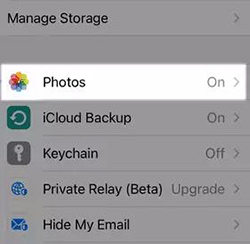
Log in to Your iCloud Account Again
While updating the iOS device, you could have logged out from the iCloud account, causing the ”my pictures are missing from my iPhone” issue. Hence, you can log in with the iCloud account to dismantle the issue.
- Navigate to the Settings and choose Sign in to your iPhone. The next step is to enter the Apple ID credentials.
- After entering the Apple credentials, you’ll need to check if the photographs can be accessed by your iOS device.
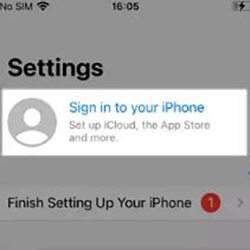
Downgrade to Your Original System
Installing the latest iOS update might also cause the data loss so downgrading the iOS version might help you to get back photos disappeared from iPhone. iToolab FixGo remains one of the best ways to downgrade your iOS device, which can help you downgrade with only a few clicks.
Unhide Photos on iPhone
The iPhone photos gone problem could potentially be brought on by hiding the photos on an iOS device. Consequently, in order to view the scenario, you will have to reveal the images.
- You must click the Albums button once the Photos app has launched.
- Press the Hidden button from the Utilities icon. To return the concealed photos to their original position, click the Unhide icon.
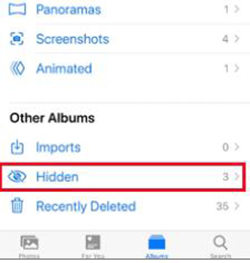
Recover from Your Recently Deleted Album
If it’s less than 30 days since you’ve mysteriously lost the photos from the iOS device mysteriously, you can see the Recently Deleted folder to get back the lost photos on iPhone.
- Start the Photos app and hit the Albums button.
- Click on the Recently Deleted button and choose the Selected icon. Press on the Restore icon afterwards to get back all the deleted data.
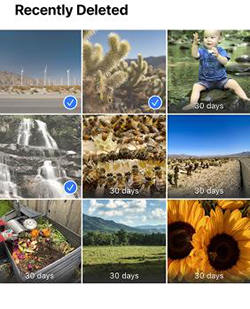
Restart Your iPhone
Since a software bug can cause the the issue, restarting the iPhone device could be a reliable solution in this scenario.
- After pressing and holding either side of the volume button, you’ll need to keep on holding both buttons before the power off slider appears.
- After shutting off the iPhone and shifting the slider to the right, push the side button until the Apple logo appears.
Recover Photos Disappeared on iPhone with Backup
Through iCloud
If you’ve backed up the photos that disappearedon iPhone, you can retrieve the data through iCloud backup.
- Launch the iOS device settings; you’ll need to tap on the General icon before choosing the Reset button.
- Hit the Erase All Contents and Settings icon and select the Erase Now icon.
- Press the Apps & Data icon and choose the Restore from iCloud backup icon.
- Type in the Apple ID credentials and select the data you wish to get back. After hitting the Restore icon, you’ll be able to retrieve the deleted data.
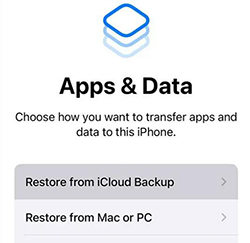
Via iTunes
You can also fix the issue by restoring the iOS device through iTunes.
- Start iTunes on the PC before connecting the iOS device to the computer.
- Choose the iPhone icon from the device list and hit the Summary button afterward. To retrieve the desired data, choose it by pressing the Restore Backup button. Tap on the Restore icon afterward to retrieve the deleted data through iTunes backup.
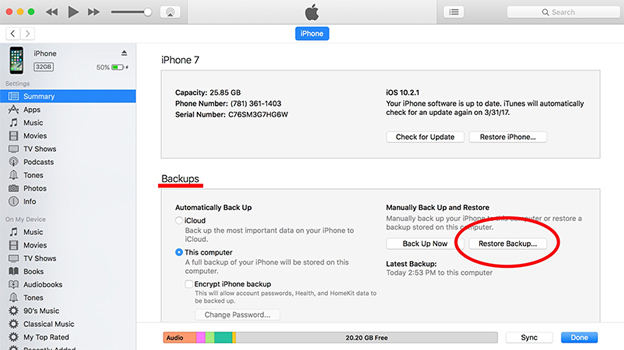
Recover Photos Disappeared on iPhone Without Backup
Despite trying multiple things, if you’re still struggling to recover the photos that disappeared on your iPhone, RecoverGo iOS could come in handy. From allowing you to recover multiple data types to maintain the original quality of the data, RecoverGo (iOS) is easily the best third-party tool to access the disappeared data quickly.
Features
- Allows you to retrieve the photos disappeared from iPhone
- Maintains the quality of photos after recovering them
- Lets you to recover multiple lost photos simultaneously
- Recover unlimited disappeared photos
- Supports Mac and Windows
- Explore the fast scanning speed
- Allows you to retrieve data from iCloud and iTunes backup
- Brings in the highest recovery rate
How to recover photos disappeared on iPhone
Step 1 Visit RecoverGo’s official website, click the Download button, and then install the tool and select Recover Data from iOS device.

Step 2 Click on the Trust button on the iOS device and select the type of data you’re looking to retrieve.

Step 3 Select file types you wanna recover. Now, you can start scanning for lost or disappeared images.
Step 4 In this phase, you’ll need to assess the credentials of the images and hit the Recover icon to get the disappeared images back on the computer.

Tips: Can an iPhone Delete Photos by Itself
If the iPhone doesn’t have enough storage, it will eliminate the files and photos from the data without asking your permission. Hence, you free up some space when you face this type of scenario.
- After launching the iOS device settings, press the General button.
- Choose the iPhone Storage button, and then you’ll be able to free up some storage on the iOS device.
Bottom Line
A lot of people ask about the photos disappeared on iPhone issue, and there could be various reasons behind the issue. We have listed the majestic ways to help you to fix the issue and if you’ve got the iTunes or iCloud backup, you can restore them instantly.
RecoverGo iOS is the most suited way to access the photos that disappeared from iOS devices as it offers a fast scanning speed and effortless user interface. It supports all the iOS versions and brings in the highest recovery rate.

