When an iPhone fails to turn on, it may seem like all the data stored within is lost. However, there are reliable methods to recover data from dead iPhone devices. This process often involves using backups, specialized software, or seeking professional assistance. Whether your phone suffered from physical damage or a software glitch, understanding the options available can provide hope and a solution to retrieve your valuable data, contacts, photos, and more. This introduction will guide you through the initial steps and considerations in the data recovery journey from an unresponsive iPhone.
Possible Reasons that Cause Your iPhone Die
There are several reasons why an iPhone might stop working or appear ‘dead’. Here are some possible causes:
How to Recover Data from Dead iPhone without Another iOS Device
If you don’t have another iOS device at hand recovering lost data can be challenging. However, with tools like RecoverGo (iOS) and methods involving iCloud.com, it is possible to recover data from dead iPhone without backup or additional Apple devices. These methods provide a lifeline by allowing you to access and retrieve your data directly from the iPhone or through cloud backups.
Method 1: Recover Data from Dead iPhone via RecoverGo
When faced with a non-responsive iPhone, extracting vital data can seem tough, especially if you lack a recent backup or an additional iOS device. However, tools like RecoverGo for iOS offer a lifeline by enabling users to recover data from dead iPhone without backup. With its specialized features and user-oriented design, RecoverGo provides a practical solution for salvaging data from iPhones that won’t turn on. For this method to work, your iPhone should have connected to your computer and trusted the computer before.
✨ Wide Data Recovery: Retrieves various data types including contacts, messages, photos, WhatsApp conversations, and more.
✨ No Data Overwrite: Recovers data without overwriting any existing information on your iPhone.
✨ Deep Scan Technology: Offers a deep scan option to recover data that might not be found through a standard scan.
✨ Compatibility: Supports all iOS versions and devices, making it versatile for a wide range of iPhones.
Step 1 Install and open RecoverGo on your computer. On the RecoverGo interface, choose the “Recover Data from iOS Device” option to start the process.

Step 2 Connect your non-responsive iPhone to the computer using a USB cable.

Step 3 Choose the specific types of data you want to recover. This can range from contacts and messages to media files.

Step 4 Once the scan is complete, preview the data that can be recovered. Select the files you need and click ‘Recover’ to save them to your computer.

Method 2: Recover Data from Dead iPhone via iCloud.com
Using iCloud.com for data recovery is a viable method to how to recover data from dead iPhone if you’ve previously backed up your iPhone to iCloud. This method involves accessing your iCloud account from any web browser, where you can retrieve contacts, photos, notes, and other data stored in the backup. It’s a cloud-based approach that doesn’t require direct access to your iPhone, making it ideal when your device is unresponsive.
- Visit iCloud.com from a web browser and log in with your Apple ID and password.
- Once logged in, you’ll have access to various types of data such as Contacts, Photos, Notes, and more.
- Choose the type of data you wish to recover. For instance, if you’re looking to retrieve photos, click on the Photos icon and select the images you want.
- After selecting the desired data, use the options available (such as downloading to your computer) to recover the data from iCloud to your local storage.
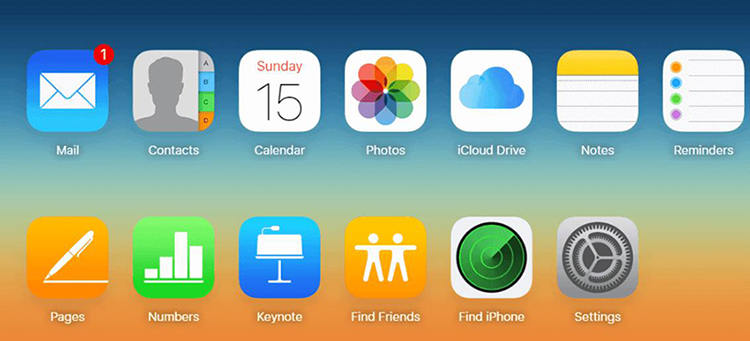
How to Retrieve Data from Dead iPhone with Another iOS Device
Whether through iCloud or iTunes backup, you can restore your data onto a functioning device. These methods leverage Apple’s ecosystem, allowing users to access backups and regain their important information efficiently.
Method 1: Recover Data from Dead iPhone via iCloud Backup
Utilizing iCloud Backup to recover data from a dead iPhone is a seamless process when you have access to another iOS device. This method is contingent on the dead iPhone having an existing iCloud backup. It involves transferring the stored data from Apple’s cloud servers directly to another device.
- Turn on your new or factory-reset iOS device. Open the Settings app. Go to General > Transfer or Reset iPhone > Erase All Content and Settings.
- Proceed through the setup steps until you reach the ‘Apps & Data‘ screen.
- On the ‘Apps & Data’ screen, choose the ‘Restore from iCloud Backup’ option, then sign in with the Apple ID that you used on the dead iPhone.
- Browse through the available backups in iCloud and select the most recent one or the one that corresponds to your dead iPhone.


Method 2: Recover Data from Dead iPhone via iTunes Backup
If you have previously synchronized your device with iTunes on your computer, you can take help in recovering data from iTunes backup. This approach is ideal for users who prefer backups over cloud storage. By connecting a new or reset iOS device to the same computer used for the backups, you can restore all the saved data, including your photos, messages, and app data, effectively reviving your digital life from the dead iPhone.
- Open the iTunes application on your PC or Finder on macOS Catalina or later.
- Plug the new or reset iOS device into the computer using a USB cable.
- In iTunes or Finder, find your device and choose the ‘Restore Backup’ option. Then select the backup of your dead iPhone.
- Press ‘Restore’ and patiently wait for the process to complete. Keep the device connected until it restarts and syncs with your computer, then you can safely disconnect.


Bottom Line
Losing data from a dead iPhone can be distressing, but several reliable methods exist to retrieve valuable information, including using iCloud or iTunes backups and leveraging another iOS device. For those needing to recover data from dead iPhone without another iOS device, RecoverGo for iOS is highly recommended. It offers specialized recovery tools designed to efficiently restore lost data, ensuring your cherished memories and important information aren’t lost.

