Snapchat is a popular messaging software that lets friends and family share real-time moments with one another. It’s not uncommon for users to accidentally deleted or lost important messages on Snapchat. These disappearing messages can hold important information or cherished memories, making their recovery vital. Fortunately, iPhone users have several methods on how to recover deleted Snapchat messages iPhone. This guide outlines five proven techniques to retrieve these elusive Snapchat messages. Whether you’re a tech-savvy individual or new to smartphone nuances, these steps will help you recover what you thought was lost, ensuring that your Snapchat communications are never truly gone.
Method 1: How to Retrieve Deleted Snapchat Messages on iPhone with My Data
Using the official “My Data” feature from Snapchat, iPhone users can retrieve deleted messages. Although Snapchat typically removes messages from their server after they are viewed or after 24 hours, this method allows you to request your account data, including chat history. The process involves making an official request to Snapchat, who then compiles and sends the available data back to the user via email.
Here are the steps:
- Go to the Snapchat “My Data” webpage on a browser and log into your Snapchat account. After entering your account details, Snapchat will verify your identity by sending a pin code to your registered mobile number or email.
- Once logged in, you’ll see various account management options. Select “My Data” to proceed.
- In the My Data section, ensure that “Chat History” is selected. Scroll down to find and click the “Submit Request” button. You can also specify a date range to recover messages from particular dates.
- After submitting the request, patience is key. Snapchat will prepare your data and send it via email, but this process can take from a few hours to several days.
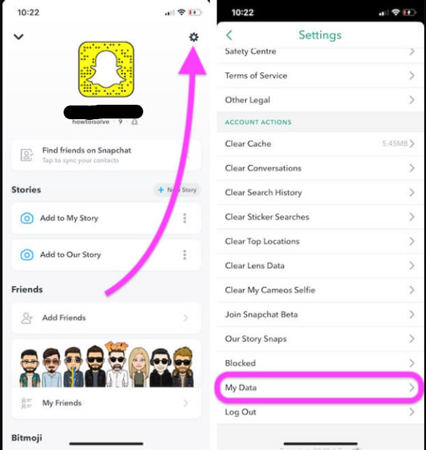
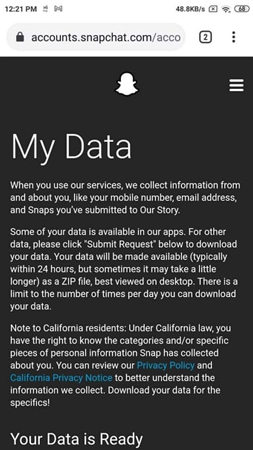
Method 2: How to Recover Deleted Snapchat Messages iPhone with File Manager
If you want to explore a more hands-on approach on how to see cleared conversations on Snapchat on iPhone, using a file manager app might be the solution. This method involves searching for specific files within your device’s storage that Snapchat uses to temporarily store messages. By identifying and modifying these files, you can potentially access your deleted Snapchat messages.
Here are the steps:
- Open the file manager app on iPhone.
- Within the file manager, look for files that have a “.nomedia” extension. Snapchat often uses this format to store media files temporarily, hiding them from being displayed in your gallery or other media-viewing apps.
- Select the .nomedia files related to Snapchat. Change these files by removing the “.nomedia” extension, which can make them visible again.
- After the extension is removed, these files should become accessible, allowing you to view your old Snapchat messages.
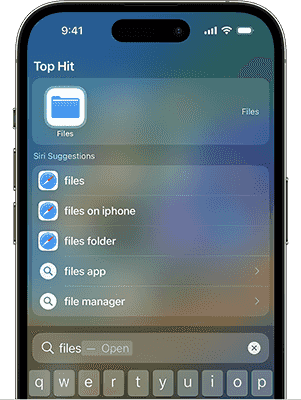
Method 3: How to Recover Snapchat Messages on iPhone via iCloud Backup
To recover Snapchat messages on an iPhone via iCloud Backup, you’ll be relying on the backups that your phone regularly uploads to iCloud. This method is effective if you had iCloud Backup enabled before the messages were deleted. By restoring your iPhone from an iCloud backup, you can potentially retrieve messages that were present at the time of the backup.
Here are the steps:
- First, ensure that you have a relevant iCloud backup. Check this in your iPhone’s settings under iCloud > Manage Storage > Backups.
- Before restoring from a backup, you must erase all current content on your iPhone. Go to Settings > General > Transfer or Reset iPhone > Erase All Content and Settings.
- After erasing your data, follow the onscreen steps to set up your iPhone and choose to restore from an iCloud backup. Select the backup you believe contains your Snapchat messages.


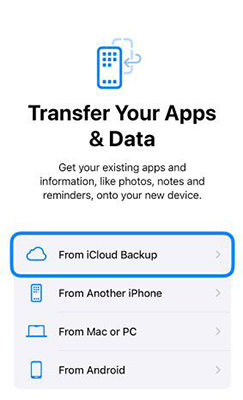
Method 4: How to Recover Snapchat Messages on iPhone via iTunes Backup
Another effective way to recover Snapchat messages on an iPhone is through an iTunes backup. This method hinges on having previously backed up your iPhone to iTunes with the Snapchat messages intact. Restoring your iPhone from an iTunes backup can bring back messages that were saved at the time of the backup, but this will replace the current data on your phone with the data in the backup.
Here are the steps:
- Connect your iPhone to the computer and launch iTunes.
- Tap on the device icon and go to the Summary page for your device.
- Select ‘Restore Backup’, and choose the backup that contains your Snapchat messages.


Method 5: How to Recover Deleted Snapchat Messages iPhone without Backup
Now, when you have exhausted all the traditional methods and still need to recover deleted Snapchat messages iPhone without any backup, it’s time to consider specialized software like RecoverGo for iOS. This powerful tool is designed for such situations, offering a simple solution for users who haven’t backed up their data. RecoverGo (iOS) stands out due to its navigatable interface and efficient recovery process, making it a go-to option for anyone looking to retrieve lost Snapchat messages without any pre-existing backup.
✨ Recover without Backup – Can recover your important app data even without a backup.
✨ Restores Various Data Types – Can restore various types of data, from images and videos to more.
✨ Preview and Selectively Recover – Once the tool recovers all your data, you can preview and select only the app data that you want to recover.
✨ High Success Rate – The turnover for RecoverGo iOS is highly successful, and you won’t be disappointed with its workings.
Step 1 Install and open RecoverGo (iOS) on your computer. Connect your iPhone to the computer using a USB cable. Launch the program and select “Recover Data from iOS Device”.

Step 2 The software will display various data types it can recover. Select the types you want to retrieve, including Snapchat messages.

Step 3 Allow the software to scan your iPhone. Once it’s done, you can preview the recoverable data to ensure the right messages are recovered.

Step 4 Select the messages you want to recover and click on the “Recover” button to save them back to your computer.

FAQs about Snapchat Messages on iPhone
Here are some common questions about Snapchat messages on iPhone.
Q1: Does Snapchat save deleted texts on iPhone?
Snapchat’s design primarily focuses on the ephemeral nature of its messages, which are set to automatically delete once they’ve been viewed or after a certain period. Specifically, one-on-one Snaps are deleted after all recipients view them or after 24 hours if set in the conversation settings. For unopened Snaps, the deletion occurs after 31 days for one-on-one messages and 7 days for those sent to Group Chats. However, it’s important to note that Snapchat does not offer an in-built method to recover these messages on iPhones once they are deleted.
Q2: How to Save Snapchat Messages on iPhone Manually
Saving Snapchat messages manually on your iPhone is a simple process, and it’s a great way to keep important conversations without relying on automatic save features. Snapchat doesn’t automatically save all chats, but it does allow users to save individual messages.
Here are the steps:
- Open the Snapchat app on your iPhone.
- Navigate to the chat where the message you want to save is located.
- Find the specific message you wish to save. Tap and hold on it until a menu pops up.
- From the pop-up menu, choose the ‘Save in Chat’ option. The message will turn grey, indicating that it’s been saved.
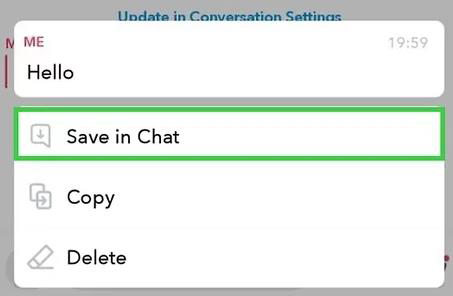
To Sum Up
It’s challenging to recover deleted Snapchat messages iPhone users have lost, but the discussed methods provide some hope. However, for a more efficient and reliable solution, iToolab RecoverGo (iOS) is highly recommended. It offers an intuitive interface, compatibility with various iOS devices, and the ability to selectively recover data, making it an ideal tool for swift and effective Snapchat message recovery.


استرجاع المحادثات المحذوفه قبل ثلاث سنين