
Did you just delete a favorite playlist on Spotify? If so, it can be a frustrating experience, especially if you have invested so much time and effort into curating it.
But now that the deletion has happened, what next? Is there a way to revert the action and get your tunes back, or must you start from scratch to create a new playlist?
If these are the questions you’re grappling with, we’ve gathered every essential detail you might want to know.
Read on!
Are Spotify Playlists Deleted Forever?
Before we assess the possibility aspect of recovering your Spotify playlist, it would be wise to check what causes the disappearance in the first place.
Apparently, deletion is one. Once you hit the Delete button, whether accidentally or intentionally, the playlist will disappear from your Playlists section.
But if you don’t remember deleting your Spotify playlist but still can’t see it, the disappearance can be attributed to either of the following reasons:
- Exceeding 14 days from your country if using Spotify free
- Spending more than 30 days offline
- Logging into Spotify on more than 6 devices
- A malware attack
- Deletion made by the creators
In these cases, it might be easy to get back the lost playlist, depending on what made it disappear.
For instance, if it’s because you switched countries, you can get your playlist back by setting your new country. Or, you can switch to a premium account so you don’t have to bother performing country settings.
But if you accidentally or even intentionally (maybe out of frustration) deleted your playlist and now want it back, you can still recover it. But that comes with a condition: The deletion must have been done in the last 90 days.
Your Spotify account keeps deleted playlists for 90 days after they’re deleted, and they can be recovered within this time. Once this window elapses, the chances of retrieving your lost playlist drop drastically.
How to Recover a Playlist on Spotify
Now that you know there are chances to recover Spotify playlist, the next question is definitely how you can go about it.
Well, there are several ways to follow, and we’ll explore a couple of them in this section:
1. Log into Your Spotify Account on Another Device
If you just downloaded the playlist, then the reason it might look like it has disappeared is because it’s not synchronized to your account. Usually, synching happens automatically between your devices.
But if it seemingly hasn’t happened, you can initiate it by logging out of Spotify on your current device and logging into the same account using a different device. Then, check to see if the playlist is there. You should find it if it were actually downloaded. You can then log back in using your normal device.
2. Recover Playlists on Your iPhone
Most Spotify users access the service on their phones. So, if you want to retrieve your lost playlist, you likely want to do it over your phone. Here are the steps to follow for those using iPhones:
- Open the Spotify app on your iPhone
- Navigate to your account page and select Recover playlists
- Identify the playlist you want to recover from the list
- Confirm the decision
And that’s it! You should now have the playlist back in your account.
3. Recover Playlists on Your Computer
If you’re using your PC and want to retrieve a deleted playlist, again, the procedure is very simple.
- Step 1: Login into your Spotify account. You can do this through the Spotify app or the Spotify website.
- Step 2: Click your account icon button on the top right of the screen and choose Account. It appears as the first option on the dropdown list.
- Step 3: Under the Account section, select Recover playlists. It appears as the third option on the list as seen below.
- Step 4: On the list that appears, you will see all the playlists you’ve deleted in the previous 90 days. Choose the one you want to restore and click the Restore button at the far right of the playlist.
Once you’ve hit that button, you’ll have your playlist restored. You can now access it and enjoy your favorite tunes all over again.
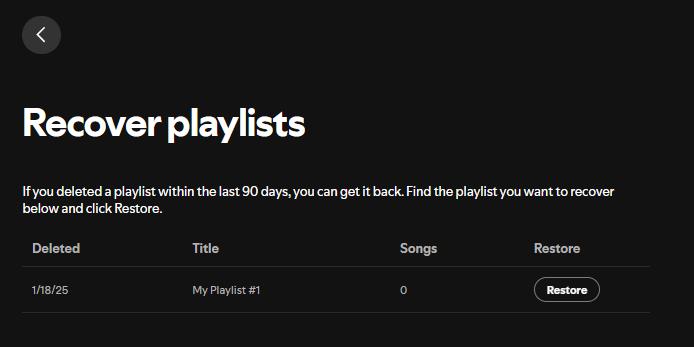
4. Recover Playlists from an Old Account
If you want to get a deleted playlist that you deleted over 90 days ago or from an old account, the option to recover it from your end won’t work. In that case, you will need to reach out to the Spotify support team to see if you can get help.
You can contact the team through their official X (formerly Twitter), Instagram, or Facebook accounts. If you don’t want to use social platforms, get in touch with them through the website.
Tips: How to Recover Lost Songs from Spotify
If you lost some songs from Spotify and all your efforts to recover them have turned out futile, or maybe you had so many songs that restoring one after another would mean spending so much time, there’s a more straightforward way to get back your tunes.
Wondering how that’s possible?
It’s simple: The RecoverGo (iOS) tool. This program by iToolab is well-engineered to help iOS users easily retrieve their lost information with less hassle and in the shortest time possible.
With this tool, you won’t just get your lost tracks back into your phone. It can restore all other data types you ever lost on the same device, including call logs, calendars, videos, photos, and reminders, among many others.
And, of course, that’s not all: The tool also boasts other remarkable features, including:
- It is compatible with all iOS devices, whether iPhone, iPad, or iPod.
- Preview of deleted songs before restoration.
- Selective restoration of songs.
- Free technical support if you encounter any problems restoring your lost songs.
- It works with the latest iPhone 16 and iOS 18.
To use the tool, you will need a PC. The program is compatible with Windows 11, 10, 8, or even 7. Once the program is on your PC, over half the restoration journey is already done.
Here are the steps to follow after installing the tool:
Step 1 Launch the RecoverGo (iOS) on your PC and choose Recover Data from iOS Device.

Step 2 Connect your iOS device that initially had the songs to your PC using a USB cable and choose the data type you need to recover. Select as many options as you wish if there’s any other type of data you need back. Then, hit the Start Scan button at the bottom right.

Step 3 Choose the songs you want to restore and click Recover. Just ensure to remain patient throughout the recovery process.

And that’s it. Easy peasy!
And as you’d expect from a tool with that level of performance, RecoverGo (iOS) is a premium tool.
But again, it’s competitively priced, especially considering its level of performance, and you may even land an insane offer depending on when you purchase it. It even comes backed with a 30-day money-back guarantee, a clear implication that it lives up to what it claims.
FAQs About Spotify Playlist
How Far Does Spotify History Go?
While you can’t see your entire Spotify history, you can easily see the songs you’ve played in the last 3 to 4 months on your mobile device. However, If you use the desktop Spotify app, the history you can access is capped at 50 songs.
Does Spotify Show Your Saved Playlists?
This will depend on what your settings are. All your new playlists are public, although you can change who sees each by clicking on 3 vertical dots on the top of the playlist and then the 3 horizontal ones. Then, choose Make Private for every playlist you don’t want to let out. To share the playlist with a select group, consider sharing the link.
Don’t Lose Spotify Playlist Again
As a music lover, you understand how crucial playlists are. They help you organize your songs in categories depending on different moods, events, or genres. So, if you lose one, it can be very frustrating.
However, with the service’s playlist recovery feature, you can recover a playlist on Spotify if the deletion happened within the last 90 days.
And remember, if you want to recover the deleted tracks back into your device, the RecoverGo (iOS) program by iToolab is your go-to solution. It does the work in minutes and is compatible with all iOS devices.

