Have you lost your contacts after the iOS update? Or any glitch has led to the deletion of contacts? Whatever the reason, the only concern is how you can re-access them. Though there are multiple solutions to this issue, the most common one being restore contacts from iCloud, which requires minimal effort.
So, what are you waiting for? Dive into this comprehensive guide to explore a step-by-step guide on how to recover contacts from iCloud!
Things to Check Before Restoring iPhone Contacts from iCloud
Before going straight onto the guide, let’s first have a look at the things you need to consider before performing the procedure of iCloud restore contacts:
Check If iCloud Sync for Contacts is ON or OFF
- Grab your iOS device and navigate to Settings.
- You will see your Apple ID at the top of your screen. Please tap on it.
- Now, scroll down to spot iCloud.
- Find Contacts and check if it’s toggled on or off.
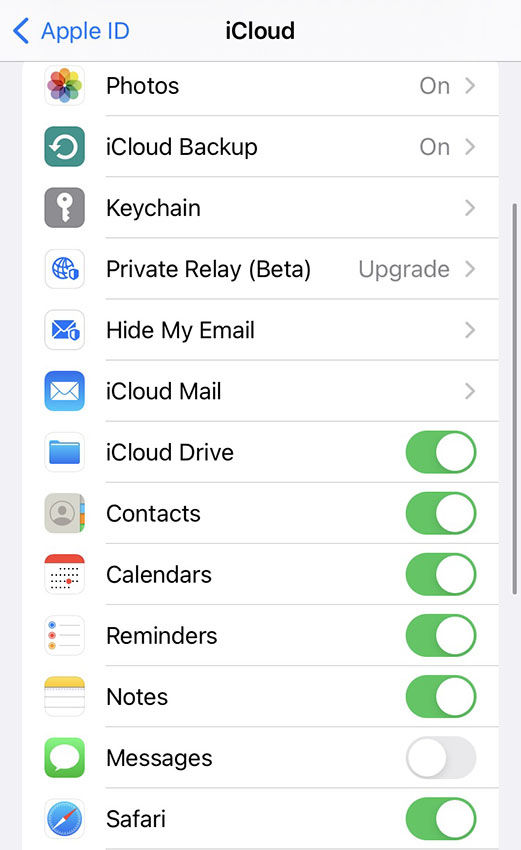
Check If Automatic Backup is ON or Not
- Go to Settings and hit your Apple ID.
- Navigate to iCloud > iCloud Backup and check it is ON or not.

Check If There are Unwanted Backup Files
- Navigate to Settings > Apple ID > iCloud > Manage Storage.
- In the Backup section, you will find multiple listed devices. Choose your current device.
- Now, you can check the backed-up files there. If you have anything unwanted, delete it and turn the backup OFF for that particular option.
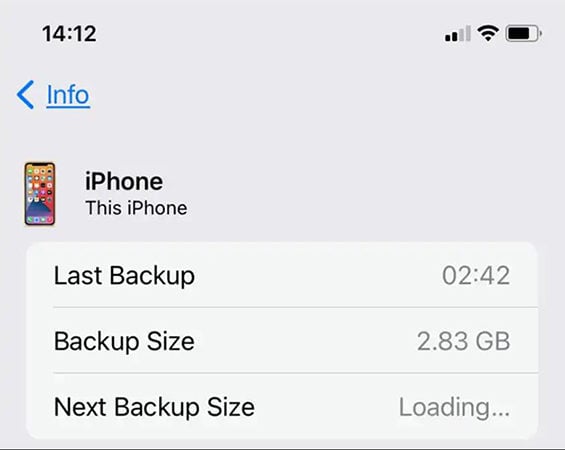
Check If the iCloud Storage is Enough or Not
- Go to Settings > Apple ID > iCloud > Manage Storage.
- Here, you can see the storage breakdown, revealing how much you have used and how much is left behind.
- Check and delete unwanted backup files if your Storage is about to end. Alternatively, you can buy more iCloud storage.
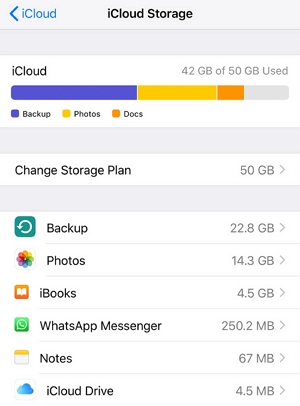
Best Way to Recover Contacts from iCloud
If you are looking for the best way to recover your contacts, check out iToolab RecoverGo (iOS). It extracts contacts directly from iCloud. The best part? You can preview and select the contacts you want to restore instead of storing all of them.
You can also use it to retrieve data from iTunes. Moreover, it’s compatible with the latest iOS 16 and 17. RecoverGo offers a free trial to glimpse its features before investing in it.
✨ Recover Data with and without Backup: Besides recovering data from iCloud, it can also recover your data without any backup.
✨ Deep Scanning: It ensures 100% security and deep data scanning to access data lost due to accidentally deleted, hail break, broken, system crash, and water damage.
✨ Supports Multiple Data Types: From Contacts and Photos to Voice Memos and Calendar, you can restore any specific data type with this innovative software.
✨ User-Friendly Interface: Gone are the days when you had to look for how-to guides for using any recovery tool; with RecoverGo iOS, you can get all the things done with the flow.
Step-by-Step Guide to Using RecoverGo iOS:
Step 1 Download the software from the official website and install it on your computer. Once installed, launch the software and select ‘Recover Data from iCloud Backup’ on the main interface.
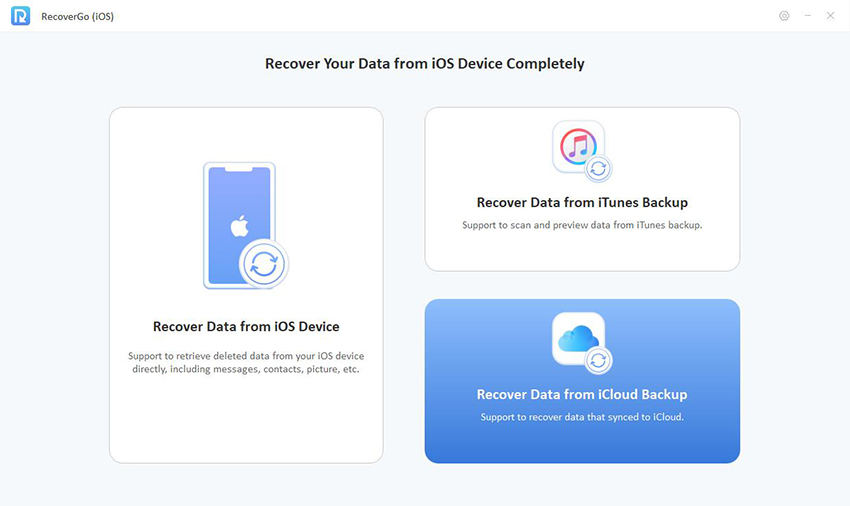
Step 2 Now, log into your iCloud account using your credentials, i.e., Email and Password.
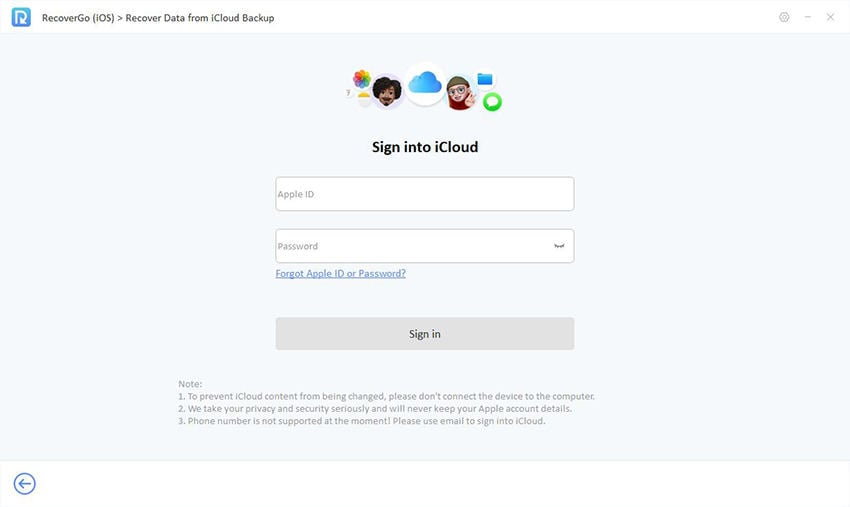
Step 3 The recovering process will begin as you select the data type or backup list to scan.
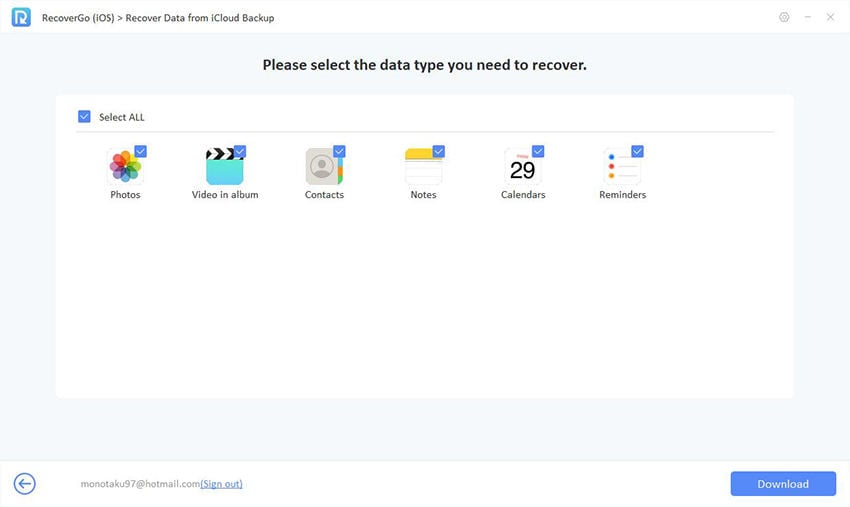
Step 4 Wait for a while until the process completes; you can now preview and selectively recover your desired contacts.
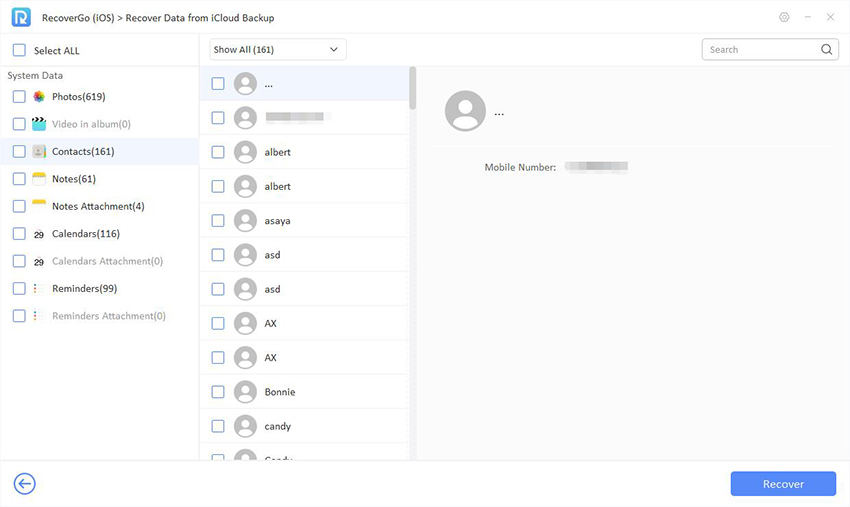
How to Restore Contacts by Resyncing iCloud Contacts
When trying to restore contacts from iCloud, you may need to resync first. The act of deletion may not didn’t sync to other devices, and resyncing may bring the deleted contacts back. Here is how to restore iPhone contacts from iCloud via resyncing:
- Go to your Settings and hit Apple ID on top.
- Access iCloud, and in the Apps using iCloud section, tap Show All.
- If the toggle switch in front of Contacts is green, turn it OFF and select Keep on my iPhone to retrieve recently deleted contacts on your iPhone.
- Switch the toggle green and hit Merge. Once resynced, you can restore your contacts with ease.
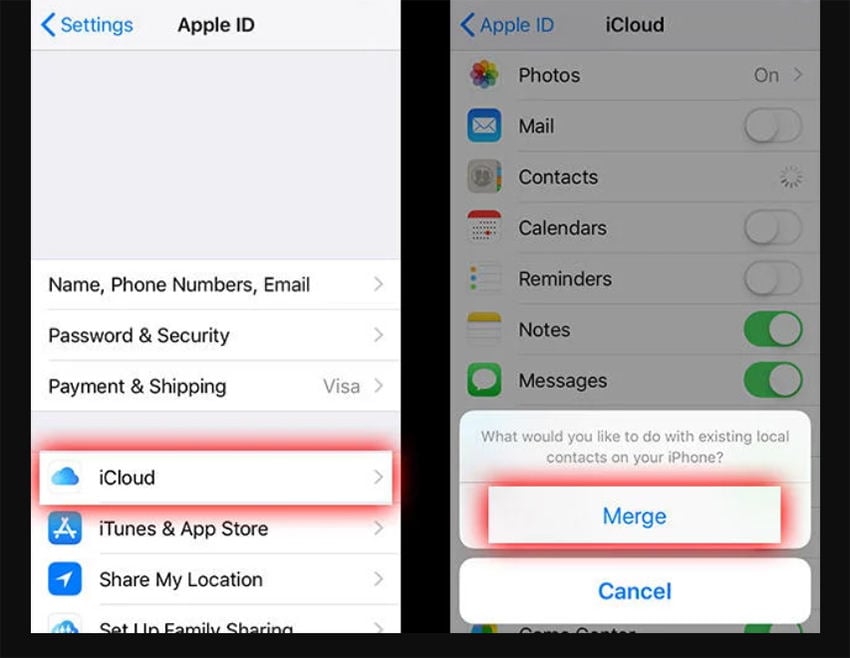
How to Restore Contacts on iPhone from iCloud by Visiting iCloud.com
You can also visit iCloud.com to recover your contacts from an achieved earlier version – these versions last only 30 days. On restoring, your current version will achieve first, to keep a record if you change your mind later. Here is how you can recover contacts from iCloud using iCloud.com:
- Go to iCloud.com. Log into your account and hit the rectangles-shaped icon on your toolbar.
- Choose Data Recovery and select Restore Contacts from the revealed menu.
- All of your available versions will show up with the time and date they were achieved.
- Hit the Restore icon in front of the version you want to restore, and that’s it! You have got all of your deleted contacts back!
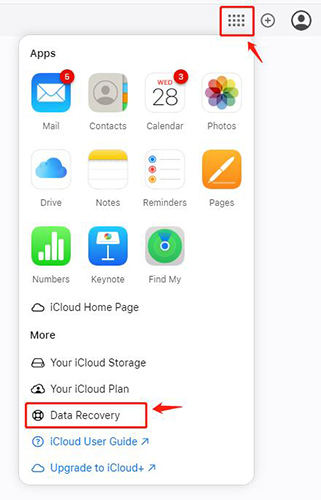
Bonus Tip: Please do not make any changes in your Contacts during the recovery process, as none of your changes will get saved.
How to Restore Contacts from iCloud Backup
If you want to restore contacts from a previously made backup instead of any archived version, you can do so. Besides visiting Settings, you will need to rely on the options in your Settings. Here is how this method works:
- Navigate to Settings and choose General > Transfer or Reset iPhone > Erase All Content and Settings.
- During the device setup process, please Restore from iCloud Backup.
- Select the desired backup, the one that contains your deleted contacts.
- Stick to the on-screen instructions to complete the retrieving process. You will have access to restored contacts from the selected iCloud backup by the end.


Note: As evident from the steps, you will need to erase all your device content and Settings when performing this recovery process.
Wrapping It Up!
These were the four most reliable and secure methods to restore contacts from iCloud that were either recently deleted or saved in your iCloud or archived version. Though you can rely on any of these, the tool that ensures no data loss and offers you the privilege to recover only selected Contacts is RecoverGo (iOS). So, ensure to try it out and explore the perks yourself!

