While Android users have long enjoyed the convenience of the popular ‘SMS Backup and Restore’ app for safeguarding their messages and call logs, iPhone users are often in search of a similar solution. This need is particularly acute when transitioning to a new iPhone or dealing with a damaged device. However, does the concept of SMS Backup and Restore iOS translate well to the Apple ecosystem? Absolutely. This guide offers a step-by-step tutorial on how to accomplish SMS backup and restore on an iPhone. Whether you’re upgrading your iPhone or simply aiming for added security, these methods ensure your messages stay safe and accessible.
Part 1: How to Make SMS Backup and Restore on iPhone with iTunes
When it comes to SMS Backup & Restore iPhone, iTunes offers a reliable method. This approach is particularly useful for users who prefer a physical backup on their computer over cloud-based solutions. By using iTunes, you can create a complete backup of your iPhone, which includes your SMS messages. This process is ideal for those seeking a comprehensive backup solution that encompasses more than just text messages.
How to Back Up SMS on iPhone to iTunes:
Backing up SMS on your iPhone using iTunes is a process that involves syncing your device with your computer. This method not only backs up your messages but also ensures a comprehensive backup of your entire device. It’s a secure way to store your data locally on your computer, providing peace of mind and easy accessibility.
- Connect your iPhone to your computer and open iTunes.
- Select your iPhone and click on the ‘Back Up Now’ button to start the backup process.
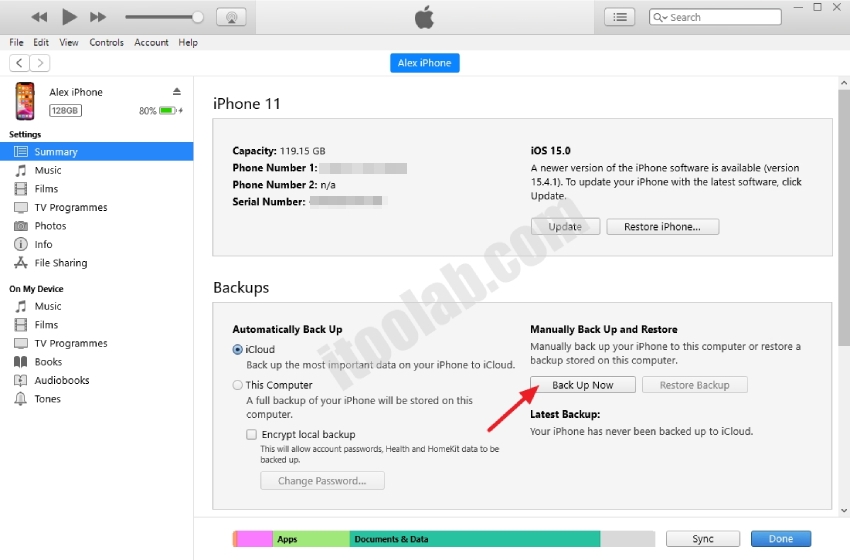
How to Restore SMS on iPhone from iTunes:
As for the restoration of SMS messages on your iPhone from iTunes, the process is essentially a reversal of the backup procedure. It allows you to restore your iPhone, including all SMS messages, to a previous state using the backup stored on your computer. This method is particularly useful if you’ve lost messages or are setting up a new iPhone.
- Connect your iPhone to the computer where the backup is stored and open iTunes.
- Select your iPhone in iTunes, then click on the ‘Restore Backup’ button.
- Choose the relevant backup that contains your SMS messages, then click ‘Restore’ to initiate the process.


Part 2: How to Make SMS Backup and Restore on iPhone with iCloud
When seeking a service similar to SMS Backup & Restore for iOS, iCloud backup is an ideal option for iPhone users. iCloud backup allows you to back up and restore your entire device without requiring any additional apps or devices. However, it’s important to note that this method backs up the entire device, not just messages, which might be too cumbersome for some users.
How to Back Up SMS on iPhone to iCloud:
Backing up SMS on your iPhone using iCloud is very simple. Just follow the steps below:
- Open the Settings app on your device.
- Tap on your Apple ID then select iCloud > Backup. Make sure the ‘iCloud Backup’ option is on and tap on ‘Back Up Now’.

How to Restore SMS on iPhone from iCloud:
To restore fom iCloud, you need to reset the device first. Follow the steps to fully restore SMS iPhone from iCloud:
- Open the Settings app on your device.
- Navigate to General > Transfer or Reset iPhone > Erase All Content and Settings.
- Turn on the device and follow the onscreen instructions until you reach the ‘Transfer Your Apps & Data’ screen. Select ‘From iCloud Backup’ and sign in to iCloud with your relevent Apple ID
- Choose the backup that contains the SMS messages. After finishing the setup, you can get access to the SMS on the device.

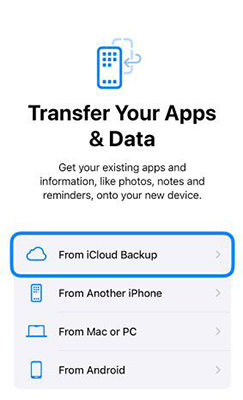
Part 3: How to Restore SMS on iPhone without Data Loss
In the digital age, losing important SMS messages can be more than just inconvenient; it can disrupt personal and professional communication. Whether due to accidental deletion or unexpected device issues, the loss of critical texts poses a significant problem for iPhone users. This is where RecoverGo (iOS) steps in, emerging as a powerful SMS backup and restore app for iPhone. It’s designed to handle these situations with ease, offering a seamless solution to retrieve lost messages without any data loss. Regarded as the best SMS backup app for iPhone, RecoverGo (iOS) combines advanced technology with user-friendly features.
✨ Recover Deleted Data Without Backup: Easily restores deleted data from iPhone/iPad/iPod touch, even without a prior backup.
✨ Selective iTunes Backup Restoration: Enables extraction and restoration of specific data from iTunes backup directly to your computer.
✨ Instant iCloud Data Retrieval: Newly added feature that quickly recovers photos and contacts from iCloud.
✨ Preview Before Recovery: Offers the ability to preview fully deleted items, ensuring you recover exactly what you need.
1: Recover from iTunes Backup Selectively
One of the standout features of advanced SMS backup and restore apps like RecoverGo (iOS) is the ability to selectively recover data from iTunes backups. Unlike the official method of restoring an entire backup via iTunes, which can be time-consuming and may lead to the overwriting of existing data on your iPhone, selective recovery offers a more targeted approach. This feature allows users to choose specific data, such as messages, contacts, or photos, from an iTunes backup to restore, without affecting other data on the device.
Step 1 Open the RecoverGo (iOS) app on your computer and select the ‘Recover from iTunes Backup’ option.
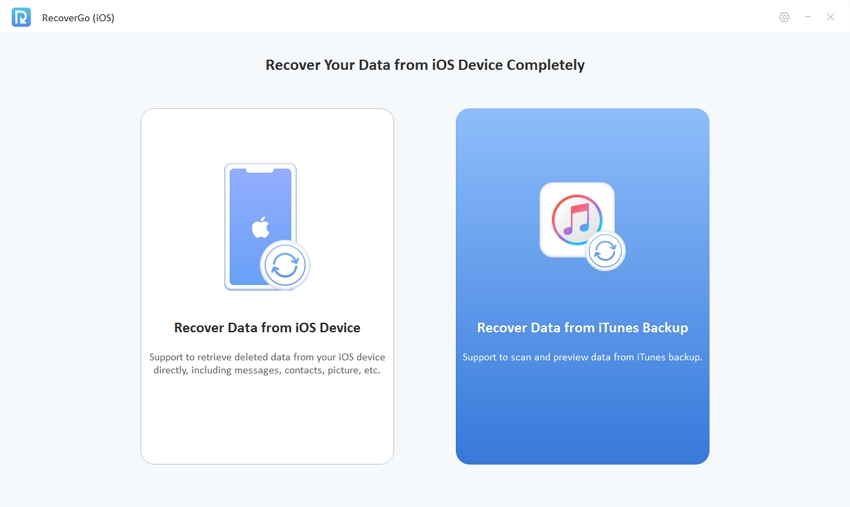
Step 2 Choose the iTunes backup file you want to recover data from. The app will display all the backup files available on your computer.

Step 3 Click on the backup file to scan it. Once the scan is complete, you can preview the contents of the backup, including messages, photos, contacts, and more.
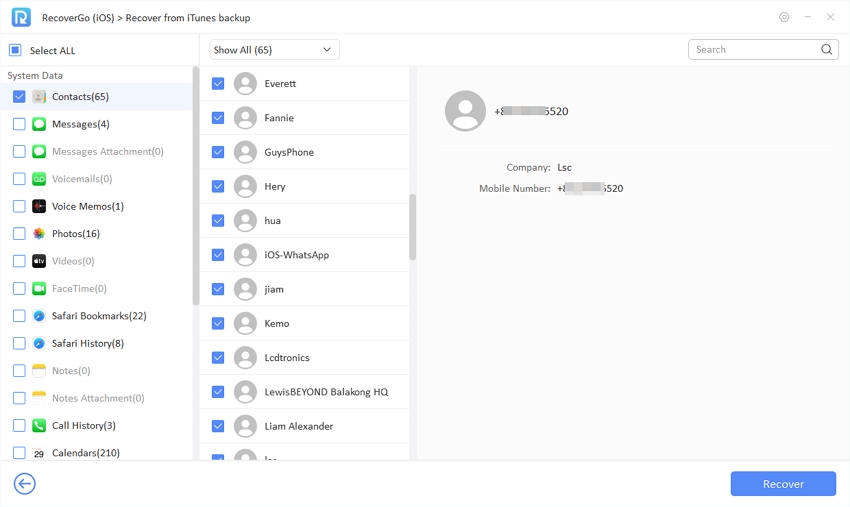
Step 4 Choose the specific items you wish to restore, and then click on the ‘Recover’ button to restore them to your iPhone or save them to your computer.
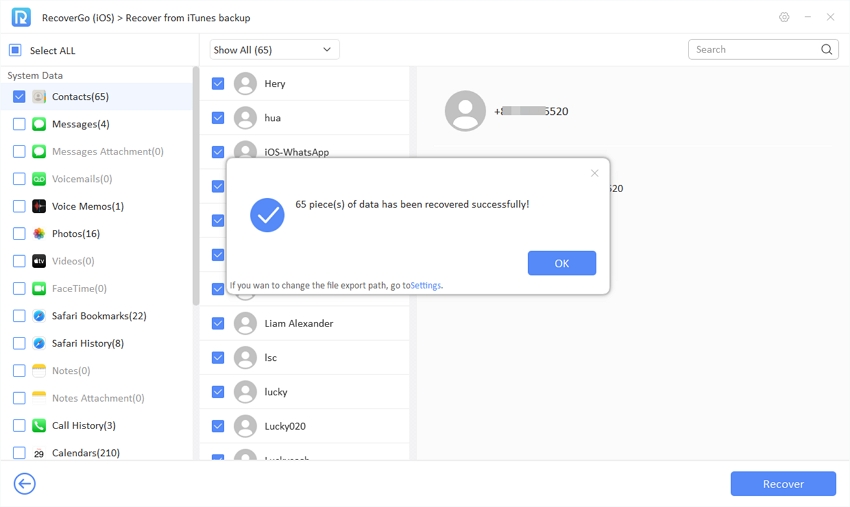
2: Recover without Backup
Recovering data from an iPhone without a backup is a crucial feature of iToolab RecoverGo iOS. This tool allows you to retrieve lost data directly from your iOS device, a lifesaver in situations where no backup exists. Below is step wise method of how to recover data without any loss:
Step 1 Open RecvoerGo (iOS) and select the “Recover Data from iOS Device” option on the software’s main interface. Connect your iPhone to your computer and ensure it is unlocked for better recognition.

Step 2 Choose the type of data you want to recover. The tool allows you to select specific data types for recovery.

Step 3 After the scan, preview the recoverable data and select what you need. You can then export these files to your computer.

Conclusion
We’ve explored the vital topic of SMS Backup and Restore iOS, highlighting different methods to backup and restore messages on iPhone. While iTunes offers a traditional approach, it’s the innovative solutions like RecoverGo (iOS) that truly stand out. RecoverGo (iOS) excels with features like selective iTunes backup recovery and the ability to recover data without any backup. This makes it an indispensable tool for iPhone users who need a reliable and flexible solution for their data recovery needs. For anyone looking to safeguard their SMS and other data, RecoverGo (iOS) comes highly recommended.

