All iPhone users can vouch that the device is among the best in the world. However, while the phone is exceptional in working, there is no denying that it occasionally acts up and creates havoc. The way text messages disappear on iPhones is one of them. If you are someone whose iPhone decided to act up and lost some of your most precious messages, then we are sure you’d want to know why messages disappear on your iPhone and how you can fix it. Hop on below to find out.
Why Did My Messages Disappear?
There are several causes for the iMessages disappearing on iPhones issue. Hence, it is essential to clearly understand some significant causes to solve this issue. Here are some of the major causes as to why messages disappear from iPhones:
🗑Accidental Deletion: You may have deleted some text messages accidentally while cleaning your phone.
⬆iOS Update: The last iOS update you made had random bugs.
🔓iPhone Jailbreak: You might have jailbroken your iPhone that makes the system unstable.
⚙️Message Settings: Your messages’ duration to stay on your chat might have changed within your settings.
🗄Limited Storage: Your messages may disappear to make room for new messages due to limited storage.
🚫Blocked Contacts: The text messages from one person disappearing on your iPhone may be because you accidentally blocked the contact you are trying to send or receive the text messages from.
What to Do If Text Messages Disappear on iPhone
Your iPhone text messages disappeared, and you ruled out why it happened. However, the question is, what now? How will you bring your precious messages back? Well, there are several ways through which you can do this. Want to know a few? We have list concluded for you in this section.
- Option 1: Restart Your iPhone
- Option 2: Turn Airplane Mode ON and OFF
- Option 3: Re-Sync Your iCloud Messages
- Option 4: Turn iMessage ON and OFF
- Option 5: Check the Recently Deleted Folder
- Option 6: Restore from iCloud Backup
- Option 7: Restore from iTunes Backup
- Option 8: Get Messages Back with RecoverGo iOS
Option 1: Restart Your iPhone
Restarting your phone is always a great way to fix any issue. Hence, if your iPhone messages disappear, it is always smart to switch off your phone only to restart it again. Often, the reason why your text messages disappear is primarily of that a background process in activation. On restarting the iPhone, the process will terminate, and your messages will be restored.
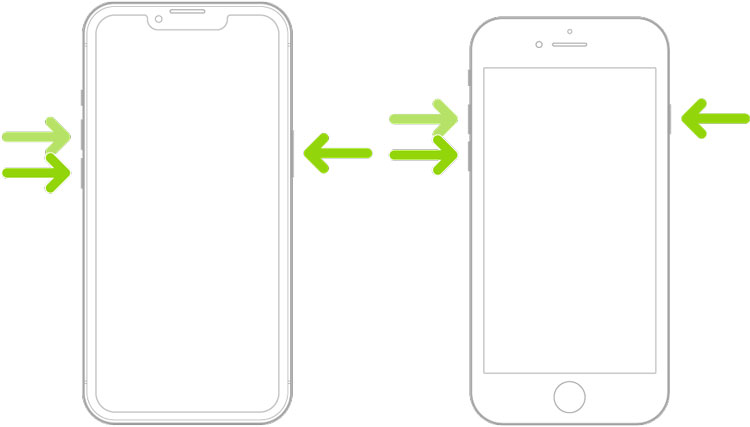
Option 2: Turn Airplane Mode ON and OFF
Another great way to retrieve the messages that disappeared on your iPhone is to turn on and off airplane mode on your phone. Doing this can solve the internet connection issues that may cause your messages to disappear. To turn on airplane mode:
- Switch up the control center on your Home Screen.
- Tap on the Airplane button and keep it switched on for a while.
- Turn it off and check whether the deleted messages were restored.
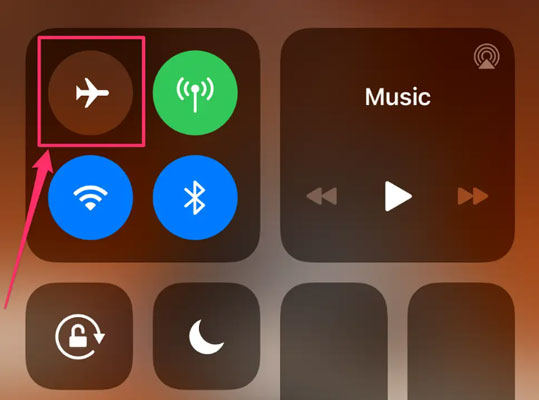
Option 3: Re-Sync Your iCloud Messages
If you turn on iCloud sync for messages, re-syncing your iCloud messages may bring the disappearing messages back. This will reconfigure the iCloud sync settings, enabling the application to update all lost messages. Here is how you can do this:
- Go to Settings app on your phone and then select iCloud.
- Find the Messages toggle and switch it off.
- Wait for a few seconds, and then switch the option back on.
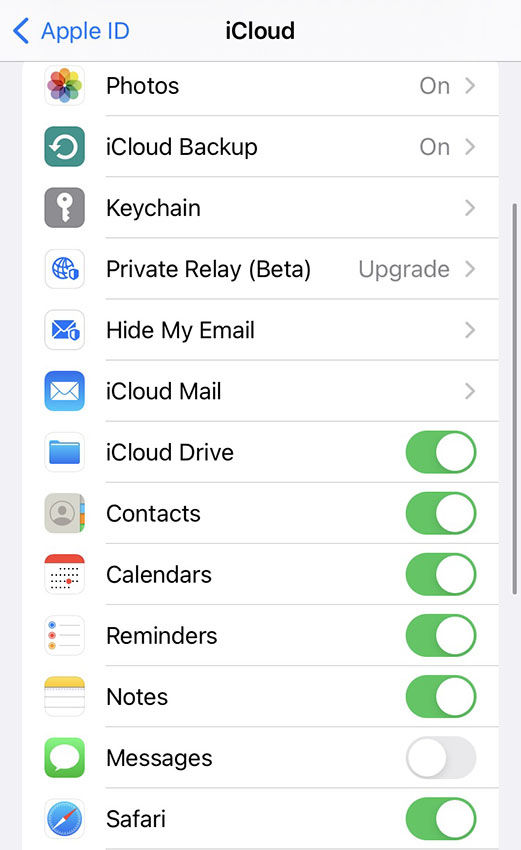
Option 4: Turn iMessage ON and OFF
Your iMessages disappearing on iPhone could be caused by incomplete iMessage sync. Hence, it is always essential to reactivate your iMessages when problems like message disappearance arise. Here is how you can do this:
- Go to the Settings app and select the Messages option.
- On the following window, switch off the iMessage option.
- Switch the toggle back on after a few seconds.
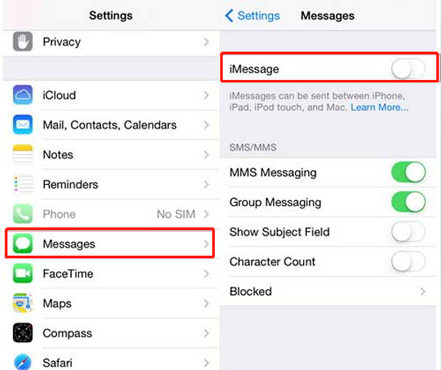
Option 5: Check the Recently Deleted Folder
One often neglected reason messages disappeared on iPhone is that you accidentally deleted them. Hence, it is always a great idea to check your recently deleted folder for assurance. Please note this only work with iPhone using iOS 16 or later.
- On the conversation page of the Messages app, tap on the edit button in the screen’s top-left corner.
- Tap on ‘Show recently deleted‘.
- Choose the conversation to restore the message, and then press Recover.

Option 6: Restore from iCloud Backup
If you have enabled iCloud backup for your messages, you may easily be able to bring back the lost messages directly onto the chat. Please note that the messages will only be included in the iCloud backup if the iCloud sync for messages is off. Here is how you can restore the texts that disappeared from your iPhone through iCloud:
- Open the Settings app and tap on ‘General‘. Reset the device by tapping on ‘Transfer or Reset iPhone‘ and then ‘Erase All Content and Settings‘.
- Follow the instructions until reaches the ‘Apps & Data’ screen. Choose ‘Restore from iCloud Backup‘.
- A list of the available backups will appear on your screen. Choose the one which you want to restore.
- After the restoring process, your messages will be restored.


Option 7: Restore from iTunes Backup
You can also retrieve your messages from iTunes backup. iTunes enables users to restore their lost messages quickly. Here is how you can do this:
- Connect your phone to the computer and click on the device tab.
- In the Summary section, select ‘Restore Backup’.
- Choose the relevant backup you want to make. Select ‘Restore’ and let the iPhone complete the process.



Option 8: Get Messages Back with RecoverGo iOS
While all the above methods are exceptional, we saved the best and foolproof way of retrieving missing text messages on iPhone for the last. If all of the methods above do not work, RecoverGo (iOS) comes to rescue. RecoverGo (iOS) by iToolab is an all-iOS-supported device software that enables users to recover any image, document, or messages lost or deleted from their iPhone with a 100% guarantee without any backups. The tool is undeniably one of the best, and its user base is proof of it.
RecoverGo – iPhone Data Recovery
- Recover various data types, including messages, photos, and more
- Preview and Selectively Restore Data
- User-friendly Interface
- Wide Compatibility
Here is a step-by-step guide on how to restore or retrieve disappeared messages using RecoverGo (iOS):
Step 1 Download and install RecoverGo iOS on your computer. Launch the software and choose ‘Recover Data from iOS Device’ from the main interface.

Step 2 Connect your phone to the computer using a USB cord. You will have to tap Trust when a notification pops up on your device to complete the connection.

Step 3 Select the data type you want to recover and hit the ‘Start Scan’ option.

Step 4 Once connected, the software will auto-analyze and detect the device while backing up the data beforehand.
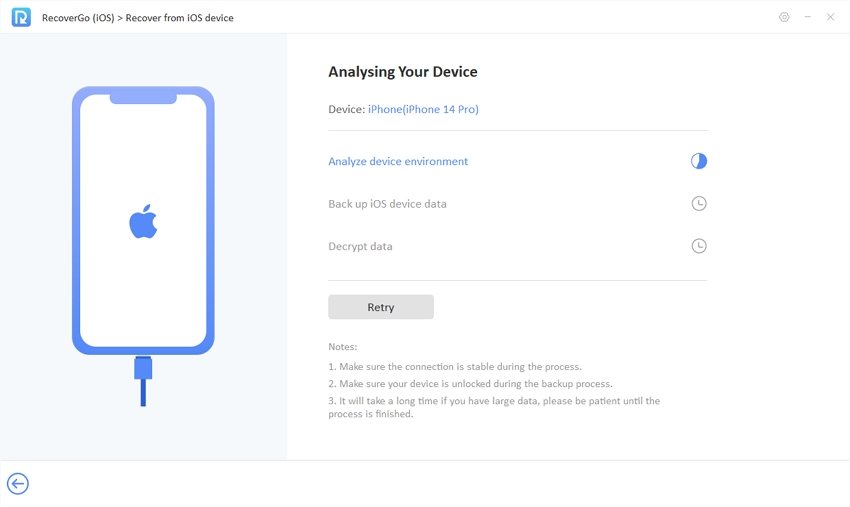
Step 5 Once the scan is finished, you will receive a pop-up message with the details of the scanned files.

Step 6 Now, browse the content and select what you want to recover. Tap the Recover button, and your messages will begin exporting to your phone.

Conclusion
If text messages disappear on your iPhone, we hope this article helped you to solve this issue. All the techniques mentioned above are unique; however, they do not offer a full guarantee of restoring your messages. This is why we highly suggest RecoverGo (iOS) from iToolab, a software that will work with a hundred percent guarantee. Let us know whether the article was helpful for you or not.


Your guides are really clear and work! Thank you.