Have you noticed that videos disappeared from iPhone in your media library? This disconcerting issue can result from a variety of causes like accidental deletion or a software hiccup. Thankfully, resolving this problem is usually a straightforward process. This guide is here to help, providing you with 8 simple solutions to recover your lost videos. By following these steps, you’ll likely be able to restore those cherished memories without the need for professional assistance.
Why Did Videos Disappeared from iPhone Suddenly?
I recorded a video, but it disappeared from iPhone, why this happened? This video disappeared from iPhone camera roll baffling situation can occur for several reasons:
🗑Accidental Deletion: It’s not uncommon to accidentally select and delete videos, especially when managing storage or organizing media. Deleted videos can sometimes be recovered from the ‘Recently Deleted’ folder.
⬆iOS Update Failure: If an iOS update fails to install correctly, it may corrupt certain files, including videos. This could result in videos disappearing from the iPhone camera roll.
👁Hidden by Mistake: Sometimes, videos may be mistakenly moved to the hidden album. This can happen through unintentional gestures or selections within the Photos app. Check the ‘Hidden’ folder in your albums.
🔄Factory Reset: Factory resetting your iPhone erases all content and settings, including videos. This action is usually taken to resolve major issues with the device but can result in the loss of all data if not backed up beforehand.
💾Limited Storage: iPhones have limited storage capacity, and if that space is filled, new videos might not save properly. If you recorded a video and it disappeared on your iPhone, it could be due to insufficient storage space. Managing and freeing up storage can prevent this from happening in the future.
How to Fix “Videos Disappeared from iPhone” Issue
The issue of “videos disappeared from iPhone” can be a distressing experience, especially if the videos hold sentimental value or professional importance. This problem can stem from accidental deletion, an unsuccessful iOS update, hidden files, or even limited storage space. Fortunately, there are various solutions available to address this concern. In the following guide, we will explore step-by-step methods to recover the missing videos, whether they were in the camera roll or mysteriously vanished after recording. With careful attention and a little effort, restoring these lost memories may be within your reach.
- Method 1: Force Restart Your iPhone
- Method 2: Reset All Settings
- Method 3: Check Recently Deleted Album
- Method 4: Check Hidden Album
- Method 5: Turn iCloud Photos On and Off
- Method 6: Recover from iCloud Backup
- Method 7: Recover from iTunes Backup
- Method 8: Recover without Backup via RecoverGo iOS
Method 1: Force Restart Your iPhone
Force restarting your iPhone can resolve minor glitches that might be causing videos to disappear from your device. It’s a simple process that varies slightly depending on the model of your iPhone:
● For iPhone 8 and Later: Quickly press and release the Volume Up button, then the Volume Down button, followed by holding the Side button until the Apple logo appears.
● For iPhone 7 and Earlier: Hold down both the Home and the Top (or Side) buttons simultaneously until you see the Apple logo.
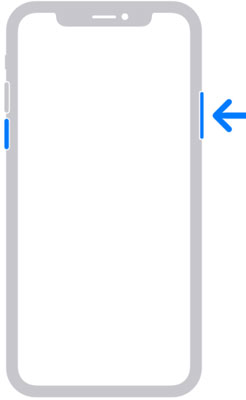
Method 2: Reset All Settings
Sometimes, incorrect or conflicting settings may be the underlying cause of videos disappearing from your iPhone. Resetting all settings to their default values might resolve this problem, without deleting any personal data, apps, or media. This action essentially clears all customized settings, returning them to factory defaults, which may help if a particular configuration was causing the issue.
Follow these steps to reset all settings:
- Open the Settings app on your iPhone.
- Navigate to General > Transfer or Reset iPhone.
- Tap Reset All Settings, and confirm if prompted.
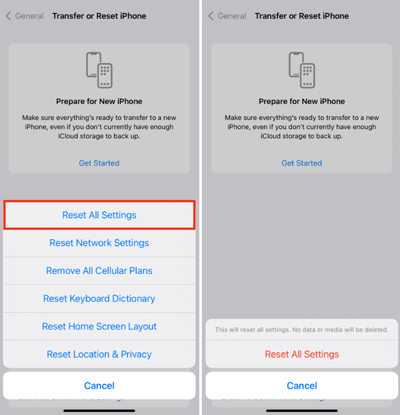
Method 3: Check Recently Deleted Album
Videos that have been accidentally deleted are not immediately removed from the device. Instead, they’re moved to a “Recently Deleted” album where they remain for 30 days. This provides an opportunity to recover videos that may have been mistakenly erased.
Follow these steps to check the Recently Deleted album:
- Open the Photos app on your iPhone.
- Tap on the Albums tab at the bottom of the screen.
- Scroll down and locate the Recently Deleted album.
- Inside this album, you’ll find all recently deleted photos and videos. Tap on the videos you want to recover and then tap Recover.
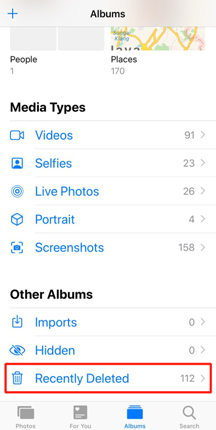
Method 4: Check Hidden Album
The hidden album feature on an iPhone allows users to keep certain photos and videos private. If you’ve unintentionally moved videos to this album, they will no longer appear in your regular photo and video library, making it seem as if they have disappeared. If you use iCloud Photos, the items you hide on one device will be hidden on your other devices too, as explained on Apple’s support page.
Follow these steps to check the Hidden Album:
- Open the Photos app on your iPhone.
- Tap on the Albums tab at the bottom of the screen.
- Scroll down and locate the Hidden album. The pathway to this album might vary depending on the iOS version.
- If you find the missing videos there, you can select them and then tap Unhide to move them back to the regular album.
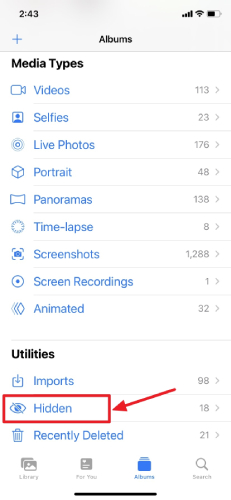
Method 5: Turn iCloud Photos On and Off
If you are accessing videos on multiple iOS devices and notice that some have disappeared, the problem could be related to syncing issues with iCloud Photos. iCloud Photos is designed to keep all your pictures and videos updated across devices, but sometimes this syncing process might fail or become disrupted.
Here’s how to turn on iCloud Photos, which may resolve the syncing issue:
- Open the Settings app on your iPhone.
- Tap on your Apple ID at the top, then tap on iCloud.
- Select Photos, and then toggle the iCloud Photos switch to the ON position (green).
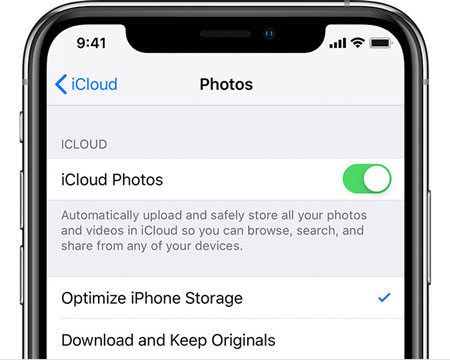
Method 6: Recover from iCloud Backup
If you have a previous backup of your iPhone on iCloud, you may be able to recover the videos that have disappeared. It’s crucial to note that if iCloud Photos is enabled, photos and videos will not be included in the iCloud backup, as they are already stored separately in iCloud Photos. Restoring from an iCloud backup will replace all data on your device with the information contained in the backup, including settings, apps, and other content.
Here’s how to recover from an iCloud backup:
- Go to the Settings app on your iPhone.
- Tap General, then Transfer or Reset iPhone, and finally Erase All Content and Settings. Confirm if prompted.
- After the device is erased, it will restart. Follow the on-screen instructions until you reach the “Apps & Data” screen.
- Tap Restore from iCloud Backup, and sign into iCloud if required.
- Choose the relevant backup from the list of available backups, ensuring it’s one that likely contains the missing videos.


Method 7: Recover from iTunes Backup
Recovering from an iTunes backup is another viable method to restore videos that have disappeared from your iPhone. If you’ve previously backed up your iPhone using iTunes on your computer, you can use this backup to restore the entire device, including videos, apps, settings, and other content. Unlike iCloud, iTunes will backup photos and videos even if iCloud Photos is enabled. However, restoring from an iTunes backup will replace all current content on your device with the content from the backup.
Here’s how to recover from an iTunes backup:
- Connect your iPhone to the computer where the iTunes backup is stored.
- Open iTunes (or Finder if you’re on macOS Catalina or later).
- Locate your device in iTunes or Finder and select it.
- Choose Restore Backup, and select the backup that you believe contains the missing videos.
- Click Restore and wait for the process to complete, keeping the device connected until the restoration is finished.



Method 8: Recover without Backup via RecoverGo (iOS)
RecoverGo – iPhone Video Recovery is a specialized tool designed to recover and find disappeared or deleted photos and videos on your iPhone, even without any prior backup. It’s an ideal solution for those unforeseen instances when videos missing from iPhone, providing a way to restore cherished memories or essential files. With a user-friendly interface and robust recovery engine, RecoverGo (iOS) can be a lifesaver in situations where traditional recovery methods are not applicable.
✨ Direct Recovery: Recovers deleted files directly from the device without needing a backup.
✨ Preview Function: Allows users to preview files before recovery, ensuring they recover exactly what they need.
✨ Multiple File Types: Supports the recovery of various data types, including photos, videos, messages, contacts, and more.
✨ Compatibility: Works with various iPhone models and iOS versions, offering flexibility and ease of use.
Step-by-Step Guide:
Step 1 Start RecoverGo, connect your iPhone, and choose the “Recover Data from iOS Device” option.

Step 2 Choose the specific types of data you want to recover, such as videos.

Step 3 Browse through the preview of recoverable files to identify the ones you need.

Step 4 Select the desired files and click “Recover” to restore them to your device.

Bottom Line
When videos disappeared from an iPhone, it can be quite distressing. This guide has outlined various solutions to tackle this issue, from simple restarts to using specialized recovery tools like RecoverGo (iOS). Whether it’s a sync issue or accidental deletion, these methods offer hope in restoring lost content. For an effective and user-friendly solution, particularly when backups are not available, RecoverGo (iOS) stands as a highly recommended tool.

