The Notes app on the iPhone is a valuable tool for organizing information, but the absence of the Recently Deleted folder poses a challenge for users. This folder is essential for recovering mistakenly deleted notes and securely deleting heavy ones, providing a 30-day safety net before permanent deletion. However, some users face the issue of a missing Recently Deleted folder on their iPhones, preventing access to these vital features. Without it, users cannot retrieve valuable notes or ensure the complete removal of sensitive content. If you’re experiencing the “no recently deleted notes folder on iPhone” dilemma, read on for solutions to reclaim control over your notes.
Are You Using the Latest Version of the Notes App?
If you’re unable to locate the “Recently Deleted” folder in your Notes app, it could be because you haven’t upgraded to the latest version of the app. The upgraded version of Notes offers enhanced functionality, such as cross-device note viewing and a 30-day recovery period for deleted notes. However, it’s important to note that if you’re not using the upgraded version, your notes won’t sync with iCloud, making them inaccessible on other devices. Additionally, deleted notes will be permanently removed from your device without the option for recovery.
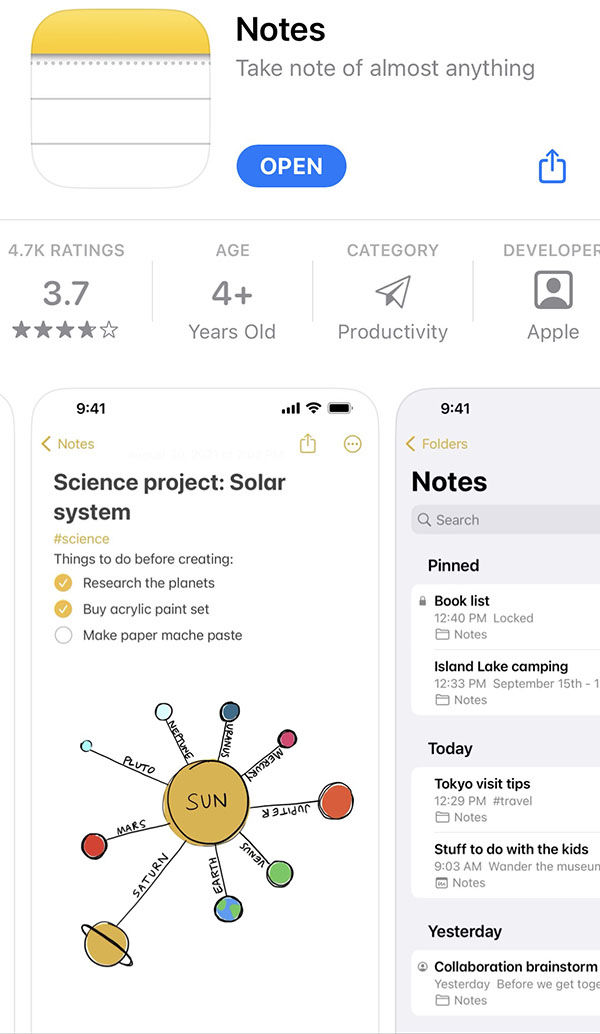
📛Note: The absence of the recently deleted notes folder may be due to not using the latest version of the Notes app, or if the folder has been cleared, resulting in no recently deleted notes being displayed.
Did You Delete Notes Shared by Your Friends?
If you’ve accidentally deleted notes that were shared with you by your friends, it’s important to understand that these notes will not appear in the “Recently Deleted” folder. Deleting shared notes only removes them from your own lists, while they remain accessible on the owner’s lists. To recover these notes on your device, you can simply ask the person who shared the note to share it with you again. It’s crucial to note that deleting shared notes does not provide a recovery option through the “Recently Deleted” folder, but you can regain access by clicking on the original link shared by the owner or requesting them to share it again.
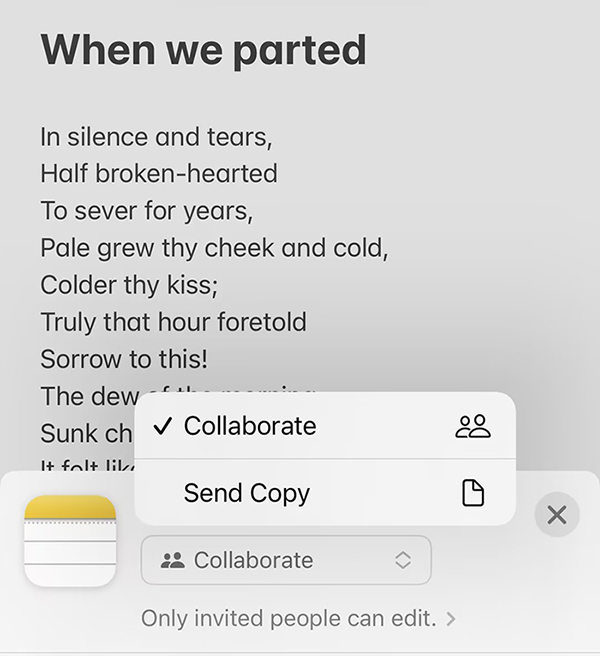
Did You Delete an Email Address from your iPhone?
In case you’ve recently deleted an email address from your iPhone, it’s important to understand how it can impact your notes. In iOS, notes can be linked and synced with various email accounts. When you delete an email account, it may result in the disappearance of associated notes. These notes may not appear in the deleted folder as they are not technically deleted but rather disconnected from the email account.
To retrieve the missing notes, you can check your account settings by navigating to the Settings app, selecting Mail, and accessing the specific email account’s settings. Ensure that the toggle for Notes is enabled for the account to recover the disappeared notes.
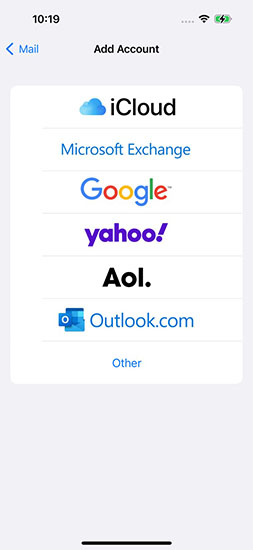
Find Recently Deleted Notes Folder on iCloud.com
iCloud.com provides users with a web-based platform to access and manage their iCloud account. Within iCloud.com, users can find the “Recently Deleted” folder, which serves as a temporary storage for deleted notes. It allows users to recover their deleted notes within a specific timeframe.
Steps to Find the Recently Deleted Notes:
- Open your Notes library within iCloud.com.
- Look for the “Recently Deleted” folder among the available folders.
- Click on the “Recently Deleted” folder to access its contents.
- If you find the disappeared notes within the recently deleted folder, click the “Recover” button to restore the notes back to your account.
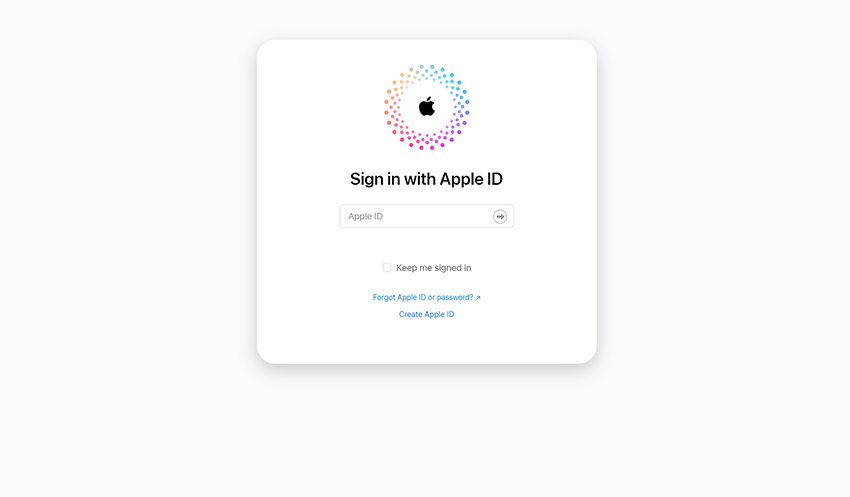
Still No Recently Deleted Notes Folder on iPhone? Try to Recover Using RecoverGo iOS 👍
If you’re still unable to find the “Recently Deleted” folder on your iPhone and need a solution to recover your deleted notes, it’s time to try RecoverGo (iOS).
If You Don’t Have Any Backup
RecoverGo (iOS) is the solution to recover recently deleted notes when you don’t have a backup. With its user-friendly interface, compatibility with all iOS versions and iPhone models (including iPhone 14), and features like selective recovery and data protection, RecoverGo (iOS) makes note recovery easy and efficient.
✨ Easy to Use: Simplified recovery process for all users.
✨ Compatibility: Works with all iOS versions and iPhone models.
✨ Recover Almost All Data Types: Retrieve various data types, including notes.
✨ Selective Recovery: Choose specific notes to recover.
✨ No Data Overriding: Ensures existing data is not overwritten during recovery.
Step-by-Step Guide
Step 1 Download RecoverGo (iOS) from the official link and run it on your computer. Select the “Recover Data from iOS Device” function.

Step 2 Connect your iPhone to your computer using a reliable Lightning to USB cable.

Step 3 Choose the specific data type you want to recover, such as notes, from the displayed options.

Step 4 RecoverGo (iOS) will detect and analyze your device environment and perform data extraction. Scanning time may vary based on the amount of data.

Step 5 Once the scanning is complete, browse and filter the recovered data. Select the desired notes and click the “Recover” button. The program will export the recovered files to your computer.

If You Have Backed Up Your Note in iTunes
If you have previously backed up your notes in iTunes and need to recover them, you can follow a simple method to retrieve the data. By utilizing the RecoverGo (iOS), you can easily extract and restore your notes from the iTunes backup without worrying about overriding current data.
Step-by-Step Guide
Step 1 Launch iToolab RecoverGo iOS and select “Recover Data from iTunes Backup.”
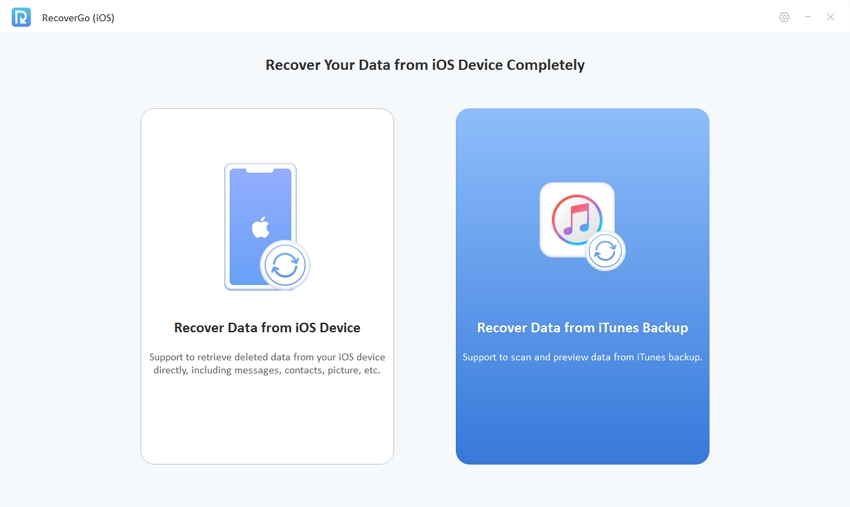
Step 2 Choose the iTunes backup from the displayed list, entering the password if necessary.

Step 3 Select the desired data types, such as notes, and click “Start Scan.”
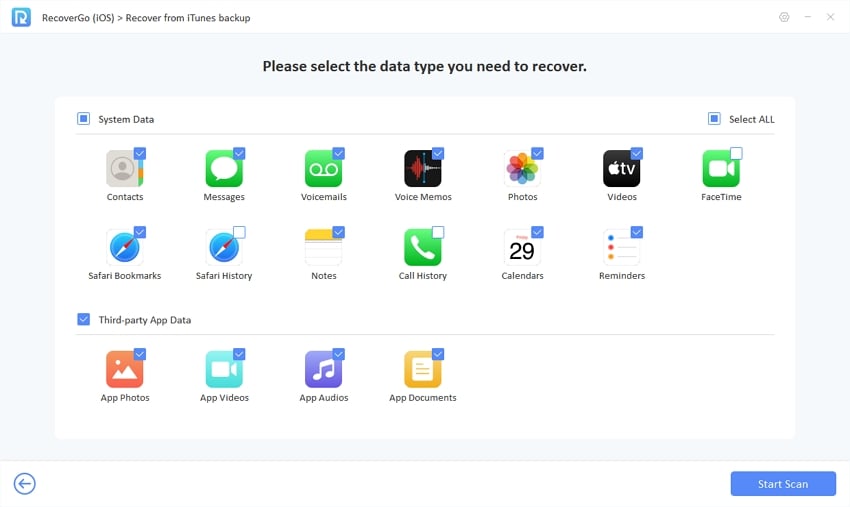
Step 4 iToolab RecoverGo iOS will scan the iTunes backup for the selected data.
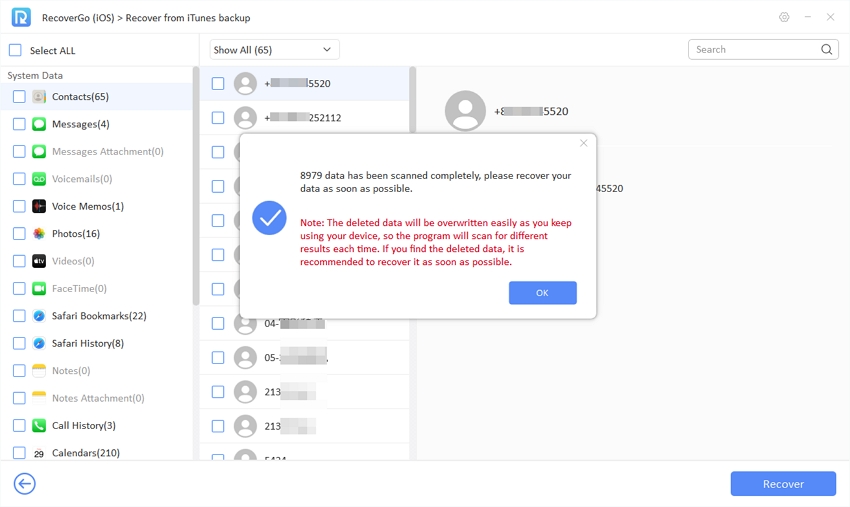
Step 5 Preview the recovered data and check the boxes next to the desired notes or other data types.
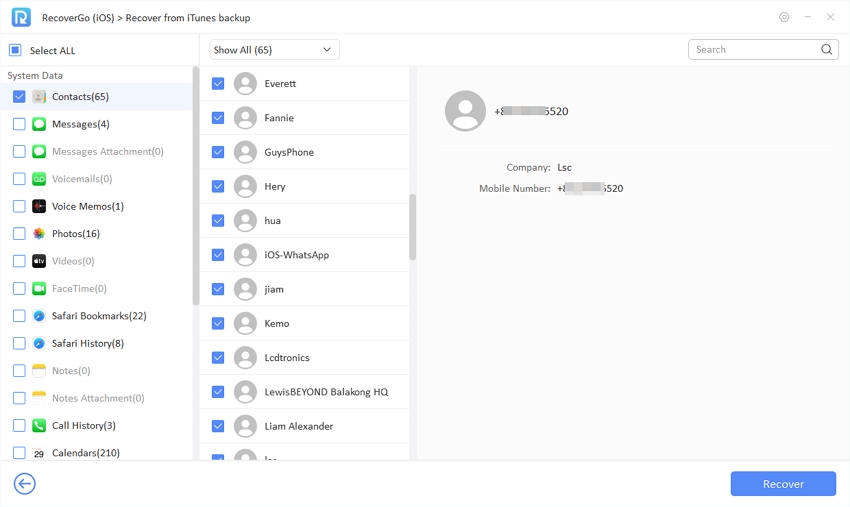
Step 6 Click the “Recover” button to successfully restore the selected data.
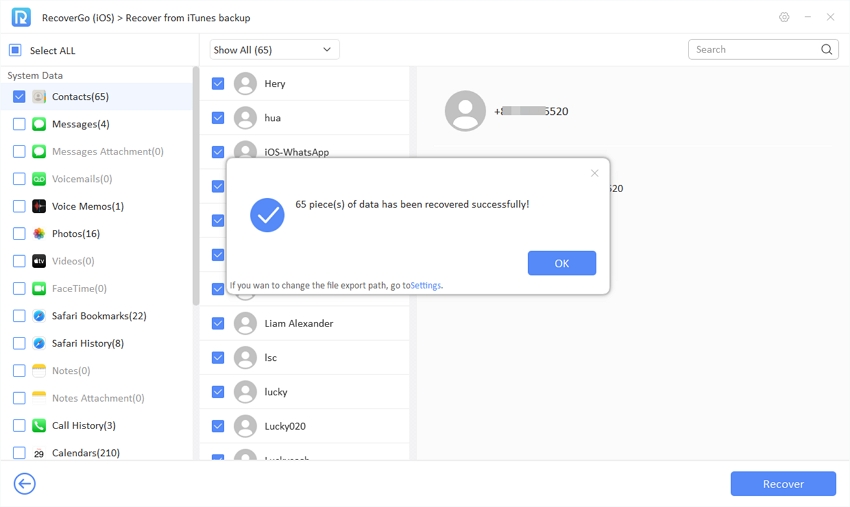
Conclusion
In this article, we provide valuable insights and recommends using RecoverGo (iOS) as a reliable data recovery tool for retrieving recently deleted notes on your iPhone. By following the provided tips and instructions, you can increase your chances of recovering important notes, whether you have a backup or not. Take advantage of the solutions mentioned in this article to ensure the security and recoverability of your iPhone notes.


