If you’ve ever questioned, “Why are my messages green?” you’re not alone. This common question arises among smartphone users, particularly those using Apple devices. The color of your text messages can reveal a lot about the type of message you’re sending and the devices involved. Green messages are typically associated with SMS, a standard texting protocol. Understanding the reasons behind this color change can clarify how your messages are sent and received, especially when communicating across different types of devices. Let’s delve into the details to uncover the mystery behind green messages.
Blue Text Messages VS Green Text Messages
Blue and green messages iPhone indicate different messaging protocols. Blue messages represent iMessage, Apple’s messaging service that works over the internet. It offers features like read receipts and high-quality media sharing, exclusive to Apple devices. Conversely, green messages on iPhone signify SMS texts, a standard messaging system used when communicating with non-Apple devices or when iMessage is unavailable. This distinction helps users understand the type of communication and features available in their conversations.
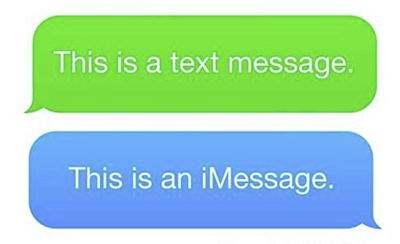
Do Texts Turn Green When Blocked?
The question of why your messages are sending green to another iPhone can sometimes be linked to being blocked, but it’s not a definitive indicator. If you notice a green bubble instead of the usual blue in your iMessage conversation, it could mean the person has blocked you on iMessage, particularly if the messages were previously blue. However, this change to green is only significant if both parties use iPhones with iMessage. It’s important to remember that a green bubble can also simply indicate the person has switched to an Android device, causing messages to be sent via SMS rather than iMessage. Therefore, a green bubble is not a conclusive sign of being blocked, as it may reflect a change in the recipient’s device or network settings.
Why Are My Messages Green and How to Fix It?
If you’re wondering why are my texts green, it’s not just about being blocked or recipients not using iPhones. Several other factors can cause this color change in your messages. Understanding these causes can help you troubleshoot and resolve the issue effectively.
Cause 1: iMessage Settings Off
When iMessage is turned off in your iPhone’s settings, your texts automatically send as SMS, which are displayed in green. This can occur if you’ve inadvertently changed your settings or after an iOS update which might reset certain preferences.
Fix:
To fix this, first, navigate to the Settings app on your iPhone. Then, scroll down and tap on Messages, and ensure the toggle next to iMessage is switched on. This will reactivate iMessage, allowing you to send messages in blue when communicating with other Apple devices.

Cause 2: Unstable Network Connection
An unstable or weak internet connection can interfere with iMessage functionality, causing your messages to be sent as SMS texts, which appear green. iMessage requires a stable connection to the internet, whether through Wi-Fi or cellular data, to work properly. If the connection is poor, your iPhone may default to SMS, bypassing iMessage.
Fix:
To reset your network settings, which can help re-establish a stable connection, go to the Settings app on your iPhone. Select General, then Reset, and choose ‘Reset Network Settings’. This action will clear your current network settings, including Wi-Fi passwords, and may resolve connectivity issues affecting iMessage.
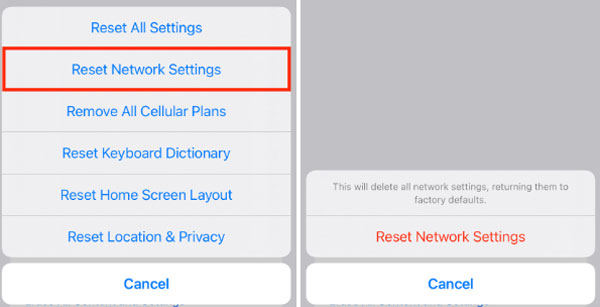
Cause 3: iOS System Glitches
System glitches in iOS can occasionally disrupt the normal functioning of iMessage, leading to messages being sent as SMS, which are green. These glitches can result from outdated software or minor software errors that affect iMessage’s operation.
Fix:
To restart your iPhone, which can often resolve such glitches, press and hold the side button and either volume button until the power-off slider appears. Slide the control to power off your iPhone and then hold down the side button to switch it on again.
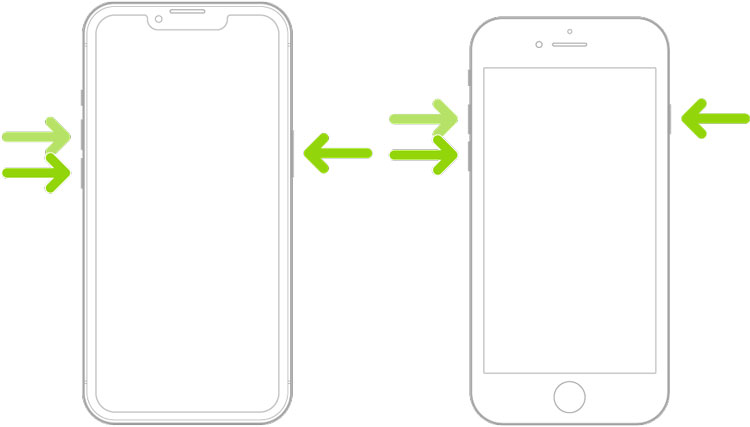
Updating to the latest iOS version can also fix these issues. To do this, go to Settings, select General, and then tap on Software Update to download and install any available updates. This ensures your iPhone runs the most stable version of iOS, potentially resolving iMessage-related glitches.
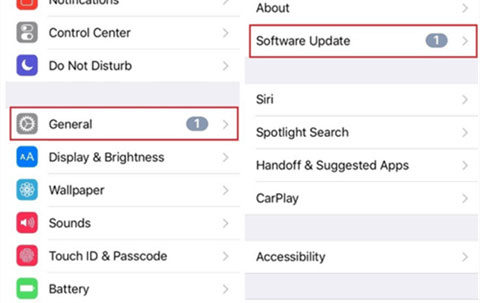
Bonus: How to Recover Deleted Messages on iPhone
RecoverGo (iOS) stands out as an essential tool for iPhone users, offering a robust solution to recover deleted messages without needing a backup. This software is particularly beneficial in situations where messages are lost due to accidental deletion, system updates, or device malfunctions. It’s designed to be user-friendly, making data recovery accessible to everyone, regardless of technical expertise. With RecoverGo, you have a reliable option for retrieving important messages that seemed lost forever, ensuring that your valuable conversations and data are not permanently gone.
-
✨ Deep Scan: Performs an in-depth scan of your iPhone to find deleted messages, ensuring a thorough recovery process.
✨ Preview Before Recovery: Allows you to preview the messages before recovering, giving you control over which messages to retrieve.
✨ High Success Rate: Boasts a high success rate in data recovery, making it a reliable choice for retrieving lost messages.
✨ Wide Compatibility: Supports a range of iOS devices and versions, making it versatile for various iPhone users.
Guide to Use RecoverGo:
Step 1 Start by launching RecoverGo on your computer. Connect your iPhone to the computer using a USB cable and select “Recover Data from iOS Device” on the software.

Step 2 Choose the types of data you want to recover. For messages, ensure you select the appropriate option.

Step 3 The software will scan your iPhone and display the recoverable data. Preview the found messages to decide which ones you need to recover.

Step 4 After selecting the desired messages, click on the ‘Recover’ button to save them back to your iPhone or your computer.

Bottom Line
In conclusion, understanding why are my messages green is important for effective communication on your iPhone. This article explored various reasons, from iMessage settings being off, and unstable network connections, to iOS system glitches. For those unexpected moments when messages get deleted, iToolab RecoverGo (iOS) emerges as a highly recommended tool. It proficiently recovers deleted messages without a backup, ensuring that no important communication is lost. Embrace RecoverGo for peace of mind and seamless message recovery on your iPhone.

