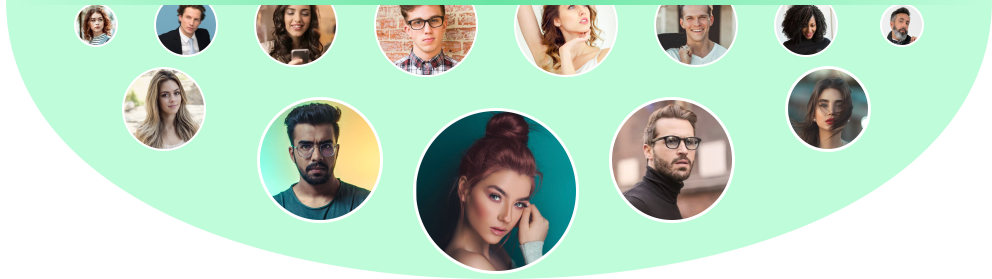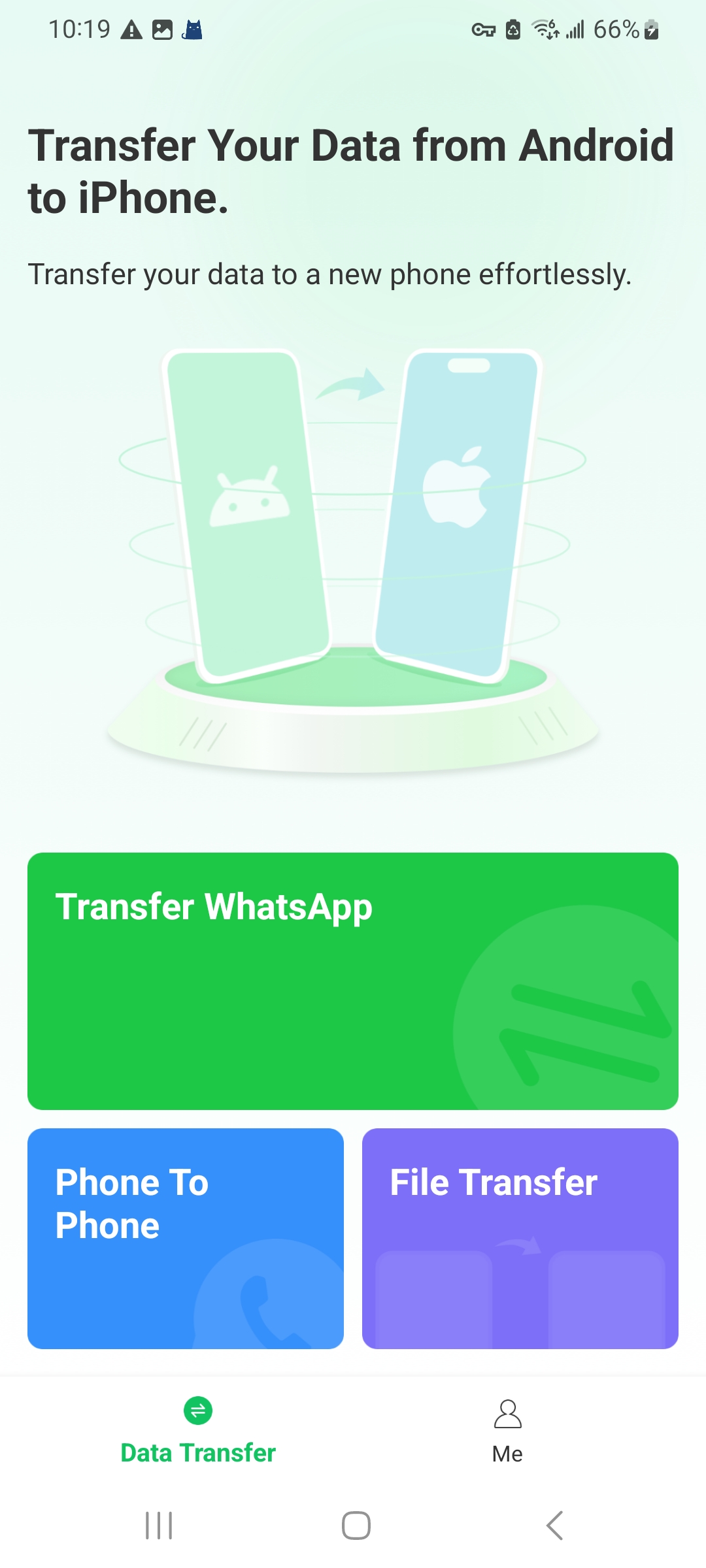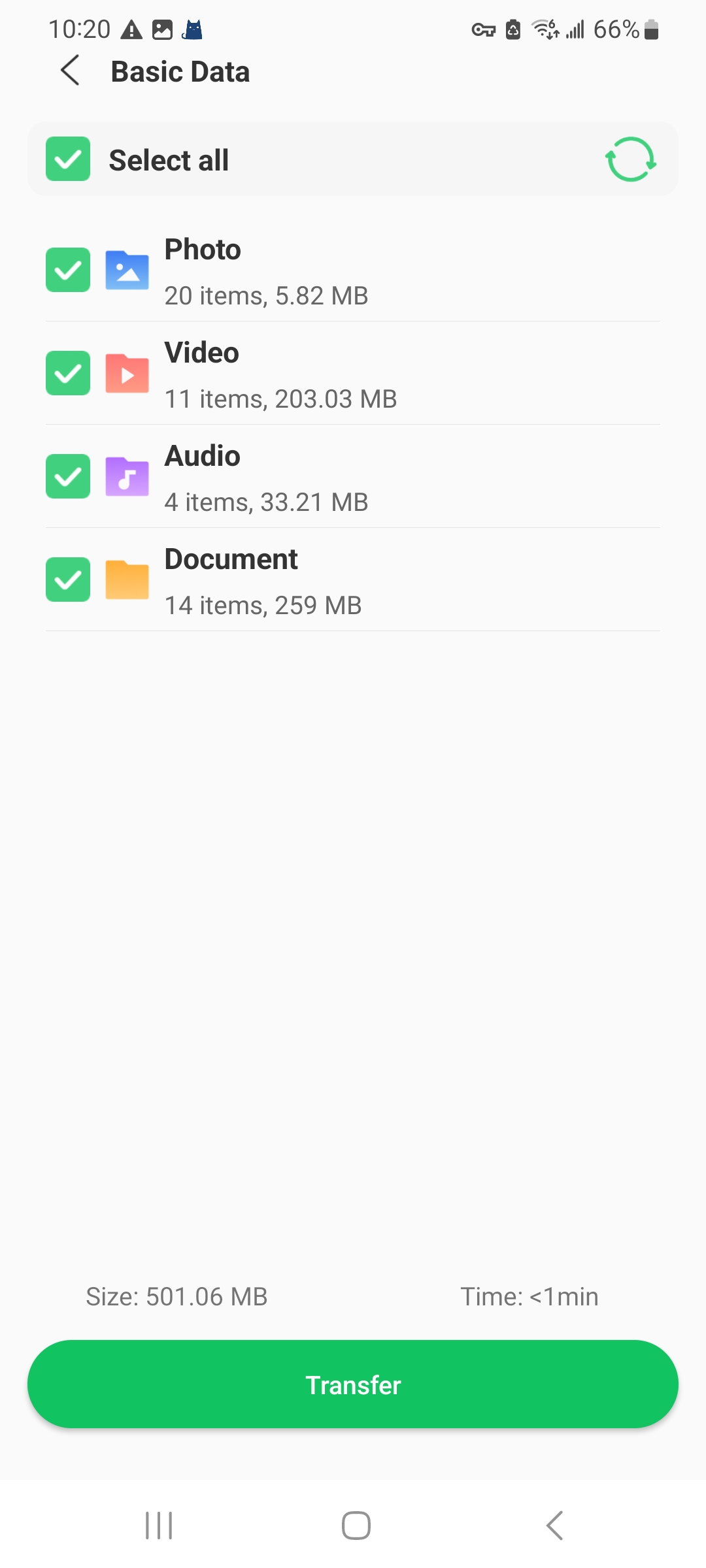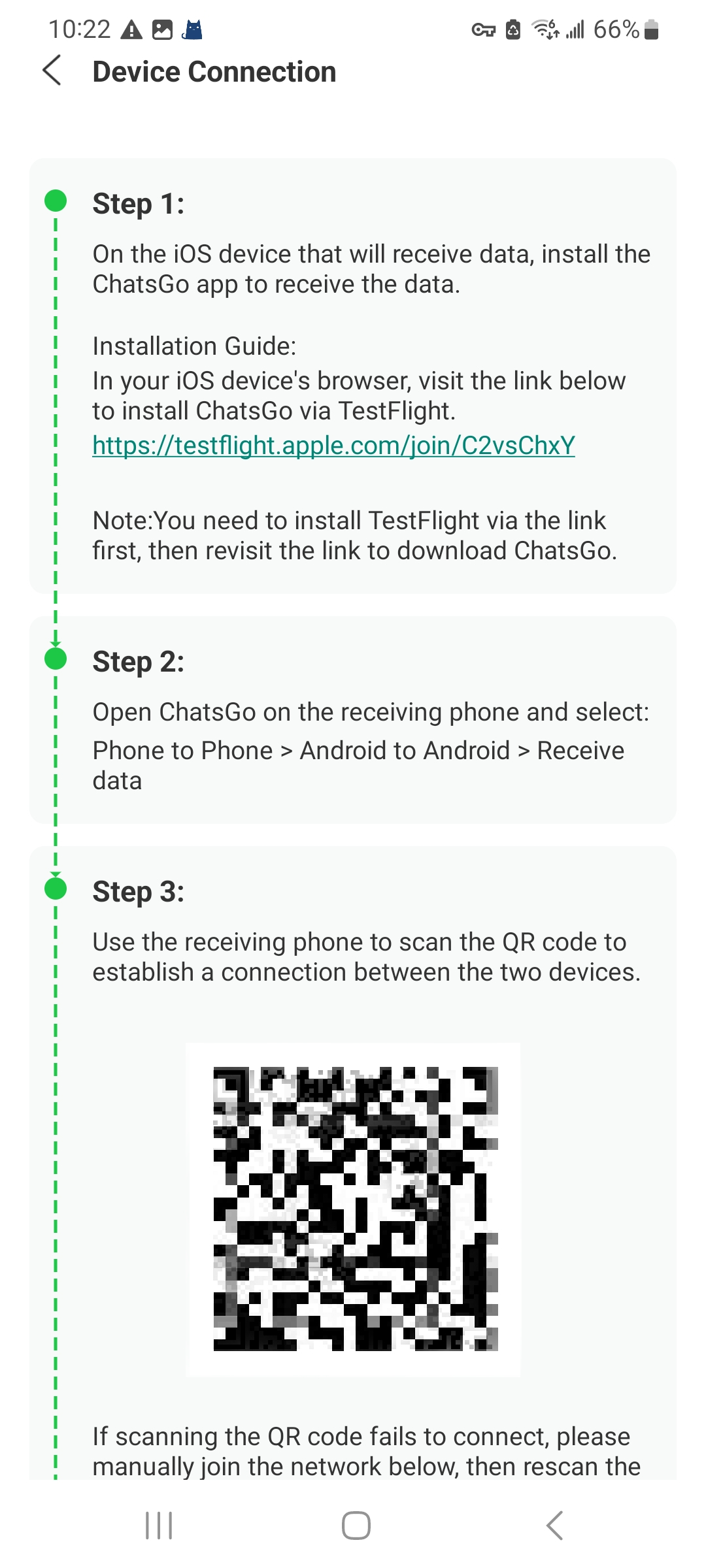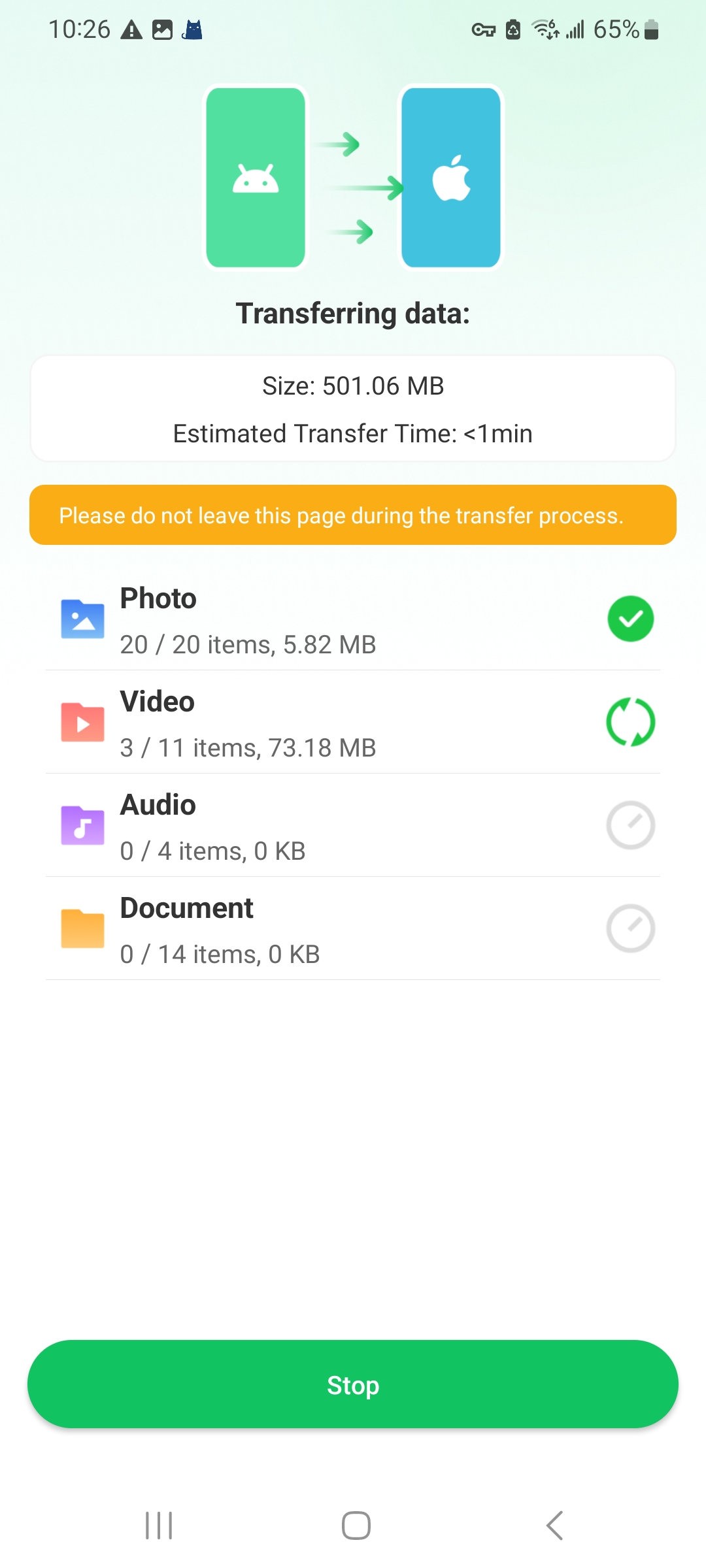Move from Android to iPhone without Computer/Bluetooth
If you want to copy Android to iPhone easily, you can only connect the two devices using USB-C to lightning cable or OTG cable.

Switching from Android to iPhone? If you're looking a new way to transfer data, then iToolab WatsGo Phone Transfer is your best option available today. It's faster, user-friendly, and doesn't require any extra technical expertise.
Ready to discover the impressive features on offer? We'll walk you through the whole benefits when you move from Android to iPhone using iToolab WatsGo app.
If you want to copy Android to iPhone easily, you can only connect the two devices using USB-C to lightning cable or OTG cable.
Move to iOS app requires you to factory reset iPhone before you transfer data to new phone. However, iToolab WatsGo ensures no factory reset, that is, data loss during transfer from Android to iPhone.
iToolab WatsGo Phone Transfer has expanded its users' support to 16 different languages worldwide.
Now, let's learn a quick and simple method for transferring data with our easy-to-follow guide.
How to transfer →When you download WatsGo and install without any questions, you can select the function freely.
Before you selectively choose the data you want to transfer, please allow access to your original device.
Follow the tutorial on your target device to establish a connection for file transfer.
After a while, the two apps start to transfer data from Android to iPhone within minutes.