In the digital world of 2025, people seek ways to avoid losing their data or the hassle of setting everything anew from scratch. Therefore, to securely transfer their valuable data from one device to another, they look for effective apps that allow quick and secure data migration. Using them ensures a smooth transfer that saves time, prevents data loss, and more.
With just a few steps, you can easily mirror the contents of an Android phone onto a brand-new iPhone without any complications. So, learn about the best apps for transferring data from Android to iPhone in this article.
Part 1: 5 Best Apps for Transferring Data from Android to iPhone
In this part, you’ll learn about the best apps to transfer data from Android to iPhone with easy steps:
1. iToolab WatsGo App
Users can turn to one of the best apps to transfer data from Android to iPhone, which is iToolab WatsGo App. Unlike other apps, you do not need to perform a factory reset on your iPhone before transferring data. Moreover, it supports a wide range of data types and can move them quickly at a speed of 35MB/second. You don’t need to worry about the previous data, as it moves data without altering it.
Not only that, it even supports 16 different languages so that people can access this app and use it to their advantage. iToolab WatsGo easily overcomes limitations seen in other transfer methods, such as data loss risk, slow transfer speeds, and complicated setups. Additionally, its compatibility with all the latest Android and iOS devices makes it the most reliable data transfer choice.
How to Transfer Data from Android to iPhone Using iToolab WatsGo
You can go through the easy steps given in the following section to understand how this app makes it effective to move data:
Step 1 Select the Android to iPhone Feature
From your Android phone, access the “Data Transfer” tab, and press “Phone to Phone.” After that, pick the “Android to iPhone” option when the “Transfer Direction” menu opens.
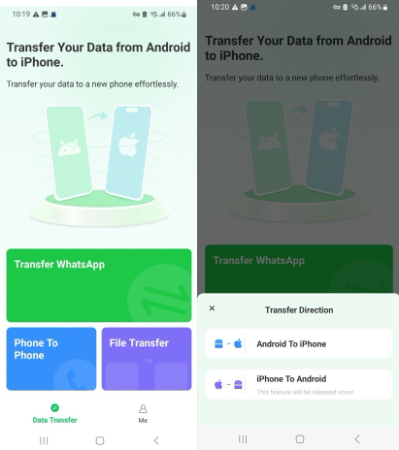
Step 2 Choose Desired Data and Proceed
Next, toggle all the necessary apps, and enable the required data types toggles from the “Basic Data” screen. After that, tap the “Transfer” button, allow all permissions, and press “Next” to continue.
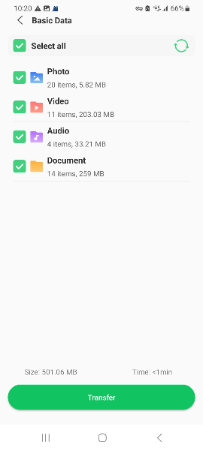
Step 3 Scan QR Code and Start the Transfer Process
Then, download WatsGo with the help of TestFlight for your iPhone. Complete the first step and read the QR code to initiate the transfer procedure. After completing the data migration, you can tap the “Completed” option.
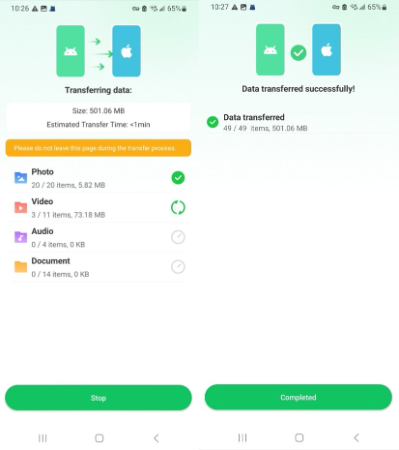
2. Move to iOS
It is another best app for Android to iOS transfer, as it works on a private Wi-Fi network, so that the other party cannot intercept the data. Unlike third-party apps, this app can move data without setting up your new iPhone, offering wide data coverage. Furthermore, this method ensures you don’t manually have to move files and risk leaving anything behind. Follow these steps and learn how to transfer data:
Step 1 Press “Agree” to the Terms and Conditions screen on your Android phone and tap the “Automatically Send” button on the next screen. When you reach the “Connect Via Cable” screen, select the “Continue with Wi-Fi” option and proceed to the “Enter One-Time Code” screen.
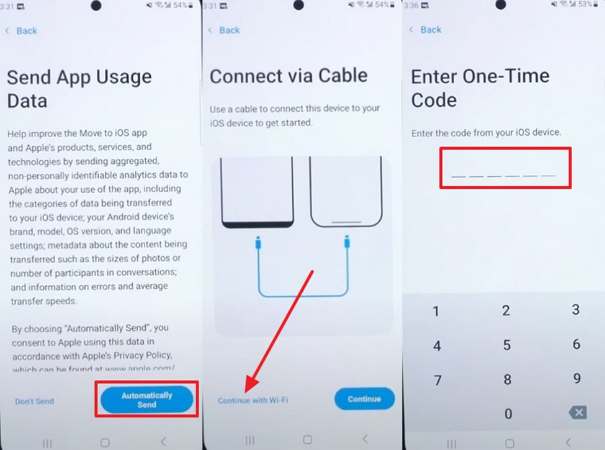
Step 2 Moving forward, start setting up your iPhone or reset your iPhone if it is already set up. Now, hit the “From Android” option on the “Transfer Your Apps & Data” screen, tap the “Continue” button, and access the code.
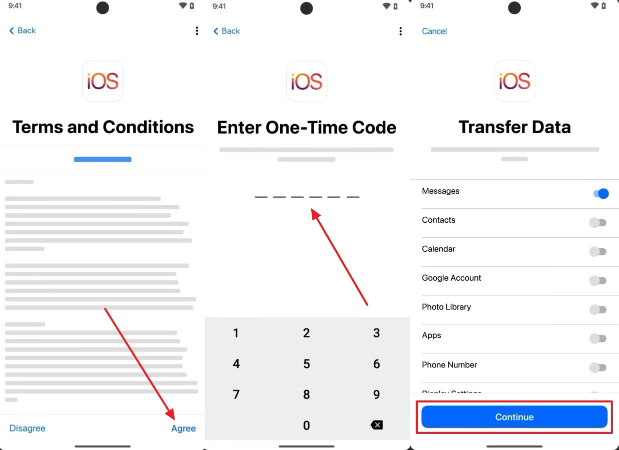
Step 3 Now, you can enter the code on Android and access the “Select Items to Transfer” screen. Here, tap the “Allow” button on your Android device to select any data type you want to use. Once enabled, hit the “Continue” button, and when the selected data is transferred to the iPhone, press “Continue.” Next, complete your iPhone settings and access the picked data on the new device.
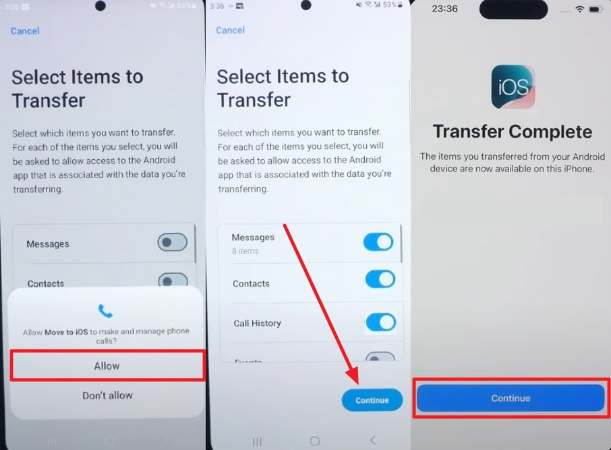
3. Send Anywhere (Android & iOS)
With this app, users can send data over to the iPhone device without relying on traditional cloud storage. It works on various simple mechanisms, such as generating a 6-digit key, QR code, and a shareable link. Moreover, this app ensures all your data is transferred without any alterations, while supporting many file types with no limitations. The process for transferring data from Android to iPhone is provided in the following:
Step 1 Access the “Send” tab on the app, choose the desired data from the above, and press “Send.” After that, the app will detect nearby iPhone devices, and you’ll receive a code and a QR code.
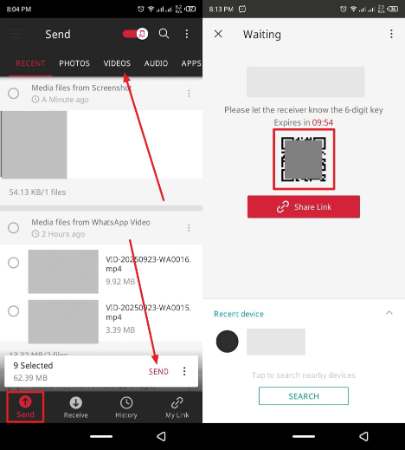
Step 2 Moving forward, go to “Receive” on your iPhone, tap the “QR Code” icon to access the QR code scanner screen. Scan it over the Android screen, and it’ll input the code itself, thus connecting the two devices.
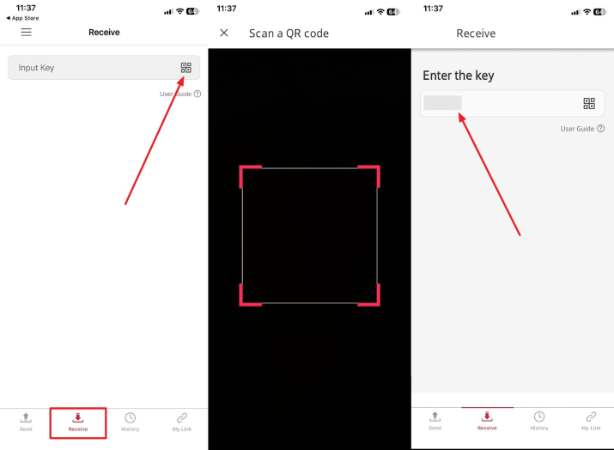
Step 3 Once the devices are connected, the transfer process will begin automatically, showing progress bars in the “History” bar of the two devices.
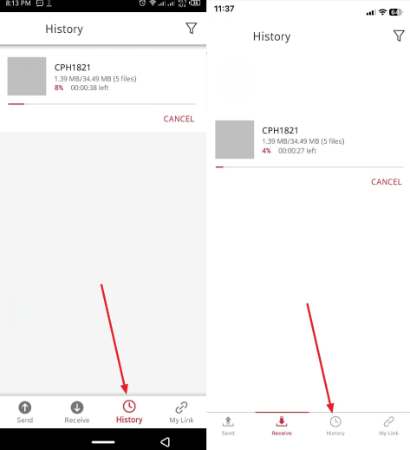
4. SHAREit (Android & iOS)
Among the most significant aspects of this application is its high transfer speed, reaching 42 MB/s, 200 times higher than Bluetooth. It is another best app to transfer from Android to iPhone, which offers file preview, Radar Scan, and QR Code. Additionally, its ability to bypass cloud uploads saves time and avoids storage limitations. The process to move data is seamless between the two devices, as demonstrated:
Step 1 Navigate to the “Home” tab on the Android SHAREit app, hit the “Send” button to access all the data. Now, select the desired data to transfer over to the iPhone, and press “Send” to open a QR code scanner screen.
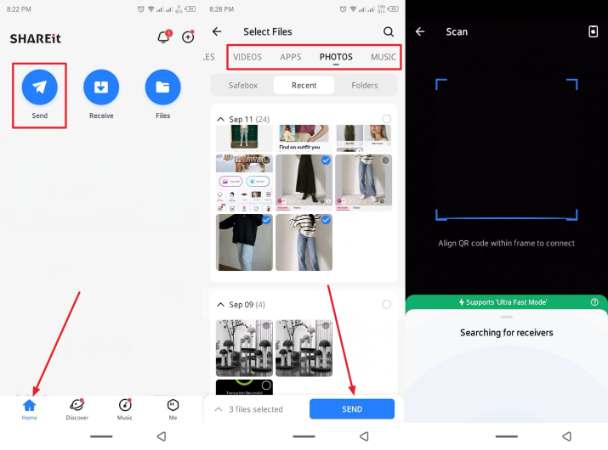
Step 2 Open the app on iPhone, tap “Receive” from the main interface, and wait for the next screen to display a QR code. Once it appears, scan Android with the iPhone, and begin the data migration process, which you’ll receive within seconds.
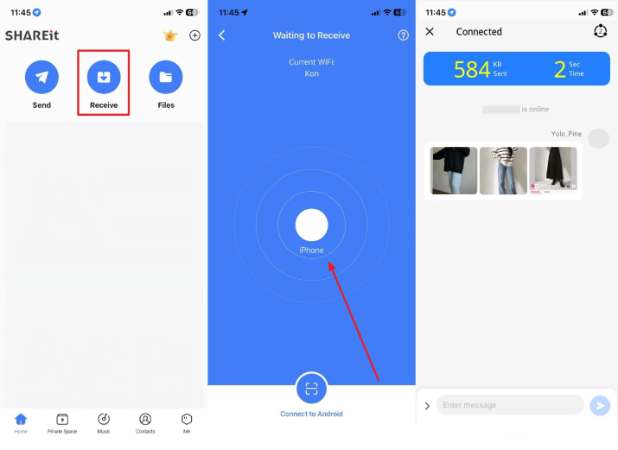
5. Xender (Android & iOS)
What makes Xender especially appealing is its reliance on Wi-Fi Direct technology, which ensures transfers at the speed of 40 Mb/s. This app doesn’t rely on mobile data or Wi-Fi connection, and creates its own hotspot, thus saving time and data cost. Besides, its built-in file manager helps users organize, move, delete, and back up files after transfer. Now, let’s learn how this app moves music, PDFs, and more by following these steps:
Step 1 Press the “Send” button on the Android Xender app, and choose data, like apps, photos, music, and more. Once selected, hit the “Send” button, and receive the “QR Code” screen.
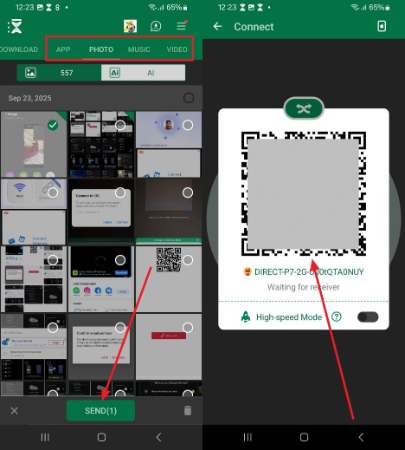
Step 2 From the iPhone, tap the “Receive” button, access the QR code scanner screen, and scan the QR code over the Android phone. Once scanned, press the “Join” button and begin the transfer process.
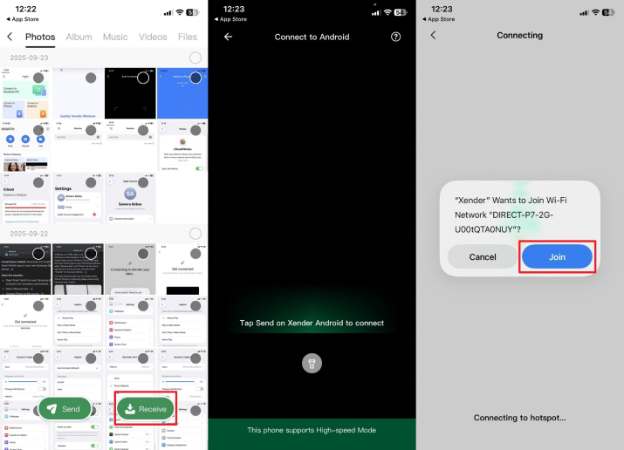
Part 2: How to Choose the Best App to Transfer Data from Android to iPhone
If you’re confused about the described apps, on which one is the best app to transfer WhatsApp from Android to iPhone, then go through the following table:
Based on the comparison table above, it is evident that iToolab WatsGo is the most trusted and convenient application to use to transfer data. It is fast, enables one to select data, and the simplicity of its transfer makes it a good option among new phone users.
Therefore, without any delay, download this intuitive and smart transferring app today and explore its advanced features. You can enjoy a seamless migration of your chats, media, and more without any hassle or data loss.
Conclusion
In the end, this article provided users with a wide range of the best apps for transferring data from Android to iPhone. You have noticed how they all send data between devices in simple procedures, but they all have drawbacks. If you desire the best transfer application, opt for iToolab WatsGo. It provides secure and fast movement without requiring Wi-Fi or Bluetooth.

