When it’s about switching from an Android device to the iPhone ecosystem, the most important thing is transferring your WhatsApp data. That’s why there is a primary need for software that can help you move your messaging app data without any hassle.
Moreover, without such tools, there is a high risk of losing personal chats, work-related documents, photos, and more. With these tools, you can bridge the gap between manually moving data and any default backup. This article will provide 2 efficient methods and free software to transfer WhatsApp from Android to iPhone.
Part 1: Best Free Software to Transfer WhatsApp from Android to iPhone
The Move to iOS app is a free software to transfer WhatsApp from Android to iPhone over a secure Wi-Fi network. Users can send over various content, including WhatsApp chats and more, with ease. Moreover, it minimizes the risk of losing data and enables a seamless migration of personal data without requiring any cables. So, read through the following steps and understand how it’s done:
Step 1 Access the Movie to iOS app on Android, tap the “Agree” button on the displayed “Terms and Conditions” screen, and hit “Automatically Send.” Now, from the “Connect via Cable” screen, choose the “Continue with Wi-Fi” option and open the “Enter One-Time Code” screen.
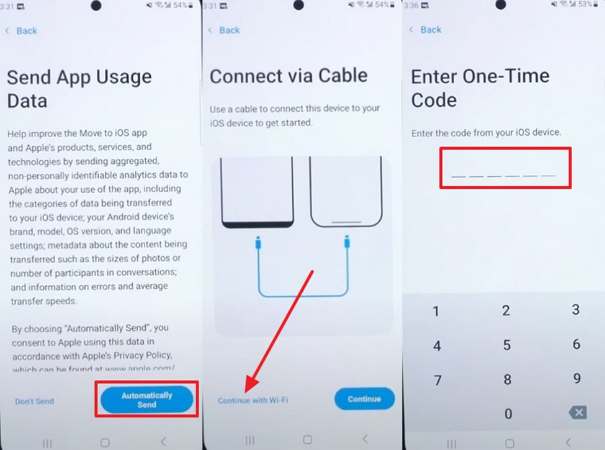
Step 2 From the iPhone, access the initial setup screen by resetting the iPhone using the “Transfer or Reset iPhone” settings. Next, after going through various screens on Wi-Fi, languages, and more, adjust the required settings. On the “Transfer Your Apps & Data” screen, select the “From Android” option and “Continue” to receive the “Verification Code.”
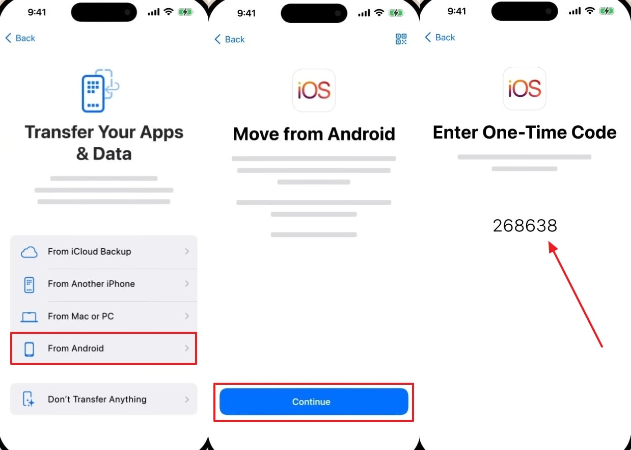
Step 3 After entering and connecting the two devices, scroll down the “Select Items to Transfer” screen on Android, and enable “WhatsApp.” After that, press “Allow,” and the transfer process will begin, which will be displayed on the iPhone once done.
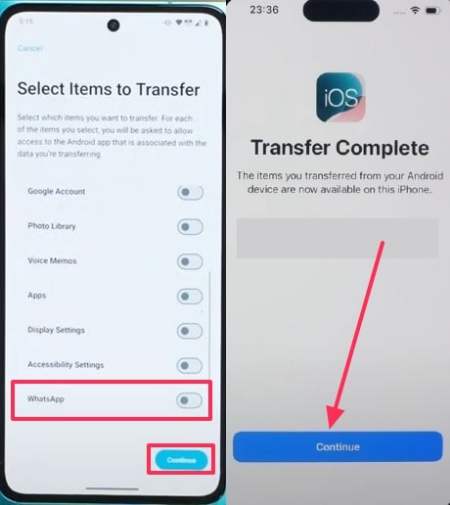
Part 2: Free Download App to Transfer Data from Android to iPhone without Factory Reset
If you feel indecisive after considering the cons of Move to iOS, then try an alternative transfer solution, iToolab WatsGo. This app can transfer all WhatsApp data from personal chats, documents, to photos and stickers. Furthermore, it offers various methods of connecting the two devices, such as using direct Wi-Fi, USB-C, or an OTG cable. There is also no need for a factory reset for a seamless transfer.
Users can get an excellent transfer speed of an average of 36MB/s, which also reduces the waiting time, but ensures nothing is left behind. You don’t need to worry about security, as this app works on a high security and safety policy, keeping your data safe during transfer. Another notable thing about it is that it supports all Android brands, which is a great reason to download it today for efficient transferring.
Walkthrough on How to Transfer WhatsApp Data from Android to iPhone
The following are the easy steps on how this free app to transfer WhatsApp from Android to iPhone works:
Step 1 Choose WhatsApp Transfer Option on Android
Select the “Transfer WhatsApp” option, and choose which type of transfer you want from under the “Choose Transfer App” section. Afterward, press “Chat Backup” from WhatsApp settings, follow the on-screen instructions, save the full “64-Digit” key, and hit “Continue.”

Step 2 Verify the 64-Digit Key for Data Transfer
After the backup is completed, type the key on the next “Please Enter the 64-bit Key” screen, and hit “Verify.” Once verified, choose a desired “Transmission Method” and connect the Android with the iPhone device with a cable or Wi-Fi.

Step 3 Wait and Ensure WhatsApp Data is Transferred
When the devices are connected, the data transfer will begin, which will take a few seconds to complete. The last screen of “WhatsApp Transfer” will showcase the completed data transfer.

The following comparison table will help you understand the main difference between the iToolab WatsGo and the Move to iOS app. This way, you’ll learn which free app to transfer WhatsApp from Android to iPhone:
Considering this comparison table, it’s clear that iToolab WatsGo is the clear winner and provides users with better and more seamless transferring features. Not only does it use its own network, but it also ensures secure and safe data transfer from one device to another. This app is a more reliable option than Move to iOS, so try it out for yourself by downloading it today.
Conclusion
In conclusion, users learned about two free software to transfer WhatsApp from Android to iPhone. This article laid out the step-by-step process and key features to determine which is the better choice for your messaging app transfer. To top it off, the comparison table reveals that iToolab WatsGo is your best choice, as it offers multiple transferring directions, speed, security, and more.

