It can be frustratingly difficult to get videos off an Android phone and onto an iPhone. As a result of differing operating systems, users find themselves plagued by compatibility or file size limitation problems when sharing media. This makes it a real necessity that there should be some methods available that are easy and reliable in the transfer of video.
Be it a personal video or a memorable clip, it would be irritating and time-consuming to unsuccessfully transfer the same. In this guide, we shall discuss the simple and effective means on how to transfer videos between Android and iPhone.
Part 1: Can I Send a Video from Android to iPhone?
Yes, you can, but you have to employ certain techniques because there are differences between the two operating systems. Direct transfer through USB or Bluetooth will not work, and thus, the user should have alternative solutions.
If you’re wondering how to send Android videos to an iPhone, you can use techniques like instant messaging platforms. These options ensure successful delivery, even though some may have file size limits or require an internet connection.
Part 2: How to Send Video from Android to iPhone?
If you’ve ever asked, “how can I send a video from Android to iPhone?”, there are several reliable methods to make it happen. The following section will guide you step-by-step through easy options that you can use to send videos:
1. iToolab WatsGo
To learn how to send videos from Android to iPhone, you can use iToolab WatsGo, which allows transfers via QR code for a quick and secure connection. It supports moving not only videos in multiple formats like MP4 and MKV, but also photos and other multimedia files. Unlike some methods, it doesn’t require a factory reset on your iPhone, so your existing content remains intact while new videos are added.
It supports Samsung, Xiaomi, and the majority of Android phones with Android 9 or later and iPhones with iOS 13 or later, starting with iPhone X. WatsGo is very adaptive and accommodating, as you can decide to move a bunch of videos, a whole album, or a mix of media.
Supporting 16 languages, WatsGo provides a smooth, user-friendly experience for cross-platform video migration anywhere in the world. So, send your videos from Android to iPhone effortlessly with iToolab WatsGo. Experience it today for speedy, safe, and top-notch transfers with no restrictions.
Step-by-Step Guide to Send Videos from Android to iPhone via iToolab WatsGo
After understanding the features of this app, you wonder about its usage process. Therefore, let’s explore how to transfer videos from Android to iPhone with the help of iToolab WatsGo:
Step 1 Access the WatsGo app on your Android phone, tap the “Phone to Phone” option, and select the “Android to iPhone” option to confirm the transfer path.
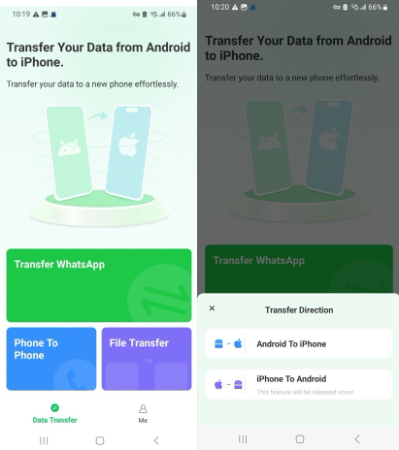
Step 2 To proceed, toggle your preferred apps, enable “Videos,” and then tap the “Transfer” button.
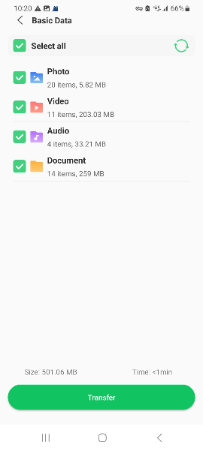
Step 3 Grant the required permissions for “Wi-Fi Access,” “Location Services,” and “Nearby Devices.” Then, tap the “Next” button and scan the QR code displayed using your iPhone in order to connect the two devices.
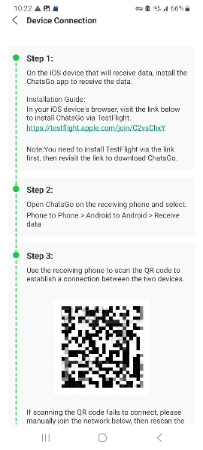
Step 4 Monitor the migration progress inside the WatsGo app, and once it’s done, tap the “Completed” button to finish sending your videos.
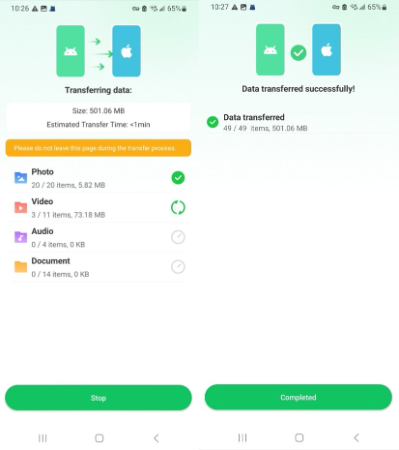
2. Google Drive
Another way to move videos from Android to iPhone is by using Google Drive. This cloud-based service lets you upload videos from your Android phone to your Google account and then access the same account on your iPhone to download them. It works by syncing files across devices connected to the internet, and you can do it from the given steps:
Step 1 Open the Google Drive app on your Android device, tap the “+” icon, and choose the “Upload” option. Select the videos you wish to transfer out of your gallery and wait until they are uploaded.
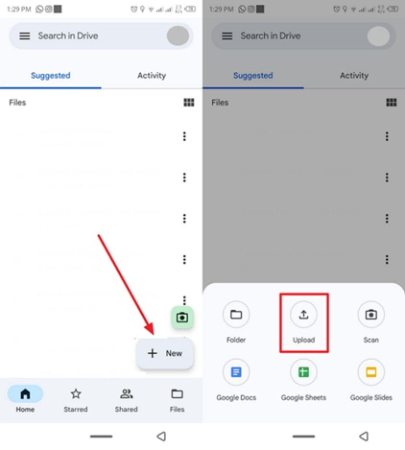
Step 2 On your iPhone, log in to the same Google account in the Google Drive app. Find the uploaded videos, tap the “Three Dots” icon next to each file, and select the “Download” option to save them directly.
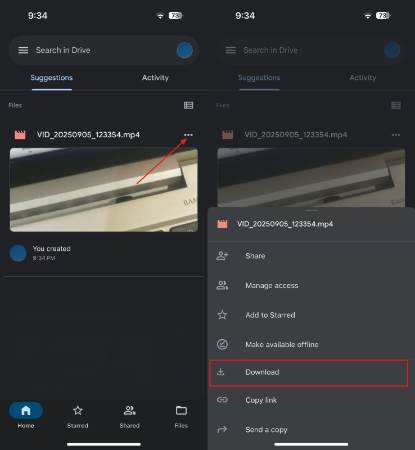
3. Email
Email is another simple way when it comes to how to share a movie from Android to iPhone. All you need to do is attach the video file to an email on your Android and send it to yourself. Then, open the same email account on your iPhone and download the attachment. This method works over the internet, and is best for sending short video clips through the given guide:
Step 1 On your Android phone, open your email app and tap the “Compose” button to add the email address. Press the “Paperclip” icon, navigate through your gallery, and select your desired video to attach. Here, use the “Send” button to share it with your new iPhone.
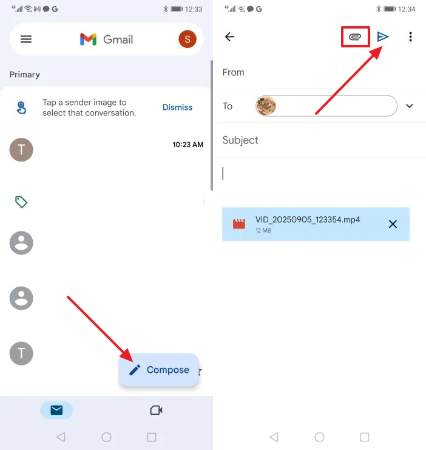
Step 2 Use the same Gmail account on your iPhone and go to the Inbox or Sent folder. Access the email containing the video, open it, then press the “Save” icon to download the clip to your camera roll.
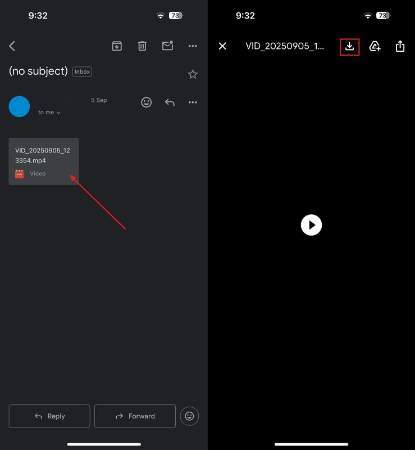
4. Move to iOS
Apple’s Move to iOS app is a built-in solution for anyone wondering how to transfer movies from Android to iPhone quickly and securely. By connecting both devices over a private Wi-Fi network, the app allows you to select and move videos during the iPhone setup process. The main benefit is that it’s an official Apple tool, ensuring smooth compatibility, and to learn, follow the given steps:
Step 1 Install the Move to iOS app on your Android phone, and when setting up your iPhone, select the option of “From Android” from the Transfer Your Apps & Data screen. Next, press the “Continue” button and create a 6-digit code.
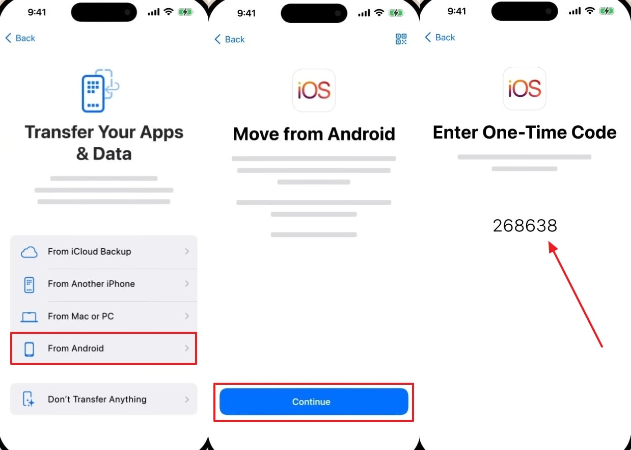
Step 2 On your Android, open Move to iOS, accept the terms by tapping the “Agree” option, then enter the code displayed on your iPhone. Following up, enable the “Photo Library” option from the transfer menu and press the “Continue” button to start moving your video files to your iPhone.
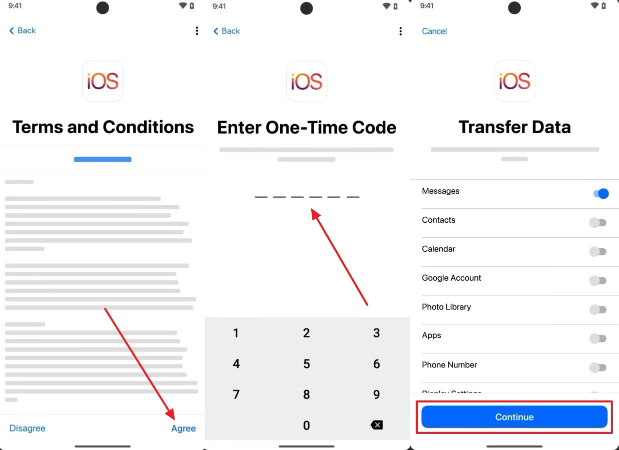
5. Instant Messaging
One of the easiest methods is using instant messaging applications such as WhatsApp, in case you are asking yourself how to transfer Android videos to an iPhone. All you need to do is open WhatsApp on your Android, add the video to a chat and send it, and then open it on your iPhone to download it. This works well for smaller videos, and you can follow the given guide:
Step 1 Open your gallery and choose the clip you want to share, and tap the “Send” button after you long-press the video. Then, select “WhatsApp” as the messaging app and press the “Send” button to move the video to your iPhone.
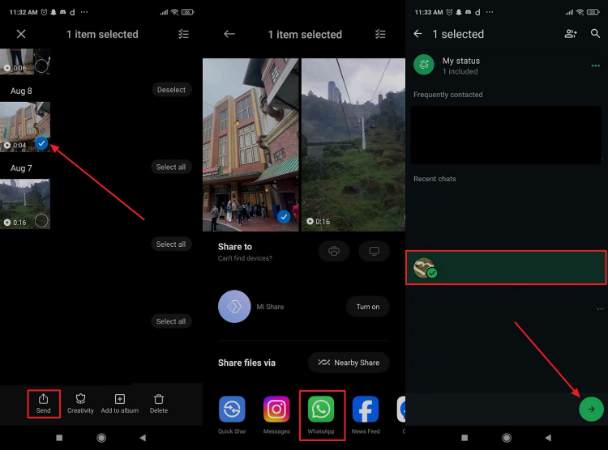
Step 2 From iPhone, open the WhatsApp chat room and long-press the video you just received from Android. A pop-up menu will appear from which you have to tap the “Save” button to save it on your device.
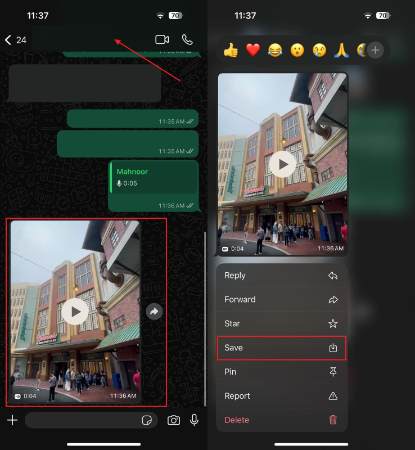
Part 3: FAQs about Transferring Video from Android to iPhone
1. Why does Android send blurry videos to iPhone?
Android videos appear blurred on iPhone since messaging applications compress them to save space, compromising quality. Android and iOS have not been designed to work together, so the transfer is not optimized, and as a consequence, videos are no longer sharp.
2. Can you AirDrop to Android?
No, AirDrop only works with Apple devices and will not work with Android. Rather, you can resort to applications such as Google Drive or iToolab WatsGo upon searching for the best ways on how to share videos from Android to iPhone.
Conclusion
In conclusion, figuring out how to send videos from Android to iPhone doesn’t have to be complicated. While options like Google Drive, email, instant messaging, and Move to iOS may come with limits, such as file size or reduced quality. If you want a smooth, fast, and reliable transfer without these drawbacks, we recommend using iToolab WatsGo. This app makes sharing videos effortless while keeping everything intact.

