As users move from Android to iPhone, the excitement of using a new device usually comes with one big worry, which is losing data. Among the files, call logs hold useful details like client numbers and recent contacts we need to revisit. While most focus on moving photos and chats, many forget the need to transfer call history to the iPhone.
Plus, the problem is that both phones use different systems, so the migration task is not simple. Some methods even ask you to reset your iPhone, which erases other saved data and settings. Fortunately, there are a few tools that let you copy call logs easily between phones. Thus, this guide explores the 2 best methods to transfer call logs from Android to iPhone without resetting your phone or during initial setup.
Part 1. Can You Transfer Call Log from Android to iPhone?
You can migrate your call log from one phone to another, but it depends on the method you choose. Although both phones use different systems, there’s no native option to move call records directly between them.
Some official methods come with limits or may ask you to erase everything on your new iPhone first. Still, there are a few ways to transfer call history from Android to iPhone without losing data or resetting the phone.
Part 2. How to Transfer Call History from Android to iPhone?
As you explore, it is possible to move your call logs from one phone to another without worrying about the OS. This section provides you with the top 2 ways to copy call logs from Android to iPhone effortlessly:
1. Copy Call Logs from Android to iPhone via WatsGo Without Factory Reset
When your iPhone is already set up, most official apps will ask you to reset it before transferring data. That’s where iToolab WatsGo becomes the best and safest option for copying your data without a factory reset. This dedicated app allows you to move multiple data files, such as documents or audio, which makes it the best transfer call log and SMS from Android to iPhone.
Furthermore, you can select specific data to transfer to your phone, instead of moving everything. It also supports many file types and works on Android 9 or above and iOS 13 or later devices. Plus, WatsGo is available in 16 languages, which makes it stand out for users worldwide who prefer instructions in their own language. While moving videos, users can migrate multiple video formats like MP4 and even MKV effortlessly.
Key Features
- Let you see selected files before you begin the transfer.
- Files arrive without corruption to ensure original quality is fully preserved.
- Enjoy quick data transfers without long waiting times or app crashes.
- Send PDFs, Word, Excel, and other files quickly from Android to iPhone.
- Even transfer WhatsApp chats, media, and files without any loss or error.
Guide to Transfer Call Logs from Android to iPhone via WatsGo Without Factory Reset
After exploring its top features, adhere to the given guide to transfer call logs from Android to iPhone using this app:
Step 1 As you see the main screen of the app, opt for the “Transfer SMS & Call Logs” feature from the “Data Transfer” tab.
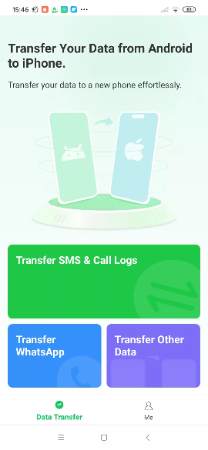
Step 2 On the following screen, tap the “Call Logs” option and hit the “Transfer” button.
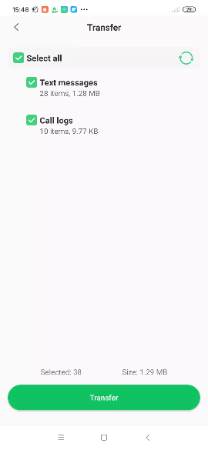
Step 3 Afterward, you need to link both phones using a cable and then tap the “Allow” button upon seeing a small dialogue box.
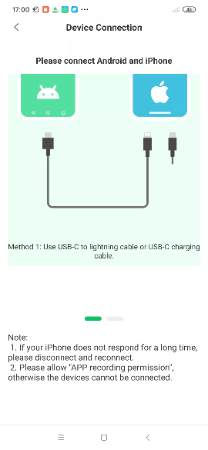
Step 4 Moving ahead, opt for the “Trust” choice on your iPhone to commence the call logs transferring process.
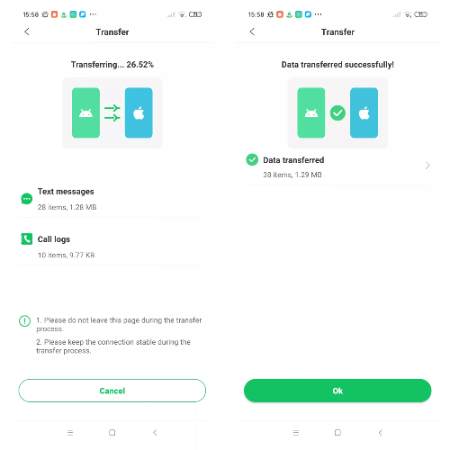
2. Transfer Call Log from Android to iPhone Free via Move to iOS
Apart from the above advanced app, you can opt for the Move to iOS feature to set up your new iPhone. It supports contacts, messages, photos, videos, and lets you transfer call logs from Android to iPhone for free. Besides, the app connects both phones using a private Wi-Fi network to ensure a safe and smooth process. Anyhow, go through the steps to utilize this iPhone’s native feature to migrate call logs:
Step 1 When you access the “Transfer Your App & Data” display while setting up your iPhone, opt for the “For Android” option. Next, hit the “Continue” button to let this native feature give you a 6-digit code.
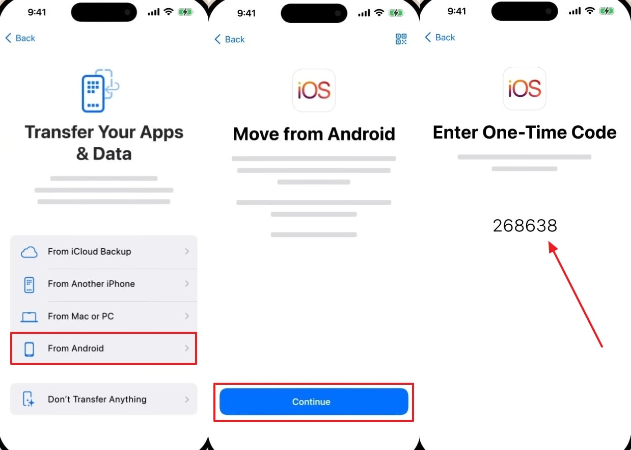
Step 2 Moving forward, install and launch the app on your Android and tap the “Agree” option. Afterward, enter your previously received code from your iPhone to enable the “Call Logs” toggle and then hit “Continue” to start migrating.
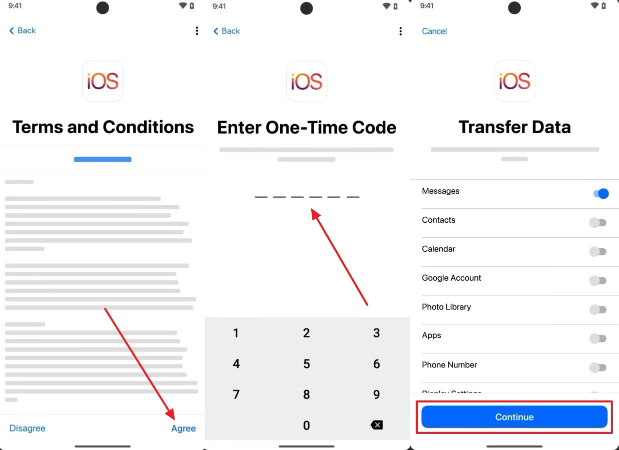
Part 3. Choose the Right Tool to Transfer Call Logs and SMS to iPhone
Before you begin this process, it’s important to choose the right method to transfer call history from Android to iPhone. Below, we will discover a comprehensive table to compare the WatsGo and Move to iOS application and their capabilities:
After exploring the detailed comparison, WatsGo is the best option for many users due to its multi-language support and works without resetting the iPhone. Hence, it is highly recommended to install and try the iToolab WatsGo app for an effortless call log migration.
Conclusion
To conclude, transferring data to different phones can be disturbing for those who don’t know the process. Fortunately, this article has provided the 2 best and secure ways to transfer call logs from Android to iPhone. Among the options, iToolab WatsGo is the best app due to its capabilities and wide support. When your iPhone is already set up, you need WatsGo to move call logs without a reset.

