Switching from Android to iPhone is not that easy and is not as seamless as continuing where you left off. The greatest roadblock that most people encounter is how to transfer data from Android to iPhone without losing their important files, such as photos and messages. Manually moving everything can be risky and often an incomplete transfer, leaving you frustrated when something important doesn’t make it across.
That is where specialized transfer tools come to your rescue and give you an easy life. Rather than having to contend with complex workarounds and incomplete transfers, you can employ trustworthy solutions to make sure that all of your information is safely transferred to your new iPhone. In this guide, we will take you through the most effective ways to move your data between Android and iPhone, and the simplest methods.
Part 1: Best Tool to Transfer Data from Android to iPhone with One Click
For the “how do I transfer data from Android to iPhone?” issue, iToolab WatsGo for Android is the solution. This tool is compatible with video formats, documents, and other multimedia files, allowing you to migrate everything as you see fit. WatsGo is also unlike the traditional transfer options that involve cloud syncing, as it is done through direct connection, which makes the transfer process much faster with no need to use Wi-Fi.
Another standout feature is its no-reset migration process, which means you don’t have to erase your iPhone to bring over your files. You can also choose between selective transfer, picking images, videos, or a full migration of your gallery. With wide compatibility across Samsung and other Android brands (Android 9+), and support for iPhones from iPhone X onward, WatsGo ensures a smooth experience for nearly everyone.
When it comes to switching from Android to iPhone, nothing beats iToolab WatsGo. Its secure transfer technology keeps your files intact, making cross-platform migration easier than ever. Try iToolab WatsGo today and enjoy a fast and hassle-free transfer in just minutes.
Easiest Instructions on How to Transfer Data from Android to iPhone
Now that you are aware of the most convenient tool to use to move in one click, let us take a stepwise analysis. If you have been asking yourself how to transfer info from Android to iPhone, then the following steps will take you through the whole process step by step:
Step 1 Download and access the WatsGo application on Android and select the “Phone to Phone” option. After doing that, you need to choose the “Android to iPhone” option to determine the transfer direction.
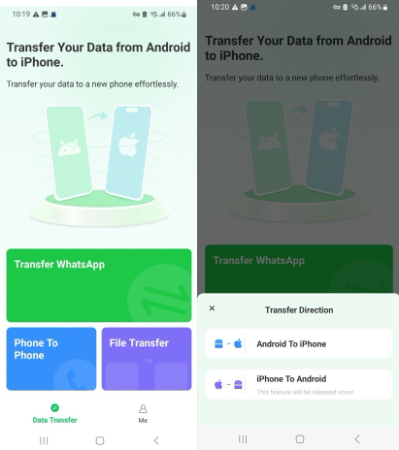
Step 2 When prompted, give the application access to your files by toggling the apps you prefer to move. Make sure to check the “Select All” option or any targeted data you want, then hit the “Transfer” button.
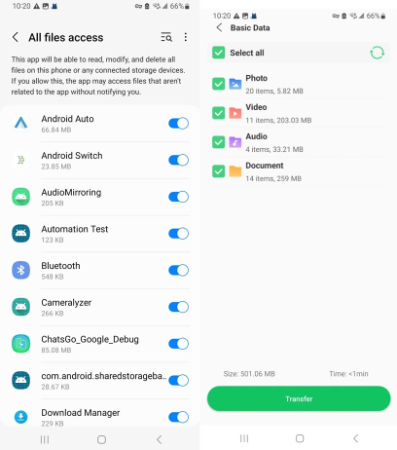
Step 3 Then, grant the required access to the “Wi-Fi Access”, “Location Service”, and “Nearby Devices”, tap the “Next” button, and simply scan the QR code displayed using your iPhone.
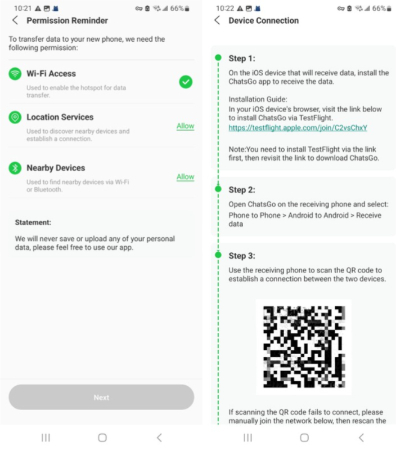
Step 4 Watch the transfer process in the Android app, and when everything is transferred, tap on the “Completed” button to complete the process.
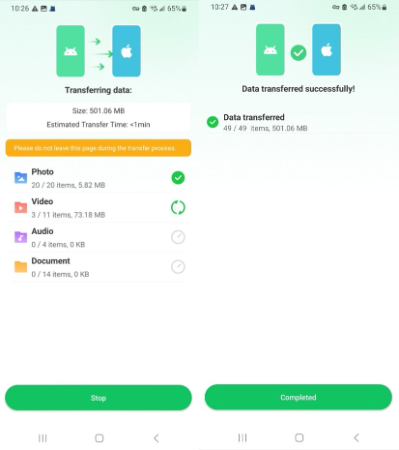
Part 2: Transfer Info from Android to iPhone with Move to iOS
When it comes to Apple’s official solution, the Move to iOS app is designed specifically to make migration simple. It secures copies of your photos and more during setup, ensuring a smooth transition without extra tools. The biggest benefit is that it’s free and directly supported by Apple, so your data is safe and secure. Now, let’s see how to switch data from Android to iPhone using this method:
Step 1 Start by installing the “Move to iOS” app on your Android phone. On your iPhone setup screen, once you arrive at “Transfer Your Apps & Data,” pick the “From Android” option and hit the “Continue button. This will give you a code containing 6 digits on the “Enter One Time Code” screen.
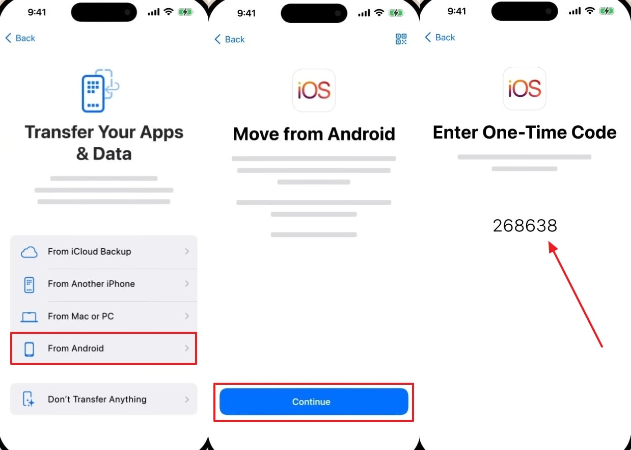
Step 2 Open the Move to iOS app on your Android, tap the “Agree” button to accept the terms, and type in the code displayed on your iPhone. Next, toggle on all the data like Photo Library, Messages, and more options, and press the “Continue” button to start moving your files.
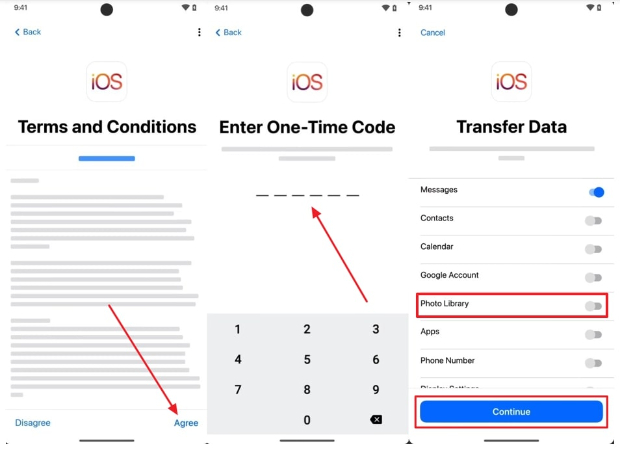
Part 3: Switch Data from Android to iPhone via Google Drive
The other option that will work on both Android and iOS devices is Google Drive as a reliable means of transferring files. By syncing your pictures, phone numbers, and other important data to the cloud, you can access them on your new iPhone in a simple way without any cables or third-party software. Let’s go through the steps on how to move info from Android to iPhone using Google Drive:
Step 1 Open Google Drive on any Android device you have, then tap the “+ New” button and choose the “Upload” option. Here, explore your files, like the gallery, and pick up the photos you want to retain. After being chosen, the files will start being uploaded to your Drive account and will be safely stored in the cloud.
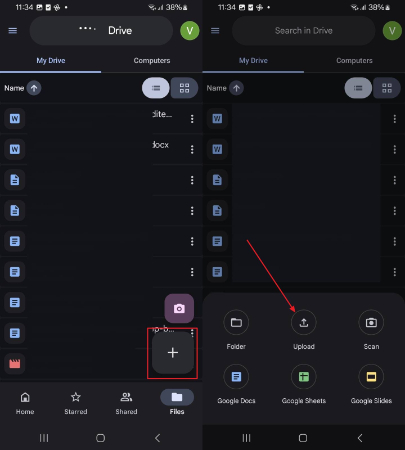
Step 2 On your iPhone, log in using the same Google account linked to your Android. Then, navigate to Google Drive, find the photos or other data you uploaded, and tap the “Three Dots” menu beside each file. Finally, select the “Download/Make available offline” option to store the data directly in your iPhone for easy access.
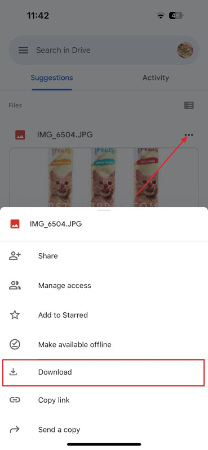
Part 4: Transfer Data from Android to iPhone using Quick Share
Samsung and new Android phones also have Quick Share, an in-built feature that makes file transfers wireless and quicker. Rather than using cloud backup or additional apps, you can directly transfer photos, videos, and documents to your iPhone across a secure connection. It’s a convenient option if you want speed and simplicity. For your better assistance, here is how to migrate data from Android to iPhone using the Quick Share method:
Step 1 On your Android device, tap the file or image you want to send and tap the “Share” icon. From the choices displayed in the slide-up menu, choose the “Quick Share” option. You have decided to switch to an iPhone, so you can choose the “QR Code or Link” option to get a shareable QR that will be easy to access.
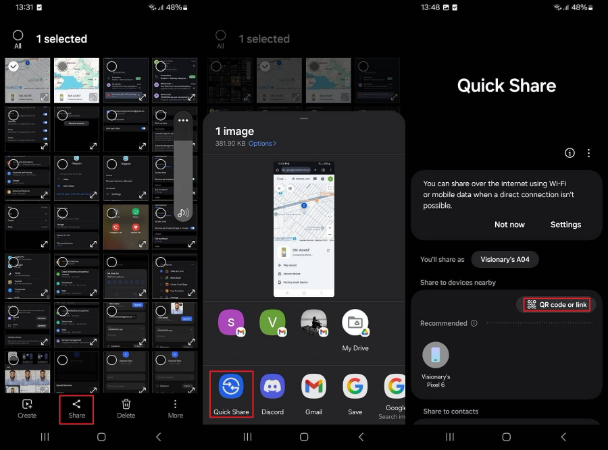
Step 2 Start the Camera on your iPhone and scan the QR code shown on your Android. The link will instantaneously open the shared file on the browser of your iPhone. Then, press the button “Download” and when a confirmation menu appears, tap “Download” again to safely download the file to your iPhone.
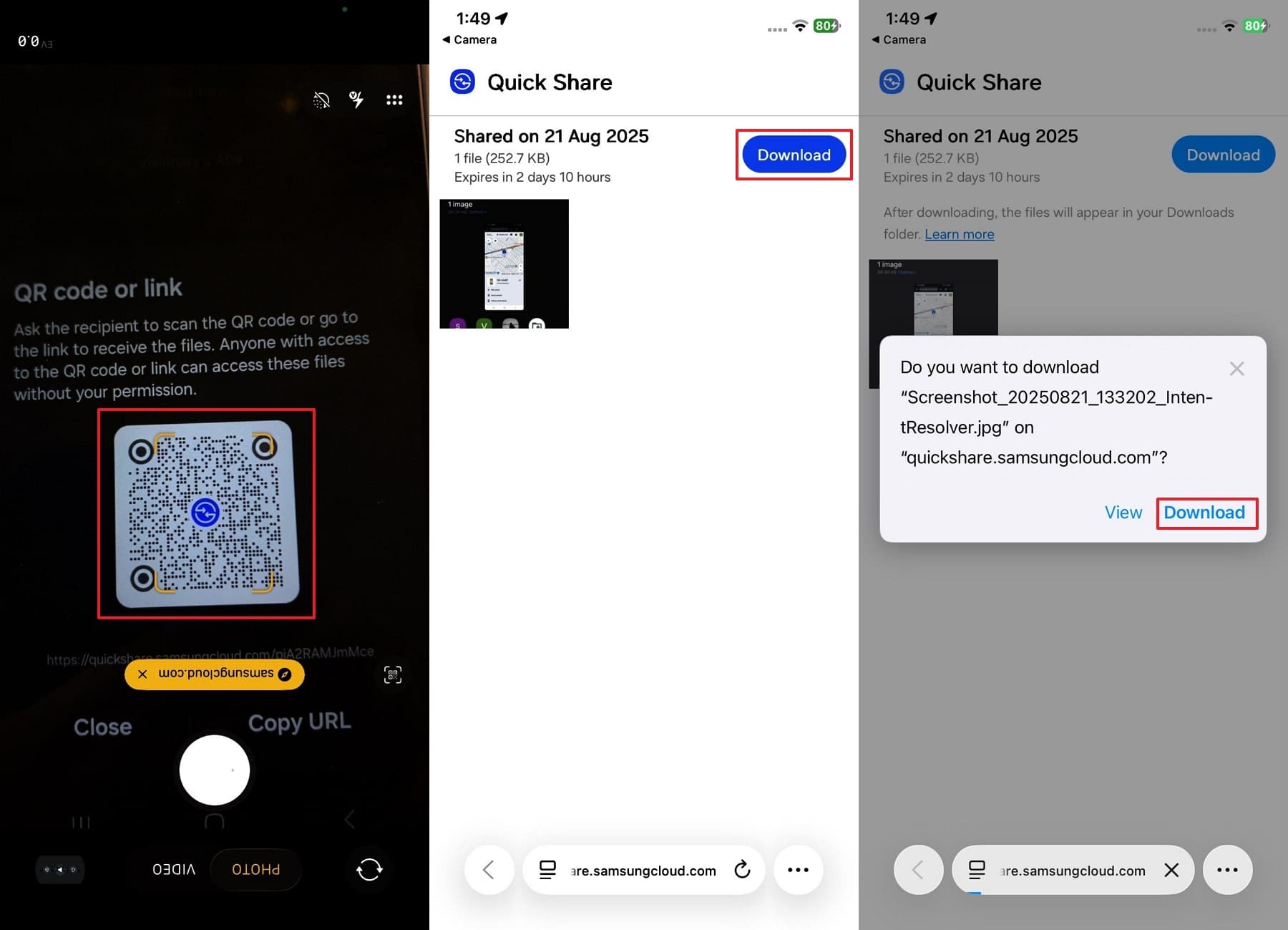
Conclusion
In conclusion, not all is lost when changing phones, and you do not have to lose your files and memories. Both Move iOS and Quick Share will simplify the process of transferring data from Android to iPhone and make the process less stressful. However, if you’re seeking a faster and safer method to transfer chats, photos, and videos, we highly recommend using iToolab WatsGo, which ensures nothing is overlooked.


