A lot of users switch from Android to iPhone, expecting a smooth and easy experience. However, one problem they face is how to move important text messages to their new device. Along with that, both phones run on different systems, which makes the process confusing for most people. Some may even erase your iPhone’s data during the process, which no one wants.
That’s the reason many users look for easy ways to transfer messages from Android to iPhone without manually sending them. Hence, this article will help you discover the effortless ways to migrate your messages from one to another without any hassle. Plus, we will even find a dedicated solution that allows you to perform this task without even factory resetting your device.
Part 1. Can I Transfer Text Messages from Android to iPhone?
It is possible to transfer text messages from Android to iPhone, though the process may seem tricky. Since both phones use different systems, they don’t easily share data. However, various tools and methods are available to address this need, like Apple’s official Move to iOS app and other external programs. Besides, these methods usually allow you to migrate your text messages and other data without losing them.
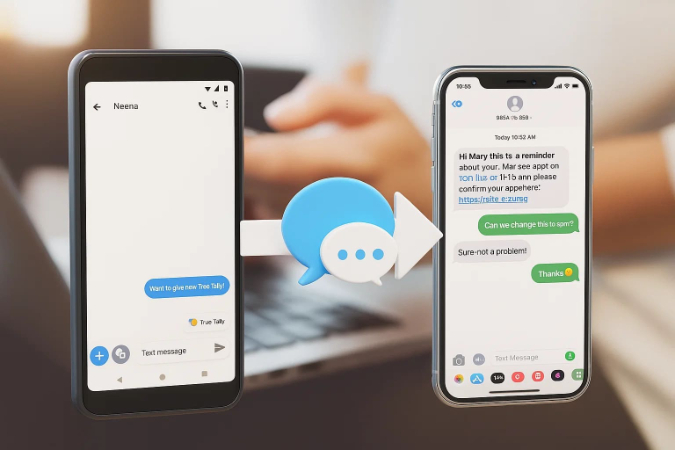
Part 2. How to Transfer Messages from Android to iPhone Without Factory Reset
For an effortless task, you can use iToolab ChatsGo to move text messages from Android to iPhone without hassle. It lets you connect both phones using a respective cable and then migrate your preferred data effortlessly. You do not even have to factory reset your phone, so your existing data is not lost and remains intact during the process.
It also transfers other types of data, such as multimedia or documents, besides messages. The app is compatible with Samsung, Xiaomi, and most Android phones with Android 9 or higher. It also accommodates iPhones of iPhone X or higher, running iOS 13 or later. With support for 16 languages, iToolab ChatsGo is easy to use for people from different countries.
Key Features
- Send full chat history, including images, videos, and attached files, safely.
- Choose only what you want to move and skip unnecessary data.
- Enjoy quick data transfers without long waiting times or app crashes.
- Migrate multiple image formats like PNG and JPG to your desired device.
- Allows data migration across various app versions and system types.
- Maintains file clarity and resolution throughout the entire transfer process.
Guide to Use ChatsGo to Transfer Messages from Android to iPhone
Take guidance from the steps below to find out how you can backup text messages from Android to iPhone using this tool:
Step 1 Initially, run this app on your Android phone and tap the “Transfer SMS and Call Logs” feature from the main screen. After that, press the “Allow” button and grant permission to access your message files.
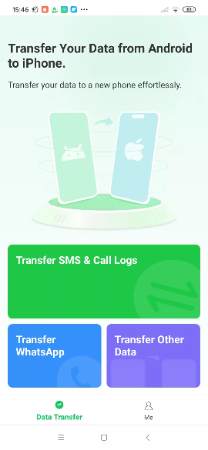
Step 2 Moving ahead, opt for the “Text messages” option and hit the “Transfer” button.
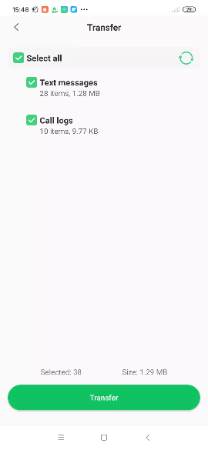
Step 3 At this point, connect both Android and iOS devices using a supported cable and hit “OK” when you see a “Allow the app ChatsGo to access the USB device?” pop-up.
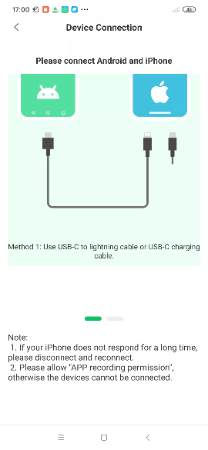
Step 4 Afterward, press the “Trust” button on your iPhone, and your messages will start migrating from one phone to another.
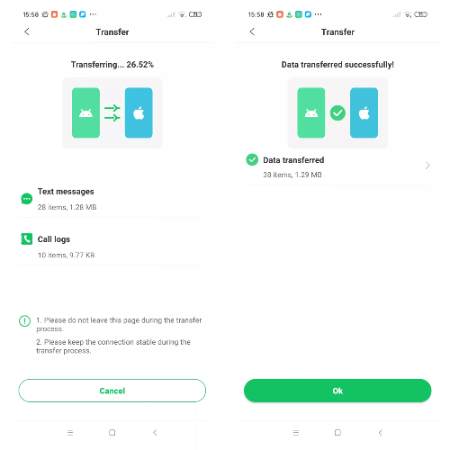
Part 3. How to Move Text Messages from Android to iPhone via Move to iOS?
The other option that you have is the Move to iOS app, which allows you to move messages when setting up your iPhone. It stores all your personal information securely and safely during the whole process of migration. Plus, you can even move browser bookmarks, calendars, and mail accounts along with your main files. Thus, follow the steps to understand how to migrate messages from Android to iPhone:
Step 1 During iPhone setup, tap the “From Android” option when you see a “Transfer Your Apps & Data” screen. Afterward, you need to press the “Continue” button to get a six-digit code in order to move further.
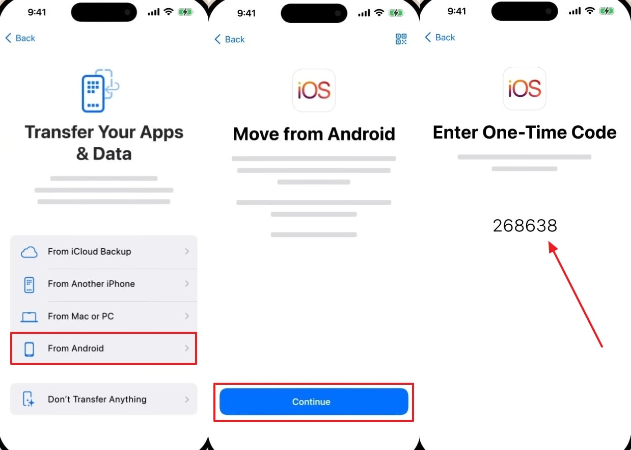
Step 2 Upon running this app on your Android, tap the “Agree” option to input the code received from your iPhone. Following that, enable the “Messages” toggle and hit the “Continue” button to start the task.
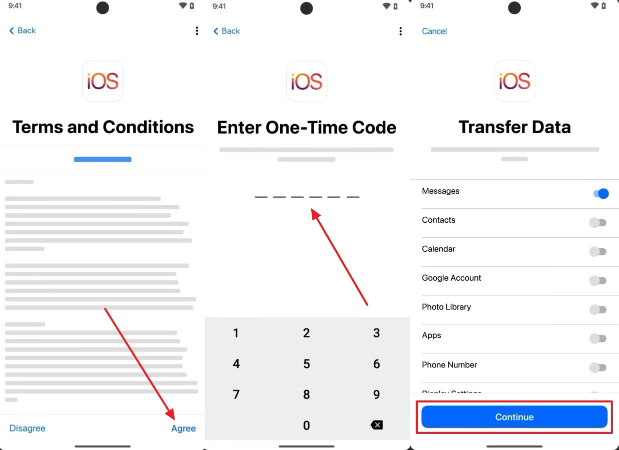
Detailed Comparison Between ChatsGo and Move to iOS
After exploring both effortless methods, many users still find it confusing to select the best way to address this need. For that, you can compare both tools by following the detailed comparison table to transfer SMS from Android to iPhone:
The above comparison table shows that iToolab ChatsGo stands out as the best option, as it doesn’t require a factory reset of your iPhone. So, you should download and try iToolab ChatsGo today to copy messages from Android to iPhone effortlessly.
Conclusion
In summary, switching phones doesn’t mean you have to lose your important text conversations. You have explored a few methods that you can opt for to transfer messages from Android to iPhone without stress. However, if you want to migrate your messages without resetting your iPhone, we highly recommend using iToolab ChatsGo. This dedicated tool lets you move various types of data, including messages and multimedia, effortlessly.


