It is a big step to switch from an Android device to an iPhone, as both of their mechanics are different from one another. The challenge doesn’t stop there, as users have to face the concerning matter of transferring their data, especially notes. There’s a desperate need for efficient methods that can help you move your notes safely and quickly.
With the risk of corrupted notes, missing files, and an incomplete transfer process, this article will help you figure out which methods work best. So, read till the end to learn how to transfer notes from Android to iPhone.
Part 1: How to Transfer Notes between Android and iPhone?
The transition between Android and iPhone presents challenges because they use different native apps and syncing methods. Therefore, you can turn to the following techniques and make it easier for yourself to transfer notes across devices:
1. iToolab WatsGo
The first and most recommended transfer method is utilizing the iToolab WatsGo – Phone Transfer app, which is specially designed for transferring data. Unlike other methods that require factory resetting or Wi-Fi connections, this app offers direct device-to-device transfer through a USB-C, OTG cable, or QR code.
Moreover, it not only transfers notes, but also other data, such as videos, stickers, and more, without any interruptions. If you’re worried about safety, this tool also maintains the integrity and privacy of users’ data throughout the transfer process. It does not collect or upload the data to any external servers, providing a safe way to move sensitive information.
When it comes to speed, this data transfer app can move notes at an average speed of 35MB/s, thus saving your time. In addition, iToolab WatsGo is widely compatible with several Android brands, from Samsung to Huawei.
Manual to Transfer Notes from Android to iPhone via iToolab WatsGo
You can go through the easy steps given below to understand how to transfer Android notes to iPhone using iToolab WatsGo:
Step 1 Access the Android to iPhone Transfer Direction
On your Android device, open the “Data Transfer” tab and tap the “Phone to Phone” option. Next, choose the “Android to iPhone” choice from the “Transfer Direction” bottom-up menu option.
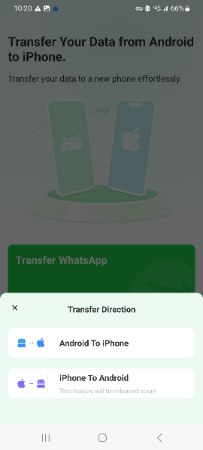
Step 2 Select Notes and Start the Transfer Process
Afterward, from the “All Files Access” screen, toggle the necessary apps, and choose “Notes” from the “Basic Data” screen. When the desired notes are selected, hit the “Transfer” button, and give the “Wi-Fi Access” and other permissions, before pressing “Next.”
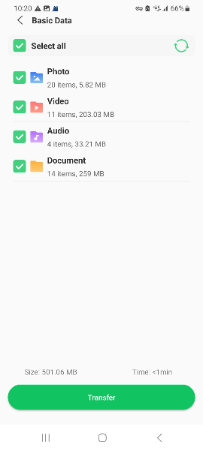
Step 3 Share Notes to iPhone via QR Code
Install the app on iPhone using TestFight, scan the QR code from the Android scanner, and begin moving notes from device to device. Monitor the transferring process and when it’s completed, open the notes to confirm.
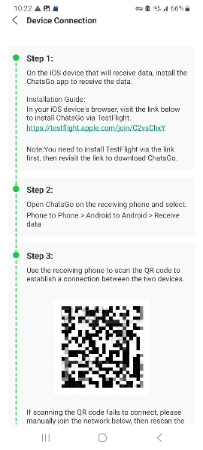
2. Email
Users can turn to sending important or long notes via their Email, as this method doesn’t require any additional apps or complex processes. Furthermore, you can send a bulk of essential notes, which is ideal for ongoing synchronization. Email transfer also keeps your data safe within its personal email accounts, making it efficient. So, let’s look at the steps on how you can transfer notes from iPhone to Android via email:
Step 1 Select any note on your Android, press the “Three Vertical Dots” icon, and select the “Share” icon from the drop-down menu. After that, choose any one of the displayed “Share Note As” options, like the Text or PDF file.
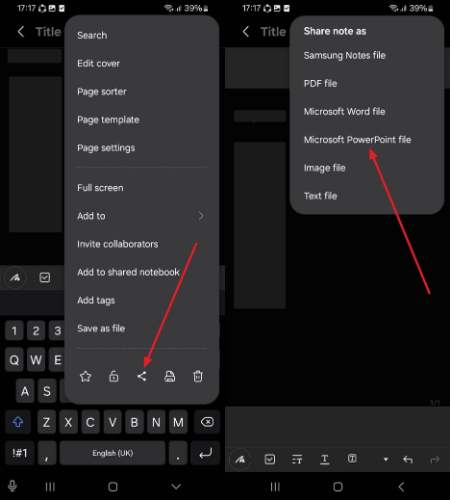
Step 2 From the bottom, select your preferred email account or manually enter the recipient’s email address in the app, then tap the “Send” button.
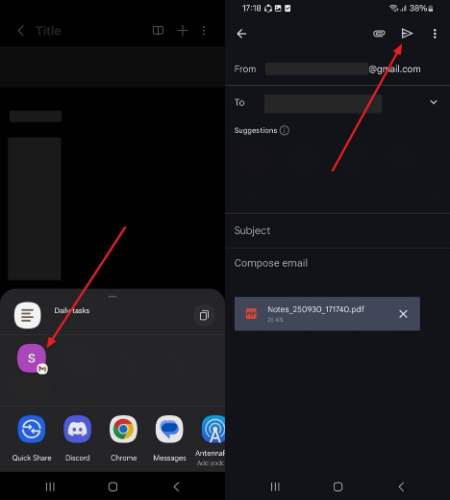
Step 3 Head to the iPhone email client app, access the received email of notes from the Android phone, and open the notes file.
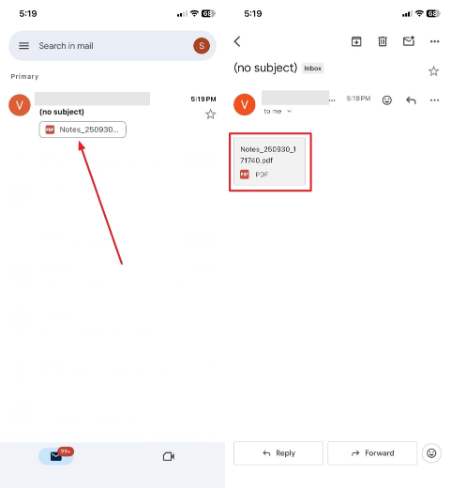
Step 4 Once opened, tap the “Share” icon at the top right, and choose the “Save to Files” option to successfully transfer notes from one device to another.
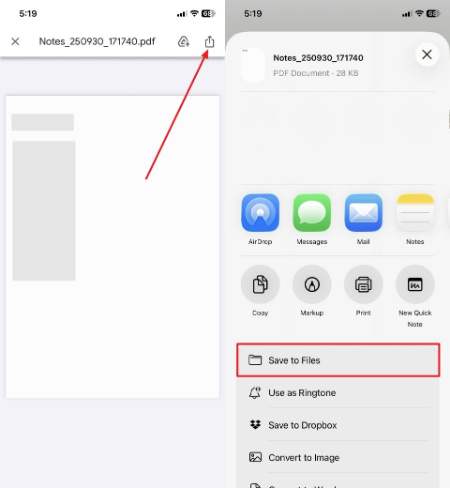
3. Google Sync
With an automated, cloud-based method of transferring notes from Android to iPhone, Google Sync is another efficient method. You can enable side-by-side synchronization on both devices, which keeps a backup of these notes in the cloud. This method ensures seamless accessibility to your essential notes without needing manual transfer. The following are the easy steps of how to transfer notes from Android to iPhone with Google Sync:
Step 1 From Android’s “Settings” app, head to the “Account” option, and choose a suitable Google Account from under the “Accounts for Owner” section.
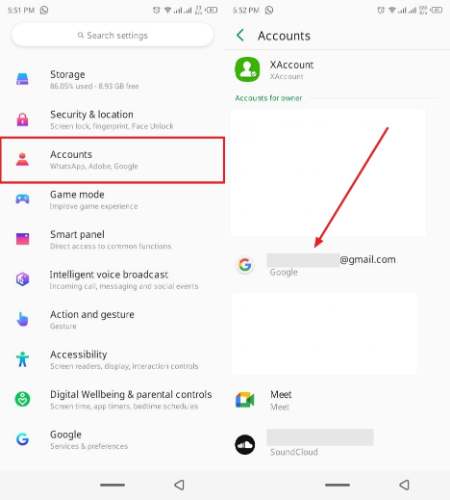
Step 2 After that, press the “Account Sync” option, and toggle on the “Keep Notes” option to begin the syncing.
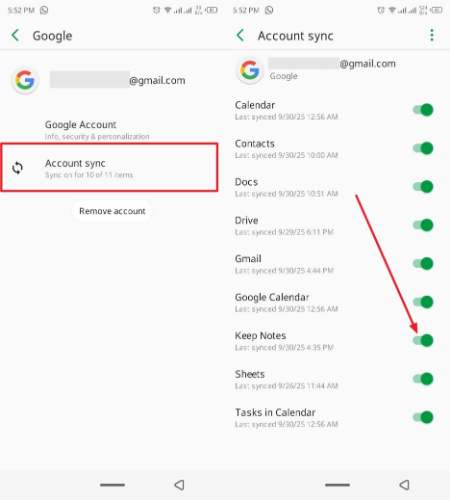
Step 3 On the iPhone’s “Settings,” open “Apps,” and choose the “Mail” option. From here, tap “Mail Accounts,” and access the same Google account, or tap “Add Account” if it’s not there. Now, enter your password if missing, and enable the “Notes” option to sync and transfer notes from Android
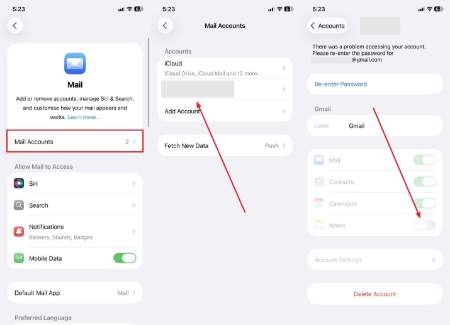
4. Google Keep
On Android devices, this powerful note-taking app is designed to quickly capture and sync notes with the iPhone device. It supports text, lists, and voice notes, with features such as color-coded notes and sharing options. Moreover, Google Keep provides users with continuous access and real-time updates across platforms. You can easily follow the given steps for Google Keep and learn how to transfer notes from Android to iPhone:
Instructions: Log in to the “Google Keep” app with the same Google account on both the Android and the iPhone device. Now, whatever note you create on the Android device, you can access it within the “Notes” tab of the iPhone’s app.
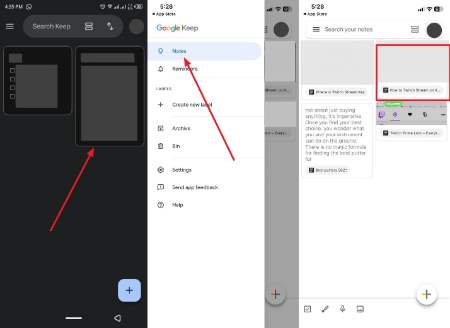
5. Samsung Notes
Finally, this app is tailored to Samsung devices, supporting PDF annotation, handwriting, and multimedia notes. Samsung Notes can sync with Microsoft OneNote/Outlook, allowing you to access your notes across devices, including on iPhone through the OneNote app.
While Samsung Cloud provides backup for some data, cross-platform access to notes is best achieved with OneNote. Now, read the following instructions and learn how to transfer Android notes to iPhone:
Instructions: Select the desired note from the Samsung Notes, access the Menu, and choose to send it to the “OneNote” app. Now, open the app on both the Android and the iPhone mobile with the same Microsoft account. Here, you can access the same note on both devices for the successful transfer.
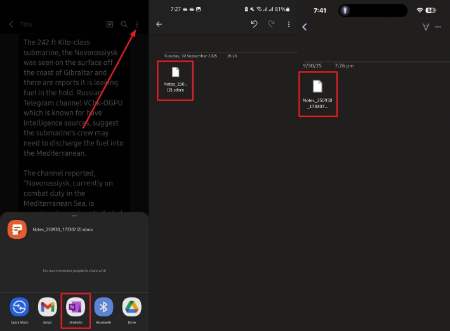
Part 2: Overview of the Transfer Notes Methods
It might feel confusing to go through each method and be unable to decide which one suits your needs. And offer a seamless transfer process. Therefore, the following comparison table will help you figure out which app is the best to transfer notes from iPhone to Android:
The comparison table clearly states that iToolab WatsGo app offers users all the necessary transferring needs, like safety, speed, compatibility, and more. You can seamlessly move your essential notes from any Android device to an iPhone without using any network. Moreover, along with supporting several file formats, it also supports 16 languages, making it expandable worldwide. So, get the full extent of this tool by downloading it today.
Part 3: Common Concerns When Transferring Notes
1. Is Samsung Notes shareable?
It is shareable and you can collaborate with up to 9 people at a time, managing the note. Moreover, you can share notes in various file formats, like PDF, Word, or image, and sync them to Microsoft OneNote for collective access and editing.
2. Is Google Keep better than Apple Notes?
Users find Google Keep to be a simple, cross-platform app with easy synchronization and collaborative features. Whereas Apple Notes offers deeper integration with advanced formatting and organization, the choice depends on your needs.
3. Why did my notes not transfer to my new iPhone?
Notes may fail to transfer to a new iPhone due to incompatible transfer methods, lack of account synchronization, or interruptions during the transfer process. Furthermore, proprietary formats like Samsung Notes require special handling, and any missing network connections can prevent successful transfer.
4. Why can’t I share my notes on my iPhone?
On iPhone, notes may not be shareable if they are stored locally without cloud sync or notes with restricted sharing options. Outdated software or app glitches can also limit sharing options, so if you ensure that your notes are synced with iCloud, it usually resolves the issue.
Conclusion
In conclusion, users looked at 5 efficient ways on how to transfer notes from Android to iPhone with simple steps. Each method showcased how users can manually, automatically, and seamlessly move notes, but still lagged in various aspects. Except, there was one app that exceeded all expectations, even in the comparison table, and that is the iToolab WatsGo phone transfer app.

