The major issue that you may encounter when moving to the iPhone is transferring all your valuable data. People often worry about losing photos, contacts, chats, and files that matter in their daily lives. Therefore, Apple provides a native app called Move to iOS that helps transfer information easily during the initial setup.
At this particular point, many individuals search for transferring data using Move to iOS after setup. This situation is common for users who skip the process at first and later realize their data is missing. So, in this guide, you will learn whether it is possible, followed by an alternative method you can use.
Part 1: Can I Use Move to iOS After Setup?
Unfortunately, the Move to iOS app only works during initial setup. Once your phone is set up and activated, the direct option becomes unavailable. If you still ask how to use Move to iOS after setup, you will either need to reset your phone or use alternative methods. Besides, options like external transfer tools or cloud services can help move your data safely and efficiently afterward.
Part 2: Method to Use Move to iOS After Setup
When you are thinking, “can I use Move to iOS after setup,” the answer is definitely no. The app itself does not support transfers once setup is complete, but you can still reset your iPhone and start again. This way, it works normally and lets you move multiple data types, including contacts and multimedia files. Thus, take guidance from the given steps to perform this process without hassle:
Step 1 Access the General Settings of your iPhone and choose the “Transfer or Reset iPhone” option. Here, you need to press the “Erase All Content and Settings” feature and follow the on-screen instructions to bring your iPhone to a factory reset state.
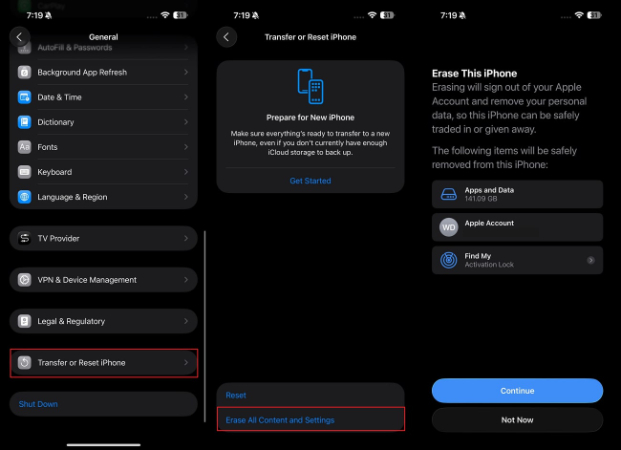
Step 2 During the setup of your iPhone, tap “From Android” on the “Transfer Your Apps & Data” screen. Afterward, hit the “Continue” button to generate and access the “One-Time Code.”
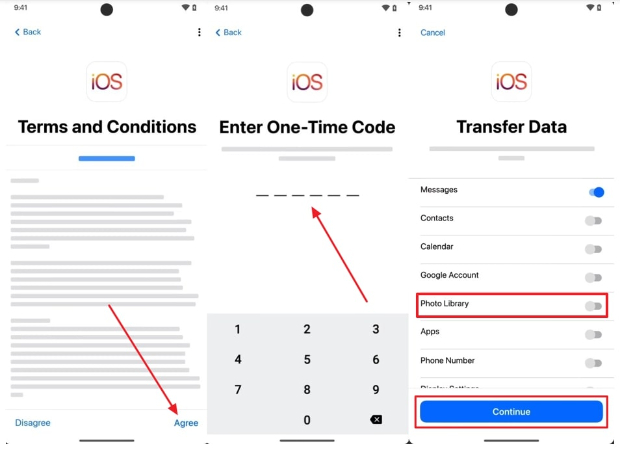
Step 3 As you launch the app on your Android, tap the “Agree” option and enter the code access created on your iPhone. Here, toggle on the data type you wish to transfer and hit the “Continue” button.
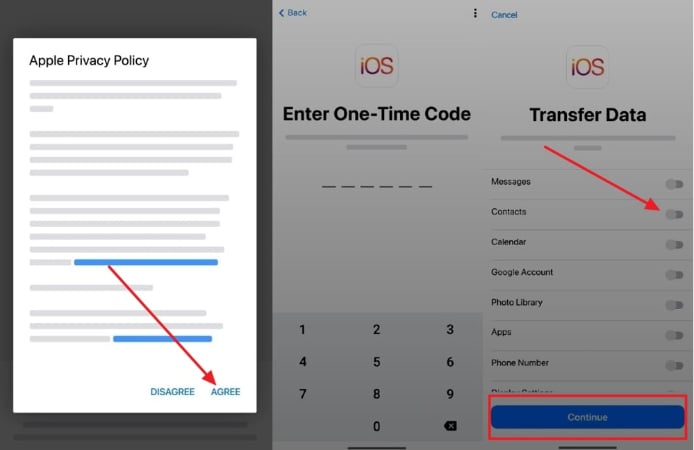
Part 3: Best Alternative to Move to iOS After
Upon answering the question, “can you use move to iOS after setup,” many users still seek ways to move data without resetting their device. To overcome this challenge, WatsGo – Phone Transfer is the ideal choice, designed to provide faster and effortless phone data transfer even after setup.
Since there is no need to factory reset your iPhone, you avoid unnecessary data loss during transfer. You can transfer data from Android to iPhone without Bluetooth or a computer by simply scanning the QR code. Besides, it supports photos, videos, documents, and audio in almost every common format without affecting file quality.
Plus, the WatsGo transfer app even supports a wide range of Android devices like Samsung, Xiaomi, Huawei, OPPO, and more. So, you should install the WatsGo Phone Transfer app today and move your Android data to your iPhone even after setup.
Guide to Migrate Android Data to iPhone After Setup Efficiently
You can now follow the given guide to understand how to use WatsGo – Phone Transfer to cater to this need:
Step 1 Open WatsGo to Select the Phone Transfer Feature
When you are done downloading this innovative app on your Android, tap the “Phone To Phone” feature and then choose the “Android To iPhone” option.
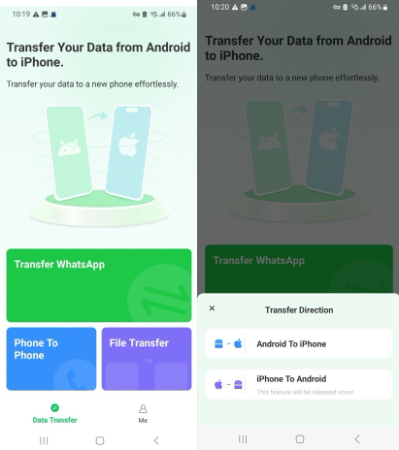
Step 2 Select Android Data and Enable Required Permissions
Next, turn on the necessary file access switches, select the data types you want to transfer, and press the “Transfer” button. Afterward, enable “Wi-Fi Access,” “Location Service,” and “Nearby Devices” options.
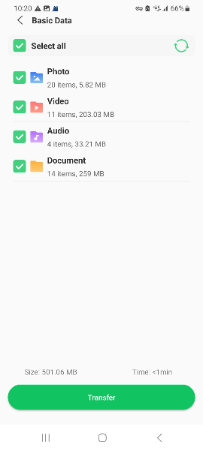
Step 3 Start Transferring Data to Your New iPhone
As you run the app on your iPhone, scan the QR code on your Android to start the data transfer process.
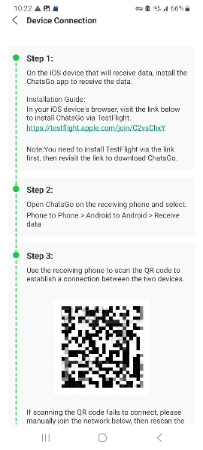
Part 4: Tips for Successful Transfer from Android to iPhone
Apart from the above, you also need to consider a few important tips to ensure the transfer process is without error. Below, we will explore a few tips to help avoid problems when you try to use Move to iOS after setup or with alternative methods:
- Check Battery: You should make sure that both devices have sufficient battery before initiating the transfer process. Low power during transfer may stop the process and lead to incomplete or corrupted data migration.
- Stable Connection: It is also necessary to ensure the two smartphones are connected to a stable connection to make the transfer easy. Unstable connections can disconnect during migration, which forces you to restart and waste valuable time.
- Check Storage: In addition, make sure your iPhone has enough storage space to accept all the incoming transferred files. Here, some files may fail to copy and leave your transfer incomplete or unsuccessful due to low space.
- Update Software: Before initiating the task, update both your devices to the latest software version. Without it, the procedure may cause errors or incompatibility, making the data transfer slower and less reliable.
- Close Apps: Users must also turn off unnecessary background apps on both devices to avoid interference while transferring their data. They can reduce speed, consume resources, and even cause interruptions during your transfer session.
Conclusion
In summary, moving data from Android to iPhone can feel stressful, especially when you realize Move to iOS only works during setup. Many users wonder how to handle the situation when they need to move to iOS after setup. Although resetting your phone is one solution, it may not be possible in all cases. That’s why using WatsGo – Phone Transfer becomes the perfect solution, offering a safe way to move everything after setup.

