It feels like elevating from a cozy apartment to a luxury penthouse when you move from Android to iPhone. However, no matter how fancy the new space is, you still want to bring essentials, especially your contacts. Without those numbers, it feels impossible to stay connected, whether it’s with family or your clients. Users search for guides on how to transfer contacts from Android to iPhone, but get confused between half-outdated methods and incomplete instructions.
There are multiple reliable ways to move your contacts quickly and securely. Whether you are setting up your iPhone or using Google sync for the first time, you’ll find a method that fits your needs. In this guide, we’ll walk you through every step, so by the end, you’ll know how to keep your entire contact list safe while making a switch stress-free.
Part 1: How to Transfer Contacts from Android to iPhone after Setup
The first and most reliable way on how to send contacts from Android to iPhone is by using iToolab WatsGo for Android. Instead of forcing you to sync with multiple cloud accounts, it offers a direct connection through a QR code, ensuring faster and more stable transfers. Unlike factory resets necessary with built-in methods, WatsGo allows you to transfer your contacts without deleting anything that is already on your iPhone.
WatsGo is flexible in the sense that you may choose to migrate your entire contacts or select a few. It is compatible with most brands of Android 9 or newer (such as Samsung), and iPhone X and newer. Plus, with support for 16 global languages, the tool ensures that no matter where you are, you can manage cross-platform contact migration.
Now, make your Android switch to iPhone smooth with iToolab WatsGo. It takes very few steps to transfer contacts in a safe way, without any loss of data. Therefore, download WatsGo today and enjoy a smooth transition to your new iPhone.
A Full Guide on How to Transfer Contacts from Android to iPhone
After understanding the features of iToolab WatsGo, if you wonder how to use it, we have got you covered. The following section will provide a detailed step-by-step guide on how to copy contacts from Android to iPhone:
Step 1 Launch the WatsGo app on your Android phone, tap “Phone to Phone”, and then select “Android to iPhone” to set the correct transfer path.
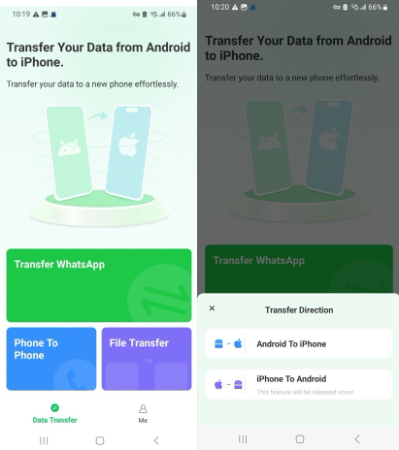
Step 2 Give permission to access your data by toggling the apps you wish to migrate, like “Contacts” and other data you want, then hit the “Transfer” button.
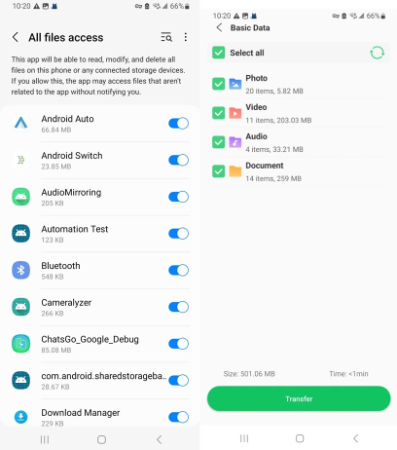
Step 3 Approve the prompts for “Wi-Fi Access,” “Location Service,” and “Nearby Devices,” then tap “Next.” Afterward, use your iPhone to scan the QR code shown on your Android to connect both devices.
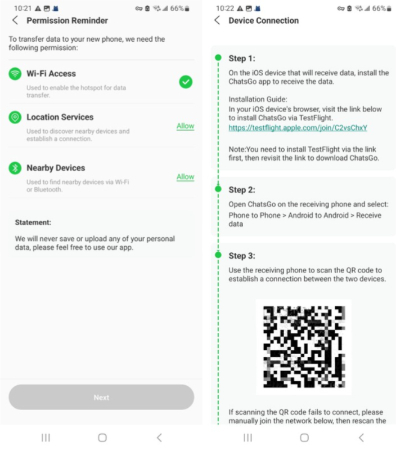
Step 4 Watch the transfer progress right in the WatsGo Android app and simply tap the “Completed” button to confirm everything is done once the process finishes.
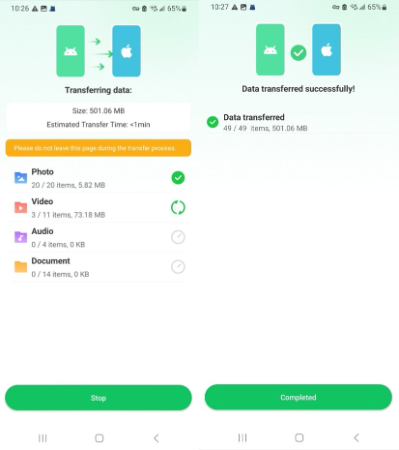
Part 2: How to Send Contacts from Android to iPhone using Move to iOS
For those wondering, “how do I transfer contacts from Android to iPhone?” you can easily send them using Apple’s official Move to iOS app. It transfers data wirelessly during iPhone setup by simply installing the app on your Android, connecting both devices via the code shown. It’s secure, simple, and also lets you transfer other data like messages and photos. So, if you want to learn how to share contacts, follow the given guide:
Step 1 Download “Move to iOS” on your Android device and during your iPhone setup, when you arrive at the “Transfer Your Apps & Data” screen, choose “From Android” and tap “Continue.” A code will appear, or you can select the “QR Code” option in the top-right corner to scan and connect.
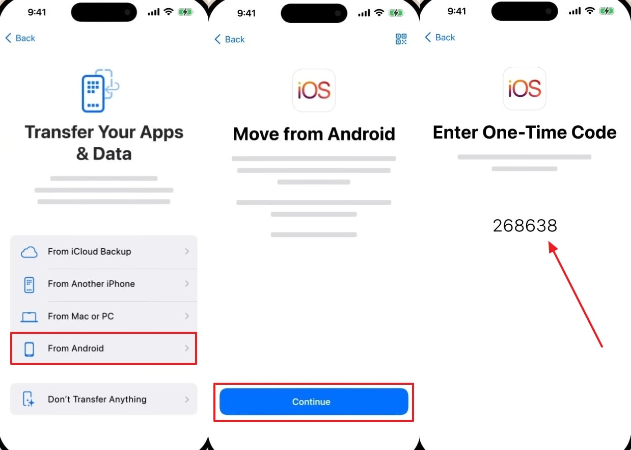
Step 2 Open the Move to iOS app on your Android, press “Agree” to accept the terms, and enter the code displayed on your iPhone. On the transfer data screen, toggle on “Contacts” or any other categories you wish to move, then hit “Continue.” Allow access when prompted, and wait for the transfer to complete.
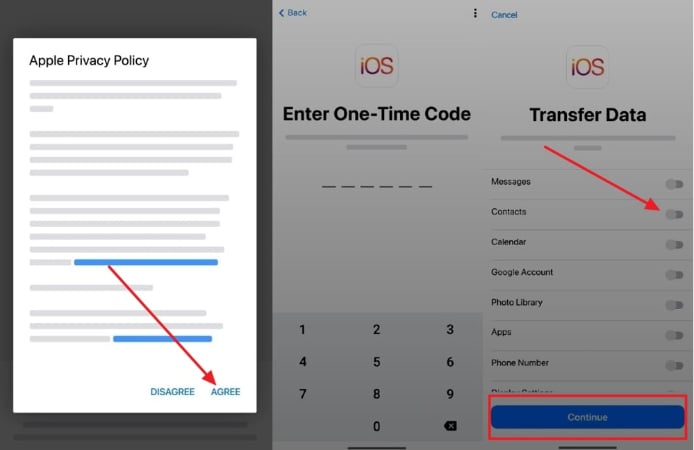
Part 3: How to Copy Contacts from Android to iPhone via Google
Another simple way to copy your contacts is by syncing them through your Google account. Just enable contact sync on your Android device and log in with the same Google account on your iPhone, where you can turn on Contacts in the Mail settings. This keeps everything updated automatically across devices, and you can do so from the given steps in case you wonder “how to get contacts from Android to iPhone.”
Step 1 On your Android, go to “Settings” and open the “Accounts and Backup” menu. Tap “Manage Accounts,” then pick your existing Gmail account. If one isn’t linked yet, simply tap “+Add Account” and sign in with your Google credentials.
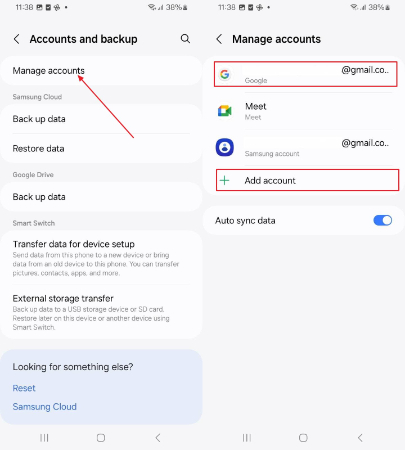
Step 2 After your account is connected, select the “Sync Account” option and turn on the toggle for the “Contacts” option to upload them to Google.
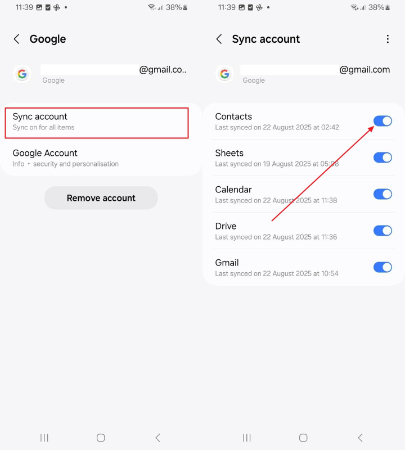
Step 3 On your iPhone, open “Settings,” go to “Mail,” and tap the “Mail Accounts” option. Choose the “Gmail” option or log in with the same Google account using the “Add Account” option, and enable the “Contacts” switch. Your Android contacts will now appear on your iPhone automatically.
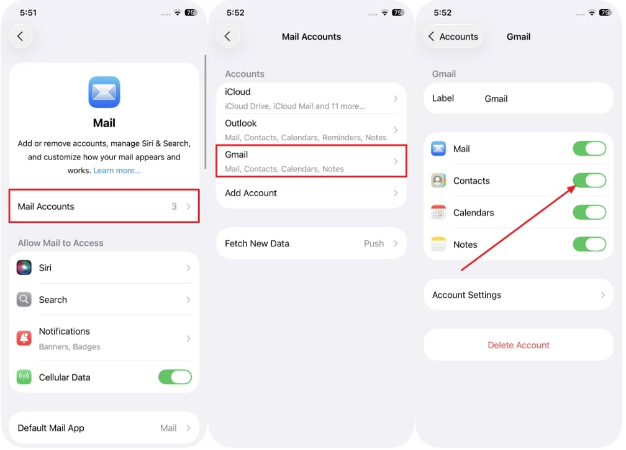
Part 4: How to Get Contacts from Android to iPhone with SIM Card
Using a SIM card is a straightforward method for a quick offline transfer. Simply export your contacts to the SIM on your Android device, insert it into your iPhone, and then use the Import SIM Contacts option from the Contacts settings to bring them over. This traditional approach is reliable when you need to know “ how to export contacts from Android to iPhone” by following the given guide:
Step 1 Open “Settings” on your Android and tap the “Import/Export” option to confirm where you want to save the contact form. From the “Export Contact From” menu, pick the storage location (such as SIM 1) and let the contacts finish exporting.
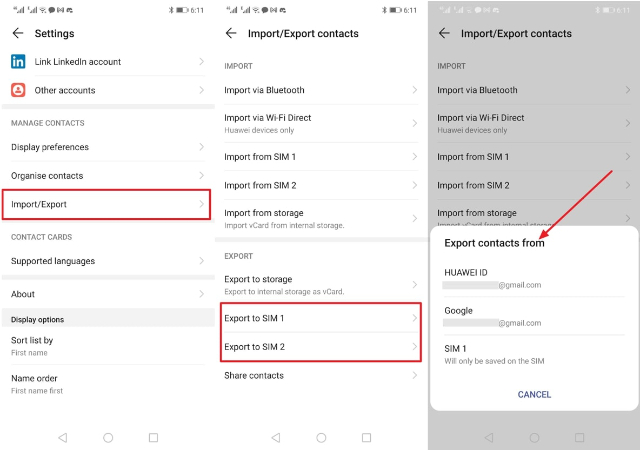
Step 2 Take out the SIM card from your Android and insert it into the iPhone. Once the device is on, go to “Settings,” then “Contacts,” and tap “Import Contacts” to bring all saved numbers into your iPhone.
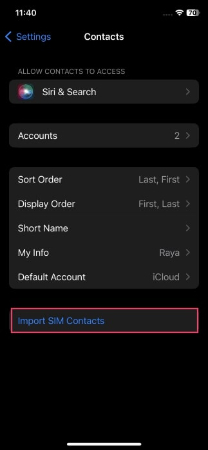
Conclusion
In conclusion, transferring data can be a big hurdle when you have to switch phones. Therefore, learning how to transfer contacts from Android to iPhone can be done in several easy ways. Nonetheless, to have a speedier, safer, and easier process, we would suggest using iToolab WatsGo. It also guarantees that all the contacts, as well as other important data, are transferred conveniently, making your transition between Android and iPhone smooth.

