Android to iPhone conversion is thrilling, and the biggest challenge to most people is how to transfer their WhatsApp messages in a secure manner. The majority of the official procedures demand wiping the iPhone, which is not viable if you already have valuable information on the phone.
This is where you come in to learn how to transfer WhatsApp from Android to iPhone without a factory reset, ensuring your media and attachments are transferred. This guide will introduce 2 methods to transfer your WhatsApp so you can choose whichever seems good to you, according to your needs.
Part 1: Can I Move WhatsApp from Android to iPhone Without a Factory Reset?
Yes, it is possible to transfer WhatsApp Android to iPhone without a factory reset, but not in some direct ways, like Move to iOS. The only solution is to adopt trusted third-party applications that enable you to transfer chats, media, and attachments without deleting the available data.
These tools present a safe means of executing the transfer, and this makes the transfer very convenient to the user who already has data in their new iPhone.
Part 2: How to Transfer WhatsApp from Android to iPhone Without Factory Reset
To move WhatsApp from Android to iPhone without a factory reset, you will need to employ iToolab WatsGo, which will help keep the process simple and flexible. WatsGo will not remove all the content on your iPhone like built-in transfer methods, and will consequently allow you to retain the existing content as well as new content. It extends beyond WhatsApp, so you can transfer photos and other multimedia files in formats like MP4.
Besides, WatsGo is compatible with the majority of Android devices (Samsung, Xiaomi, or others) that use Android 9 or later and with iPhones starting with the iPhone X and using iOS 13 or later. You can also move selective photos and videos, or you can pass your entire gallery. With support for 16 languages, it delivers a user-friendly experience globally, making cross-platform migration smoother than ever.
If you’re ready to move your WhatsApp chats seamlessly across devices, iToolab WatsGo gives you a fast, secure, and reset-free way to transfer everything. Don’t waste time with complicated or risky methods and download iToolab WatsGo today to experience smooth cross-platform migration.
Guide to Move WhatsApp Data from Android to iPhone Without Factory Reset
After exploring the features of iToolab WatsGo, the next step is learning how to actually use it. Here’s a simplified process to help you transfer WhatsApp from Android to iPhone without a factory reset:
Step 1 Choose the “WhatsApp Transfer” feature from the main interface and confirm the type of account you want to move, like “WhatsApp.”

Step 2 Next, create a full backup of WhatsApp on your Android and carefully save the 64-digit key.

Step 3 Then, enter the generated key or upload its screenshot and pick the “USB Cable” method for a faster transfer. Once you attach both phones with a USB, WatsGo will complete the WhatsApp transfer process at a blazing-fast speed.

Part 3: How to Transfer WhatsApp from Android to iPhone with Factory Reset?
After understanding how to transfer WhatsApp messages from Android to iPhone without a factory reset, it’s also important to know the built-in approach. This method requires erasing all existing data on your iPhone before restoring WhatsApp.
By using Apple’s official Move to iOS app during setup, you can directly move WhatsApp chats. While it’s not ideal for users who want to keep current data, here’s how you can do it if you want to know:
Step 1 On the main interface, choose “Transfer WhatsApp” and then select the type of WhatsApp you want to transfer—either WhatsApp or WhatsApp Business.
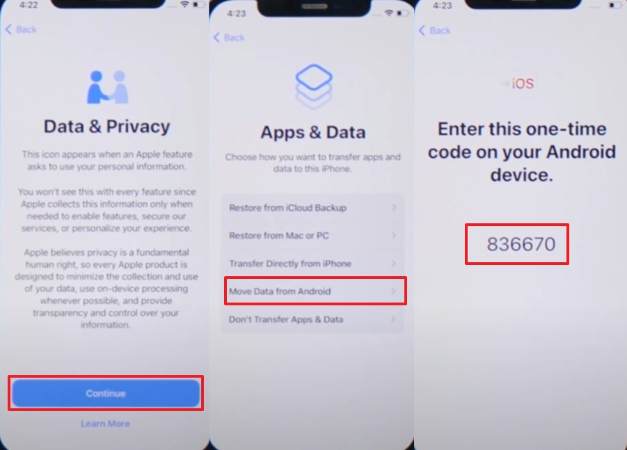
Step 2 Now, download the app and launch it on your Android phone to accept the terms and conditions by tapping the “Agree” option. Next, press the “Automatically Send” option from the pop-up menu to enter the code you got on your iPhone. Once done, activate the “WhatsApp” option from the “Transfer Data” screen and continue.
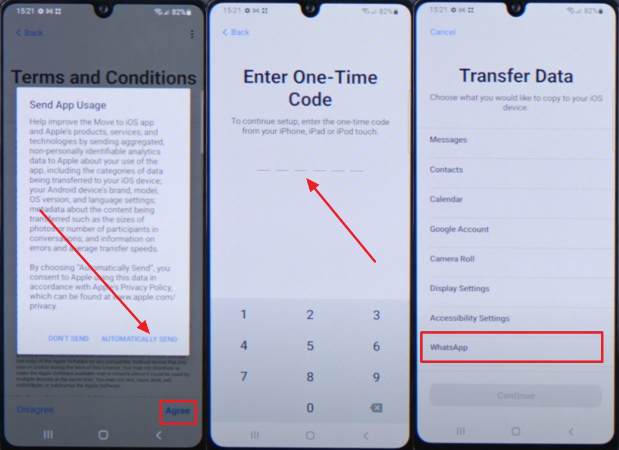
Step 3 Now, open WhatsApp on Android and press the “Start” button on the Move to iOS display, then press the “Next” button. Once the transfer is complete successfully, tap the “Done” button, then proceed on the iPhone.
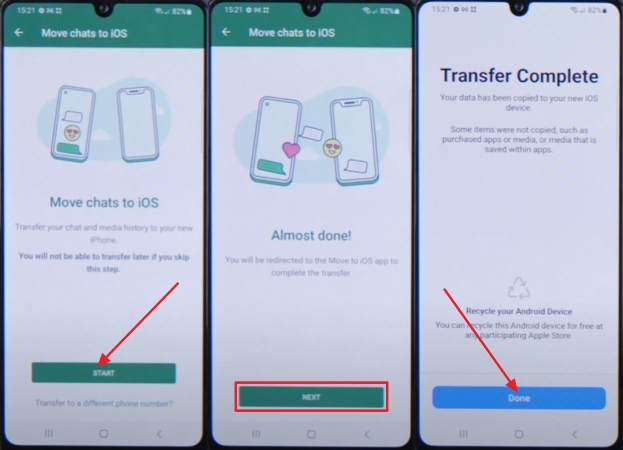
Step 4 Once you set up your iPhone, go to the App Store to “Install” the WhatsApp application and access it on your new device. After that, tap “Start” to begin the migration process, and once the transfer is completed, press the “Next” button to add your name and start using WhatsApp.
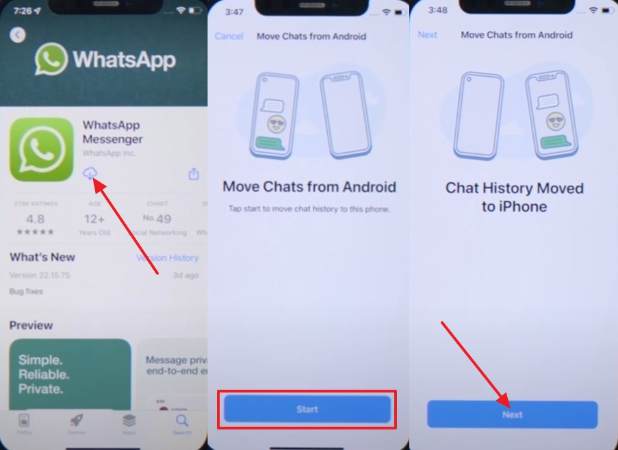
Drawbacks of Move to iOS
- The transfer option can only be applied in case of a brand new iPhone or when the iPhone has been reset.
- Many users report the process taking a long time, getting stuck, or failing near the end, requiring restarts.
- Some photos, videos, call history, or messages may not fully migrate or get lost during the process.
- Poor connection, lack of space in the iPhone, or outdated versions of Android/iOS may lead to failures.
Part 4: Frequently Asked Questions About WhatsApp Android to iPhone Without Factory Reset
1. How to transfer WhatsApp from Android to iPhone using Google Drive?
Android has Google Drive as the standard cloud backup, which cannot restore the chats directly to an iPhone, as iCloud is used by iOS. However, you can use WatsGo for transferring WhatsApp from Android to iPhone using Google Drive backup, offering fast and effortless migration.
2. Can a WhatsApp transfer be done wirelessly?
Yes, there are numerous built-in and third-party options, which enable the wireless transfer via QR code or Wi-Fi, without cables. Nevertheless, your connection needs to be quite stable because it is needed for the transfer to be carried out without any difficulties.
3. Where is WhatsApp backup stored?
Android allows saving the backups on either Google Drive or your phone, whereas iPhones use iCloud. It is this isolation of ecosystems that makes cross-platform transfers demand special apps or software.
4. Can Smart Switch transfer WhatsApp data?
Smart Switch supports transferring WhatsApp data to Galaxy devices from Android or iPhone. However, it does not support transferring WhatsApp data to iPhones. For cross-platform migration, users often rely on third-party tools like iToolab WatsGo that enable WhatsApp transfer from Android to iPhone without a factory reset, avoiding Smart Switch’s limitations.
Conclusion
To sum up, the possibility of transferring WhatsApp to other cross-platform devices may be confusing, particularly when you consider the chances of losing your chats or formatting your device. Although there are several methods, most of them are limited, have technical difficulties, or may cause loss of data. However, iToolab WatsGo is the best of them all; it is the fastest method to transfer WhatsApp to an iPhone without a factory reset.

