GPS has become a key feature in modern smartphones as it’s used by every other app. We can use it on Google Maps, Food Delivery apps, and so on.
But when GPS stops working all of a sudden, it becomes a serious issue… It means you can’t use your phone for navigation, tracking, and so on.
Are you also facing issue of GPS not working on Samsung? You are not alone! Depending on your issue, you may face signal fluctuations or a GPS that just refuses to function.
In this guide, we will explain how GPS works and what causes it to stop working. After that, we will share 12 ways to fix the GPS on Samsung phones.
How Does GPS Work?
GPS is Global Positioning System and is a common feature in most phones. It is a navigation system in which satellites, algorithms, and a receiver (e.g. mobile) are used to find location, time, and velocity. This data is synchronized for travel on land, air, and sea.
A total of 24 satellites make up the Global Positioning System. They travel at a fast speed and present 20000 km above earth.
Only 3 satellites are required to find the location of a device (Samsung phone). However, A 4th satellite is also used to validate the data. Here’s how GPS works:
Satellite#1 sends a signal which is read by a GPS-enabled device. However, the first satellite can only create a circle and doesn’t give any location.
But when the GPS receives a signal from Satellite#2, it creates another signal. This creates another circle and narrows down the location of the device.
When the signals from Satellite#3 is received, the location of the device is confirmed by the intersection of all signals.
Why Is GPS Not Working on My Samsung Phone?
Many things can affect the GPS leading to signal fluctuations/non-working GPS. This includes network issues, location settings, OS glitches, weather effects, and so on.
Let’s jump straight into some common causes of why the GPS is not working on your Samsung phone:
Network Issue
By default, you don’t really need WiFi/mobile data to use the GPS feature. However, if you are in an area where the satellite signals are poor, the phone will need cell tower data to find your exact location using the GPS.
However, it becomes a problem if you are also facing potential network issues in your area. So, when both the satellite and the mobile network signals are weak, the GPS stops working or gives inaccurate readings.
Location Settings
Sometimes, incorrect settings are the reason for GPS issues on phones. Android phones provide an option to disable the Location Service, including Samsung.
So, if you’re facing issues with GPS not working on Samsung devices, the location service may be disabled (turned off).
When the location services are disabled, the apps on your phone can no longer access the GPS. This means you can’t use apps like Google Maps that rely on GPS as GPS is disabled in the settings.
Physical Obstructions
If you are in an area with tall buildings or inside a basement, you will get little to no signals. The same is true for dense forests, mountains, or any other physical obstruction that can block the signal.
So, when the GPS signals can’t make their way to your Samsung phone, it leads to inaccurate location or signal fluctuations.
Basically, any type of physical obstruction can block the signals and make the Global Positioning System to stop working on your phone.
Weather Effects
Heavy rain, snow, storms, or any extreme weather condition also affects GPS. Any of these weather conditions in your area can impact the phone’s location services.
In addition, certain atmospheric conditions like ionospheric disturbances also distort the GPS signals. This can reduce the accuracy of the navigation, location, and other services that rely on the GPS.
Software Glitches
When was the last time you updated your phone OS? Is it a long time? That could be the reason why you are facing GPS issues!
Another reason that could cause this issue is that the apps that rely on GPS may be outdated. This includes Google Maps, Uber Eats, or any other app that uses the GPS.
If your Samsung GPS not working after update, it means the OS/app update was faulty. Another scenario is that the particular update was not compatible with your Samsung mobile model.
Last but not least, not using GPS-related apps for a long time can also cause problems. What happens in this case is that the Android OS automatically removes the app permissions including the location access. So, the apps can no longer access the GPS on the phone.
Hardware Issues
In extreme cases, hardware issues can also impact Samsung’s location feature. For example, a damaged antenna, faulty GPS chip, or anything like that can impact the GPS functionality.
Any impact on the power supply can also make the GPS practically non-functional. Also, any type of physical damage, like a fall or an impact, can also impact the antenna/chip of the GPS.
How to Resolve GPS Not Working on Samsung?
Fixing the GPS on your Samsung phone depends on what caused it to stop working. It can be caused by incorrect settings, app issues, app permission, and so on. Unless a hardware issue is the culprit, you can fix all issues on your own.
So, without any further ado, let’s see different ways to fix GPS on your Samsung device:
- 1. Check Network Connection
- 2. Enable Improve Location Accuracy
- 3. Adjust Location Permission Settings
- 4. Test Your GPS Outdoors
- 5. Restart Your Samsung
- 6. Clear Cache on Your GPS App
- 7. Reset GPS Settings
- 8. Update GPS App
- 9. Test Location Accuracy with Samsung Members App
- 10. Turn Off Power Saving
- 11. Update Device’s Software
- 12. Perform a Factory Data Reset
1. Check Network Connection
A combination of GPS, mobile data, and Wi-Fi is used for location services on Samsung. So, a poor network connection could be why you are having GPS problems.
Check and make sure that you have a good network connection if you are using mobile data. In case of Wi-Fi, make sure that have an active internet connection to successfully use the GPS.
If you can’t get network signals at home or the office, try moving outside to see if it solves the issue.
2. Enable Improve Location Accuracy
The GPS is giving inaccurate results? You can fix it with the “Improve Accuracy” feature. This built-in feature on Android phones can vastly improve the accuracy of GPS and give you better results.
Follow these steps to enable the Location Accuracy feature:
- Open Settings > Location.
- Select the “Improve Accuracy”.
- Enable the “Bluetooth scanning” and “Wi-Fi scanning” options. This will allow the phone to use Bluetooth and Wi-Fi to improve the accuracy of location detection.
- Tap on “Google Location Accuracy” to make sure the “Improve Location Accuracy” is enabled.
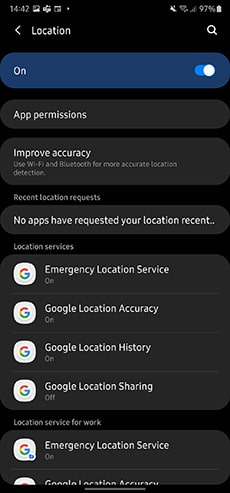
3. Adjust Location Permission Settings
Sometimes, the apps can’t use the GPS because the Location Services are turned off. Similarly, incorrect permission settings can also cause problems for GPS-dependent apps like Google Maps.
Follow these steps to correctly set up the Location Permission Settings:
- Go to Settings > Locations.
- If the option is turned off, enable it.
- Now, go to App Permissions inside the Location menu.
- Enable the location permission for all the relevant apps. This includes Google Maps or any other similar app that uses the GPS.
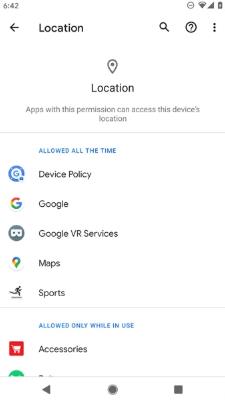
4. Test Your GPS Outdoors
Are you inside your home or office when you encounter the GPS issues on your phone? If the answer is yes, test your GPS outdoors.
Many things can interfere with the GPS signals and make it weak. This includes the walls, windows, doors, and so on. Also, the basements or any underground facility can also make the GPS signals weak and give inaccurate locations.
So, one of the easiest ways to fix your GPS is to go outside and test it once again. If it starts to work again, then the issue is related to your location and not a hardware/software issue.
5. Restart Your Samsung
How many times have you fixed issues with your Samsung phone with a RESTART? I am sure the answer is too many times.
A simple restart can also fix issues related to location/GPS. Phones are used so much that most people don’t even remember the last time they turned them off or restarted.
Follow these steps to restart your Samsung phone and fix the GPS issue:
- Hold the Power and Volume Down buttons simultaneously for a few seconds.
- The Power Options menu will appear.
- Select the restart option.
6. Clear Cache on Your GPS App
When a GPS app is used for a long time, it causes a build-up of cache and data files. Over time, the cache gets corrupted or becomes so big that it forces the GPS to start behaving abnormally.
The easiest way to fix this is to clear the cache of GPS apps. Clearing the cache on your app will not affect any saved data.
However, deleting the associated data means any saved locations or other important info may be deleted. That’s why it is best to clear the cache first and then check if it fixes the problem.
Follow these steps to clear the cache/data of apps:
- Open Settings > Apps.
- Select Google Maps or any other app that uses the GPS.
- Tap on Storage and clear the cache.
- If the problem persists, follow the above steps and then clear the data.
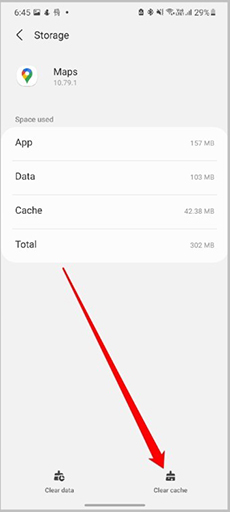
7. Reset GPS Settings
None of the above solutions work and you are still facing GPS not working on Samsung device? Then its time to reset the GPS settings.
Follow these steps to reset the GPS settings:
- Open Settings > General management.
- Tap on Reset.
- Then select “Reset all settings”. This will reset the GPS settings.
8. Update GPS App
If you have disabled automatic updates on your phone, it could be the reason for GPS issues. To fix it, you just need to update the GPS apps on your phone.
Follow these steps to update the GPS app:
- Open Play Store.
- Click on your profile picture > Manage apps and device.
- Under the “Updates Available” option, choose Google Maps.
- Click on Update.
- Follow the same steps for all the apps that rely on the location/GPS service. Once the apps are updated, restart the Samsung device and then check the GPS once again.
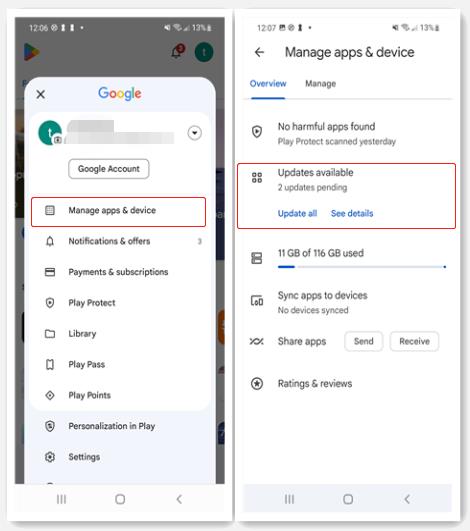
9. Test Location Accuracy with Samsung Members App
Samsung Members is a handy app that provides a range of diagnostic tests. Using the Samsung Members app allows you to check for a number of things, including location accuracy.
Follow these steps to test the location accuracy via the Samsung Members app:
- If you haven’t already installed the app, download the Samsung Members app via the Play Store.
- Open the app and navigate to the Support section.
- Select the Phone Diagnostics.
- Tap on Location accuracy test.
- Follow the instructions to complete the location accuracy test.
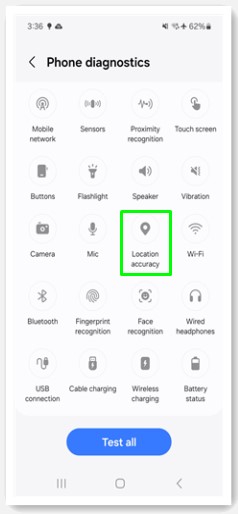
If the test fails, the Samsung Members app will offer ways to fix the GPS issue. But if the test passes, it means you need to try the other solutions mentioned in this guide.
10. Turn Off Power Saving
When the battery runs low, Samsung phones automatically enter into a power-saving mode. This mode is aimed at conserving the remaining battery and in the process, it also disables the GPS.
Many users also turn on the “Power Saving” mode by choice or mistake. However, they don’t know that this mode also impacts the GPS accuracy or turns it off completely.
If your phone’s battery is low (below 20%), charge it and then follow these steps:
- Go to Settings > Battery and device care.
- Tap on Battery.
- Disable the Power Saving mode.
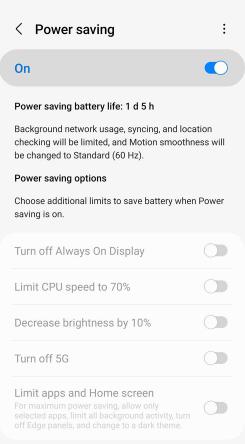
Once the Power Saving mode is disabled, all the stopped services will start working again. This also includes the location services that rely on GPS.
11. Update Device’s Software
If your Samsung phone’s OS is too old, it can also cause issues with the GPS. It can make it difficult for the apps to interact with the hardware components, including the GPS.
Also, newer OS versions include fixes and optimizations for certain processes. This also improves the accuracy of the location services on your phone.
Here’s how to update the device’s OS and fix the GPS not working issue on Samsung:
- Go to Settings > Software update.
- Check and install the latest update.
- Restart the Samsung phone.
12. Perform a Factory Data Reset
If you have tried all the fixes and the GPS is still not working, then its time for a factory reset. No one likes to use this option as it essentially deletes all the data and resets all the settings on the phone.
But as a last resort, you can also perform factory data to fix the GPS issue. Follow these steps to perform a factory reset:
- Open Settings and go to General Management.
- From there, click the reset and then select the Factory data reset.
- Follow the on-screen instructions to complete the data reset.
Important:
Make sure that you have backed up your important data before performing a factory data reset. This includes photos, pictures, contacts, etc.
Another thing to remember is to remove the Google account. Otherwise, the phone will enter into FPR lock mode and will require you to login using Google account.
If you can’t perform a regular factory reset or it’s too complicated, you can also use UnlockGo (Android). It’s an all-in-one tool that can perform a factory reset on any Samsung phone with one click.
Besides the factory reset, UnlockGo (Android) also offers many powerful features:
- Unlock Huawei, LG, Samsung, and other Android phones without password.
- Unlock Samsung password/PIN/pattern without any data loss.
- Bypass FRP lock on Samsung, Xiaomi, Redmi, vivo, OPPO, Motorola, and Realme.
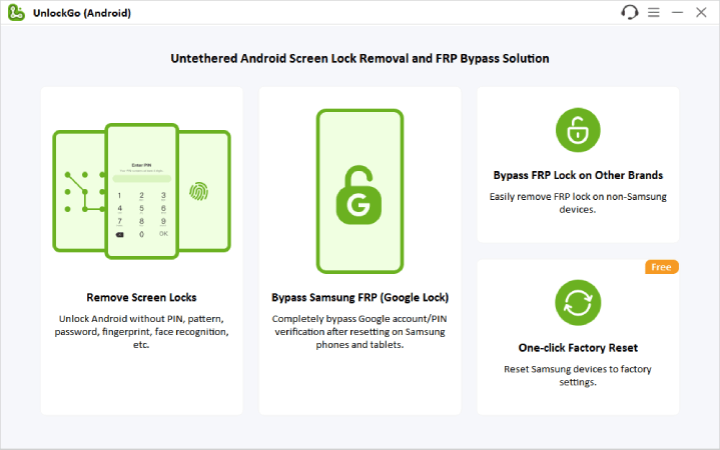
Conclusion
As you can see, the issue of GPS not working on Samsung phones can happen due to a number of reasons. This includes incorrect settings, app permission, OS issues, hardware issues, and so on.
We have provided detailed steps to fix all of these issues to get the GPS up and running again on your Samsung phone. If you fail to fix the GPS issue, you can also resort to the factory data reset. And the best way to perform a factory data reset or unlock your Android is to use UnlockGo (Android).


I have a Samsung Galaxy S4. The Fact is this Device don’t receive a GPS signal realy. You neef a Network connection first why! so i not buy a samsung anymore because this is scrap