Fingerprint authentication makes it easy to unlock the Huawei mobile phone. It frees you from remembering long passwords and passcodes. But, it becomes a big issue when the fingerprint sensor stops working.
As of late, Huawei fingerprint sensor not working issue is faced by many users. In fact, the fingerprint sensor issue is present in even Android phones from other manufacturers.
Also read: How to Fix Samsung S23/S21/S20/S22 Ultra Fingerprint Sensor Not Working
When the fingerprint sensor stops working, what was once a convenience turns into frustration and a major headache. It means you can’t unlock your Huawei device and must manually enter a passcode/password.
In this guide, we will explore what causes the fingerprint sensor to malfunction. Next, we have listed 10 methods to solve the Huawei fingerprint not working issue.
P.S. Fingerprint is not working and you also don’t know your Huawei password? In the end, we have shared how to unlock your phone in this situation.
Why Is My Huawei Fingerprint Not Working?
There are many reasons why you may experience fingerprint authentication issues. This includes software glitches, hardware issues, using wrong finger, and so on.
Let’s look at each reason in detail to understand why you are experiencing fingerprint issues on a Huawei phone:
Wrong Finger
One reason you can’t unlock your device with a fingerprint is using the wrong finger. For example, the user has registered their left thumb but they try to unlock it with right thumb.
Basically, any attempt to unlock the phone with the wrong finger will fail. When you use the wrong finger, it doesn’t match the saved fingerprint on your Huawei phone.
Dirty or Liquid-Covered Finger
Trying to unlock the phone using a fingerprint can fail if your finger is not clean. Dirt or liquid covered finger makes it difficult for the sensors to read your fingerprints.
These things make the sensors read a different fingerprint than what’s saved on your phone. So, anytime your hands are filled with dirt, sweat, liquid, grease, or any such thing, you will experience problems.
A scar on Your Finger
There are tiny raised ridges on a human finger that make up a fingerprint. Any scar or abrasions on the finger can affect these ridges and thus alter your fingerprint.
In this case, the fingerprint will not match the one saved on your Huawei device. So, even if you use the same finger, it will fail to unlock the phone.
Screen Protector
If your Huawei fingerprint not working properly, it could also be due to a screen protector. Using a non-standard screen protector on your Huawei phone limits the amount of light reaching the screen.
This reduction in the amount of light also weakens the fingerprint sensor’s ability to read your fingerprints. As a result, the fingerprint sensor can’t properly read your finger and thus results in a failed unlocked attempt.
Software Glitch
Have you installed an update recently? If yes, then the OS update may have a bug that is now causing you issues with fingerprint authentication.
Another scenario is that you haven’t updated your phone’s OS in a while. In that case, the glitch was already part of your OS and is now causing problems.
Last but not least, 3rd party apps or certain background processes can also mess up the functionality of fingerprint sensors.
Hardware Issue
Hardware issues can also be a reason why you’re struggling with the Huawei fingerprint sensor not working issue.
Physical damage to the screen or phone’s backside can cause the fingerprint sensor to malfunction. Similarly, a build-up of dirt also interferes with the sensor’s functionality.
In some extreme cases, the fingerprint sensor in Huawei can stop working due to wear and tear or faulty connections.
How Do I Fix My Huawei Fingerprint Not Working?
Many things can go wrong and cause the fingerprint issue on Huawei phones/tablets. Unless the issue is related to a serious hardware issue, you can fix the fingerprint issue on Huawei on your own for free.
So, without any ado, let’s jump straight on how to fix Huawei’s fingerprint malfunction issue:
- 1. Make Sure You’re Using the Same Fingerprint Enrolled
- 2. Clean Your Finger
- 3. Take Off the Screen Protector
- 4. Clean Your Display or Fingerprint Sensor
- 5. Take Off the Protective Case
- 6. Restart Your Huawei Phone
- 7. Check for Software Update
- 8. Test Fingerprint Detection in Safe Mode
- 9. Perform a Factory Reset
- 10. Get Help from Huawei Support Center
1. Make Sure You’re Using the Same Fingerprint Enrolled
In most cases, the user faces this problem because they are using the wrong finger. You need to use the same finger which is enrolled in the phone’s records.
If you can’t remember which finger is enrolled, you should try using all of your fingers. Start with the right hand and make your way to the left hand until you find the right finger.
After the first few failed attempts, the fingerprint sensor will be temporarily disabled. But after waiting through a cooldown period (30 seconds), it will be enabled once again. This means it will take a few minutes to try and find the right finger.
2. Clean Your Finger
Dirt, sweat, or liquid on your fingers confuses the fingerprint sensor on your Huawei phone. So, if you are having trouble unlocking the phone, ensure your fingers are clean.
The fingers should be clean to ensure the sensor is working properly. If you see any visible dirt or any foreign substance, wash your hands with soap and then dry them.
3. Take Off the Screen Protector
Are you using a non-standard screen protector for your Huawei phone? That can also cause issues with your phone’s fingerprint sensor.
So, if your Huawei fingerprint not working, you should remove the screen protector. After the removal, attempt to unlock the phone with fingerprint once again. If it unlocks successfully, you should install an official screen protector that’s designed for your phone.
4. Clean Your Display or Fingerprint Sensor
Modern Huawei phones have an in-screen fingerprint sensor. However, the fingerprint sensor is present on the side or back in some older models.
Any dirt, abrasions, or foreign particles on the fingerprint sensor can cause difficulty scanning your fingers. In fact, these substances can even cause the sensor to outright refuse to unlock the phone.
An easy fix for this issue is to properly clean the display of your Huawei phone. If the fingerprint sensor is on the back/side of the phone, then you should also clean these areas properly.
5. Take Off the Protective Case
Your Huawei phone has a fingerprint sensor on the side or back? You should remove the protective case and try to unlock your phone.
An old or non-standard protective case limits how much light reaches your fingerprint sensor. As a result, the sensor fails to scan your fingerprints and thus your phone remains locked.
If the fingerprint sensor starts working after removing the protective case, you need a new one. However, ensure that the new protective case is built for your phone and doesn’t affect the sensor’s functionality.
6. Restart Your Huawei Phone
Huawei fingerprint is still not working despite trying all the solutions mentioned above? Then, you should restart your phone and check again.
In some cases, the fingerprint sensor and the related services can’t work properly due to a minor OS glitch. However, a simple restart is more than enough to fix issues like this.
Follow these steps to restart your Huawei phone and fix your fingerprint issue:
- Press and hold the side button on the Huawei phone.
- Once the power menu appears, choose Restart.
- Wait for a few minutes for the phone to turn off and boot up.
- Try to unlock the phone using fingerprint authentication.
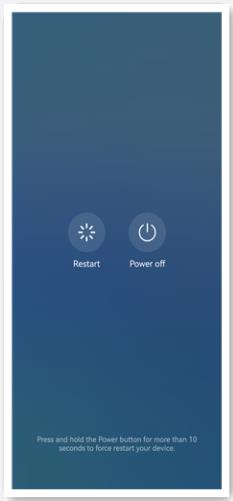
7. Check for Software Update
In some cases, fingerprint authentication problems happen due to a glitch or bug in the OS. You may not have experienced it before, but certain conditions can trigger the bug, leaving you unable to unlock the phone.
Fortunately, you can solve this fingerprint issue on Huawei by checking and updating your phone’s OS. Follow these steps:
- Open Settings.
- Scroll down and tap on System and Updates.
- Choose the Software update option.
- If an update is available, download and install it.
- Try to unlock the phone again using the fingerprint option.
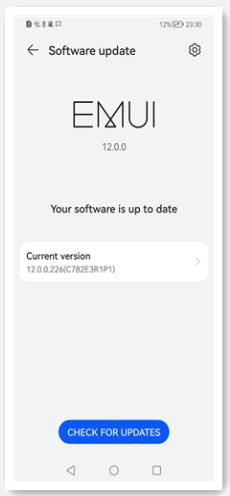
8. Test Fingerprint Detection in Safe Mode
You may not know it, but 3rd party apps can also interfere with the functionality of fingerprint sensors. If your issues are due to 3rd party apps, you can check and solve them easily with Safe Mode.
Safe Mode disables all the 3rd party apps, leaving only the default apps. This allows you to know if your fingerprint sensor issues are related to a 3rd party app or if it’s something else.
Follow these steps to boot your Huawei phone into Safe Mode:
Method#1:
- Turn off your phone.
- Hold the power button to turn it on.
- As the phone is turning on, long press the Power and Volume + buttons.
- Select the Safe Mode option.
Method#2:
- Turn off your phone.
- Hold the power button to turn it on.
- Press the Volume Down button multiple times when the phone is turning on.
Method#3:
- Turn off your phone.
- Hold the power button to turn it on.
- During start up, press the Power button at least 5 times until the phone vibrates.
You should try all of these methods to find the one that works for your specific Huawei phone.
Once the phone is in Safe mode, try to use the fingerprint authentication again. If it works, a 3rd party app is interfering with the fingerprint sensor and should be removed.
9. Perform a Factory Reset
Is your Huawei fingerprint sensor not working after trying all the fixes? Then, you should perform a factory reset as a last resort.
We have kept this fix near the last as it is a more extreme measure that can delete all of your data. Before you proceed, remember to back up your important data.
Follow these steps to do a factory reset on Huawei and fix your fingerprint issue:
- Go to Settings.
- Scroll down and tap on System and updates.
- Select Reset and then tap on Reset phone.
Note: Remember to log out from your Huawei account before the factory reset. Otherwise, the phone may get locked or ask for a password after restart.
10. Get Help from Huawei Support Center
If the fingerprint issue persists despite trying everything, then you will need to get help from the Huawei Customer Support Center.
In cases like this, the issue is more likely related to hardware, and that’s something that only the authorized Huawei Support Center can fix.
Remember to back up your data before taking your device to the Huawei Support Center. If the Huawei phone is still in warranty, they will fix the fingerprint issue for free.
BONUS: Huawei Fingerprint Not Working and Forgot Huawei Password? How to Unlock
When fingerprint authentication doesn’t work, Huawei phones ask for a password. But what if you have also forgotten your Huawei password? It means you can no longer unlock your phone and access your important data.
It is normal to forget about your password if you have been using fingerprint authentication for a while. Luckily, iToolab UnlockGo (Android) can help you unlock Huawei devices without password or fingerprint.
Here’s a quick feature list of what UnlockGo (Android) can do:
- It can unlock all Android devices without password, including Huawei, Samsung, Google, LG, Motorola, and more.
- With the user-friendly interface and on-screen instructions, you can easily unlock Huawei devices.
- It can bypass Google FRP lock on Samsung, Xiaomi, Redmi, vivo, OPPO, and other brands.
- It supports the latest Android 15.
Follow these steps to unlock the Huawei phone/tablet without fingerprint and password:
Step 1 To get started, you need to install UnlockGo (Android) on a Windows system or MacOS. Launch the UnlockGo (Android) program and choose “Remove Screen Locks.” After that, connect the Huawei phone to the computer.

Step 2 After the connection, choose Huawei from the available list to continue.

Step 3 The program will download some resource files to help you unlock the device. Once done, follow the on-screen instructions to set up your device.
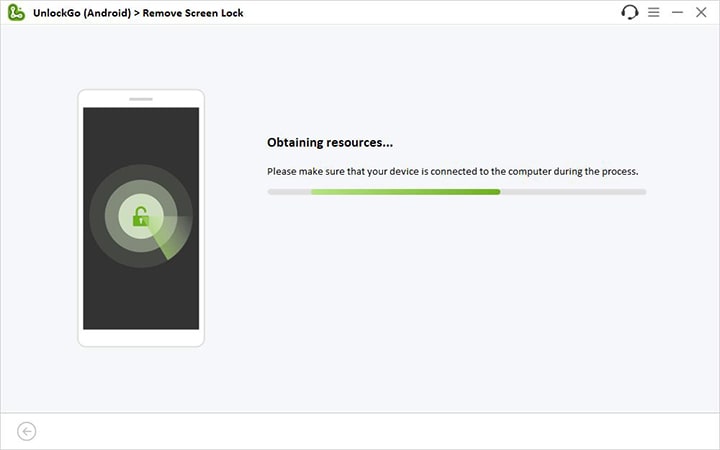
Step 4 Once everything is set up, the program will automatically unlock your Huawei phone. In the end, just restart the Huawei phone, and now you can use it without a fingerprint or password.

Conclusion
Fingerprint authentication provides a major convenience as one doesn’t have to remember pesky passwords. However, it becomes a major headache if the Huawei phone refuses to accept your fingerprint.
We have listed detailed reasons why you may experience an issue like this on your phone. We have also listed detailed steps on how to fix the Huawei fingerprint not working issue for free.
In case you also don’t know your Huawei password and the fingerprint doesn’t work, you should use UnlockGo (Android).

