My Samsung S21 fingerprint sensor has stopped working and it just keeps telling me to restart. I don’t think it is a hardware issue as I have not dropped my phone ect. Any idea?
Security methods are a key in the daily use of smartphones. Among them, the fingerprint sensor is the most popular as it provides us with a fast and very reliable way to unlock the device.
Sometimes, when we try to unlock the Samsung S20, S20+, S20 Ultra, S10, S10+, S10 5G, Note10, and Note10+, etc., with the fingerprint reader on the screen or the back, it does not work. This is something very repeated among users. In most cases, the solution is simple. We will guide you on how to fix fingerprint sensor not working easily.
Fix S22/S21 Fingerprint Sensor not Working with Screen Protector
Method 1: Remove tempered glass protector
Is the S20 fingerprint sensor not working with screen protector? Screen protectors are not very fond of fingerprint scanners on the front, specially tempered glasses. This can make a quick response very difficult since the sensor is in a more complicated situation to check the physical lines of the finger correctly. In this case, we must opt for an official protector that suits your device more than using tempered glass with different thicknesses.
Method 2: Increase touch sensitivity on Samsung
Increasing the screen’s sensitivity can be an excellent option to unlock the Samsung device quickly when you need the screen to react to each touch we make. In the device’s settings, it is possible to increase the sensitivity of the screen so that we have a better response in situations such as unlocking the device in a quick time.
- Open the Settings
- Enter the Display section
- Scroll down to the bottom and look for the option called Touch Sensitivity
- Flip the switch
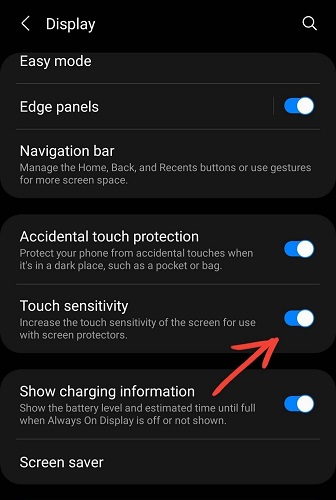
Method 3: Register 2 fingerprints on the same finger
If we continue to encounter the problem with a single fingerprint, we can keep the same finger in different positions as many times as necessary. This mechanism will be of great help to us so that problems do not recur. Although at first it was created to add different fingers of the hand and be able to unlock it with the left or right hand in the desired position, a way that we recommend is to put the same finger on several occasions and thus ensure its correct operation and equal unlocking in a faster but more effective way.
For example, I can record the fingerprint of my right thumb into my phone and create two fingerprint files named “Fingerprint 1” and “Fingerprint 2”. When I unlock the phone with my fingerprint, these two fingerprint files will work at the same time. This manner will increase the probability of unlocking.
5 Seconds to Repair Samsung Fingerprint Sensor Not Working
If the methods above are not working or the user is locked out of their device, they need a professional unlock tool to fix it. We are introducing iToolab UnlockGo for Android, which can easily remove all types of screen locks, including patterns, pins, passwords, fingerprints, and even the face lock in your Android device. Now it doesn’t matter whether your Samsung S22/S21 fingerprint sensor not working, UnlockGo can remove it in seconds in the comfort of your home.
Oops! Forgot the PIN code or password
- Remove any PIN, pattern, fingerprint & face locks
- Support 2000+ Android device models and 15 brands
- No data loss in unlocking Samsung S7 and earlier devices
- Bypass Google FRP lock on Samsung
- Zero technical expertise required
How-to steps
Samsung fingerprint sensor not working is no longer an issue to our users since UnlockGo handles the process smoothly without bothering the end-user. If you are interested in using UnlockGo, here are the steps you should follow to get yourself out of the trouble.
Step 1: Establish the connection
Once you download and install the UnlockGo (Android) on your PC, connect your Android device to the PC. Then open the UnlockGo and select Unlock Screen Lock option from the home screen. After that, click the Start button on the next screen.

Step 2: Select one-click unlocking solution
If your Samsung device is running on Android 12, you might try the easy unlock process as a professional. Click on the on-screen link “One-click remove screen locks from Samsung”. If not, then click “Start” and UnlockGo will guide you to another solution for each brand.
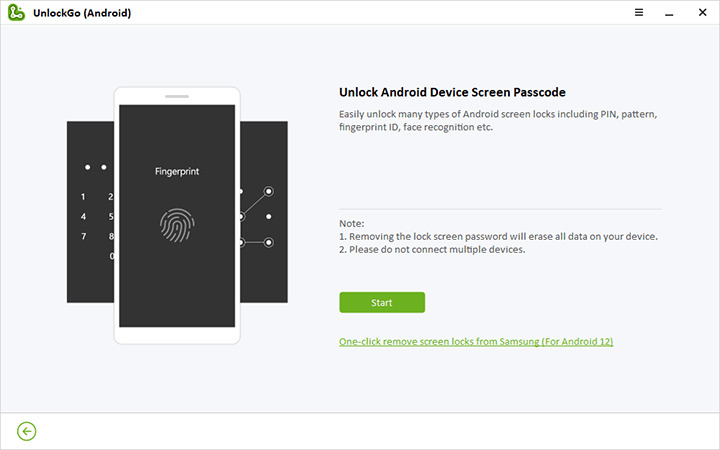
Step 3: Complete Unlocking
Once the device restarted, you will be able to set a new password.
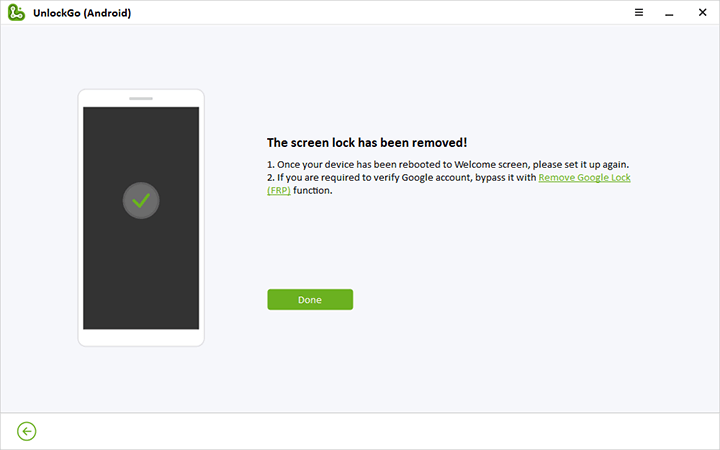
Note: When you are locked by Google verification after reboot, back to homeland of UnlockGo and select “Remove Google Lock (FRP)” function, which’s helpful for FRP bypass.
6 Usual Ways to Fix Samsung S21/S22/S23 Fingerprint Sensor not Working
Method 1: Clean your fingers and sensor
Probably from continuous use, the sensor and finger have embedded dirt. If the fingerprint sensor does not work, we recommend cleaning the sensor with a cotton cloth moistened with a bit of alcohol. Also, better to clean your finger with a piece of cloth and try to unlock the device as the first method.
Method 2: Restart your Samsung device
This may seem obvious, but it is one of the most effective solutions facing many Samsung devices problems. Try to begin with restarting your device before embarking on more technical research.
Method 3: Update software
The updates on Samsung mobiles are significant to correct security errors and also to protect from bugs. But also, they help to improve the issues related to interfaces. Just by accessing Settings > System updates, we will see if there are any pending updates for us.
Method 4: Wipe system cache
By clearing the cache in Android, we are deleting the data necessary for the app to work correctly or to reboot the device quickly as a temporary solution. That is, after clearing the cache, the data will be generated again. Doing this eliminates any unwanted files opened in the device and clears up the storage to run the device smoothly.
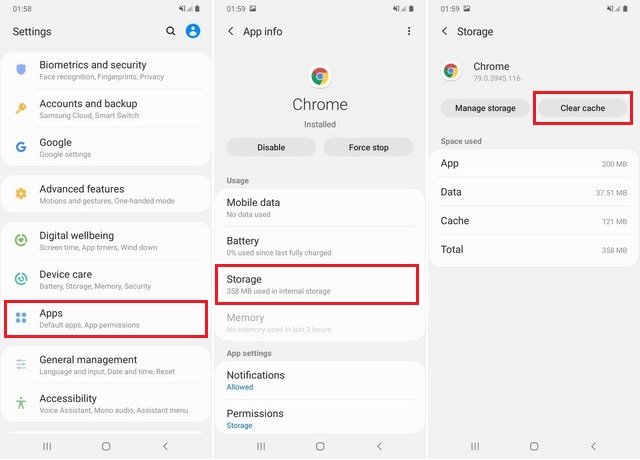
- Go to Settings > Apps.
- Select or search for the App you want to clear.
- Tap on Storage > Clear cache.
Method 5: Factory reset the phone
Even though all these solutions mentioned above don’t work for you, we recommend that you format your Samsung device and restore factory settings. It may seem drastic, but it is sometimes the most effective remedy for software problems. First, we recommend saving all your important data, such as your photos or music, since formatting will erase the entire storage.
- Get into Settings > General management > Reset > Factory data reset.
- 2.Scroll down and tap on Reset > Delete all.
Method 6: Determine if it is a hardware fault
Make sure you are not the victim of a hardware problem. Samsung Members is the tool to help you.
- Enter Samsung Members App from screen or Settings > Apps > Open.
- Tap on Diagnostics > Test hardware.
- Choose the Fingerprints icon to test it.
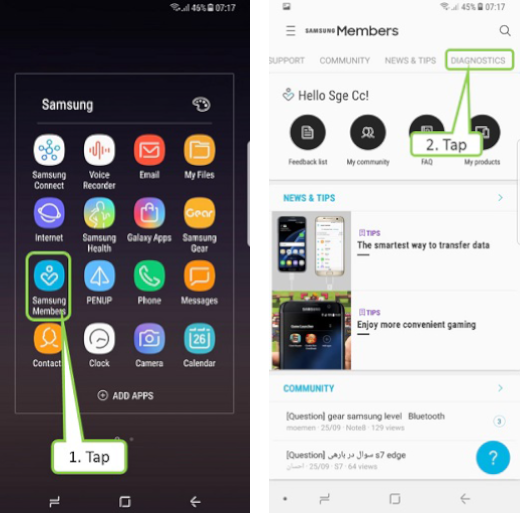
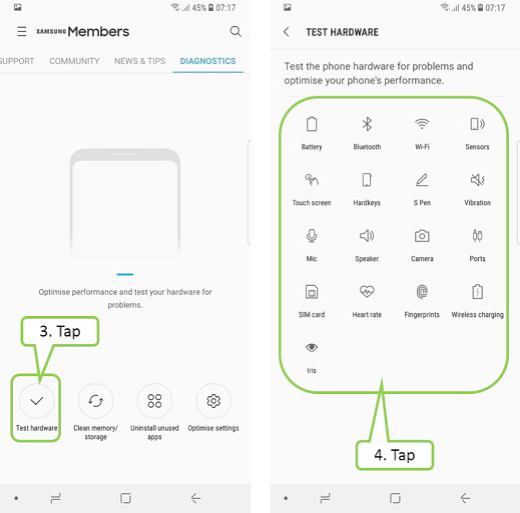
In addition, we also recommend that you check a few points below.
- Make sure your screen is not cracked or cracked.
- Please note that some screen protectors that are too thick or dark may interfere with the fingerprint sensor operation.
- If you have assigned other functions to your fingerprint other than screen unlock, try them to check that your reader works correctly.
- If your device has a Home button, check whether there are any cracks on top of it.
People Also Ask About Ultrasonic Fingerprint Scanner
How does an ultrasonic fingerprint scanner work?
Samsung has been the first company to adopt an in-display ultrasonic fingerprint scanner which is also known as ultrasonic fingerprint. The ultrasonic technology was developed by Qualcomm. It uses sound waves that bounce off the skin and allow the sensor to register the unique pattern of a finger to recognize that it is the user in question and thus unlock the phone. It sounds futuristic but it is used on Samsung S23/S23+/S23 Ultra.
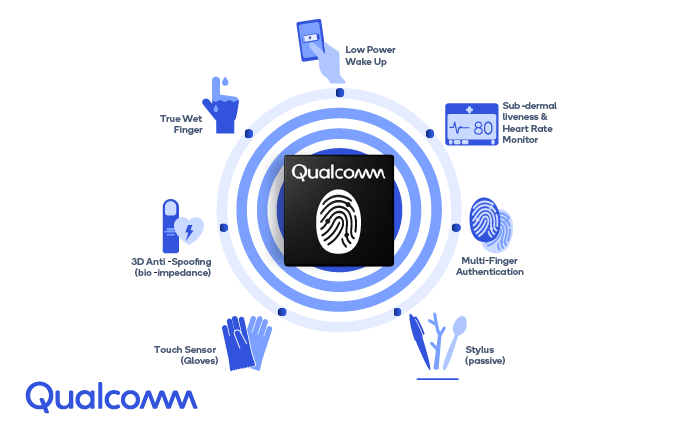
In daily life, what makes Samsung fingerprint sensor not working? It is because users do not quite realize the difference between ultrasonic fingerprint sensors and general optical sensors.
Is ultrasonic fingerprint scanner safer than optical?
To get a reading of your fingerprint, an optical scanner must first reflect light onto your finger. This explains why you will notice the screen light up when you put your finger on the screen to unlock it.
When you touch the device with an ultrasonic fingerprint scanner with your finger, the sound waves travel through the screen and make a 3D map of your fingerprint. In this way, mapping the different protrusions on your finger makes this technology much safer than optics. It’s even faster, and in theory, it works even if your finger is wet, dirty, or oily. Optics are more common and will almost certainly be your first experience with a screen with a fingerprint reader behind the screen. They are sure to get faster and more accurate with each. On the other hand, the ultrasonic types seem to be better in most categories. However, they can lose functionality if the screen cracks and the availability of protectors is still very scarce.
Conclusion
There are many complaints that Samsung S21/S22 Ultra fingerprint sensor not working all the time. But now, you can quickly find out how to fix it by following one or all the methods mentioned here until it works. If you find out there is an issue that can be fixed, you can use iToolab UnlockGo for Android at the comfort of your home to get it fixed quickly. It doesn’t matter whether Samsung A11 or Note 20 Ultra fingerprint sensors not working; UnlockGo will cover all your phone and tablet models.


