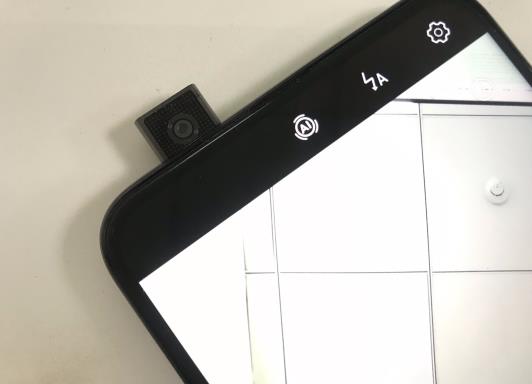
Is your Huawei Y9s front camera not working? You are not alone! Many Y9s users have faced similar issues with the front-facing camera.
In most cases, the front camera doesn’t pop up which makes it impossible to take selfies or take a video call. In other cases, the front camera pops up just fine but just shows a blurry screen.
The Y9s has a pop-up front camera, which remains hidden when not in use. It only pops up via a motorized mechanism when it’s required. So when it fails to pop up, the user can no longer use the front-facing camera.
To solve the Huawei Y9s camera not working issue, keep reading. In this guide, we will look at the reasons why your Y9s front camera is not working. After that, we will list 10 different ways to fix your Huawei Y9s front camera easily!
Why Is Huawei Y9s Front Camera Not Working?
The front camera of the Y9s model has a motorized mechanism. This looks cool, but it also means there are a lot of moving parts and more chances that something may go wrong.
The Y9s front camera can stop working due to a number of reasons. This includes incorrect permissions, extreme temperature, firmware issues, or a more serious hardware problem.
Let’s take a look at each reason to understand why your Huawei front camera is not working:
❗Faulty Permission Settings
The default way to access the Y9s camera is via the official Camera app. However, incorrect app permissions can cause potential camera issues and make it impossible to use the front camera.
Most people don’t realize it, but when they click on the Camera icon, they are actually opening the camera app. And just like all other apps, the Camera app also requires permissions to function correctly.
❗Extreme Temperature
The Huawei Y9s front camera can also stop working if the temperature drops below – 10℃. Under such extreme temperatures, the front camera doesn’t move up or retract.
According to Huawei, the auto pop-up camera of Y9 Prime and Y9s uses a motor and a gear system. The pop-up and retraction of the camera are facilitated by the lubrication of gear oil. But when the temperature is too cold, the gear oil becomes too thick and thus hinders the movement of the front camera.
So, one reason for the Y9s or Huawei Y9 Prime 2019 front camera not working is extreme cold temperatures.
❗Firmware Issue
In some cases, the front camera issue is also caused by the firmware. This can happen when you install a faulty OS update.
Also if it’s been a while since you updated the Huawei phone’s OS, that could also be the culprit. Not updating your Huawei OS for a long period of time means you are missing out on bug fixes and performance optimization.
❗Hardware Issue
On the surface, it looks like this: You tap the camera app, and the front camera pops up smoothly. However, there is an intricate mechanism of gears and motors that makes the camera pop up.
Any problems with the gears and the motors are also a major reason why you may experience front camera issues. In other cases, the connection between the camera component and the motherboard becomes loose or damaged. Also extensive wear and tear or physical damage can also lead to hardware-related camera issues.
What to Do If Huawei Y9s Front Camera Is Not Working?
Not sure why your Huawei camera not working? It’s totally fine to feel confused and worried as the camera is an essential component of the phone.
To fix the Y9s front camera, we have listed a total of 10 different steps. Start with step #1 and make your way downward till you find the solution that works for you:
- Step #1. Check Camera Permissions
- Step #2. Use Your Huawei Y9s in a Warm Environment
- Step #3. Restart Your Huawei Phone
- Step #4. Restore Defaults in Camera App
- Step #5. Clear Cache and Data of Your Camera App
- Step #6. Use the Front Camera in Safe Mode
- Step #7. Perform a Quick Checkup
- Step #8. Check for Software Update
- Step #9. Perform a Factory Reset
- Step #10. Visit Huawei Customer Service Center
Step #1. Check Camera Permissions
If third-party apps like Instagram or Snapchat don’t have the right permissions, you may experience front-camera issues.
In fact, you also experience front camera issues in Huawei Y9s even when using the default camera app. To fix it, you need to check the camera permissions and make sure Camera access is allowed.
- Go to Settings > Apps.
- Tap on Permission manager > Camera.
- Make sure Camera access is enabled for all necessary apps.
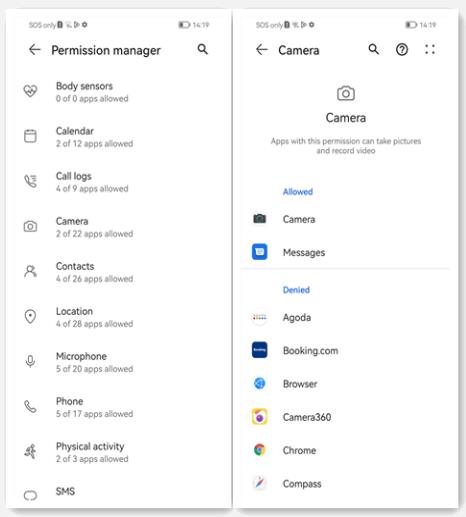
After that, follow these steps to adjust the camera permissions:
- Navigate to Settings > Apps > Apps.
- Select the default camera app.
- Make sure that all the permissions are allowed.
- Repeat the same for all other apps that use the camera.
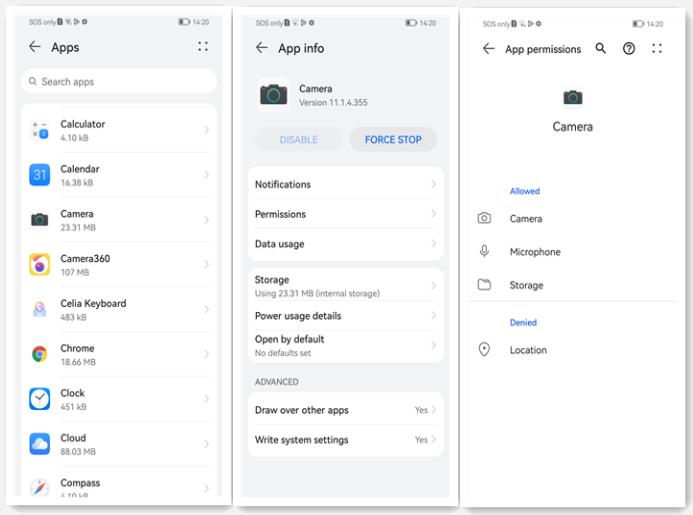
Step #2. Use Your Huawei Y9s in a Warm Environment
Do you live in a cold area where the temperature frequently drops below – 10℃? Then, there’s a good chance that you can fix the front camera of the Huawei Y9s by moving it in a warm environment.
If you are outside, move inside a building or your car where the temperature is moderate or at least less cold.
Another tip is to use the front camera several times repeatedly. This warms up the gear oil, which lubricates the moving machinery of the front camera. Once the gear oil is warmed up, the front camera will start to pop up easily.
Using your phone for an extensive activity like playing a game also warms up the phone. This also helps in warming up the gear oil and thus solving the front camera issue.
Step #3. Restart Your Huawei Phone
We rarely restart or shut down our Huawei phones. This long-term use can also cause temporary glitches and lead to front camera issues in Huawei Y9s.
Follow these steps to restart your Huawei Y9s:
- Press and hold the power button for a few seconds.
- From the menu, select the Restart option.
- Wait for a few minutes until the phone restarts.
- Check the front camera again using the Camera app.
Did this solve your Huawei y9s front camera not working issue? If yes, then the issue was most likely a temporary glitch that was fixed by the restart.
Step #4. Restore Defaults in Camera App
Incorrect camera settings can also prevent the front camera from popping up or functioning properly. But with so many different camera settings, it can be difficult to reset each one to its default option.
So, it’s better to restore all the settings in the Camera app to their default settings. Follow these steps to reset the settings of the camera in Huawei Y9s:
- Open the Camera app.
- Navigate to the Camera Settings.
- Scroll down and select “RESTORE DEFAULTS.”
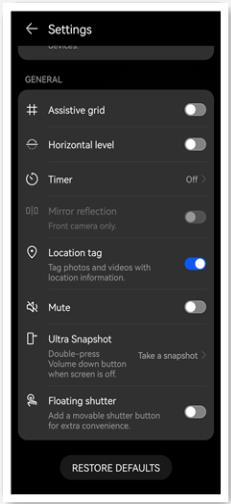
This will change all the settings to their default options. Now, if the front camera issue was due to incorrect settings, then this step will be enough to fix it.
Step #5. Clear Cache and Data of Your Camera App
The build-up of cache and data can also slow down the camera app and affect its overall performance. If the data and cache become too big, it can also cause the front camera to stop popping up or functioning properly.
Follow these steps to clear the cache and data of the camera app in Huawei Y9s:
- Go to Settings.
- Search for “Apps” and then open the Apps.
- Select the Camera app and tap on Storage.
- Clear the data and cache.
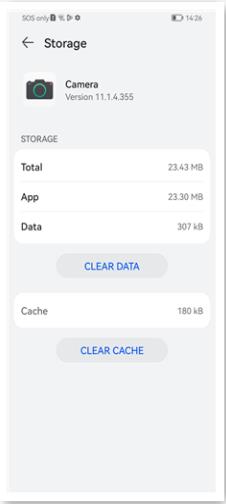
In some cases, this fixes the issue, and the front camera starts to work again.
Step #6. Use the Front Camera in Safe Mode
Certain background services and 3rd part apps can also cause conflicts with the Huawei Y9s front camera. So, when you try to take a selfie with the front camera, it doesn’t pop up or show a blurry display.
These issues can be fixed by starting your Y9s phone in the safe mode. Follow these steps to put the Huawei Y9s in safe mode:
- Power off the Huawei phone first.
- Press and hold the Power and Volume Up buttons at the same time.
- Release the buttons when you see the HUAWEI logo.
- Use the volume button to select Safe mode, and confirm with the Power button. [You can also tap on the Safe mode option.]
- Your Huawei Y9s will reboot into safe mode.
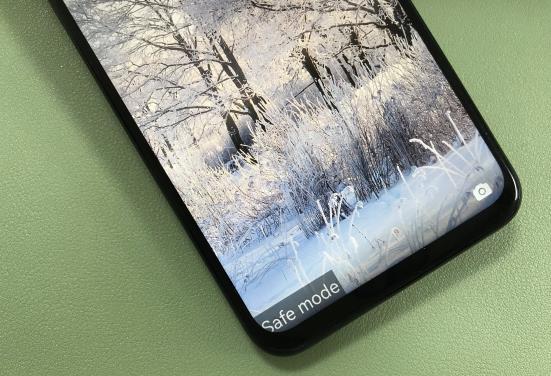
Did it solve the issue of the Huawei y9s front camera not working? If yes, it means a 3rd party app is messing up with your front camera. Try to delete the apps one by one to find the culprit behind your camera issues.
Step #7. Perform a Quick Checkup
You don’t need to visit a repair lab to perform a quick checkup of your Huawei Y9s. In fact, you can do it directly using the My HUAWEI app.
This app includes the Smart Diagnosis feature, which can be used to check and solve problems. We can use this feature to troubleshoot and fix any issues with the front camera:
- Open My HUAWEI app.
- Navigate to Devices – Smart Diagnosis.
- Tap on the Manual option.
- Select Front camera to start a test.
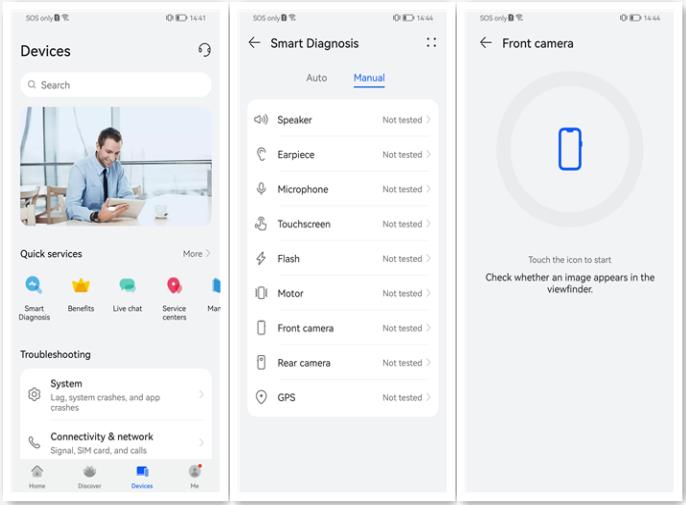
Once the test is completed, you can check if the app has found any issues with the camera. The app also provides simple and working solutions for different issues with the phones, including the camera. Follow the on-screen suggestions to fix any front camera issues, and then check the camera app again.
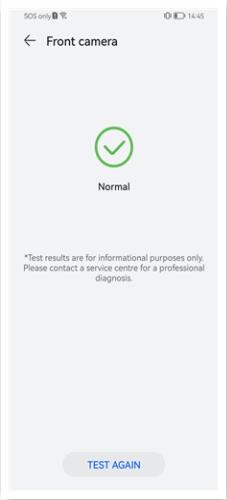
Still, the Huawei y9s front camera not working? Then move on to the next step!
Step #8. Check for Software Update
Not updating your Huawei phone for a while (months or years) can also make your front camera non-functional. New updates from Huawei improve performance and also include fixes for known issues (like the front camera failing to pop up).
Follow these steps to check for OS updates in the Huawei Y9s:
- Open Settings.
- Go to System & updates > Software update.
- If an update is available, download and install it immediately.
During the update process, remember not to turn off your phone or remove/insert the memory card. Also, make sure that your phone is properly charged before starting the OS update.
Step #9. Perform a Factory Reset
If the Huawei Y9s front camera is still not working, then you should try a factory reset. Although it is a drastic measure, it can also fix any front camera issues in most cases.
Before going ahead, remember to backup your data (videos, photos, and apps) in the Cloud, memory card, and another storage medium. After the backup, follow these steps:
- Go to Settings > System & updates.
- Tap on Reset.
- Select the Reset phone option.
- Tap the RESET PHONE button to confirm.
- You may be required to enter a password or PIN.
- Follow the on-screen instructions to factory reset the Huawei phone.
The factory reset will delete all the data on the phone. This includes your contacts, photos, app data, settings, and so on. Once the factory reset is complete, launch the camera app and test the front camera.
Related: What to Do When Huawei Factory Reset Not Working
Step #10. Visit Huawei Customer Service Center
If the Huawei Y9s front camera not working issue is still present, then it is most likely due to a hardware fault. Another cause could be a major software issue that can only be fixed by experts.
In such a case, you need to take your device to an authorized Huawei Customer Service Center near you. Remember to back up your data before visiting the Customer Service Center.
Conclusion
The Huawei Y9s front camera can stop working due to various reasons. This can be due to incorrect settings, permission errors, OS updates, or a more serious hardware issue.
We have listed detailed steps to fix all of these issues related to the front camera of the Huawei Y9s. You should start with the step#1 and then move downwards till you find the solution that works for you.


my Huawei y9s front camera is not working I don’t know how to fix this, please help me
Thank you very much for your help and support
Buenos días mi cámara frontal de mi Huawei y9 prime no funciona queda negra la pantalla me puedes colaborar con eso
My hauwei y9s pop up camera is not working
Mera phone kharab ho gaya hai
Salut Depuis hier ma caméra frontale ne fonctionne pas quand j’appuie pour activer les téléphones revient automatiquement au menu de l’écran. Aidez moi à résoudre le problème svp.
My pop up camera is not working on my y9 selfie camera is not working