A common problem users often face is the black screen of death on Samsung phones or tablets, even if they have charged them overnight. You may also hear someone reporting that my phone is vibrating, but the screen is black on Samsung after accidentally dropping it, downloading apps, or updating it manually.
Although it’s frustrating when your Samsung phone screen goes black and becomes unresponsive, don’t worry. In this post, you will learn about the main causes of the Samsung black screen problem and seven practical solutions.
Part 1: Why Does My Samsung Phone/Tablet Screen Go Black?
Understanding the reasons behind a black screen on Samsung phone can help you analyze and fix the problem more efficiently. Here are some common reasons your Samsung phone or tablet screen goes black.
Battery or Charging Problems
Battery and charging issues are the typical causes of the Samsung black screen. Whether the battery is low or defective, your Samsung phone won’t turn on, causing a black screen. Similarly, problems with the charging port, cable, or charger won’t let the device charge properly, resulting in inadequate power to light up the screen. Regularly checking and maintaining your charging equipment can help avoid these issues.
Out-of-Date Operating System
Running an outdated operating system results in various performance issues, including a black screen. Older software versions have compatibility issues with new apps and features, causing the system to crash and leading to a black screen. Updating your device’s operating system ensures it runs smoothly and supports the latest applications and security features.
Faulty or Buggy Apps
Faulty or buggy apps can greatly disturb the functioning of your Samsung device. Some apps may have technical errors or require more resources than your device can offer, causing your Samsung phone to display black. Uninstalling or updating problematic apps to their latest versions can restore your phone’s functionality.
Malware and Viruses
Malware and viruses can severely impact your device’s performance, especially if you’ve rooted your Android device. Rooting provides malware with deeper access to system files and settings, making it easier for viruses to cause damage. This can lead to frequent crashes and black screens. Using reliable antivirus software and avoiding suspicious downloads can help protect your device.
The Screen’s LCD Connectors May Be Loose
Physical issues, such as loose LCD connectors, can cause the screen to go black. The connectors between the screen and the device’s mainboard can become loose or disconnected, especially after a drop or impact. This disconnect prevents the display from receiving the necessary signals to function. Repairing or reseating these connectors usually requires professional assistance.
Other Hardware Issues
Various other hardware issues can also cause a black screen on Samsung phone. Problems with the motherboard, damaged internal components, or even a defective screen can lead to display issues. Identifying and resolving these hardware problems typically requires professional diagnostics and repair. Regular maintenance and handling of your device with care can help prevent such issues.
Note: Please remember to back up your important data before you try the following solutions.
Part 2: How to Fix Black Screen Issue on Samsung Phone/Tablet?
It can be a significant inconvenience whenever your Samsung phone screen goes black. However, several proven methods can help restore its functionality. Here are seven practical fixes that you can try to resolve the Samsung black screen issue.
- Fix 1. Force Restart Your Samsung Phone/Tablet
- Fix 2. Drain the Battery and Recharge It
- Fix 3. Put Your Device into Safe Mode
- Fix 4. Squeeze Your Phone
- Fix 5. Wipe Cache Partition
- Fix 6. Reset to Factory Settings
- Fix 7. Contact the Samsung Support Center
Fix 1. Force Restart Your Samsung Phone/Tablet
A force restart can quickly and effectively resolve minor glitches and crashes that might cause a black screen. This process refreshes your device’s memory and can fix temporary software issues. Here is how:
- Step 1. Press and hold the Power and Volume Down buttons at once.
- Step 2. Keep holding these buttons for around 20 seconds until the device restarts.
Fix 2. Drain the Battery and Recharge It
Draining and recharging the battery can revert your device’s battery management system, which might solve the black screen issue. Let your device’s battery drain completely until it turns off. Then charge your device for at least 1 hour.
Fix 3. Put Your Device into Safe Mode
The Safe Mode allows you to run your device with minimum system resources and no third-party apps. So this can help you identify which app is causing the screen to go black. Normally, you can enable the Safe Mode from Power menu. Just press and hold the Power and Volume down buttons until you see the Power menu. You will see the Safe Mode button after long pressing on the Power Off button. Press on it, you Samsung phone will boot into Safe Mode.
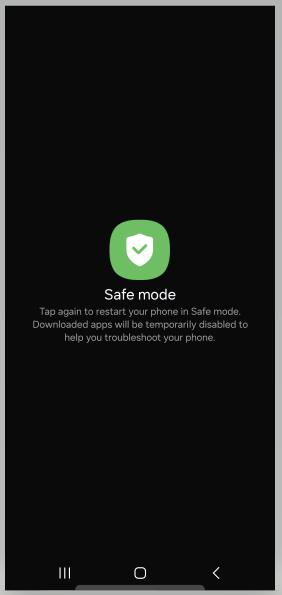
However, if you’re unable to see the Power menu due to the black screen issue, you can try to force reboot your device. When you see the Samsung logo, press and hold the Volume down button will put your device into Safe Mode.
Fix 4. Squeeze Your Phone
This unorthodox method temporarily resolves loose connection issues with the screen’s LCD connectors. Let’s comply with the given steps:
- Step 1. Gently squeeze around the edges of your device, especially near the buttons or corners.
- Step 2. Apply slight pressure but avoid using excessive force that might cause further damage.
Fix 5. Wipe Cache Partition
Clearing the cache partition removes temporary files that might be causing your device to hang up and display a black screen. Here is how to perform this task:
- Step 1. After turning off your Samsung phone, press and hold the Volume Up, Power, and Side buttons simultaneously to enter recovery mode.
- Step 2. Use the volume buttons to locate the “Wipe Cache Partition” and choose it using the Power button.
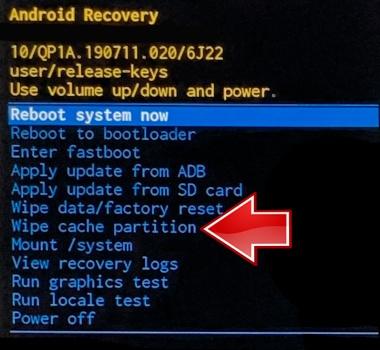
Fix 6. Reset to Factory Settings
A factory reset should be the last option, as it erases all data from your Samsung phone or tablet. This can resolve deeper system issues that might be causing the black screen. You can reset your Samsung device to factory settings via recovery mode, or reset it via a free tool called iToolab UnlockGo (Android). It can help you reset a Samsung phone or tablet in 1 simple click.
3 Steps to Factory Reset Samsung Phone & Tablet
Step 1 Free download and install iToolab UnlockGo (Android) on your computer. Run the program, and choose “One-click Factory Reset” on the main interface.
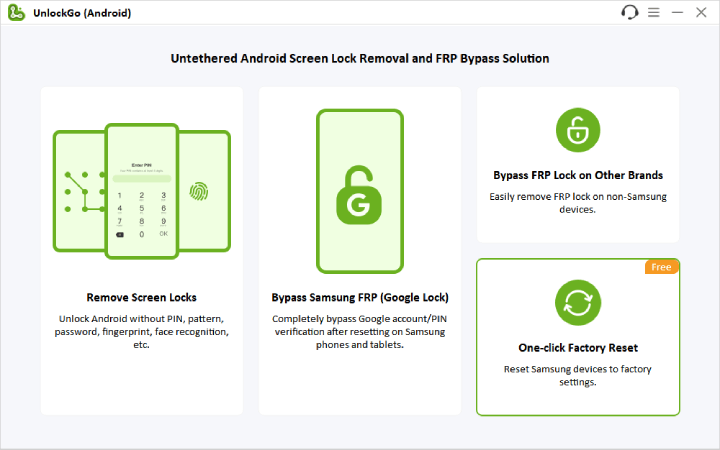
Step 2 Connect your Samsung phone or tablet to the computer with a USB cable. If your Samsung phone or tablet is password-protected, you need to remove the screen locks first.
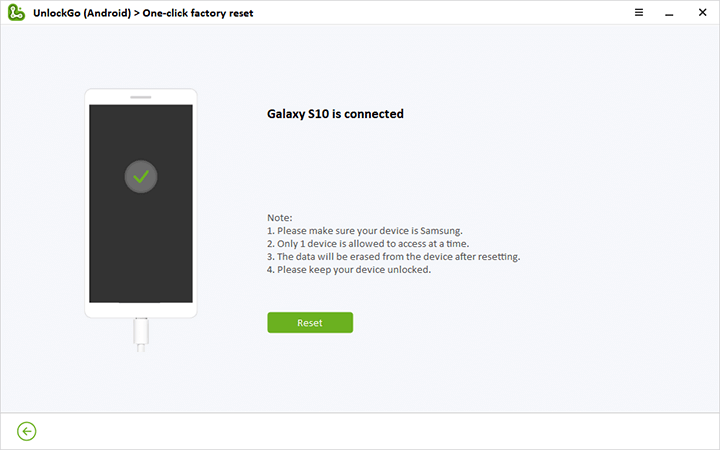
Step 3 Click Reset, and your device will be reset to default settings within a few seconds.
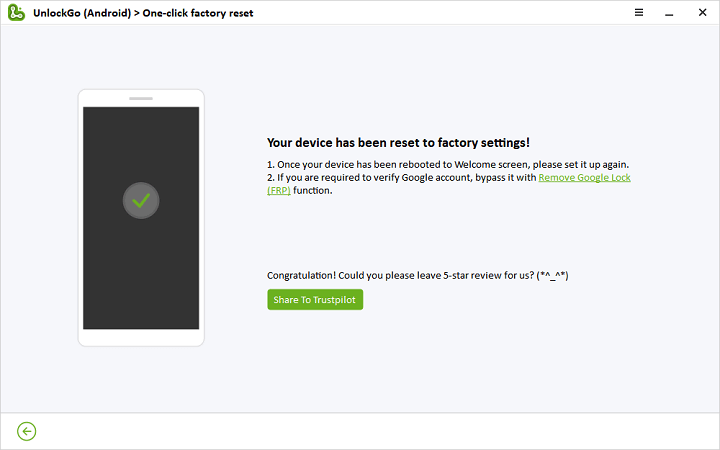
Note: If you have signed into a Google account on the device, after resetting, you’ll need the Google account username and password to access the device. This is Google FRP lock. iToolab UnlockGo (Android) can also help you bypass FRP on Samsung.
Fix 7. Contact the Samsung Support Center
If none of the above solutions work, contact the Samsung Support Center for professional assistance. They can offer further diagnostics and repairs, ensuring your device returns to proper functionality.
Conclusion
No doubt, it is problematic when your Samsung screen goes black, but you can fix it with precise troubleshooting steps. From performing a force restart to getting in touch with Samsung’s support team, each method helps you resolve the Samsung black screen. Remember, regular updates and careful handling can prevent many issues, but when problems arise, these tips provide a clear roadmap for recovery.

