I forgot the pattern lock on Samsung that I set up on my phone two weeks ago to protect, now my device restricts access and the screen keeps saying Incorrect pattern. Is there any way to bypass it conveniently?
This question is asked multiple times in forums by Samsung users in a helpless situation. With a locked phone in hand, you may think, can I recover my phone with my data or I will lose my entire data? Can I access it like before or not?
Just sit back and read the collection of authentic ways to bypass pattern lock on Samsung in less time effectively. I will show you every possible way to do it so make sure you don’t skip.
Is There Any Samsung Pattern Unlock Master Code?
Many users search for Samsung master code to unlock forgotten pattern lock, but the truth is that Samsung doesn’t offer any official or universal master code to unlock devices. When you search the internet, you’ll find some master codes like these:
- 2767*2878#
- 2767*3855#
- ##7780##
I have tested them on my Samsung A12 running Android 11. Since the device is pattern locked, I can only type the codes via Emergency Call. But none of them are working. So, it’s impossible to bypass pattern lock on Samsung modern smartphones using master code.

Forgetting pattern lock on your Samsung phone or tablet can be frustrating, but don’t worry. In the first place, you can guess your pattern lock. There are many universal pattern locks and complicated pattern types. You can draw them on your Samsung device.
How to Bypass Forgotten Pattern Lock on Samsung without Losing Data
When it comes to unlocking forgotten pattern lock on Samsung, every user want to know whether it’s possible to keep the data or not. Here’s the answer. If you own a Samsung device running an old Android version or have enabled the Smart Lock before, there is a possibillity that you can unlock the Samsung phone pattern lock without factory reset. Here is how to do that.
- Way 1. Using Backup PIN
- Way 2. Unlock via Google Account
- Way 3. Using ADB (working on usb debugging is enabled)
- Way 4. Using Emergency Call (Low success rate)
- Way 5. Using Smart Lock
- Way 6. Using an Android Unlocker
Way 1. Using Backup PIN
If you have set up a Backup PIN before you’re locked out, you can use this method to unlock the Samsung phone running Android 4.4 or lower without losing data.
- After drawing the wrong pattern for 5 times, you’ll see 3 buttons at the bottom of the screen: emergency call, unlock via Google, backup PIN.
- Tap the backup PIN to unlock the device.
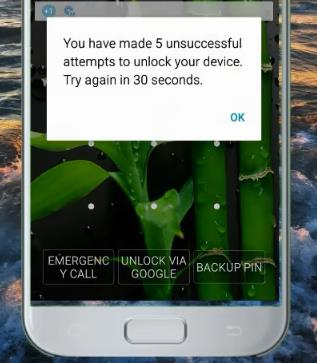
Way 2. Unlock via Google Account
To use this method, you must have signed into your Google account on the locked Samsung Android 4.4 or lower beforehand. Then, after 5 wrong attempts, you’ll see a “Unlock via Google” button. Tap on it, then follow the onscreen instructions to unlock the device.
Way 3. Using ADB (working on usb debugging is enabled)
This method is used for debugging your Android system but it can also be used to reset your pattern lock. The steps can be a bit confusing at first but it is easy to follow.
- Connect your handset to your computer.
- Open your computer command prompt.
- Type in “adb shell rm/data/system/gesture.key” command and press “Enter”.
- Restart your handset. Your screen lock will be gone.
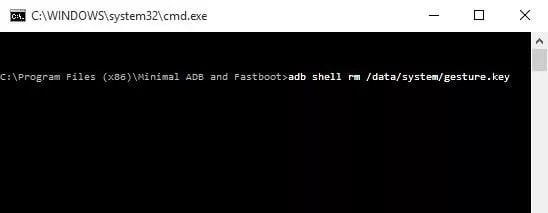
Way 4. Using Emergency Call (Low success rate)
This method is probably the most devious one on this list but can only be executed on Android versions 5.0 to 5.11. What you need to do is click on the Emergency Call option showing up the bottom of your lock screen and type in 10 (*) asterisks. Copy this set of 10 and keep pasting it back in the same dial box until there’s no space remaining for more characters. This would result in your lock screen crashing, allowing you to access your smartphone. It is important for the users to know that this method isn’t the most reliable and is dependent on a flaw in the system.
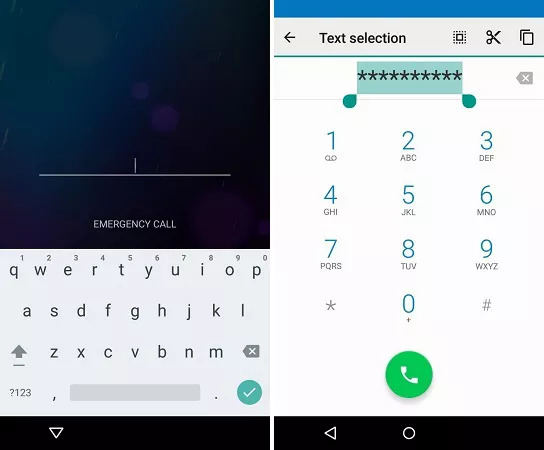
Way 5. Using Smart Lock
Smart lock lets you access directly your phone without remembering security codes. With the smart lock feature ( Android OS 5 or above), you can set your device to unlock automatically and remain unlocked when the device detects trusted places.
To avail this feature, you need to set up a smart lock on your phone beforehand because it helps unlock your phone when the pattern password disable.
How-tos:
- Navigate to Settings from your app drawer.
- Tap Lock Screen.
- Tap Smart lock.
- Draw your pattern or input your PIN.
- Now choose a trusted place, a trusted device, and a trusted face.
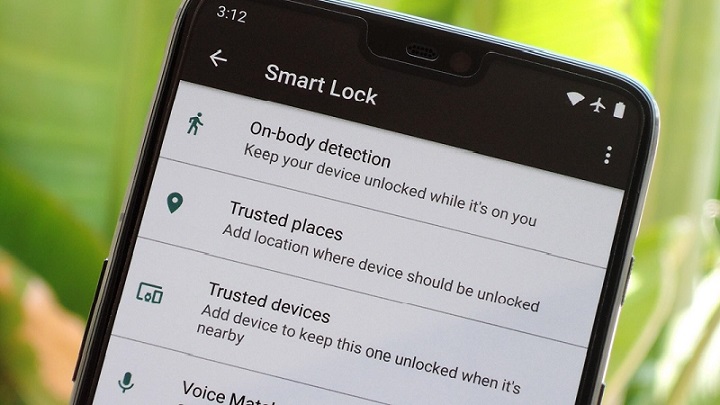
Way 6. Using an Android Unlocker
None of the above methods work for you? Don’t worry; let’s move towards the next step. In this section, I will discuss how to unlock Samsung phone patterns using iToolab UnlockGo Android Unlocker. It is specifically designed with capabilities to remove forgotten pattern lock from Samsung with ease.
If you have no technical knowledge, iToolab UnlockGo Android will be the best choice for you.
UnlockGo Android – All-in-One Unlock Tool for Samsung
- Unlock Samsung pattern lock without losing data before S7.
- 1 click to unlock Samsung phone running Android 12.
- Bypass Samsung FRP on Android 5-15.
- Allow you to regain full access within minutes.
- Factory reset Samsung devices in 1 click for free.
Now, it’s time to bypass pattern lock on Samsung tablets or phones by just installing iToolab UnlockGo (Android) on your Windows PC or Mac. Once you got the tool you will get pass the pattern lock on Samsung by following the steps below.
Note: This method works only for old Samsung devices (before S7). If your Samsung device is newer, then try the normal way to remove screen locks.
Step 1 Connect the Locked Phone
Open the tool and connect your locked Samsung phone and choose the option Remove Screen Locks -Unlock Samsung without Data Loss .
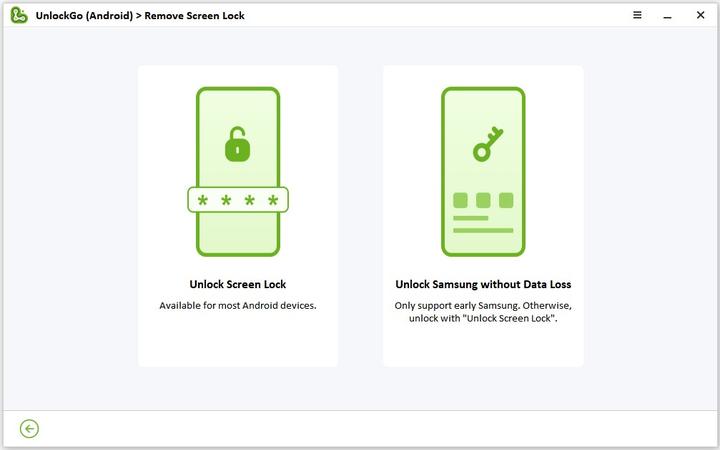
Step 2 Device Confirmation
Confirm your unlocking option by clicking Start in the next window. Now choose the correct device brand and name from the drop-down list. Once you choose wisely, select Next to continue.
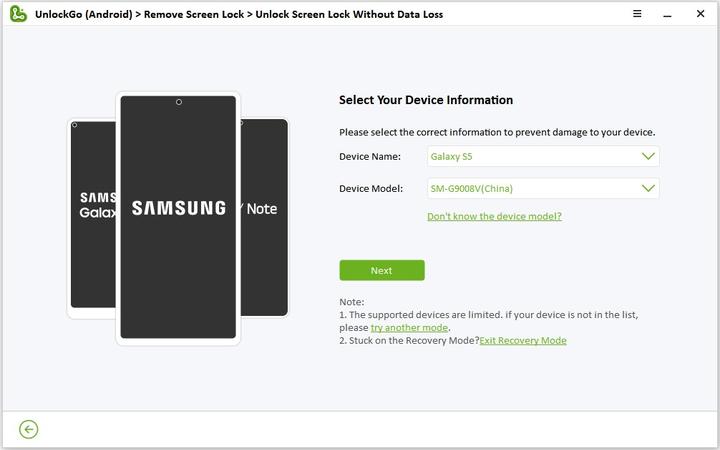
Step 3 Install Data Package
UnlockGo (Android) will take a few seconds to install the data package for your phone then click Next.
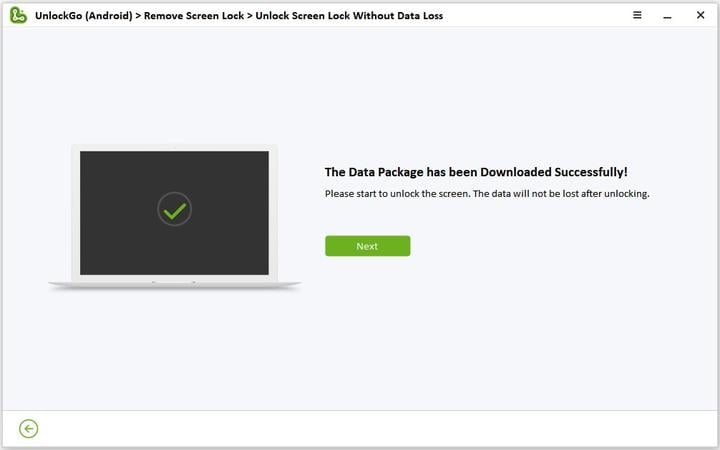
Step 4 Enter Phone in Download Mode
Now you need to follow the steps as shown on the screen or follow the video tutorial to enter download mode. Once you entered it, click Start.
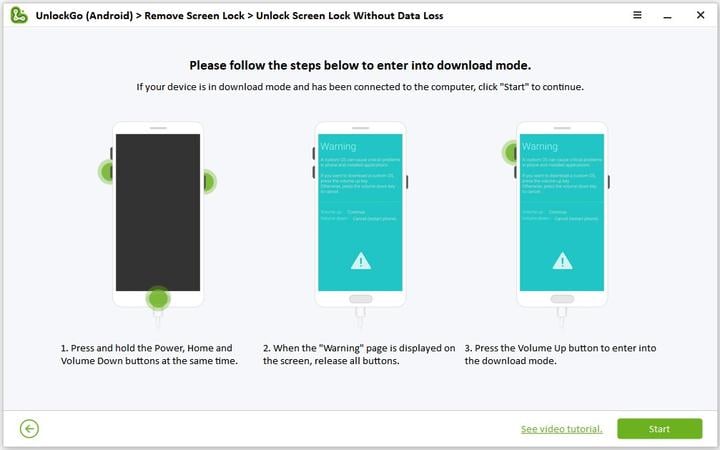
Step 5 Screen Lock Removed
As you enter download mode, UnlockGo (Android) magically removes your screen lock on your device without losing data.
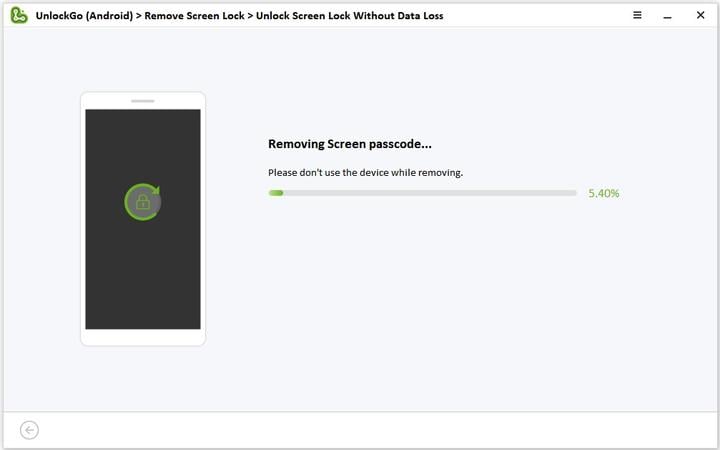
3 Ways for Samsung Pattern Unlock with Data Loss
Let’s learn some additional ways to bypass Samsung pattern lock. Android users running OS 5-15 will go through the following methods to unlock the Samsung forgottern pattern lock.
Way 1. Via Samsung Account
If you are a loyal Samsung user then you would know that they have a “Find My Mobile” feature that ensures you can find your device or erase it if in case it gets misplaced. When you erase the device, the pattern lock will be removed completely.
- Log into your Samsung account which you have linked with your locked Samsung device.
- Click on the locked device on the left panel.
- Now, click on the ‘Erase data’ option to reset your Samsung device to the factory settings.
- The pattern lock will be removed after reboot.
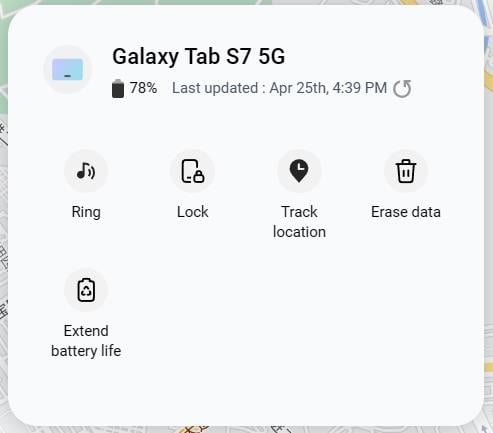
Way 2. Remove the Pattern Lock with Find My Device
If you don’t have a Samsung account, you can still bypass the pattern lock on Samsung via Google Find My Device. Removing a pattern lock with Find My Device works under a few conditions, see below if you come up with them.
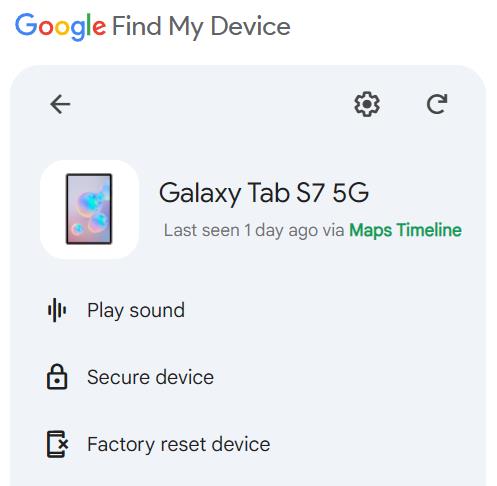
Requirements:
- Works with Android 4.4 or higher
- Enough power
- Connected with WiFi or data
- Signed in with a Google account
- Find My device enabled on the phone
- Should be visible on Google Map
How-to steps
- Enter the Find My Device on a browser.
- Sign in to the Google account as same as that on locked device.
- If your Gmail logged in on several devices, then select the one you need to unlock.
- Click Factory reset device from the side bar.
- After multiple confirmation, your Samsung should be reset as the encrypted file will also be deleted.
Way 3. Format Samsung devices
You can also format Samsung devices to unlock them by booting your device in recovery mode. Check how.
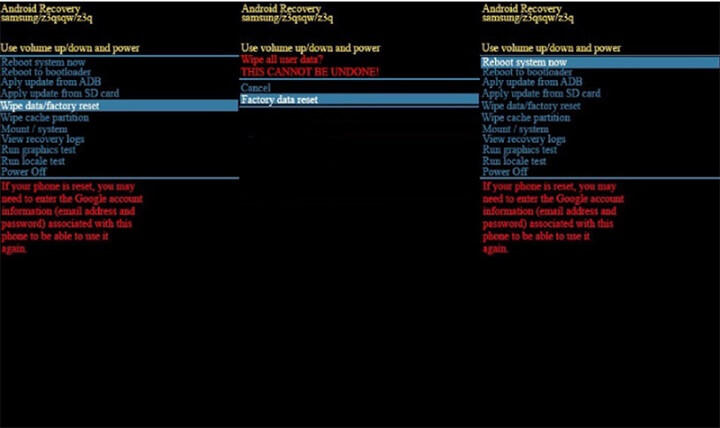
- Hold the Power and Volume Down keys together.
- Once your device vibrates, hold the Power, Bixby, and Volume Up keys simultaneously.
- As the Samsung logo will appear on your screen leave the keys, and now your phone will enter recovery mode.
- Using the Volume Up or Down button, select the option Wipe data/factory reset and confirm it using a Power key.
- On the next screen choose Yes, so your device restore factory settings promptly.
- Tap Reboot System Now, now your pattern lock has been removed.
Remove Screen Lock Pattern Lock in Samsung
I forgot Samsung pattern but I have set fingerprint lock.
Well, you are lucky to unlock Samsung with fingerprint or PIN code. Here I would like to show you how to disable pattern lock in case you need it.
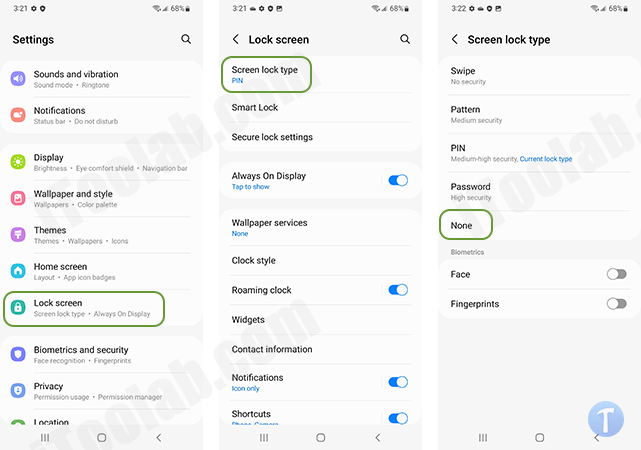
- Go to the Settings of your Android device.
- Select Screen Lock. If you can’t find this option here, take a look at Security & Location.
- Choose Screen lock type and you will see a list of login methods in use currently. Enter your existing PIN code or password before proceeding.
- Tap None and it will disable all the security on your phone and your phone will be set to swipe only. This action needs you to agree on removing biometric data (if you are using biometrics to sign in) and security.
Summary
Forgetting the pattern lock on the Samsung phone might bother you and let you think that you can’t gain access until you take your phone to a service center and pay for its recovery.
But after reading this guide you can confidently choose the easy and compatible method to unlock the pattern. Remember, manual methods work under specific conditions while iToolab UnlockGo Android Unlocker gives you the flexibility to unlock your Samsung device with ease within minutes. Are you excited to experience a quick, flexible solution for your phone, if yes, then we have the best plan for you, just try now!



You are obviously brilliant . The problem that I have is that my Galaxy S10 Plus has a damaged display screen which is not sensitive to touch so I can’t use the phone. I forgot my pattern since I started using the finger print. I managed to be able to see my phone home page on my desk top and I can nevigate via wireless mouth . I need to be able to extract the data off of my phone and back it up on the computer. I downloaded Smart Switch for PC. I need help bypassing the pattern. Any suggestions?
Hi Richelle, what’s your Android version?
can i unlock smsung secure folder pattern using this softwere
Hi dimu, yes you can. But you will lose the data on your device. Please back up your important data before.